10 Video Editing Tips EVERY Editor Should Know!
Summary
TLDRIn this informative video, Steve from Learn Online Video shares 10 essential video editing tips for enhancing the visual appeal and storytelling of your footage. From organizing assets to creative speed ramps and the Ken Burns effect, the tutorial covers a range of techniques including sound effects, music integration, and transitions. It also highlights the use of J and L cuts, templates, jump cuts, and the importance of music editing. Sponsored by Epidemic Sound for music and sound effects, the video is a comprehensive guide for editors seeking to improve their craft.
Takeaways
- 😀 Editing is essential for enhancing the look of your footage, allowing for creative transitions, sound effects, color grading, and stylization.
- 📂 Organizing your footage and assets is crucial for efficiency, regardless of the project size, and can be tailored to individual workflow preferences.
- 🔄 Speed ramps are used to gradually accelerate or decelerate a clip, creating a smoother transition to focal points and enhancing viewer engagement.
- 📷 The Ken Burns effect adds dynamism to static shots by zooming in during the edit, guiding the viewer's eye and drawing them into the scene.
- 🎵 Sound effects can significantly elevate the production value of footage, making mundane actions more interesting and engaging.
- 🎶 Music has a profound impact on setting the mood and atmosphere of a video, influencing audience perception and storytelling.
- 🔄 Transitions are techniques used to move the audience from one shot to another, with various styles available to serve different storytelling purposes.
- ⏯ J cuts and L cuts are audio techniques used in film and TV to join clips together, creating a seamless audio flow before or after the visual change.
- 📑 Templates and presets offer a time-saving shortcut in video editing, providing pre-built effects and elements that can be easily customized.
- 🕺 The jump cut is a technique to add pace by cutting out unnecessary visuals and audio, making the video more engaging and dynamic.
- ⏸ Knowing how to shorten music tracks is an important skill for editors, allowing for the creation of concise versions that fit the video's narrative and platform requirements.
Q & A
What is the main focus of the video presented by Steve?
-The main focus of the video is to provide 10 video editing tips that every editor should know to improve the look and storytelling of their footage.
Why is organizing footage and assets important in video editing?
-Organizing footage and assets is crucial for an efficient workflow, making it easy to find and work with all the necessary elements for a project.
What is a speed ramp and how can it be used in video editing?
-A speed ramp is a technique where a clip's speed is gradually increased or decreased instead of an abrupt change, used to reach focal points faster or to add a creative touch to a scene.
How can motion blur be added in post-production to make speed ramps look more natural?
-Motion blur can be added in post-production by using specific effects that simulate the blur created by fast camera movements, making the speed ramp appear more realistic.
What is the Ken Burns effect and how does it enhance a static shot?
-The Ken Burns effect is a technique where you zoom into a static shot during editing, bringing it to life by guiding the viewer's eye and drawing them into the scene.
What role do sound effects play in video editing and how can they be used?
-Sound effects can enhance a video by adding drama, creating transitions, or making ordinary actions more interesting, thus increasing the production value and audience engagement.
How does music impact the mood and storytelling of a video?
-Music sets the atmosphere, changes the mood, and influences audience reactions, helping to tell a better story and evoke specific emotions.
What are transitions in video editing and why are they important?
-Transitions are techniques used to move the audience from one shot to another. They are important for storytelling and can be simple or creative, depending on the context.
What are j cuts and l cuts, and how are they used in video editing?
-J cuts and l cuts are audio techniques used to join two clips together. A j cut plays the audio of the second clip before it appears on screen, while an l cut carries the audio of the first clip into the second.
Why are templates and presets useful in video editing?
-Templates and presets are useful as they save time and effort by providing pre-made effects, logos, openers, and color grading options that can be easily customized and added to a project.
What is a jump cut and how does it add pace to a video?
-A jump cut is a technique where you cut out the boring parts of visuals and audio, making the action appear to leap forward in time, thus adding more pace and keeping the video interesting.
How can an editor shorten a music track to fit a video sequence?
-An editor can manually shorten a music track by cutting it to the desired length and ensuring it ends with the natural conclusion of the track, even if the video sequence is shorter.
Outlines

This section is available to paid users only. Please upgrade to access this part.
Upgrade NowMindmap

This section is available to paid users only. Please upgrade to access this part.
Upgrade NowKeywords

This section is available to paid users only. Please upgrade to access this part.
Upgrade NowHighlights

This section is available to paid users only. Please upgrade to access this part.
Upgrade NowTranscripts

This section is available to paid users only. Please upgrade to access this part.
Upgrade NowBrowse More Related Video
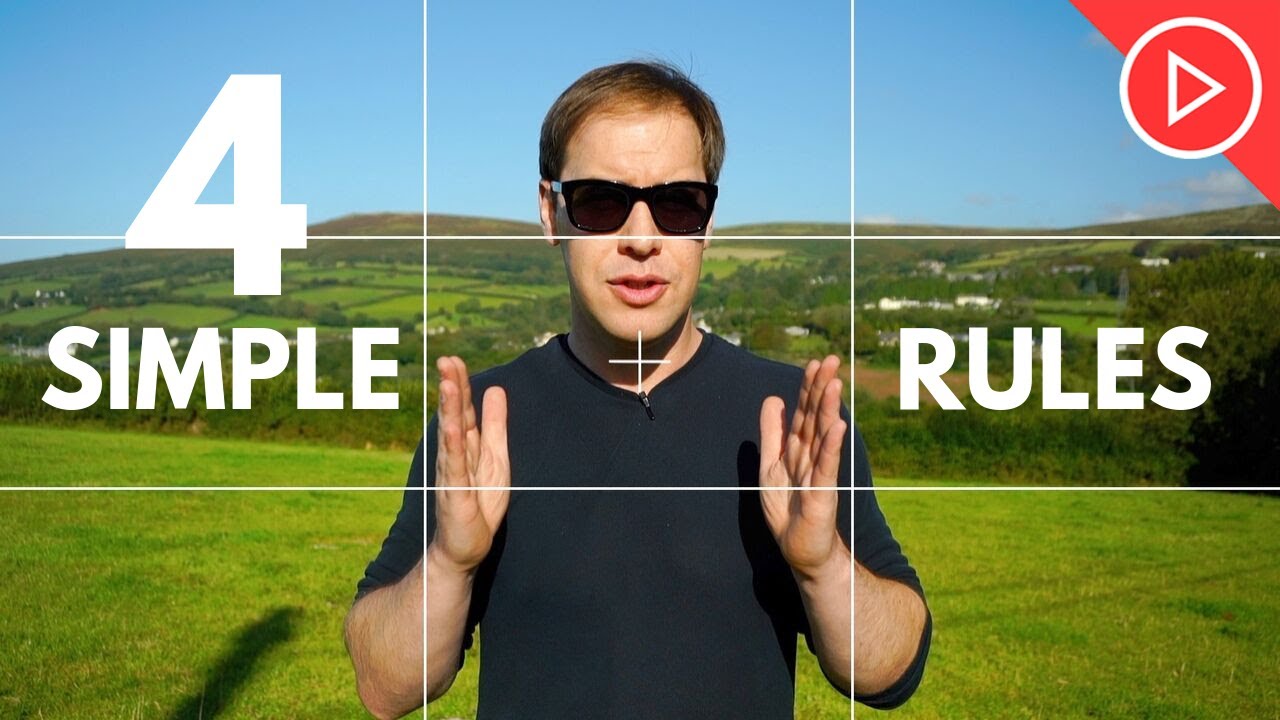
4 Framing & Composition Techniques for Beginners | Photography & Video Training

Official Blueprint to Create A Killer Youtube Hook in 2024
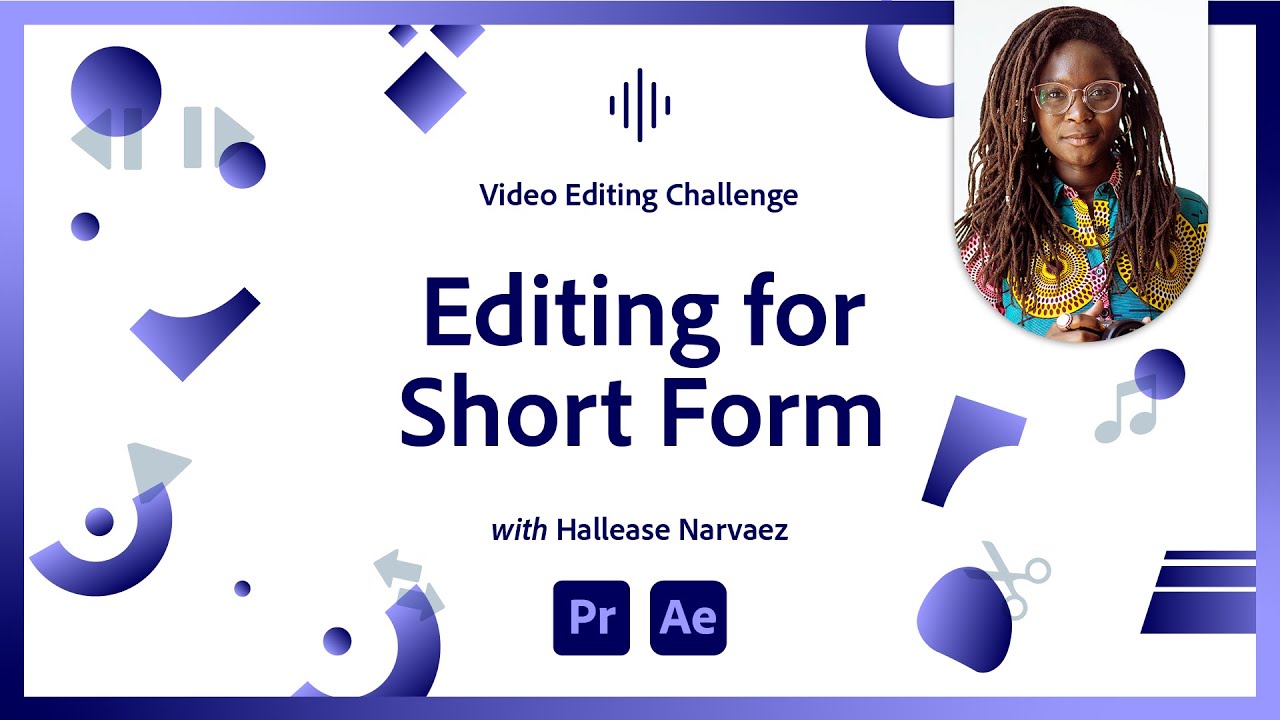
Editing for Short Form Video | Video Editing Challenge

TUTORIAL BIKIN VIDEO PRODUK PAKAI HP | CAPCUT | OISHI PANCHOS
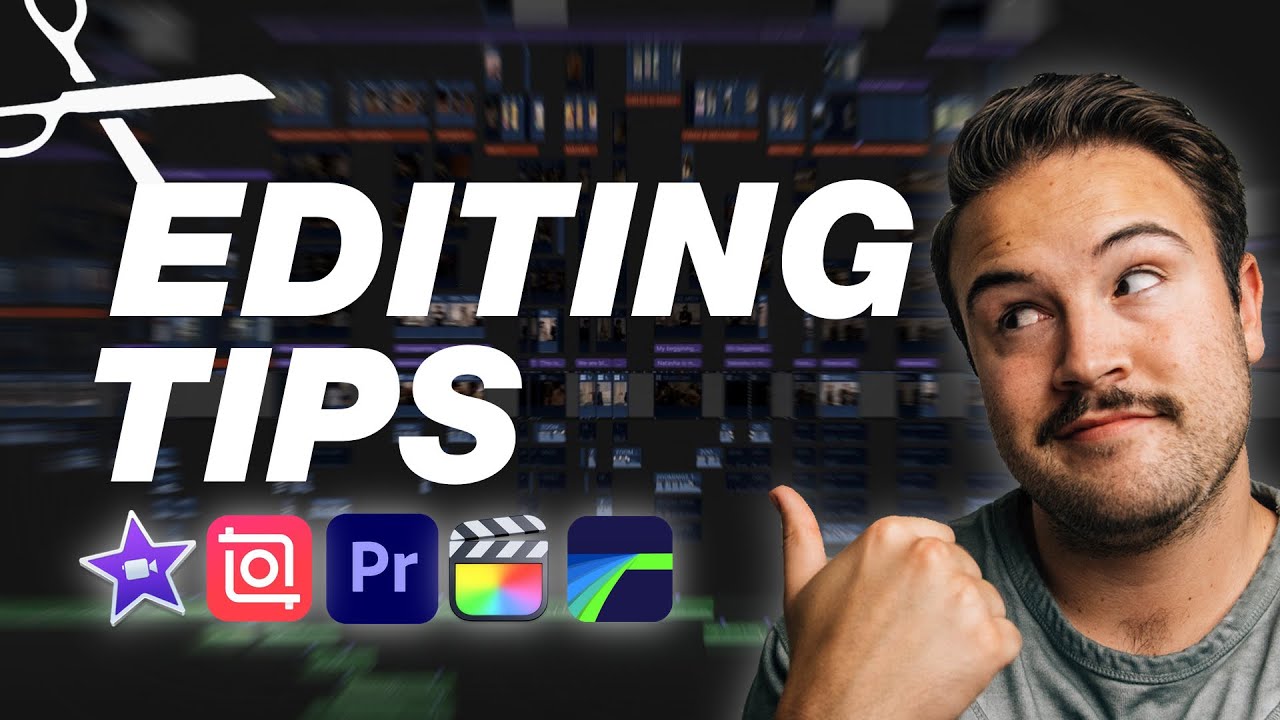
5½ EASY YouTube Editing Tips To Make BETTER VIDEOS!

10 Male Model Secrets to Look Amazing in Every Picture
5.0 / 5 (0 votes)