Use keyboard shortcuts in Photoshop
Summary
TLDRThe video demonstrates various techniques for manipulating images in editing software. It shows how to open multiple files, copy and paste elements between them using keyboard shortcuts like control+C and control+V. It explains sizing images while preserving proportions with shift+drag, and holding proportions with alt+drag. Opacity and color effects are also shown. The instructor promises more tutorials on creative editing techniques, responding to audience requests to build an engaging and educational YouTube channel.
Takeaways
- 😀 How to open and copy files between windows using Ctrl + O, Ctrl + A, Ctrl + C, Ctrl + V
- 📝 Use Windows key + Arrow keys to split windows and drag files between them
- 🔍 Use Ctrl + Plus/Minus to increase/decrease image size
- ✂️ Use Shift to maintain aspect ratio when resizing images
- 🔎 Alt resizes from the center while maintaining aspect ratio
- 🖱️ Opacity controls image transparency - set to 60% in the example
- 🎥 This is the first video in what is hoped will be an amazing YouTube channel
- 👍 Viewers are encouraged to suggest helpful creative libraries
- 🔔 Updates will be provided as the channel develops
- ❤️ Closing greeting to all viewers
Q & A
What is the purpose of pressing Ctrl+O in the context provided?
-Pressing Ctrl+O is used for opening a file.
How is copying content from one file to another described in the transcript?
-The process involves selecting all content with Ctrl+A, copying it with Ctrl+C, and then pasting into another file with Ctrl+V.
What is the function of the 'Delete' key as mentioned in the script?
-The 'Delete' key is used to remove selected content.
What does the speaker describe about resizing an object?
-The speaker explains that using transform controls (likely referring to a software function), you can resize an object, but maintaining its aspect ratio requires additional steps to avoid distortion.
What does pressing Ctrl+Z accomplish according to the script?
-Pressing Ctrl+Z undoes the last action, helpful in reversing unintended changes.
What does the speaker mean by 'keeping the shape' while resizing?
-The speaker suggests using shift while resizing to maintain the object's aspect ratio, preventing distortion.
What is the concept of 'uniform scaling' as described in the script?
-Uniform scaling, or 'maintaining aspect ratio', means resizing an object in such a way that both the height and width are scaled equally, preserving the original shape.
What does 'Shift+A' accomplish in the context provided?
-Shift+A seems to be a shortcut for a specific action, likely related to scaling or resizing with both uniform scaling and a fixed center point, though the exact function might depend on the software being used.
How does the speaker suggest splitting the window into two screens?
-The speaker suggests using a Windows feature to split the screen, allowing for dragging an object from one side to the other, though the specific method isn't detailed.
What is the purpose of setting the opacity to 60 as mentioned in the script?
-Setting the opacity to 60 makes the object semi-transparent, which can be used for various design effects or layering purposes in graphic editing.
Outlines

This section is available to paid users only. Please upgrade to access this part.
Upgrade NowMindmap

This section is available to paid users only. Please upgrade to access this part.
Upgrade NowKeywords

This section is available to paid users only. Please upgrade to access this part.
Upgrade NowHighlights

This section is available to paid users only. Please upgrade to access this part.
Upgrade NowTranscripts

This section is available to paid users only. Please upgrade to access this part.
Upgrade NowBrowse More Related Video

Darktable 4.6 Beginners's Guide: Mastering Photo Editing for Beginners 📸
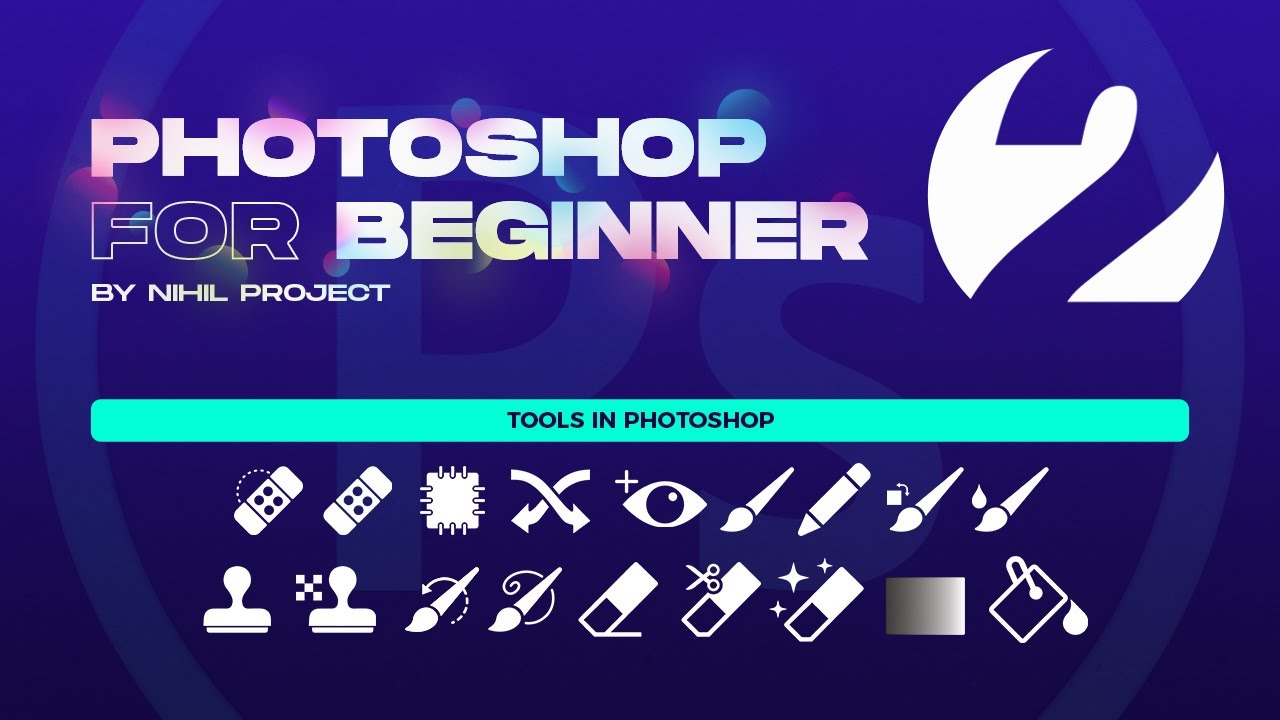
🔴 Photoshop for Beginners | Basic Photoshop & Tools In Photoshop | Part 2
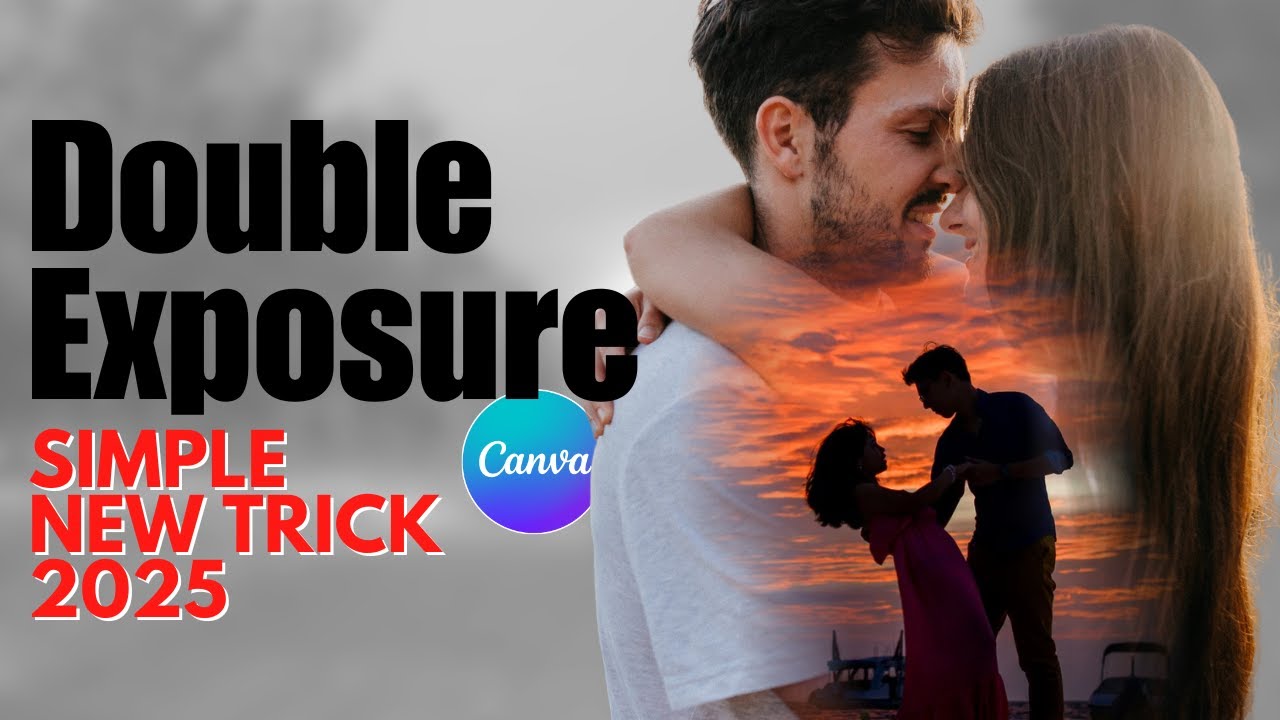
Create VIRAL Double Exposure Couple Photos in Canva (FREE Step by Step Tutorial)
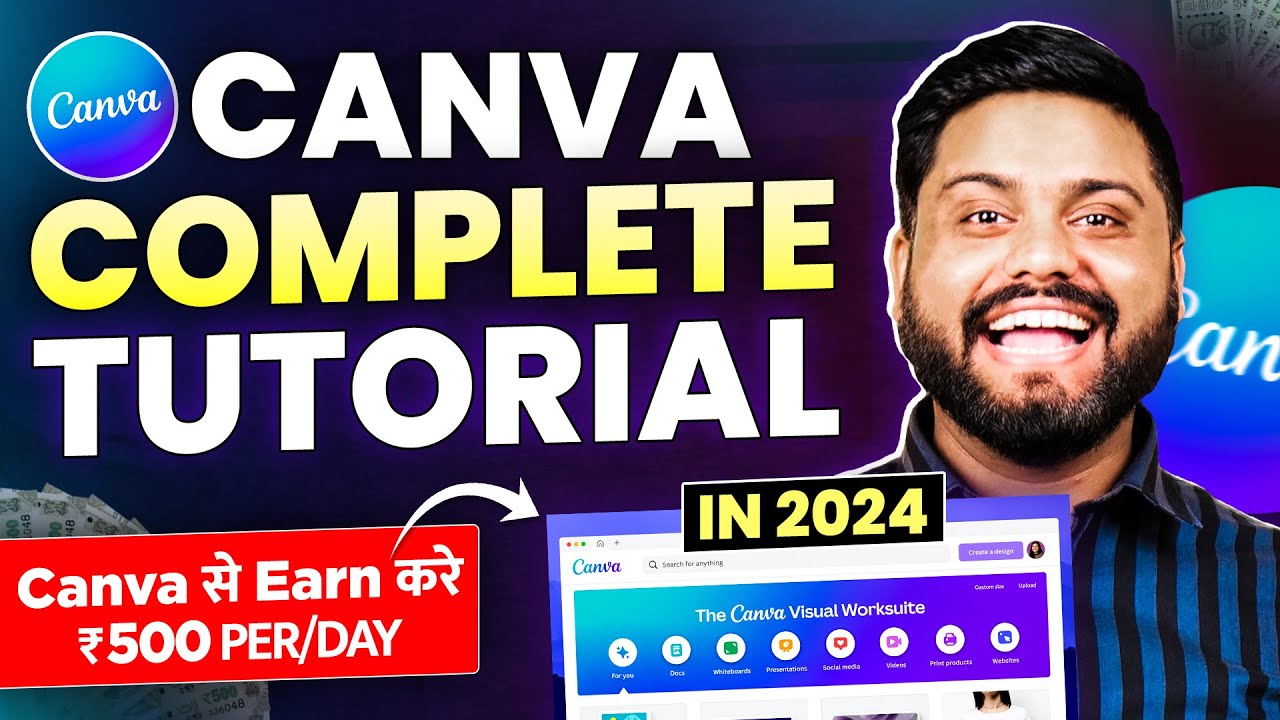
Canva से Thumbnail बना कर Daily 500₹ Earn करे | How To Earn Money With Canva |Canva Tutorial In 2024

GIMP - ALTERNATIVA GRATUITA AO PHOTOSHOP E MAIS FÁCIL DE USAR!
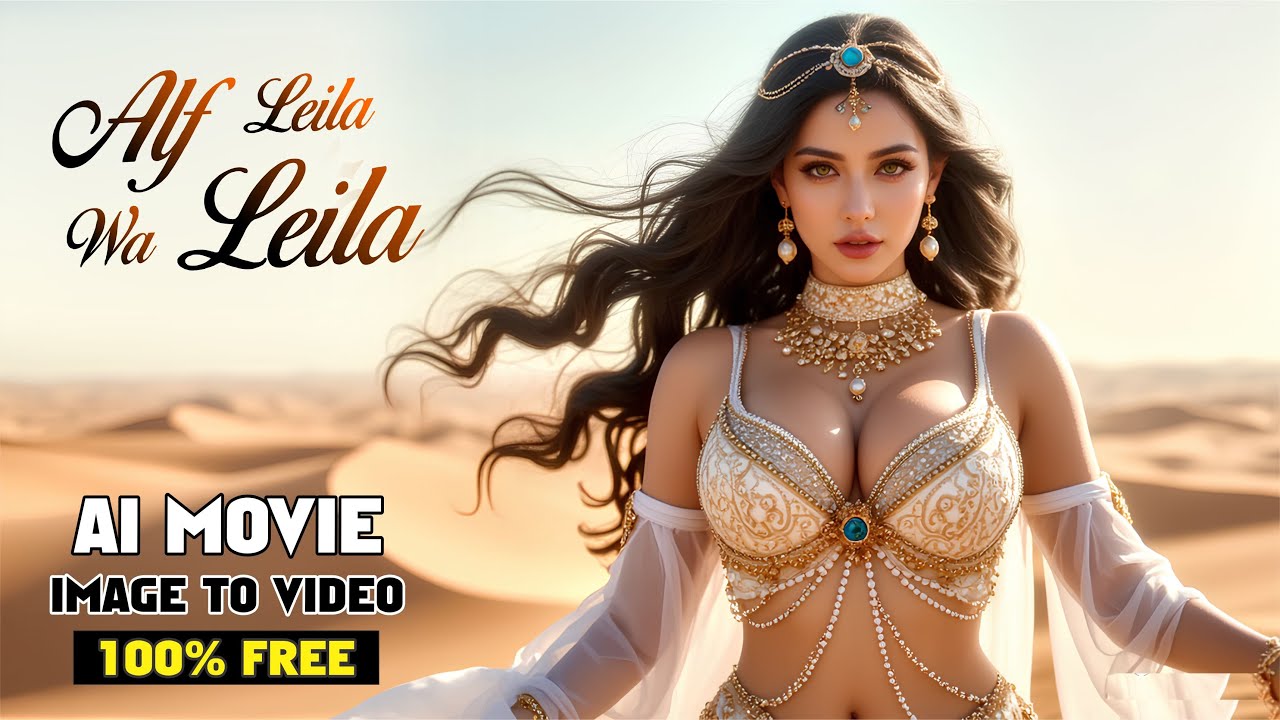
2025 Best AI Tools For FREE Cinematic Images and Videos
5.0 / 5 (0 votes)