GIMP - ALTERNATIVA GRATUITA AO PHOTOSHOP E MAIS FÁCIL DE USAR!
Summary
TLDRIn this tutorial, discover GIMP, a free, powerful alternative to Photoshop. Learn how to download and install the software, customize the interface, and use various tools for editing images. GIMP offers advanced features such as background removal, cloning, text insertion, and color adjustments, all without the cost of premium software. The tutorial walks you through practical steps to enhance and personalize your photos, and finally, export your edited images. With GIMP, you can achieve professional results without spending a dime, making it an ideal choice for anyone seeking a cost-effective editing solution.
Takeaways
- 😀 GIMP is a free, powerful image editing tool that works on multiple devices.
- 😀 The tool is an excellent alternative to Photoshop, providing many similar features at no cost.
- 😀 GIMP is customizable, including interface options like language preferences and themes.
- 😀 You can easily import and edit images in GIMP by dragging them into the workspace.
- 😀 GIMP allows for advanced photo editing, including background removal using the 'Alpha Channel' feature.
- 😀 The 'Clone Tool' allows users to replicate specific areas of an image for retouching.
- 😀 GIMP includes a text tool for adding and editing text within images, with full customization options.
- 😀 The 'Heal Tool' is useful for fixing small imperfections or blemishes in photos, such as pimples or shadows.
- 😀 Selection tools in GIMP include rectangular, elliptical, and lasso options for precise edits.
- 😀 GIMP offers a variety of filters and adjustments to alter brightness, contrast, exposure, and colors in images.
- 😀 Once editing is complete, GIMP allows for easy export of images in various formats like BMP, JPG, and PNG.
Q & A
What is the primary purpose of GIMP, as explained in the video?
-GIMP is a free, powerful image editing application that works on various devices and is an alternative to Photoshop for people who find Photoshop expensive or complicated.
How do you install GIMP on your computer?
-To install GIMP, visit the official website (gimp.org), select the version based on your operating system (Mac, Windows, or mobile/tablet), and download the installer. Once downloaded, follow the installation process.
What language options are available for GIMP's interface?
-GIMP can be set to various languages, and by default, it comes in Portuguese. Users can change the language settings through the preferences menu.
Can you customize the appearance of the GIMP interface?
-Yes, GIMP allows users to customize the interface. You can choose a dark theme, light theme, or system theme, as well as adjust icon colors and the overall layout.
How can you remove the background of an image in GIMP?
-To remove the background, select the white area using the selection tool, add an alpha channel to the image for transparency, and then erase the selected area using the erase tool.
What is the 'Clone' tool used for in GIMP?
-The 'Clone' tool allows you to copy pixels from one part of the image and apply them to another part. This is useful for removing imperfections or duplicating areas of the image.
How can you add text to an image in GIMP?
-To add text, select the text tool, click on the image, and type your desired text. You can then move the text and customize its font, size, and color.
What is the 'Heal' tool in GIMP, and when should it be used?
-The 'Heal' tool is used for photo retouching, such as removing blemishes or defects. It works by sampling nearby pixels to replace the unwanted area.
How do you crop an image in GIMP?
-You can crop an image using the 'Guillotine' tool. Select the area you want to crop, then press 'Shift + C' to cut out the selected section.
What are some of the basic image adjustment options in GIMP?
-In GIMP, you can adjust the color balance, temperature, saturation, exposure, brightness, and contrast to enhance the image. Filters are also available for further adjustments.
How do you save and export an image in GIMP?
-Once you've finished editing, you can save the image by selecting 'Export As' and choosing your preferred file format (e.g., BMP, GIF, JPG). Then, save it to your computer or external storage device.
Outlines

This section is available to paid users only. Please upgrade to access this part.
Upgrade NowMindmap

This section is available to paid users only. Please upgrade to access this part.
Upgrade NowKeywords

This section is available to paid users only. Please upgrade to access this part.
Upgrade NowHighlights

This section is available to paid users only. Please upgrade to access this part.
Upgrade NowTranscripts

This section is available to paid users only. Please upgrade to access this part.
Upgrade NowBrowse More Related Video

GIMP 3.0 est là ! Actu, Nouveautés, Calendrier futur !

I Tried The GIMP 3.0 String Freeze, It's...
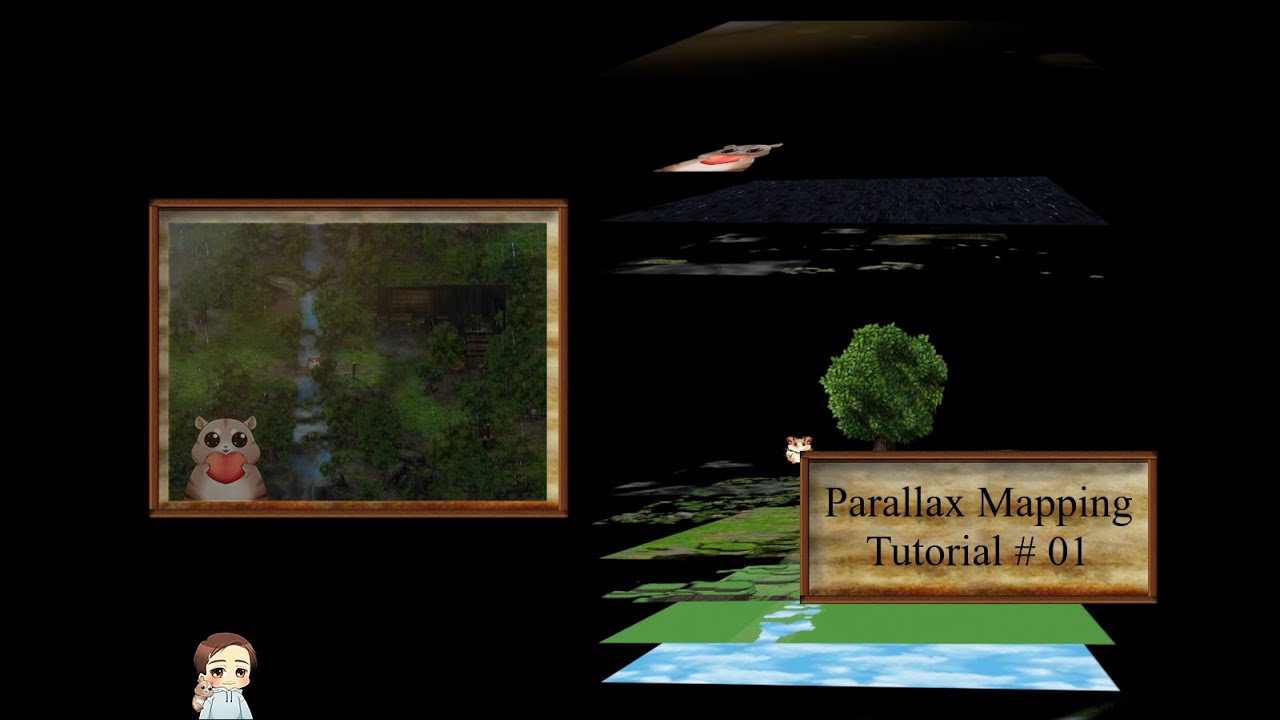
★ RPG Maker MZ ★ 🌟 Tutorial #01 Die Grundlagen [Parallax Mapping] 🌟

F*CK Paying For AI Tools, Use These FREE AI Tools Instead (BETTER RESULTS)

Create Consistent Characters for FREE!!! NO Dalle-3, NO Midjourney AI, NO Leonardo AI,

How to Make VIRAL THUMBNAILS like celebrities - Easy! 🔥
5.0 / 5 (0 votes)