How to Integrate ChatGPT into Excel (Easy Integration)
Summary
TLDRThis video tutorial from EasyClick Academy introduces viewers to the seamless integration of ChatGPT into Excel, enhancing productivity through AI. Host Frank demonstrates the 'AI-Aided Formula Editor' add-in, guiding users through its installation and use. The tool simplifies Excel formula generation and interpretation, offering a free trial with limited requests and a paid plan for unrestricted use. The tutorial also provides links to further explore the tool's capabilities and encourages feedback from the audience.
Takeaways
- 😀 The video tutorial introduces how to integrate ChatGPT into Excel for enhanced efficiency.
- 📚 Presented by Frank from EasyClick Academy, the video aims to simplify the use of Excel with AI assistance.
- 🤖 ChatGPT integration is showcased as a way to make daily Excel tasks easier.
- 🔍 The tutorial series includes previous videos on generating Excel formulas with AI and understanding existing formulas.
- 🛠️ The 'AI-Aided Formula Editor' is the main tool discussed for ChatGPT integration in Excel.
- 🔎 The 'AI-Aided Formula Editor' can be found and added via the 'Get Add-ins' feature in Excel.
- 💰 There are both free and paid AI tools for Excel, with 'AI-Aided Formula Editor' being a paid option offering a trial.
- 📧 Registration for the 'AI-Aided Formula Editor' requires an email and password, with account verification via email.
- 📚 Detailed tutorials on using the 'AI-Aided Formula Editor' are available and linked in the video description.
- 💡 The tool offers a free version with a limit of eight AI requests per week, and a paid version for unlimited use.
- 📖 The video encourages viewers to explore the 'Pricing Plans' for the 'AI-Aided Formula Editor'.
- 🗑️ Instructions are provided on how to close, open, and remove the 'AI-Aided Formula Editor' from Excel.
Q & A
What is the main topic of the video tutorial?
-The main topic of the video tutorial is how to integrate ChatGPT into Excel for more effective use.
Who is the presenter of the video and what is his role?
-The presenter of the video is Frank, who is part of the EasyClick team, and his role is to guide viewers on how to use Excel with the help of AI.
What is the purpose of the 'AI-Aided Formula Editor' in Excel?
-The 'AI-Aided Formula Editor' in Excel is a tool that uses ChatGPT to assist users in creating and understanding Excel formulas more easily.
How can viewers access the previous video tutorials mentioned in the script?
-Viewers can access the previous video tutorials by clicking on the links provided in the description below the video.
What are the steps to add the 'AI-Aided Formula Editor' in Excel?
-To add the 'AI-Aided Formula Editor', you need to click on the 'Insert' tab, select 'Get Add-ins', type 'AI-Aided Formula Editor' in the search field, and click 'Add' after finding it in the list.
Is there a cost associated with using the 'AI-Aided Formula Editor'?
-Yes, the 'AI-Aided Formula Editor' is a paid tool, but it offers a free trial with limitations, such as a maximum of eight AI requests per week.
What is the monthly subscription cost for unlimited use of the 'AI-Aided Formula Editor'?
-The monthly subscription cost for unlimited use of the 'AI-Aided Formula Editor' is 5.99 US dollars.
How can a user close the 'AI-Aided Formula Editor' pane in Excel?
-A user can close the 'AI-Aided Formula Editor' pane by clicking the 'X' button located in the upper right-hand corner of the pane.
How can a user open the 'AI-Aided Formula Editor' pane again after closing it?
-To open the 'AI-Aided Formula Editor' pane again, go to the 'AI-Aided Formula Editor' tab and click on the button provided there.
How can a user completely remove the 'AI-Aided Formula Editor' from Excel?
-To completely remove the 'AI-Aided Formula Editor', go to the 'Insert' tab, then 'My Add-ins', click on the three dots next to the tool, and select 'Remove'.
What is the community aspect of EasyClick Academy and how can viewers join?
-EasyClick Academy has an online community called 'EasyClickers'. Viewers can join by subscribing to the channel and hitting the 'Subscribe' button.
Outlines

This section is available to paid users only. Please upgrade to access this part.
Upgrade NowMindmap

This section is available to paid users only. Please upgrade to access this part.
Upgrade NowKeywords

This section is available to paid users only. Please upgrade to access this part.
Upgrade NowHighlights

This section is available to paid users only. Please upgrade to access this part.
Upgrade NowTranscripts

This section is available to paid users only. Please upgrade to access this part.
Upgrade NowBrowse More Related Video

Integrasi Antar Aplikasi Office : Embedding, Object Linking, dan Mail Merge
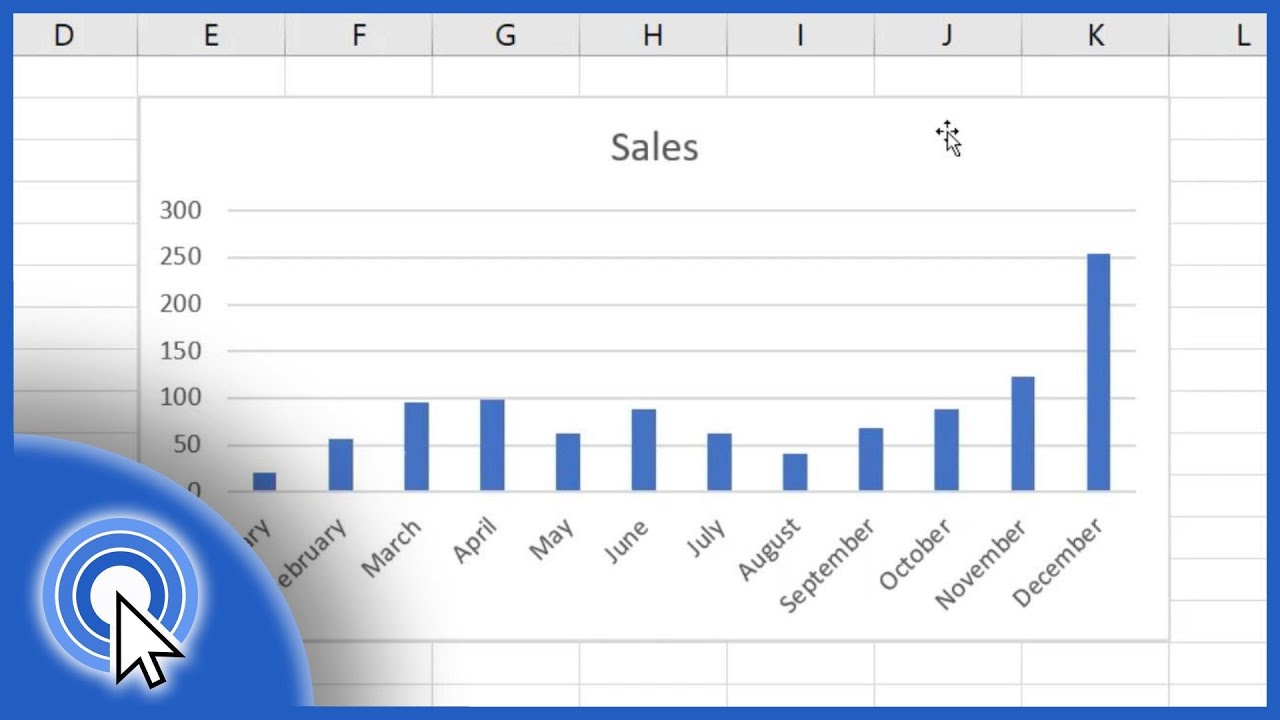
How to Make a Bar Graph in Excel

Top 10 Model Context Protocol (MCP) Servers Revolutionizing AI Capabilities

ChatGPT for Excel | Getting Started

ChatGPT x Apple Intelligence—12 Days of OpenAI: Day 5

Tự Động CẤU TRÚC Mọi Thông Tin Với ChatGPT (Mindmap & Flowchart) | Làm Bạn Với AI EP14
5.0 / 5 (0 votes)