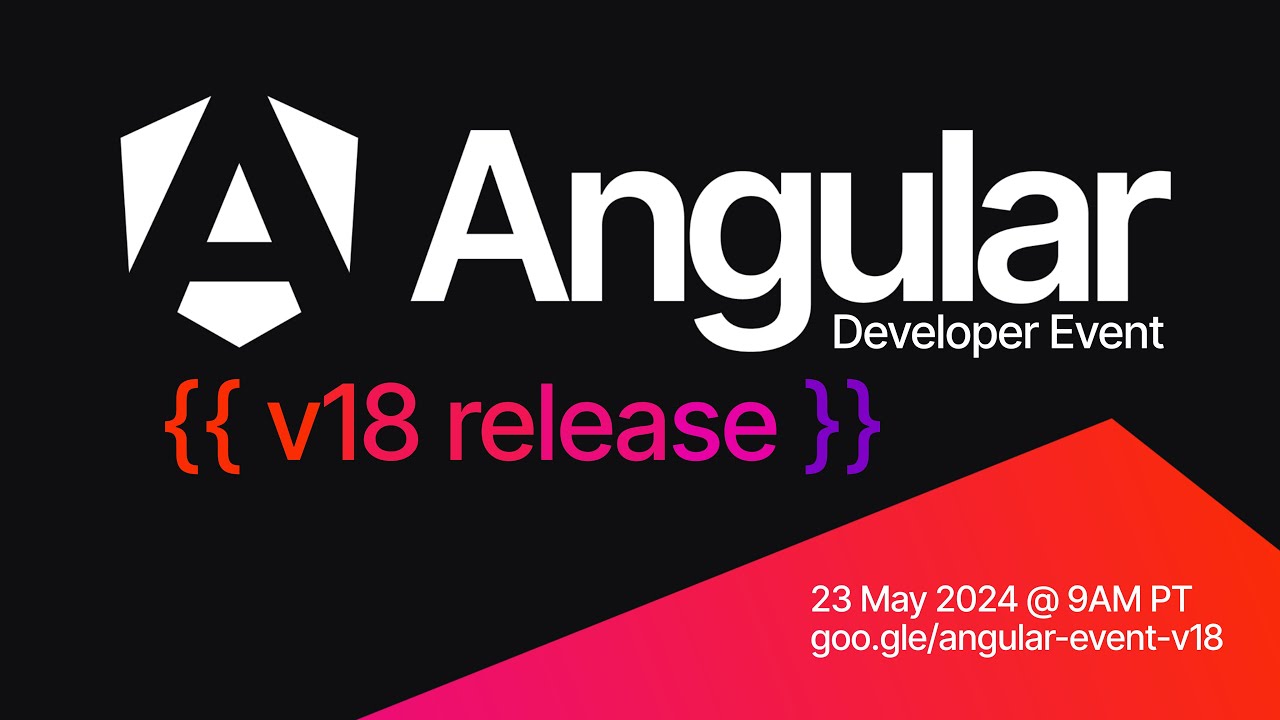All Types of Sliders In Material3 Expressive Explained
Summary
TLDRIn this video, the creator walks through the implementation of various sliders in Material 3 design, showcasing the visual updates introduced with the Material 3 expressive update. The video covers horizontal, range, and vertical sliders, explaining how to customize them with parameters like value range, steps, and custom handles. It demonstrates how to create and configure sliders in Android Studio, highlighting advanced features such as slider state management and the ability to style sliders with custom tracks and thumbs. Additionally, the video touches on different slider thicknesses and their recommended use cases, ending with a call to explore premium courses and mentorship programs.
Takeaways
- 😀 Sliders in Material 3 have received a visual update with the Material 3 expressive update.
- 😀 The most basic slider is a horizontal one, with optional multiple steps for predefined values.
- 😀 Range sliders allow users to select a value within a given range using two handles, with similar behavior to a normal slider.
- 😀 Vertical sliders are commonly used for controls like volume adjustment and can be configured to start at the bottom, filling upwards.
- 😀 You can customize sliders with different visual elements, such as a custom thumb (the draggable part) or custom track styles.
- 😀 Sliders support flexibility with state management through `rememberMutableState`, allowing dynamic updates based on user input.
- 😀 The `SliderState` API offers more detailed control, including features like snapping behavior, value changes, and tracking user interaction.
- 😀 You can specify a custom value range for sliders, for instance, values between 0 and 100 instead of the default 0 to 1 range.
- 😀 You can add padding to sliders for better UI spacing and avoid elements touching the screen edges.
- 😀 Material 3 sliders also allow for adjustments like step values, interaction sources, and thumb customization to suit various design needs.
- 😀 For more advanced usage, sliders can observe interaction details (e.g., whether the user is actively dragging the handle) using interaction sources.
Q & A
What is the primary focus of this video?
-The video focuses on explaining how to implement and customize different types of sliders in Material 3 Design, particularly with the expressive update.
How has the Material 3 expressive update changed sliders?
-The expressive update brings visual improvements to sliders, making them more flexible in terms of customization and user interaction. The new sliders have enhanced visual effects and greater design control.
What are the three main types of sliders discussed in the video?
-The three main types of sliders discussed are the normal horizontal slider, range slider, and vertical slider.
When would you use a normal horizontal slider?
-A normal horizontal slider is ideal when you need a simple, one-dimensional value selection, such as adjusting a volume or brightness setting. It can also include predefined steps for specific values.
How can you add steps to a horizontal slider?
-You can add steps to a horizontal slider by defining an integer range, which locks the slider to specific positions, limiting the range of values a user can select (e.g., 10 values).
What does the 'Slider State' API provide?
-The 'Slider State' API provides more granular control over the slider's behavior, including tracking the drag state, adjusting the position programmatically, and observing whether the slider is currently being dragged.
How can you customize the appearance of the slider's thumb?
-You can customize the thumb by passing a custom composable to the slider. This allows you to replace the default thumb with any design element, such as text or an icon.
What is a range slider, and how does it differ from a normal slider?
-A range slider allows users to select a value from within a range using two handles, instead of one. It’s ideal when users need to select a range of values, like setting a minimum and maximum range for a filter.
How can you make a slider vertical, and why would you do this?
-You can make a slider vertical by using a vertical slider component. This is commonly used in cases like volume controls, where the vertical orientation feels more intuitive to the user.
What is the advantage of reversing the direction of a vertical slider?
-Reversing the direction of a vertical slider ensures that the filled portion of the track starts from the bottom, which is a more natural interaction for users when adjusting settings like volume.
How can you change the thickness of a slider's track?
-Currently, in the alpha version of Material 3, changing the thickness of a slider's track is not straightforward, but it’s expected that more customization options will be available in future updates. Material 3 guidelines suggest that sliders can have different thicknesses depending on their importance on the screen.
What should you keep in mind when choosing between horizontal and vertical sliders?
-When choosing between horizontal and vertical sliders, consider the context of the interaction. Horizontal sliders are generally used for linear adjustments (e.g., brightness), while vertical sliders are often used for adjustments like volume or when a vertical layout is more intuitive.
Outlines

This section is available to paid users only. Please upgrade to access this part.
Upgrade NowMindmap

This section is available to paid users only. Please upgrade to access this part.
Upgrade NowKeywords

This section is available to paid users only. Please upgrade to access this part.
Upgrade NowHighlights

This section is available to paid users only. Please upgrade to access this part.
Upgrade NowTranscripts

This section is available to paid users only. Please upgrade to access this part.
Upgrade Now5.0 / 5 (0 votes)