How to Create Basic BizLink Transactions | BPI BizLink | 2021
Summary
TLDRThis guide covers the essential steps to perform various transactions through BPI BizLink, including transferring funds between company accounts, paying bills, making government payments (such as for BIR, PhilHealth, Pag-IBIG, and SSS), and paying employees. It explains how to create transfer instructions, schedule payments, process recurring payments, and handle batch payroll uploads. Detailed instructions are provided for both individual and bulk payments, with an emphasis on real-time, future, and recurring payment options. This comprehensive guide ensures smooth and efficient financial transactions for businesses using the BPI BizLink platform.
Takeaways
- 😀 The BPI Biz Link platform allows users to transfer funds, pay bills, make government payments, and pay employees.
- 😀 The 'Transfer to Own' feature enables users to transfer funds between company accounts enrolled in Biz Link.
- 😀 Payment schedules for transfers include 'Transfer Now', 'Transfer On', and 'Transfer Every' (daily, weekly, or monthly).
- 😀 The 'Pay Bills' feature allows users to pay over 700 merchants and set up recurring or future-dated payments.
- 😀 For government payments, users can process BIR, PhilHealth, Pag-IBIG, and SSS payments through Biz Link.
- 😀 To process BIR payments, users need to enroll in the Electronic Filing and Payment System (EFPS) first.
- 😀 PhilHealth payments require generating a Statement of Premium Account (SPA) through the EPRS system before submission in Biz Link.
- 😀 Pag-IBIG payments are done by uploading a file generated in the Pag-IBIG File Writer, ensuring proper formatting.
- 😀 SSS payments require generating a Payment Reference Number (PRN) from the SSS website before submitting the payment via Biz Link.
- 😀 The 'Pay Employees' feature offers both real-time and batch payment options, allowing for payroll to be processed efficiently.
Q & A
What is BPI BizLink and what types of transactions can be performed through it?
-BPI BizLink is an online corporate banking platform that allows users to view company account balances, transfer funds between company accounts, pay bills, make government payments, and pay employees.
What is the purpose of the 'Transfer to Own' facility in BPI BizLink?
-The 'Transfer to Own' facility enables users to transfer funds between their company's enrolled accounts within BPI BizLink.
What are the available payment schedules when creating a transfer to own transaction?
-There are three payment schedules: 'Transfer Now' (real-time transfer upon approval within cut-off), 'Transfer On' (scheduled for a future date and time), and 'Transfer Every' (recurring transfers daily, weekly, or monthly).
How does the 'Pay Bills' facility work in BPI BizLink?
-The 'Pay Bills' facility allows users to pay bills to over 700 enrolled merchants. Users can create single or multiple transactions, select a funding account and merchant, input subscriber details, and choose a payment schedule.
What are the payment schedule options for bills payment transactions?
-The payment schedule options are 'Pay Now' (real-time), 'Pay On' (scheduled for a future date and time), and 'Pay Every' (recurring daily, weekly, or monthly).
Which government agencies’ payments can be made through BPI BizLink?
-Payments can be made to the Bureau of Internal Revenue (BIR), PhilHealth, Pag-IBIG Fund (HDMF), and the Social Security System (SSS).
What is required before making BIR payments through BPI BizLink?
-Before making BIR payments, the company must be enrolled in the BIR Electronic Filing and Payment System (eFPS). Tax filings must first be completed on the eFPS website before proceeding with payment in BPI BizLink.
How are PhilHealth payments processed using BPI BizLink?
-PhilHealth payments are initiated by generating a Statement of Premium Account (SPA) from the PhilHealth EPRS system. The SPA reference number is then entered into BizLink under 'Government Payments' > 'PhilHealth' to process and confirm payment.
What steps are needed to prepare a Pag-IBIG payment file for upload to BizLink?
-Users must download the Pag-IBIG file writer, fill out employer and employee details in Excel, generate a .txt file in the required format, and then upload it in BizLink under 'Government Payments' > 'Pag-IBIG' for approval.
How can companies pay employees through BPI BizLink?
-Companies can pay employees using two methods: 'Pay Employees Real-Time' for immediate transfers or 'Pay Employees Batch' for uploading payroll files. Employee account details and amounts can be manually encoded or uploaded using a prepared payroll file format.
What are the key differences between 'Pay Employees Real-Time' and 'Pay Employees Batch'?
-'Pay Employees Real-Time' allows for immediate or scheduled payments for individual employees, while 'Pay Employees Batch' is designed for uploading bulk payroll files for multiple employees at once.
What happens after a transaction is submitted in BPI BizLink?
-Once a transaction is submitted, it is routed to the assigned authorizer for approval. Successful transactions show a 'Successful' status, meaning they have been fully approved and the company’s account has been debited.
Outlines

This section is available to paid users only. Please upgrade to access this part.
Upgrade NowMindmap

This section is available to paid users only. Please upgrade to access this part.
Upgrade NowKeywords

This section is available to paid users only. Please upgrade to access this part.
Upgrade NowHighlights

This section is available to paid users only. Please upgrade to access this part.
Upgrade NowTranscripts

This section is available to paid users only. Please upgrade to access this part.
Upgrade NowBrowse More Related Video

Compensation and Benefits Orientation

3 CORE AMP, Payroll & ACCTG Portal Part 2
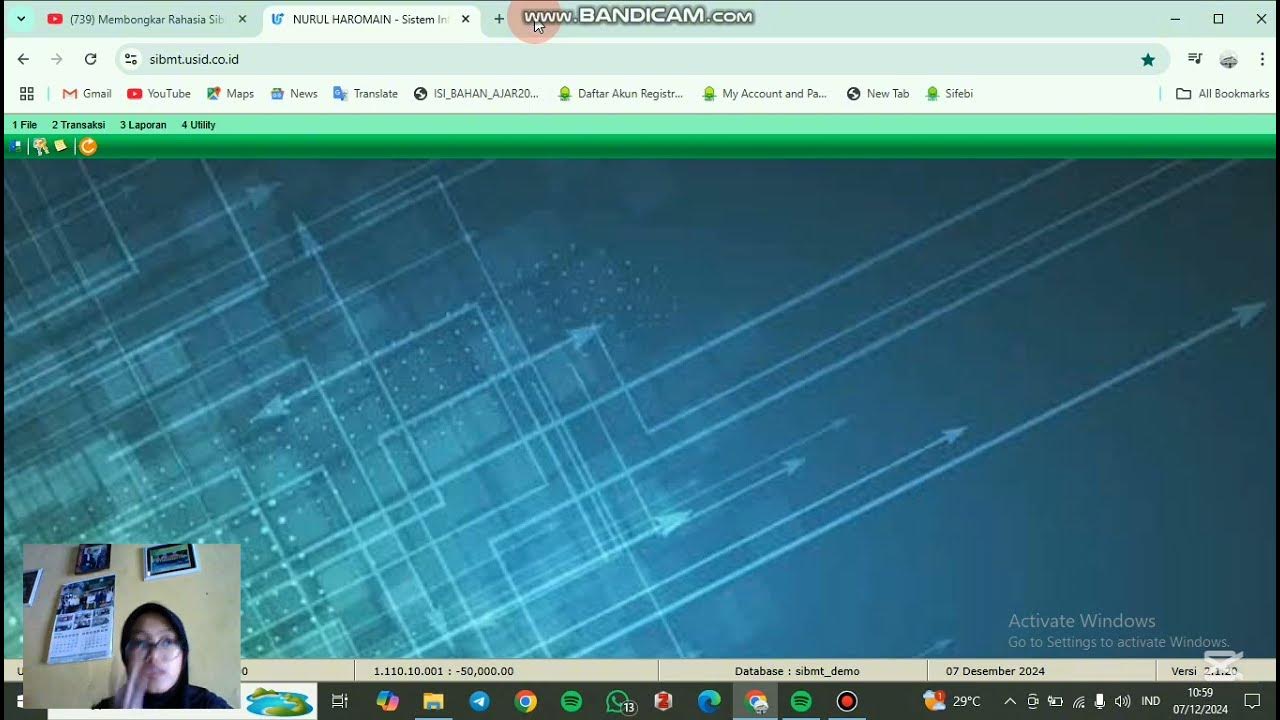
TUTORIAL LENGKAP: MENGGUNAKAN APLIKASI SIBMT UNTUK TRANSAKSI SYARIAH-Shilvia Karisma Nur Anissa-ES.I
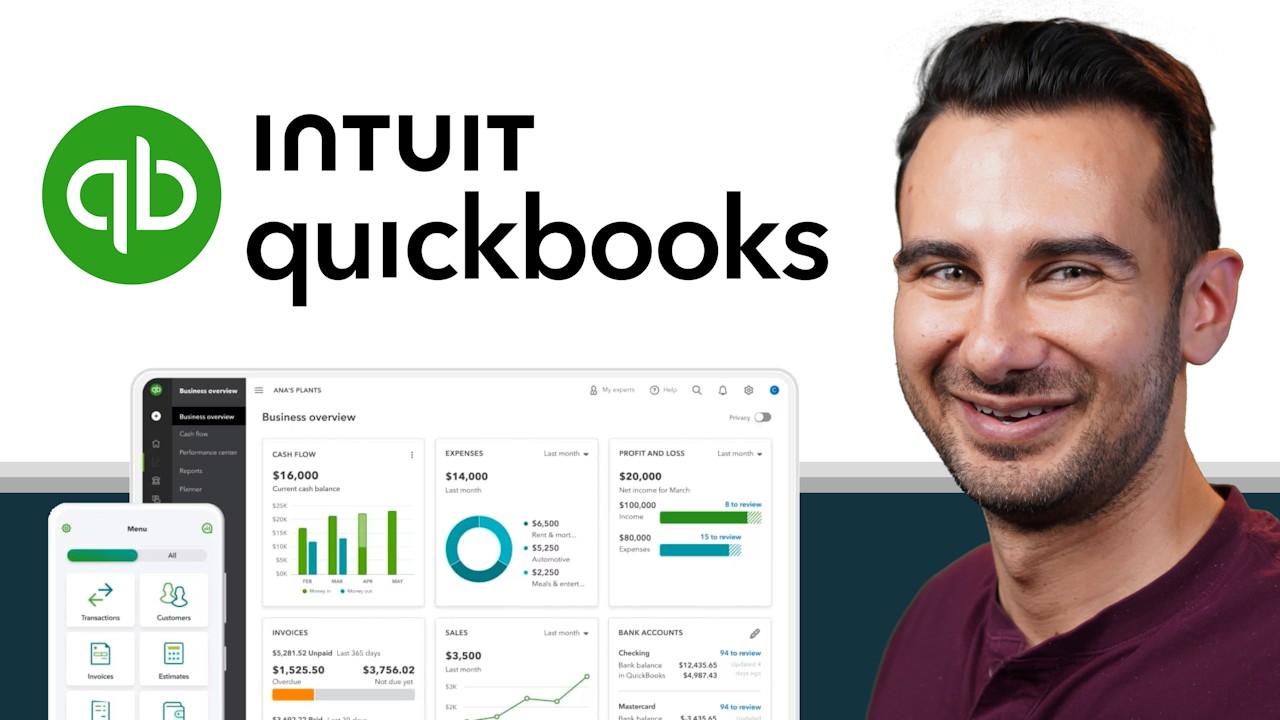
How to use QuickBooks Online - Beginner Walkthrough & Tutorial

2 Payroll Orientation Part 2
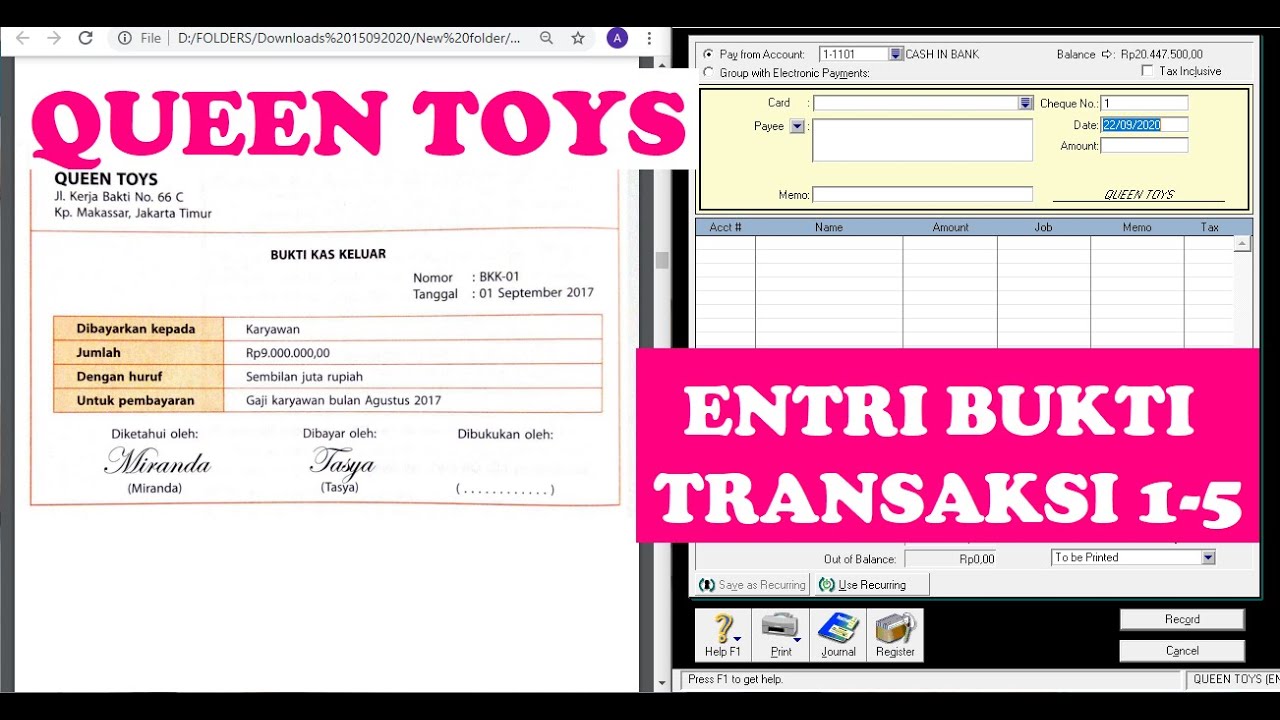
(9-QT) MENGENTRI BUKTI TRANSAKSI 1-5 | MYOB Accounting Plus V18 ED (Queen Toys)
5.0 / 5 (0 votes)