How To Block An Application From Accessing The Internet In Windows 11/10 [Tutorial]
Summary
TLDRIn this tutorial, MD Tech demonstrates how to block an application from accessing the internet on Windows computers, applicable for Windows 7, 8, 10, and 11. The process involves using Windows Defender Firewall to create a new outbound rule, where users can select the program to block and specify the settings. MD Tech walks through each step, including browsing for the application, selecting the appropriate blocking options, and naming the rule. The tutorial is straightforward, offering simple methods to manage internet access for apps.
Takeaways
- 😀 This tutorial demonstrates how to block an application from accessing the internet on a Windows computer.
- 😀 The steps apply to Windows 7, 8, 10, and 11.
- 😀 To start, open the Windows search menu and type 'Defender Firewall' to access Windows Defender Firewall.
- 😀 In the Firewall window, select 'Advanced Settings' on the left side.
- 😀 Under 'Advanced Settings', select 'Outbound Rules' to manage outgoing network connections.
- 😀 Click on 'New Rule' to create a custom outbound rule for blocking an application.
- 😀 Select 'Program' as the rule type and proceed to browse to the specific application you want to block.
- 😀 You will need to navigate to the program’s directory and select the executable file of the app (e.g., CCleaner's updater).
- 😀 After selecting the program, choose 'Block the connection' to prevent internet access for the selected app.
- 😀 Name the new rule (e.g., 'CCleaner Update Rule') and finish creating it.
- 😀 The rule will now appear under 'Outbound Rules'. You can delete or disable it at any time by right-clicking the rule and selecting the appropriate option.
Q & A
What is the purpose of this tutorial?
-The purpose of the tutorial is to show users how to prevent or block an application from accessing the internet on a Windows computer, specifically for Windows 7, 8, 10, and 11.
Which versions of Windows does this tutorial apply to?
-This tutorial applies to Windows 7, 8, 10, and 11.
What is the first step to block an application from accessing the internet?
-The first step is to open the search menu, type 'defender firewall', and select the 'Windows Defender Firewall' option.
How do you access the advanced settings in Windows Defender Firewall?
-To access the advanced settings, click on the 'Advanced settings' button on the left side of the Windows Defender Firewall window.
What type of rule do you need to create to block an application?
-You need to create an 'Outbound Rule' to block an application from accessing the internet.
What do you need to do after selecting 'New Rule' in the outbound rules section?
-After selecting 'New Rule', you need to choose 'Program' as the type of rule to create, then click 'Next'.
How do you specify which program to block?
-To specify the program to block, select the 'Browse' button and navigate to the program's directory on your computer, then select the executable file of the program.
How do you confirm that the program will be blocked?
-You confirm the program will be blocked by selecting 'Block the connection' during the rule setup process.
What should you do after defining the rule for the program?
-After defining the rule, give the rule a name (e.g., 'ccleaner update rule'), and then click 'Finish' to save it.
Can you modify or delete a rule after it is created?
-Yes, you can modify, delete, or temporarily disable the rule by selecting it and choosing the appropriate option (Delete or Disable) in the Windows Defender Firewall settings.
Outlines

This section is available to paid users only. Please upgrade to access this part.
Upgrade NowMindmap

This section is available to paid users only. Please upgrade to access this part.
Upgrade NowKeywords

This section is available to paid users only. Please upgrade to access this part.
Upgrade NowHighlights

This section is available to paid users only. Please upgrade to access this part.
Upgrade NowTranscripts

This section is available to paid users only. Please upgrade to access this part.
Upgrade NowBrowse More Related Video

Cara Blokir Koneksi Internet Aplikasi di Windows 10 dengan Windows Firewall

Cara Memblokir Program Atau Software Dengan Menggunakan Firewall di Windows 10

Cara sharing data di windows 10

PERBANDINGAN WINDOWS 7,8,10,11
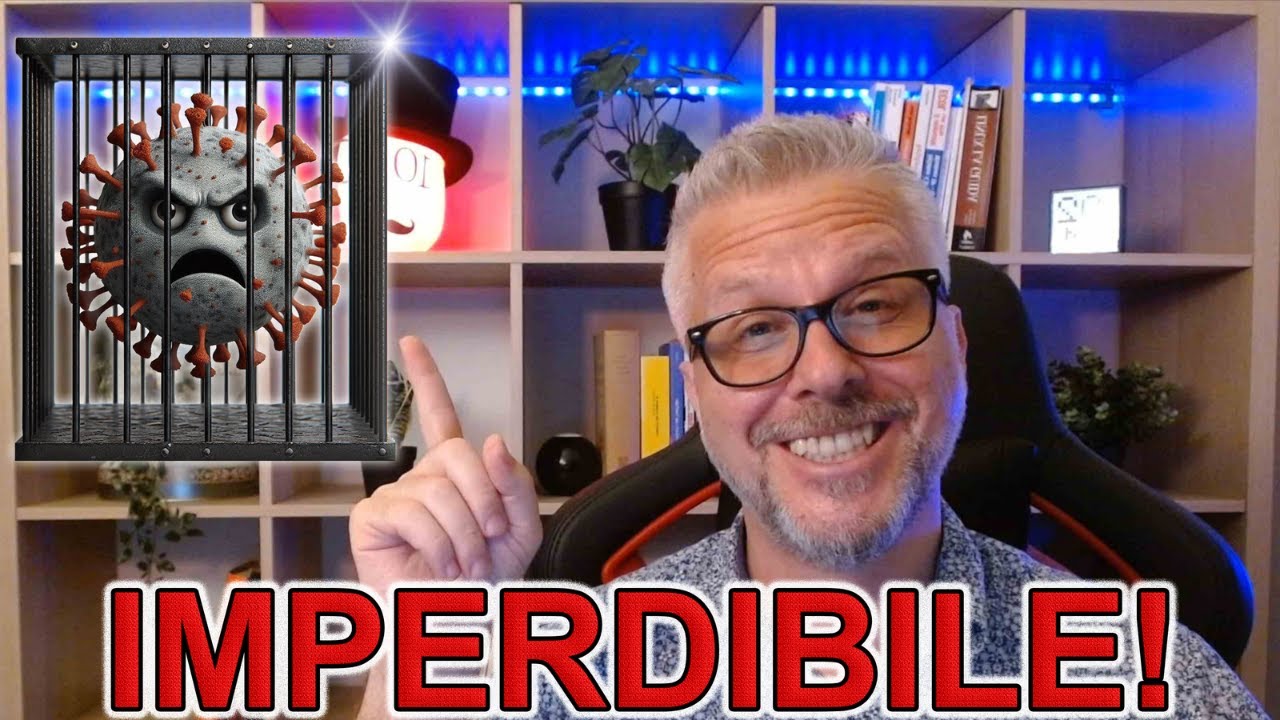
VELOCITÁ e PROTEZIONE per i PC Windows 10 e Windows 11 con Glasswire: il firewall IMPERDIBILE!

INSTALASI DAN KONFIGURASI DHCP SERVER PADA DEBIAN 8
5.0 / 5 (0 votes)