INSTALASI DAN KONFIGURASI DHCP SERVER PADA DEBIAN 8
Summary
TLDRThis video tutorial demonstrates how to install and configure a DHCP server on Debian 8 using VirtualBox, with a Windows 7 virtual machine as the client for testing. The instructor guides viewers step-by-step, covering the import of Debian 8 and Windows 7 virtual appliances, network settings configuration, static IP assignment, DVD insertion for required packages, DHCP server installation, and editing of configuration files. Finally, the tutorial verifies successful DHCP operation by showing that Windows 7 automatically receives an IP address from the Debian server, ensuring proper network communication. The video is designed to be practical and easy to follow for learners.
Takeaways
- 😀 The video demonstrates how to install and configure a DHCP server on Debian 8 using VirtualBox.
- 😀 The required materials include VirtualBox, Debian 8 ISO/DVD 2, and a Windows 7 ISO for testing.
- 😀 Users should first import the Debian 8 virtual machine into VirtualBox and rename it appropriately.
- 😀 The network adapter for the Debian VM should be configured to 'Internal Network' and ensure 'Cable connected' is checked.
- 😀 After starting Debian 8, login as root to perform all installation and configuration tasks.
- 😀 The server's IP address should be set to static in `/etc/network/interfaces` to prevent losing the configuration after a restart.
- 😀 The DHCP package (`isc-dhcp-server`) is installed from Debian DVD 2 using `apt-get install`.
- 😀 DHCP server configuration is done by editing `/etc/dhcp/dhcpd.conf` to define subnet, IP range, DNS, router, and lease times.
- 😀 The DHCP server's default interface is set to `eth0` in `/etc/default/isc-dhcp-server` before restarting the service.
- 😀 A Windows 7 virtual machine is used to test DHCP; it should be configured to obtain IP automatically and should receive an IP from the defined DHCP range.
- 😀 Successful configuration is verified when Windows 7 obtains an IP address, gateway, DNS, and domain name from the Debian DHCP server.
- 😀 The tutorial emphasizes ensuring both VMs are on the same network and that IP ranges in the DHCP configuration do not conflict with the server IP.
Q & A
What is the main purpose of the video tutorial?
-The main purpose of the video is to demonstrate how to install and configure a DHCP server on Debian 8 using VirtualBox, and then test it using a Windows 7 virtual client.
Which materials are required for following this tutorial?
-The materials required are VirtualBox, Debian 8 ISO files (DVD 2 specifically), and a Windows 7 virtual machine image.
How does the presenter suggest importing the Debian 8 virtual machine into VirtualBox?
-The presenter suggests importing the Debian 8 virtual machine by clicking 'File' > 'Import Appliance', selecting the .ova file, and then pressing 'Next' and 'Import'.
Why is it important to configure a static IP on the Debian server before installing DHCP?
-Configuring a static IP ensures that the server’s IP address does not change after a restart, which is essential for consistent DHCP server operation and client IP assignment.
Which command is used to edit the network interface configuration in Debian 8?
-The command used is `nano /etc/network/interfaces`.
How is the Debian server prepared to install the DHCP package from DVD 2?
-DVD 2 is inserted into VirtualBox via 'Devices' > 'Optical Drive' and then mounted on the server using the command `apt-cdrom add`.
Which command installs the ISC DHCP server package on Debian 8?
-The command is `apt-get install isc-dhcp-server`.
How is the DHCP configuration file edited to define the IP range and network settings?
-The configuration file `/etc/dhcp/dhcpd.conf` is edited using `nano`. The subnet, netmask, IP range for clients, domain-name server, domain name, and broadcast address are defined in this file.
What changes are made to the `/etc/default/isc-dhcp-server` file?
-The network interface used by the DHCP server, typically `eth0`, is specified in this file so that the DHCP server listens on the correct interface.
How does the presenter test that the DHCP server is functioning correctly?
-The presenter imports a Windows 7 virtual machine, configures it to obtain an IP address automatically, and verifies that it receives an IP, DNS, and gateway information from the Debian DHCP server.
What IP range is assigned to clients by the DHCP server in the example?
-The DHCP server assigns IP addresses to clients in the range 192.168.1.2 to 192.168.1.10.
What indicates that the DHCP server is successfully installed and running?
-When the command `/etc/init.d/isc-dhcp-server restart` runs without errors and the client receives the correct IP address, subnet, gateway, and DNS settings, the DHCP server is successfully installed and running.
Outlines

This section is available to paid users only. Please upgrade to access this part.
Upgrade NowMindmap

This section is available to paid users only. Please upgrade to access this part.
Upgrade NowKeywords

This section is available to paid users only. Please upgrade to access this part.
Upgrade NowHighlights

This section is available to paid users only. Please upgrade to access this part.
Upgrade NowTranscripts

This section is available to paid users only. Please upgrade to access this part.
Upgrade NowBrowse More Related Video

Tutorial Cara Belajar Mikrotik Tanpa Routerboard Lengkap Dengan Virtualbox | Bagian 1

Instalasi dan Konfigurasi DHCP Server Pada Debian 10 Buster

1. INSTALL DEBIAN 10 VIRTUALBOX || MANAGE FILE AND DIRECTORY
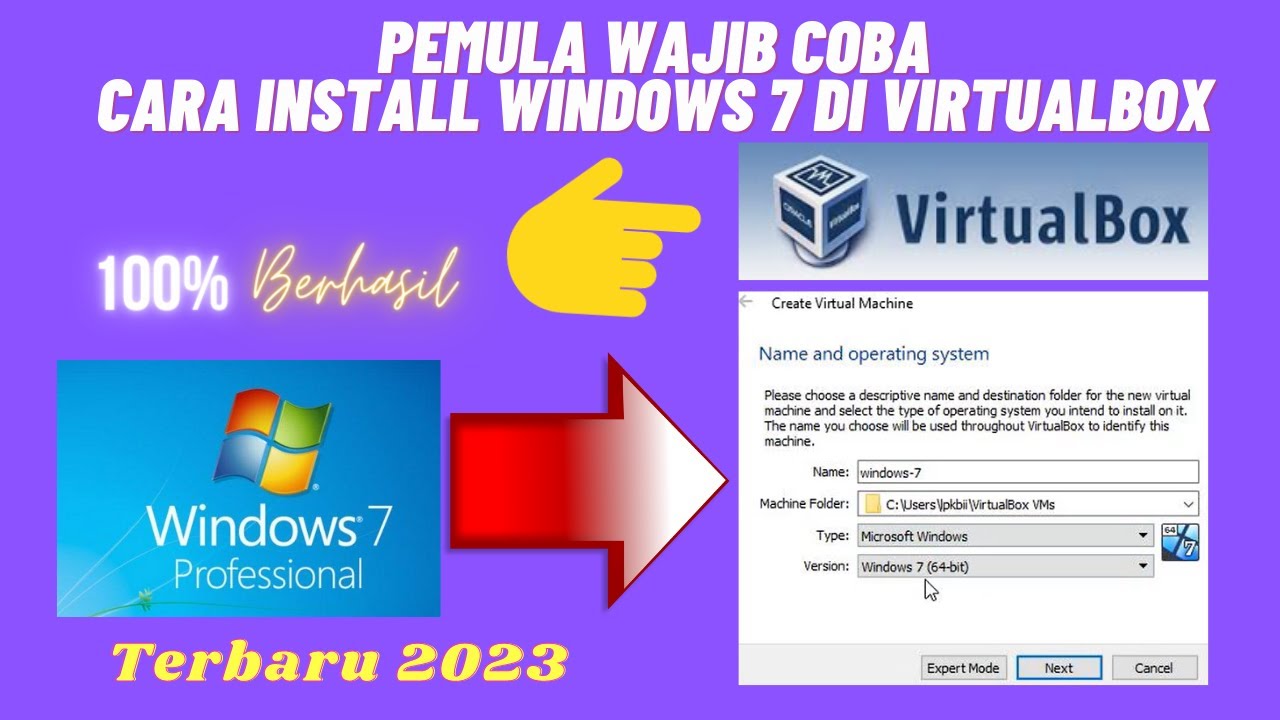
Beginilah Cara Install Windows 7 Di Virtualbox Terbaru 2023

Instalasi dan Konfigurasi Server PBX Briker 2.1.1

Tutorial - Cara Install Debian 10 pada Virtualbox (Untuk Pemula)
5.0 / 5 (0 votes)