How to install MySQL 8.0.44 Server and Workbench latest version on Windows 11
Summary
TLDRIn this tutorial, you'll learn how to install MySQL on Windows 11. The video walks you through each step, from downloading the MySQL installer to configuring the server and setting environment variables. You'll also see how to create a new database using both command line and MySQL Workbench. By the end of the video, you’ll have MySQL up and running on your system, along with a clear understanding of how to create and manage databases effectively.
Takeaways
- 😀 Go to the MySQL official website (mysql.com) to begin the installation process on Windows 11.
- 😀 Download the MySQL Installer for Windows from the MySQL Community Downloads section.
- 😀 Select the 32-bit version of MySQL, which works for both 32-bit and 64-bit Windows operating systems.
- 😀 Choose a custom setup type to install MySQL Server, Workbench, and Shell.
- 😀 MySQL Workbench is a user interface for managing MySQL, and MySQL Shell is required for command-line operations.
- 😀 During installation, select MySQL Server 8.0.44, MySQL Workbench 8.0, and MySQL Shell 8.0.4.
- 😀 Set a strong password for the root user during installation to ensure security.
- 😀 Configure the MySQL server settings, including default file permissions and service options.
- 😀 Once installation is complete, open MySQL Workbench and Shell, but make sure to set the MySQL path in system environment variables.
- 😀 Add the MySQL installation path to your system environment variables for easier access to MySQL commands.
- 😀 Use the 'mysql -u root -p' command in Command Prompt to start MySQL and create a new database, like 'amitdb'.
Q & A
What is the main goal of the video tutorial?
-The main goal of the video is to teach viewers how to install the current version of MySQL on a Windows 11 operating system.
Where should you go first to download MySQL for Windows?
-You should go to your web browser, search for 'MySQL' on Google, and click the official website link for mysql.com.
Which MySQL version should be selected for download according to the video?
-The video recommends downloading the MySQL Community Downloads version, specifically the MySQL Installer for Windows.
Why does the instructor choose the second download option even though it says 32-bit?
-The instructor explains that the 32-bit version also works on a 64-bit Windows operating system.
Which setup type is chosen during the installation process?
-The instructor selects the 'Custom' setup type to manually choose which MySQL components to install.
Which MySQL components are selected for installation?
-The selected components are MySQL Server 8.0.44, MySQL Workbench 8.0, and MySQL Shell 8.0.4.
What is the purpose of MySQL Workbench and MySQL Shell?
-MySQL Workbench is a graphical user interface (UI) for managing databases, while MySQL Shell is a command-line tool used to interact with MySQL servers.
Why do we need to set the MySQL 'bin' path in environment variables?
-Setting the 'bin' path allows you to run MySQL commands directly from the Command Prompt without navigating to the installation folder each time.
How do you connect to MySQL from the Command Prompt for the first time?
-You open Command Prompt and type 'mysql -u root -p', then press Enter and enter the password you set during installation.
Which commands are demonstrated in the video to verify the installation and create a database?
-The commands shown are 'show databases;' to view default databases and 'create database amitdb;' to create a new database.
What does 'one row affected' mean after creating a database in MySQL?
-It indicates that the 'create database' command was executed successfully and one new database entry was created.
How does the instructor verify that the new database was successfully created?
-By running the 'show databases;' command again, which displays the new database 'amitdb' in the list of available databases.
What final steps does the instructor take in MySQL Workbench after installation?
-The instructor opens MySQL Workbench, enters and saves the password, then demonstrates that it can be used to create and manage databases easily.
Where can viewers find additional resources for learning MySQL and MySQL Workbench?
-Viewers are advised to refer to the free tutorial links provided in the description of the video.
Outlines

This section is available to paid users only. Please upgrade to access this part.
Upgrade NowMindmap

This section is available to paid users only. Please upgrade to access this part.
Upgrade NowKeywords

This section is available to paid users only. Please upgrade to access this part.
Upgrade NowHighlights

This section is available to paid users only. Please upgrade to access this part.
Upgrade NowTranscripts

This section is available to paid users only. Please upgrade to access this part.
Upgrade NowBrowse More Related Video

How to Create a Windows 11 Bootable USB Flash Drive (Official Method)
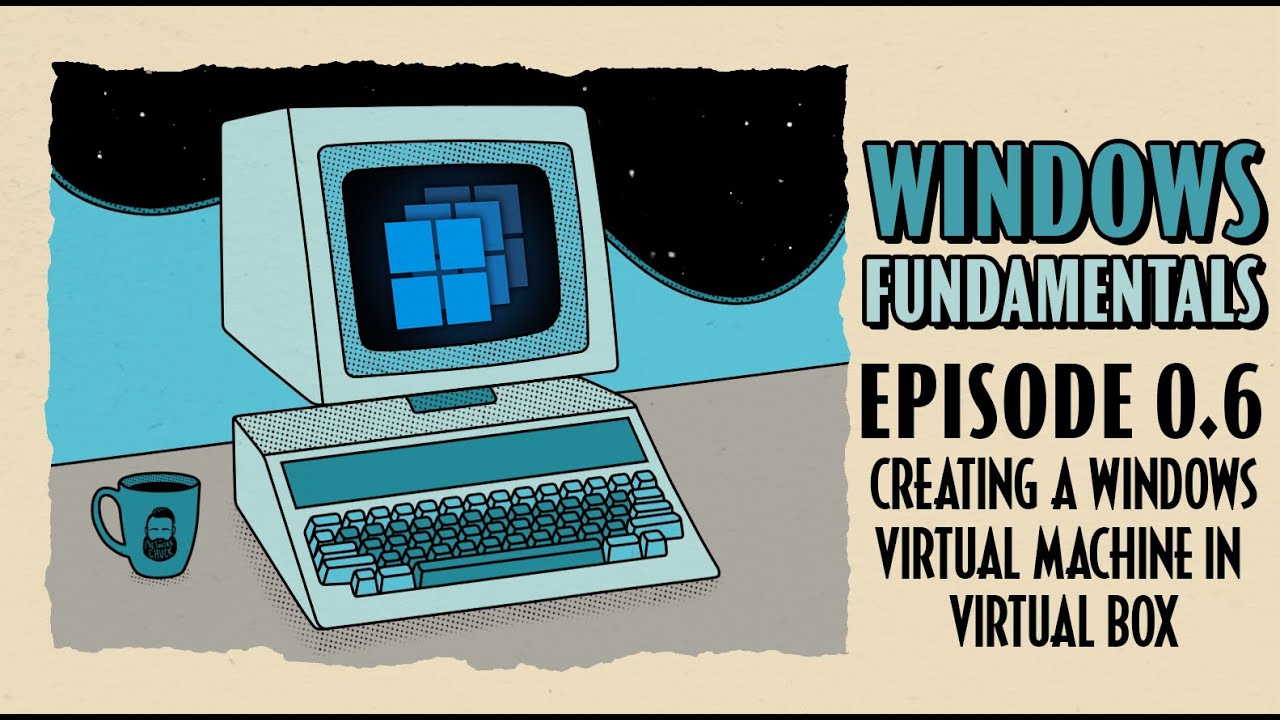
How To Create a Windows Virtual Machine in Virtual Box // Windows Fundamentals // Episode 0.6

How to install Windows 11 on Mac M1/M2 Processors for Free (UTM)

Create Database Using XAMPP Server/MYSQL |Updated 2023|

Tutorial Laravel 11 #1 : Intro
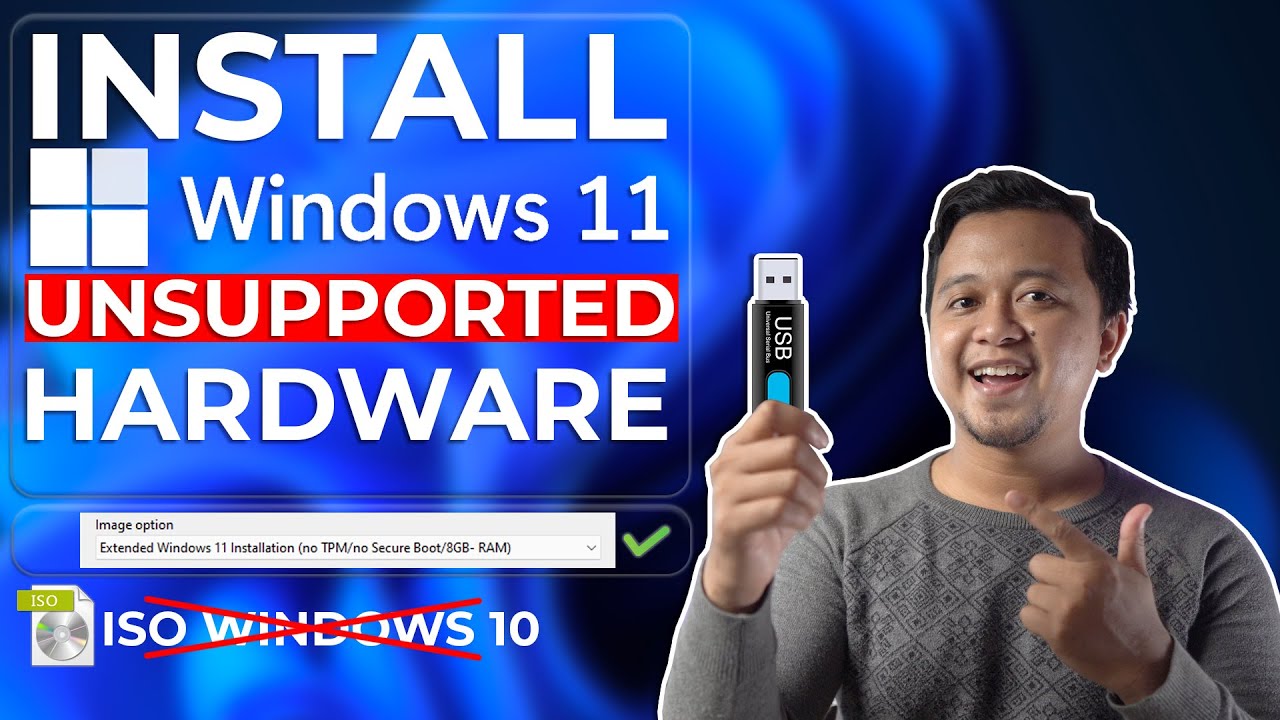
Cara Install Windows 11 Di Unsupported Hardware & Tanpa TPM 2.0 Dengan Mudah - LENGKAP !
5.0 / 5 (0 votes)