AnyDesk License Warning Reset | Use AnyDesk Without Purchasing a License | ✅ SOLVED 🔓🗝️
Summary
TLDRIn this video, the creator demonstrates how to remove AnyDesk's annoying license timeout warning. The process involves manually deleting AnyDesk-related files and folders from your computer, clearing hidden files, and reinstalling the software for a fresh start. For a quicker solution, the video introduces a one-click script that automates the cleanup, ensuring that AnyDesk runs without restrictions or license alerts. The tutorial is simple to follow, offering both manual and automated methods to resolve the issue, perfect for users seeking a hassle-free experience with AnyDesk.
Takeaways
- 😀 The video addresses a common issue with AnyDesk regarding license timeout warnings and provides a solution.
- 😀 Users experience a license timeout warning in AnyDesk that costs $999 or 99 seconds of waiting, which can be annoying.
- 😀 The first solution involves manually deleting files and folders associated with AnyDesk to remove the license warning.
- 😀 The process includes closing AnyDesk, navigating to the C drive, and finding hidden folders in the user directory to delete AnyDesk-related files.
- 😀 It’s essential to show hidden files and folders in the File Explorer to access AppData, which contains AnyDesk’s configuration files.
- 😀 Users need to take ownership of certain files in the System 32 folder to be able to delete them, including setting 'everyone' as the owner and giving full control.
- 😀 After deleting these files and folders, AnyDesk will no longer display the license warning, and the user can start fresh with a new ID.
- 😀 The second solution involves using a script file that automates the process of resetting AnyDesk and deleting the related files with just one click.
- 😀 The script stops AnyDesk, deletes all associated files, cleans temporary folders, and resets AnyDesk without requiring manual intervention.
- 😀 The video also provides a link to download the script, which ensures that the user can follow the steps quickly and easily.
- 😀 Finally, the video encourages viewers to like, subscribe, and leave comments or questions to support the channel and continue providing useful guides.
Q & A
What is the main issue the video addresses?
-The video addresses the license warning issue in AnyDesk that appears after a set period of time, prompting users to purchase a license. This warning can be annoying, and the video provides solutions to remove it.
What is the first step in the manual method for removing the AnyDesk license warning?
-The first step in the manual method is to completely close AnyDesk, making sure it is closed from both the main window and the taskbar.
How can you make hidden files visible in the File Explorer to access the necessary folders for this fix?
-To make hidden files visible, open File Explorer, go to the 'View' tab, click on 'Options,' then choose 'Change folder and search options.' In the 'View' tab, select 'Show hidden files, folders, and drives' and click 'Apply.'
What folder needs to be deleted from the AppData directory to remove AnyDesk-related files?
-You need to delete the 'AnyDesk' folder found in the 'Roaming' section of the AppData directory.
Which directory in System32 contains AnyDesk-related files that need to be deleted?
-In System32, you need to navigate to the 'DriverStore' folder, then to 'FileRepository,' where AnyDesk-related files are stored and should be deleted.
What should you do if you can't delete a file or folder due to permission issues?
-If you can't delete a file due to permission issues, right-click on the file, select 'Properties,' go to the 'Security' tab, click 'Advanced,' and change the owner to 'Everyone.' Then grant 'Full Control' to delete the file.
What is the purpose of clearing the temp folder in the manual method?
-Clearing the temp folder ensures that any temporary files related to AnyDesk are removed, helping to fully reset the software and eliminate any residual files that could cause the license warning to reappear.
What happens after completing the manual steps to remove the license warning in AnyDesk?
-After completing the manual steps, AnyDesk will have a new address, and the license warning should be removed, allowing the user to continue using the software without restrictions.
What is the advantage of using the batch file method over the manual method?
-The batch file method automates the entire process, saving time and effort by closing AnyDesk, deleting all relevant files, and resetting the software with just a single click, eliminating the need for multiple manual steps.
Where can users download the batch file that automates the process?
-The batch file can be downloaded from the video description link provided by the creator. It’s a safe, simple file that automates the process of resetting AnyDesk.
Outlines

This section is available to paid users only. Please upgrade to access this part.
Upgrade NowMindmap

This section is available to paid users only. Please upgrade to access this part.
Upgrade NowKeywords

This section is available to paid users only. Please upgrade to access this part.
Upgrade NowHighlights

This section is available to paid users only. Please upgrade to access this part.
Upgrade NowTranscripts

This section is available to paid users only. Please upgrade to access this part.
Upgrade NowBrowse More Related Video
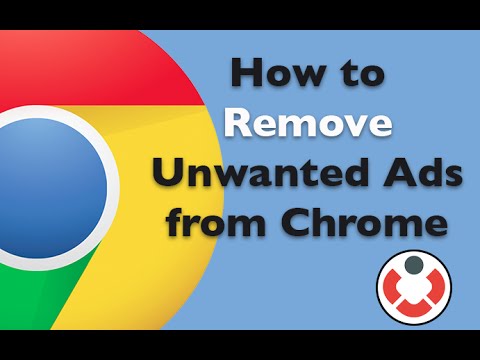
Remove Unwanted Ads on Google Chrome
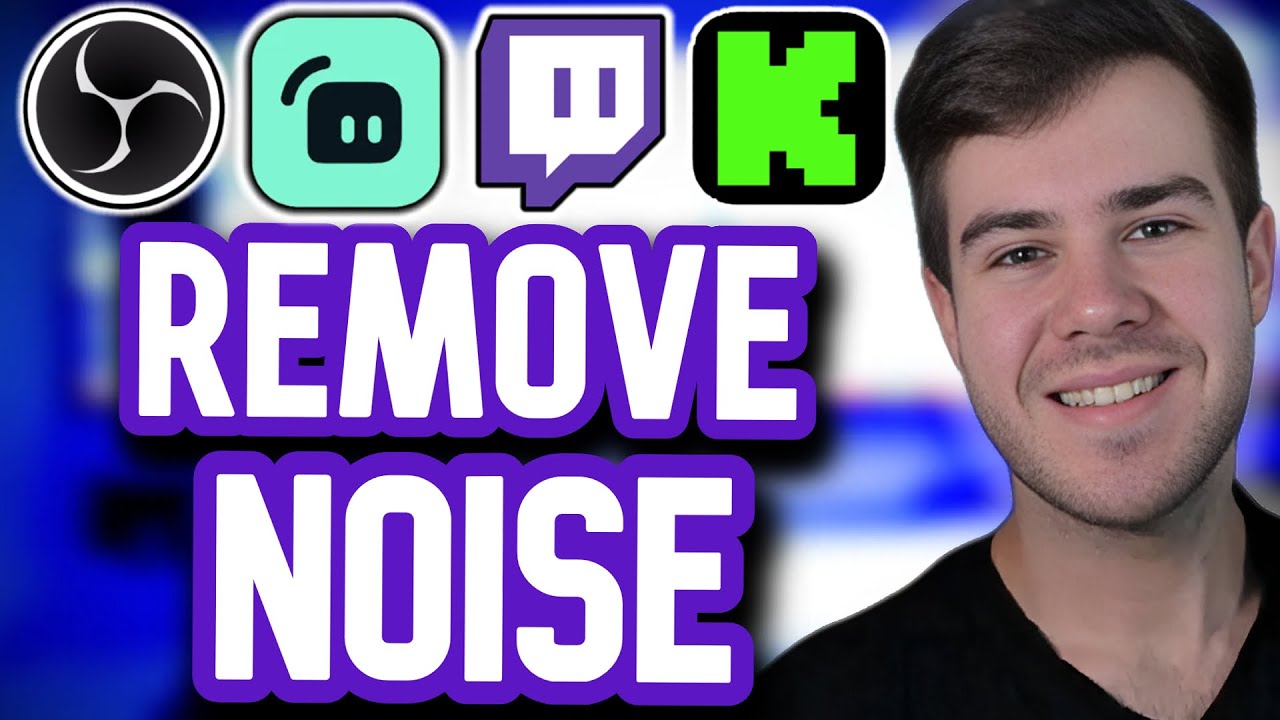
How To Remove Background Noise on Your Microphone (OBS Studio)

GAMPANG!!! CARA EDIT VIDEO IKLAN PRODUK DI CAPCUT !! | cara membuat video promosi produk di capcut

How to Clean a Catalytic Converter
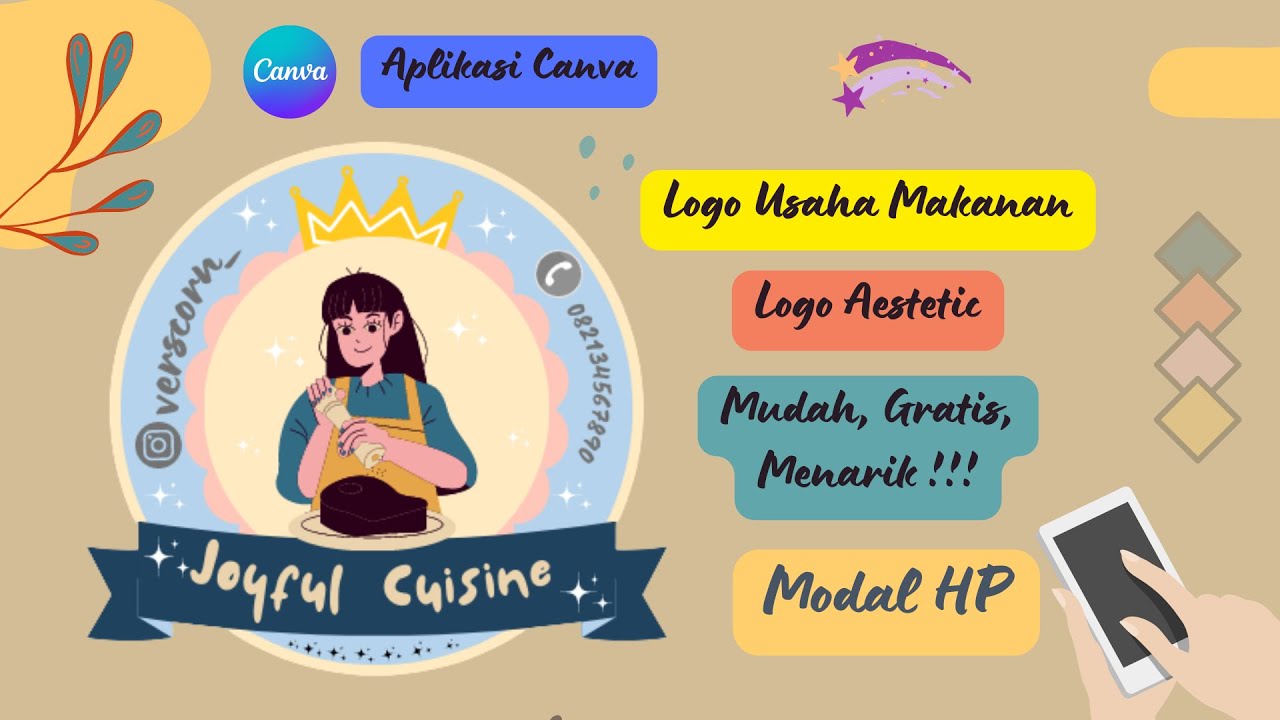
Cara Membuat Logo Usaha Makanan Gratis di Canva || Logo Olshop Aestetic dan Menarik
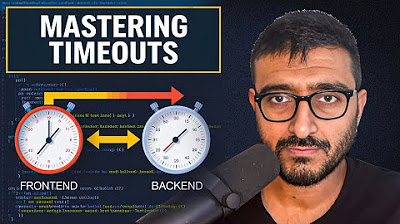
Frontend and Backends Timeouts
5.0 / 5 (0 votes)