EPISODE 9 | How to Create Purchase Order in Microsoft Dynamics 365 Finance and Operations
Summary
TLDRIn this tutorial on Microsoft Dynamics 365 for Finance and Operations, users are guided through the process of creating, confirming, and invoicing a purchase order. Key steps include selecting a vendor, posting purchase inquiries for vendor confirmation, and navigating the approval process. The video explains how to post product receipts, manage inventory impacts, and validate the financial setup via voucher entries. It also covers the three-way matching system for invoicing and ensures users understand the financial implications of each step. The session concludes with a preview of future topics like under delivery and partial receipts.
Takeaways
- 😀 Dynamics 365 Finance and Operations allows creation of purchase orders through the Procurement and Sourcing module.
- 😀 A purchase order requires selection of a vendor account and warehouse before adding items and saving.
- 😀 Workflow submission is optional; without an active workflow, PO status defaults to 'Approved'.
- 😀 Purchase inquiries can be printed or emailed to vendors for internal confirmation purposes.
- 😀 PO confirmation can be posted directly or printed, changing the status from 'Approved' to 'Confirmed'.
- 😀 Editing a confirmed PO automatically reverts the status back to 'Approved', requiring reconfirmation.
- 😀 Terms and conditions can be added to PO confirmation reports via the Form node setup.
- 😀 Receipt List is used for warehouse verification without financial impact, while Product Receipt (GRN) affects inventory and accounting.
- 😀 Product Receipt updates inventory accounts and vendor accrual accounts, reflecting in the voucher entries.
- 😀 Three-way matching (PO, Product Receipt, Invoice) ensures accurate posting before invoicing the purchase order.
- 😀 Posting an invoice updates the PO status to 'Invoiced' and generates corresponding ledger entries.
- 😀 Journals and voucher entries allow validation of all financial postings related to purchase orders.
- 😀 Future videos will cover scenarios like under-delivery, over-delivery, partial receipts, and short-closing of POs.
Q & A
What is the first step in creating a purchase order in Microsoft Dynamics 365?
-The first step is to navigate to the Procurement and Sourcing module, then go to Purchase Orders > All Purchase Orders, and click on the 'New' button to create a new purchase order.
What happens after a purchase order is created and saved?
-After the purchase order is created and saved, the next step is to submit it for approval through a workflow. However, in this example, no workflow is activated, so the purchase order is automatically approved.
What is the role of a purchase inquiry in the purchase order process?
-A purchase inquiry is an optional step in the process, used to request confirmation from the vendor. It can be printed or emailed to the vendor for approval before the purchase order is confirmed.
How does the 'Confirm' button differ from the 'Confirmation' button in the purchase order process?
-Clicking the 'Confirm' button directly confirms and posts the purchase order without printing a confirmation report. The 'Confirmation' button, on the other hand, generates a confirmation report before confirming the order.
What happens if changes are made to the purchase order after it has been confirmed?
-If any changes are made to the purchase order after it has been confirmed (e.g., modifying quantities), the status of the purchase order will revert from 'Confirmed' to 'Approved'. To confirm it again, the 'Confirm' button must be clicked.
What is the difference between a product receipt and a receipt list in the purchase order process?
-A receipt list is used for internal tracking and does not have any financial or journal impact. A product receipt, on the other hand, has a financial impact, increasing both inventory and inventory costs.
What is the significance of the 'Update Match Status' feature when invoicing a purchase order?
-The 'Update Match Status' feature ensures that the system compares the purchase order, product receipt, and invoice to check for any discrepancies. It helps validate whether the quantities, prices, and other details match across these documents.
How do the status updates of the purchase order reflect its current stage in the process?
-The status of the purchase order changes as it progresses through different stages: from 'Approved' (after creation), to 'Confirmed' (after vendor confirmation), to 'Received' (after product receipt), and finally to 'Invoiced' (after the invoice is posted).
What does posting a product receipt impact in terms of financial entries?
-Posting a product receipt impacts the inventory cost and inventory quantity. Specifically, the inventory received account is debited, and the vendor accrual account is credited, reflecting the receipt of goods from the vendor.
What happens after the invoice for a purchase order is posted?
-After the invoice is posted, the purchase order status changes to 'Invoiced.' The system updates the voucher entries, debiting inventory and crediting accounts payable, reflecting the financial impact of the invoice.
Outlines

This section is available to paid users only. Please upgrade to access this part.
Upgrade NowMindmap

This section is available to paid users only. Please upgrade to access this part.
Upgrade NowKeywords

This section is available to paid users only. Please upgrade to access this part.
Upgrade NowHighlights

This section is available to paid users only. Please upgrade to access this part.
Upgrade NowTranscripts

This section is available to paid users only. Please upgrade to access this part.
Upgrade NowBrowse More Related Video
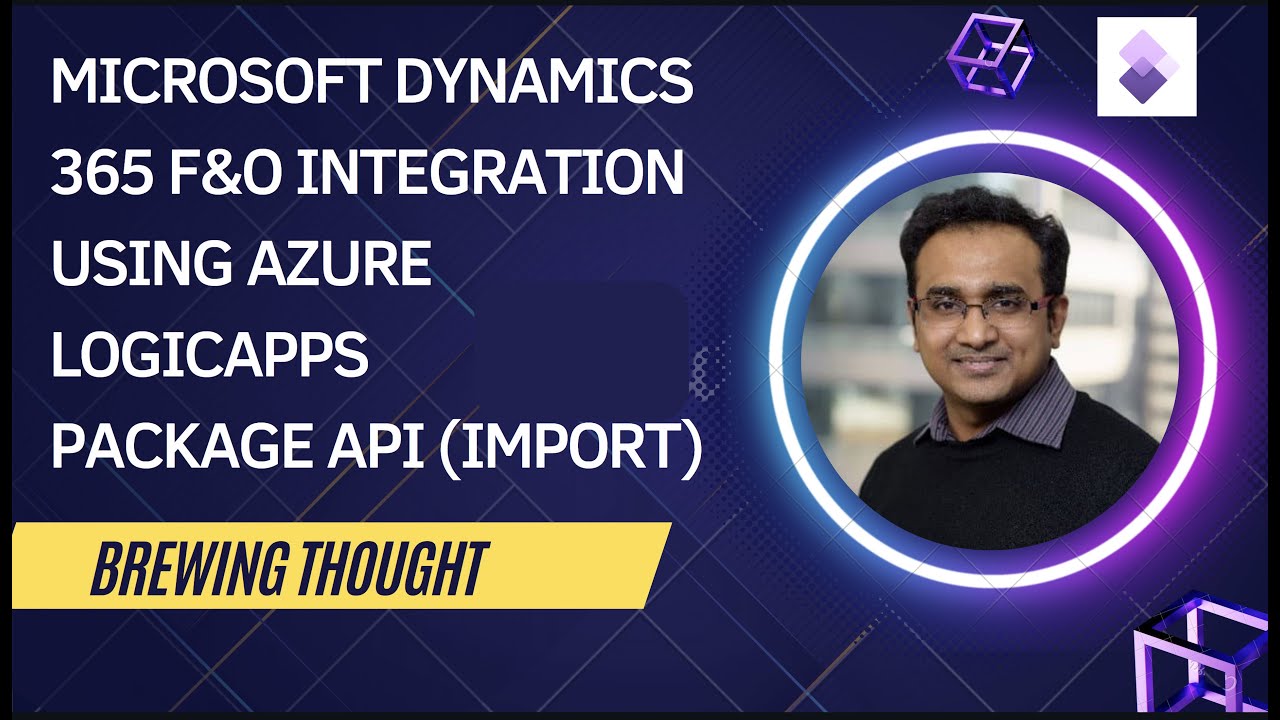
DMF Package API Import pattern calls

CLASS-43||SAP MM Invoice Verification||LIV ||Credit Memo || Subsequent Entries ||SAP MM FREE COURSE|

How to Create a Purchase Order in SAP S/4HANA

Order to Cash (O2C) Overview: SAP S4HANA Full Demo (GUI / FIORI)
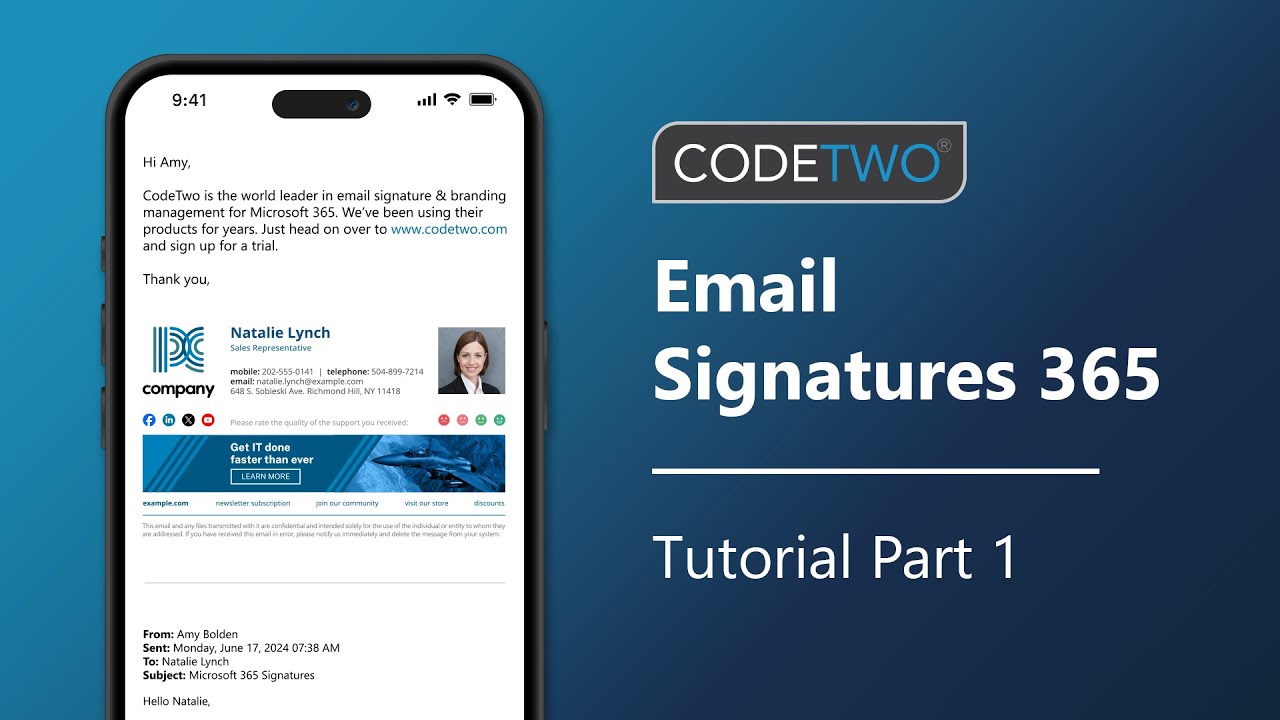
CodeTwo signatures tutorial part 1: Create a CodeTwo account & register a tenant
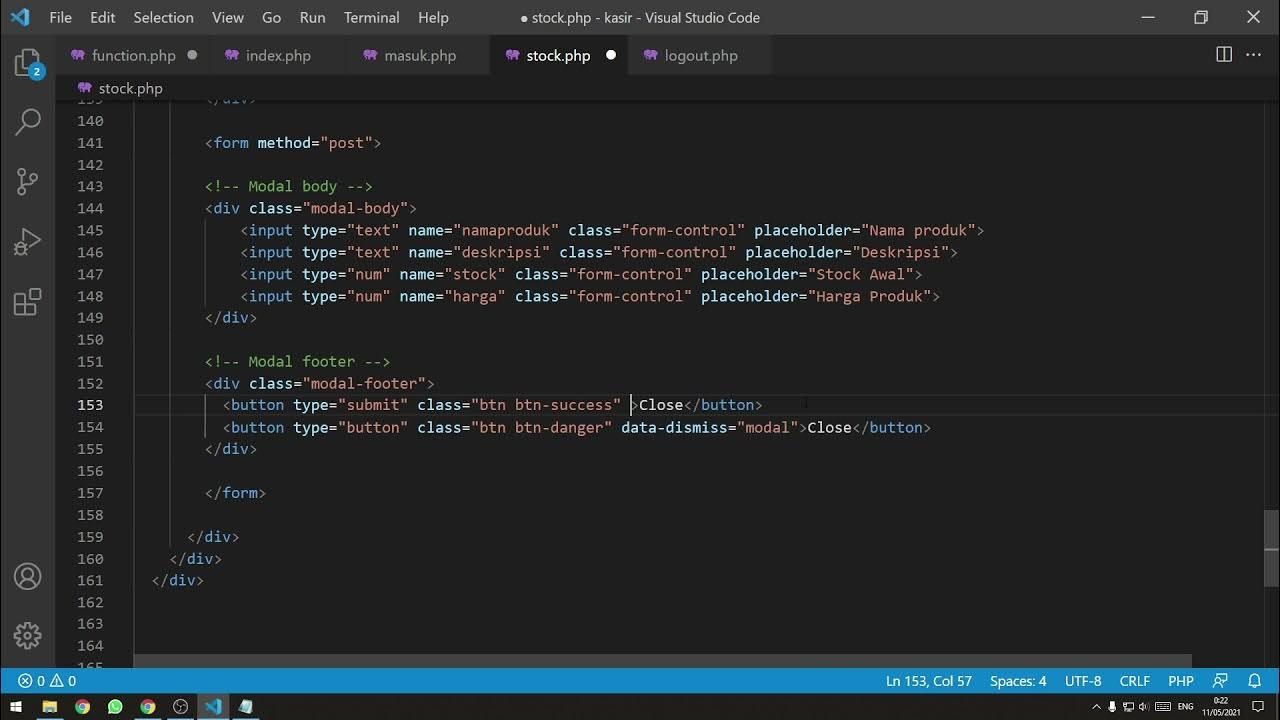
[Part 3] Tutorial Aplikasi Kasir / Penjualan Berbasis Web PHP Native - Insert Data + Looping
5.0 / 5 (0 votes)