DMF Package API Import pattern calls
Summary
TLDRIn this tutorial, we explore how to integrate Dynamics 365 Finance and Operations (FNO) with Azure Logic Apps using the Data Management Framework (DMF) package API to automate data imports. The process involves creating a Data Project in FNO, uploading a ZIP package to Azure Blob Storage, and generating a secure URL for the file. Using Logic Apps, we invoke the 'Import from Package' API, track execution status, and confirm the import completion. The tutorial provides a hands-on guide to streamline data import operations in Dynamics 365 with Logic Apps integration.
Takeaways
- 😀 Understand the Data Management Framework (DMF) in Dynamics 365 Finance and Operations (FNO) to effectively configure Logic Apps for data import.
- 😀 Azure Blob Storage is used to store the zip file containing the data to be imported into FNO, with the file being uploaded to an 'inbound' folder.
- 😀 Logic Apps should be configured with variables for resource URLs, tenant ID, client ID, and authentication secrets to facilitate secure connections.
- 😀 The `Import from Package` API endpoint is a POST method that triggers the import of data into FNO from a secured SAS URL generated via Azure Blob Storage.
- 😀 The import request needs to be properly formed with parameters like package URL, group ID, and others to ensure the correct data is imported.
- 😀 After calling the `Import from Package` API, an execution ID is returned that helps track the progress of the data import in Dynamics 365.
- 😀 Logic Apps can use the `Get Execution Summary Status` API to query the status of the import, passing the execution ID to check if the import is successful.
- 😀 Introduce a delay (e.g., 30 seconds) between execution status checks to give Dynamics 365 time to process the import request.
- 😀 Use the Parse JSON action in Logic Apps to handle the response from the API and extract the execution ID for subsequent status checks.
- 😀 Authentication is critical in all API calls; ensure proper authentication is set for each action, including when checking the status of the data import.
- 😀 The process provides a reusable framework for integrating data from external sources into Dynamics 365 Finance and Operations via Logic Apps and the DMF Package API.
Q & A
What is the primary focus of this video?
-The primary focus of the video is on configuring Logic Apps to import customer groups into Dynamics 365 Finance and Operations (FNO) using the Data Management Framework (DMF) package API.
What prerequisite knowledge is recommended before configuring Logic Apps for this integration?
-It is recommended to have an understanding of the Data Management Framework (DMF) in Dynamics 365, including how to create export and import projects, as well as a basic understanding of the DMF package structure.
How is the ZIP file for the data import prepared and uploaded in the demonstration?
-The ZIP file, which contains a CSV file with customer group records, is uploaded to Azure Blob Storage under a folder named 'inbound.' A secure SAS URL is then generated to provide access to the ZIP file for the import process.
What is the role of Azure Blob Storage in this integration?
-Azure Blob Storage is used to store the ZIP package containing the customer group data, and a SAS URL is generated from it to facilitate secure access during the import process into Dynamics 365 FNO.
What does the 'import from package' API do in the context of this integration?
-The 'import from package' API is called to initiate the import process in Dynamics 365 by passing the SAS URL of the ZIP file. This API triggers the import of the data from the ZIP file into the FNO system.
Why is authentication necessary in the Logic App workflow?
-Authentication is necessary to securely connect to Dynamics 365 FNO and Azure Blob Storage. It ensures that the Logic App has the correct permissions to access the FNO environment and the required data in Blob Storage.
What issue did the presenter encounter during the demonstration and how was it resolved?
-The presenter initially encountered an authentication failure while calling the API. The issue was resolved by ensuring the correct authentication parameters were set in the Logic App, which allowed the API calls to be executed successfully.
How does the Logic App handle tracking the import status?
-The Logic App tracks the import status by calling the 'get execution summary status' API using the execution ID returned by the 'import from package' API. A delay is added to ensure there is enough time for the import process to complete before checking the status.
What is the purpose of the delay step in the Logic App?
-The delay step allows the Logic App to wait for a specific period (e.g., 30 seconds) before checking the import job's status, giving Dynamics 365 enough time to process the data import.
What are the next steps after the successful import of data into Dynamics 365?
-After a successful import, the Logic App can be extended to handle further actions based on the import status, such as sending email notifications or triggering additional workflows. The focus of the video, however, is on demonstrating the core functionality of invoking the DMF package API and tracking the status.
Outlines

This section is available to paid users only. Please upgrade to access this part.
Upgrade NowMindmap

This section is available to paid users only. Please upgrade to access this part.
Upgrade NowKeywords

This section is available to paid users only. Please upgrade to access this part.
Upgrade NowHighlights

This section is available to paid users only. Please upgrade to access this part.
Upgrade NowTranscripts

This section is available to paid users only. Please upgrade to access this part.
Upgrade NowBrowse More Related Video

How to refresh Power BI Dataset from a ADF pipeline? #powerbi #azure #adf #biconsultingpro
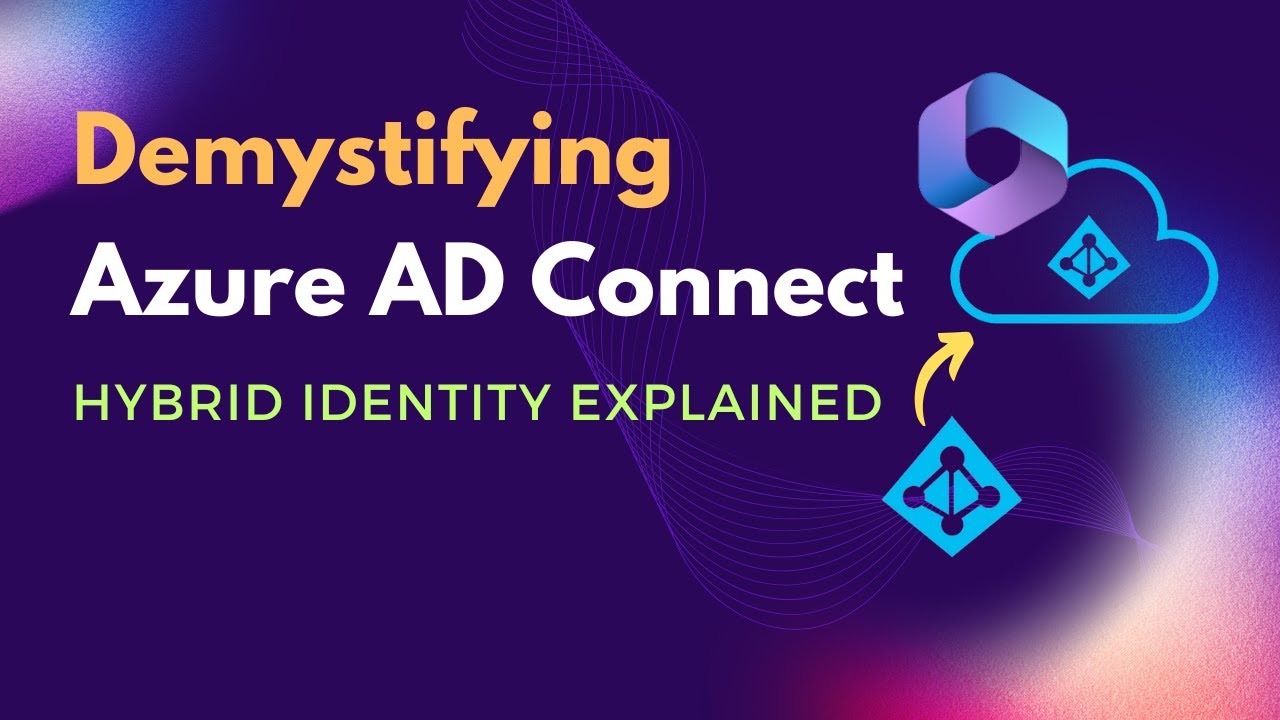
What is Azure AD Connect | Benefits of Azure AD Connect | What is Hybrid Identity model
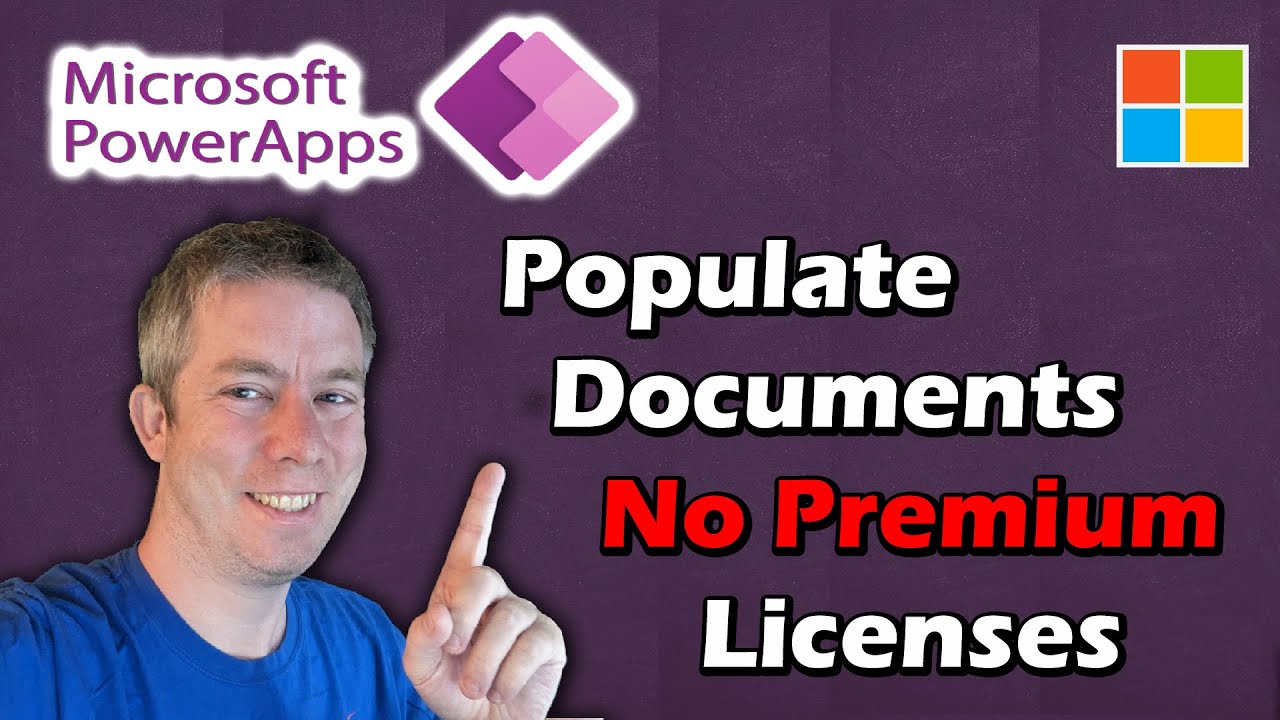
Fill Out Word through Power Apps No Premium Licenses Needed
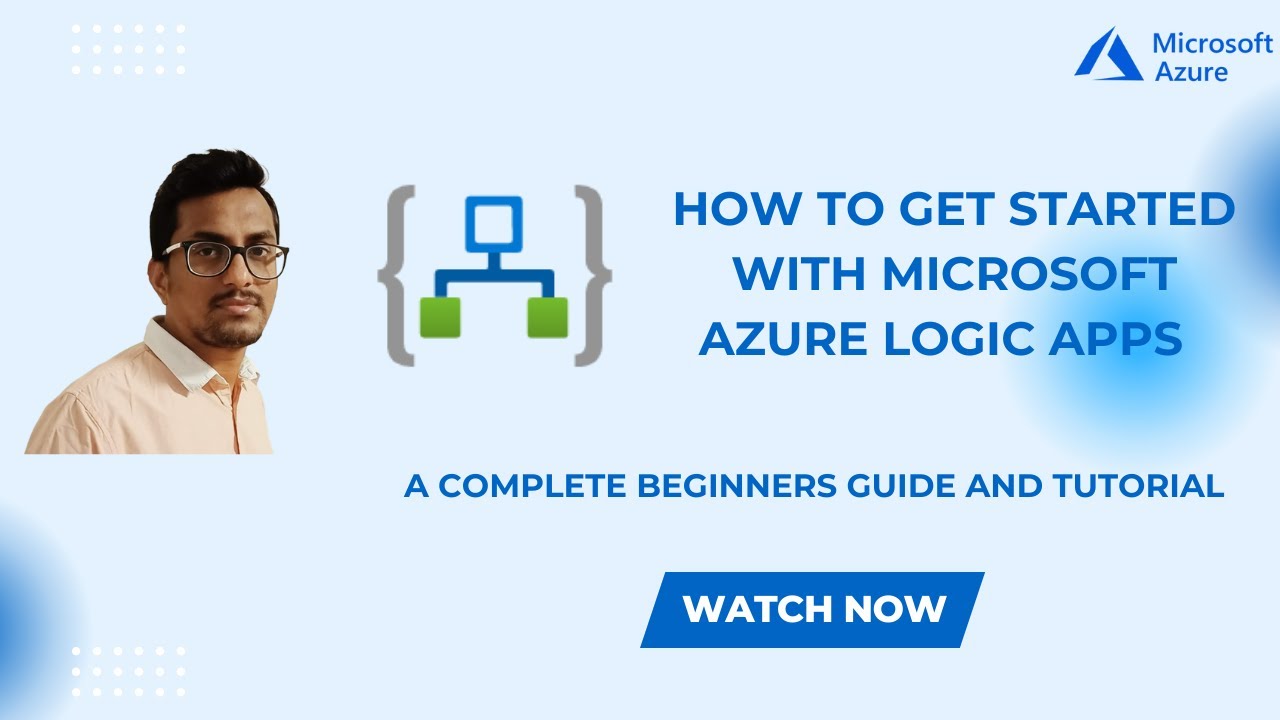
How to Get Started with Microsoft Azure Logic Apps | A complete beginners Guide and Tutorial

VTEX FastStore - Graphql: Reutilizando trechos de queries com Fragments
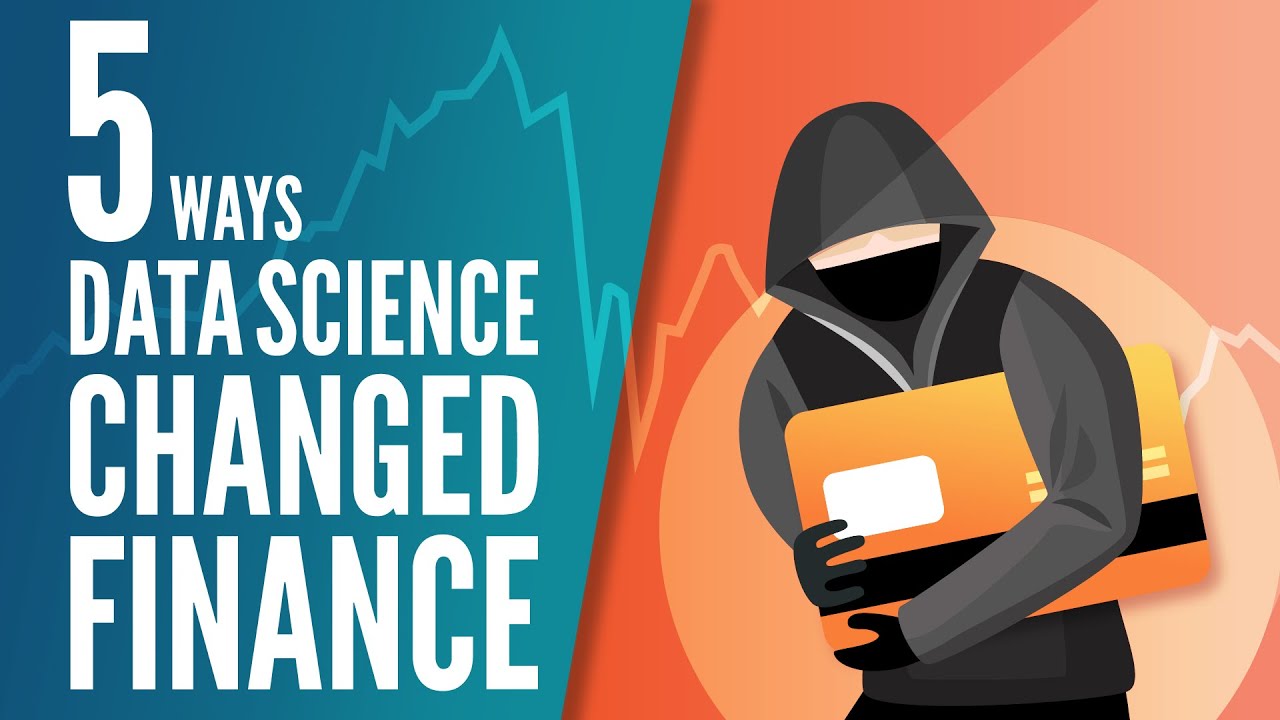
5 Ways Data Science Changed Finance
5.0 / 5 (0 votes)