NEVER EDIT VIDEOS AGAIN! | HeyGen's AI Video Agent (Full Tutorial)
Summary
TLDRIn this video, the presenter introduces the new Video Agent feature, currently in beta. They guide users through how to create videos using prompts, upload assets, and customize the avatar and video style. The walkthrough includes using GPT for video creation, selecting media assets, adjusting the video’s format, and editing the result in the platform’s AI studio. While acknowledging that the feature isn’t perfect yet, the presenter encourages users to experiment, provide feedback, and help improve the product. The video also demonstrates real-time editing and troubleshooting to refine the final result.
Takeaways
- 😀 Video Agent is a beta feature in HeyGen that allows users to create AI-generated videos using prompts and uploaded assets.
- 😀 Users can access Video Agent via the top banner or the left-hand sidebar in HeyGen.
- 😀 The prompt box functions like ChatGPT, allowing users to input text prompts and specify details such as avatar appearance, visuals, hooks, and call-to-action.
- 😀 Community videos can be viewed for inspiration, showing the exact prompts and plans used, and users can reuse these prompts.
- 😀 Uploaded assets, including photos and videos, can be incorporated into AI-generated videos, or the video can be fully AI-generated without uploads.
- 😀 Video Agent generates a plan that breaks down topics, audience, music, avatar, and other elements, which users should review before proceeding.
- 😀 Users can edit the generated plan to change video orientation, avatar style, visuals, and other details for a more customized result.
- 😀 The editor allows adjustments to media, music, captions, and other video elements, with AI Studio offering more granular editing capabilities.
- 😀 B-roll footage volume can be adjusted to avoid overlapping audio with narration, and captions may have minor formatting issues in beta.
- 😀 Users can download the final video or share it directly on social media platforms, and feedback is encouraged to help improve the Video Agent feature.
Q & A
What is the main purpose of the video agent launched by Hey Jen?
-The video agent is designed to help users create AI-generated videos based on a given prompt. It is still in beta, so while it can produce video content, results may not be perfect every time.
How does the video agent work, and where can users find it?
-Users can access the video agent by logging into Hey Jen and clicking on the banner at the top of the page or selecting the 'video agent' option on the left-hand side. The layout includes a prompt box for entering video creation details and a community section where users can view and reuse others' prompts.
What is the role of the prompt box in video creation?
-The prompt box allows users to type in their video prompt, which includes the video topic and any specific details they want for their video, such as avatar appearance, visuals, and the tone of the video.
What should users include in their prompt for a successful video creation?
-Users should include specific details such as the desired avatar appearance, any visuals to be included, the video hook, the time limit, and the call-to-action if necessary. The more detailed the prompt, the more accurate the AI-generated video will be.
How does the community section of the video agent work?
-The community section allows users to explore videos created by others. Users can view the exact prompt and assets used for those videos, and can even reuse the prompts or adjust them for their own videos.
What steps did the creator take to modify the video during the editing process?
-The creator edited the video by changing the video orientation from landscape to vertical, adjusting the avatar to a more casual style, and re-uploading media clips. They also opted to remove the music from the video to better suit the format.
What issue did the creator encounter with the captions, and how did they resolve it?
-The creator noticed that the captions lacked apostrophes, specifically in names like 'Dave Portnoi.' Since the captions couldn't be edited, they opted to turn off the captions as a quick fix.
What options do users have for editing their video once it's generated?
-Users can edit their video by selecting the 'edit' button, which allows them to adjust the script, avatar, music, media, and captions. Additionally, they can use the 'edit in studio' option for more advanced edits.
What improvements did the creator make after the first AI-generated video?
-After the first attempt, the creator swapped out a static image for a video clip and adjusted the music to better fit the video. They also noticed an issue with B-roll volume, which they later fixed by adjusting the volume in the editing studio.
What final steps did the creator take after completing their edits?
-Once the final edits were made, the creator generated the video one last time and reviewed it. Satisfied with the result, they downloaded the video and mentioned the option to share it directly to social media platforms like Twitter and LinkedIn.
Outlines

This section is available to paid users only. Please upgrade to access this part.
Upgrade NowMindmap

This section is available to paid users only. Please upgrade to access this part.
Upgrade NowKeywords

This section is available to paid users only. Please upgrade to access this part.
Upgrade NowHighlights

This section is available to paid users only. Please upgrade to access this part.
Upgrade NowTranscripts

This section is available to paid users only. Please upgrade to access this part.
Upgrade NowBrowse More Related Video

How to Create a Guild on Discord – Complete Tutorial (2025 Guide)

UiPath Agent Builder
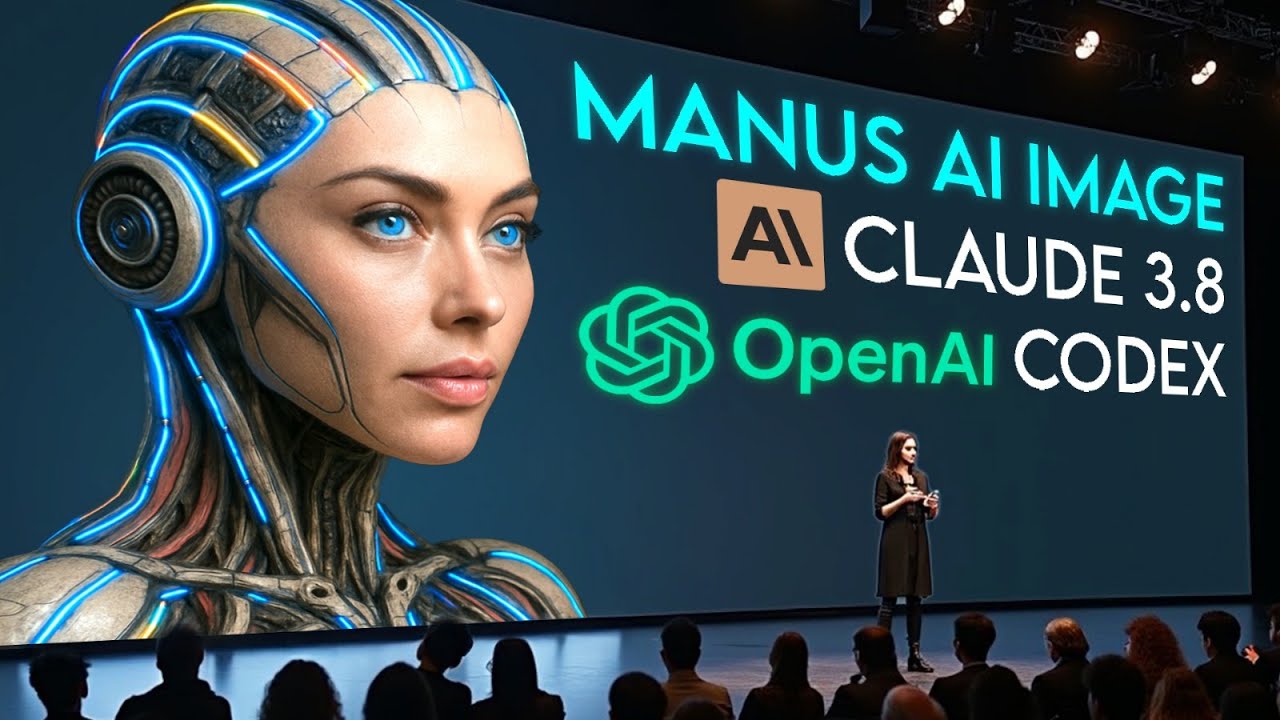
OpenAI Drops CODEX AGENT, Manus AI New Upgrade, New Claude 3.8 Sonnet + More AI News

Suno AI's New 'Personas' Feature is AMAZING! - Full walkthrough

Putaway Feature Walkthrough | ShipHero WMS Guides
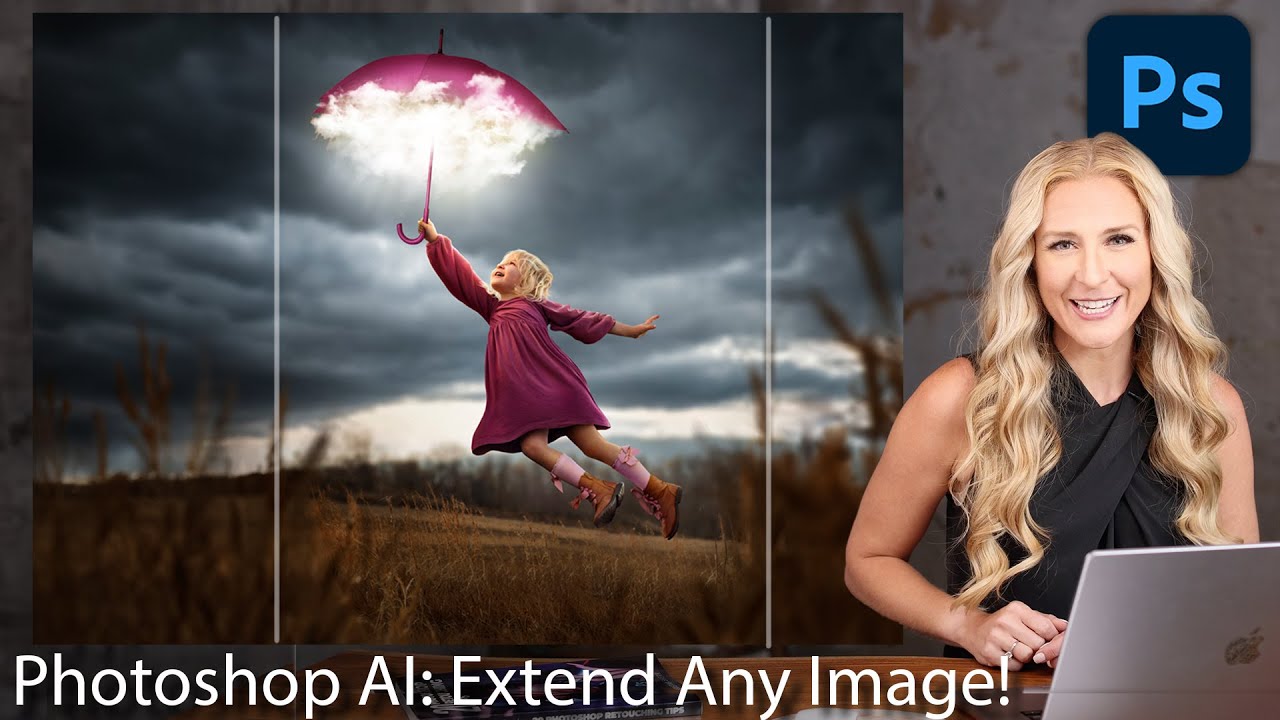
How to Extend Background in Photoshop using Generative Fill and Outcropping
5.0 / 5 (0 votes)