How To Download Microsoft Access
Summary
TLDRIn this video, the presenter walks viewers through the process of installing Microsoft Access, which requires Microsoft 365. The tutorial covers accessing the Microsoft 365 site, signing in, selecting the appropriate language, and installing the software. The video highlights the steps to run Access once installed, even though the process may take some time. By the end, viewers can easily locate Microsoft Access through their search bar. The video encourages viewers to like, comment, and subscribe for more helpful content.
Takeaways
- 😀 Microsoft Access cannot be downloaded separately and must be installed as part of Microsoft 365.
- 😀 To start the installation, open your browser and search for Microsoft 365.
- 😀 Click on the first link in the search results to access your Microsoft 365 account.
- 😀 After logging in, go to the top corner of the page and click on 'Install Apps'.
- 😀 Choose your preferred language and click 'Install' to begin the installation process.
- 😀 The installation will take some time, so patience is required.
- 😀 Once installed, Microsoft Access will appear in your app list with the logo displayed.
- 😀 You can search for Microsoft Access via the search bar on your computer after installation.
- 😀 The process might feel roundabout, but it's the standard method for installing Access through Microsoft 365.
- 😀 To finalize the installation, close the browser and run Microsoft Access from the search results.
- 😀 Remember to like the video and leave a comment if you found the tutorial helpful.
Q & A
What is the first step to install Microsoft Access?
-The first step is to open your preferred browser and search for 'Microsoft 365'.
Do I need to have Microsoft 365 to install Microsoft Access?
-Yes, Microsoft Access can only be installed as part of the Microsoft 365 suite, not as a standalone app.
How do I sign in to Microsoft 365?
-Once you visit the Microsoft 365 website, it will automatically sign you in if you have an existing account.
Where do I go on the Microsoft 365 website to start the installation of apps?
-You need to click on the 'Install Apps' button located in the corner of the page after signing in.
What options do I need to select during the app installation?
-You need to choose your preferred language and the default version of the apps before clicking 'Install'.
What should I do once the installation begins?
-Once the installation starts, you need to wait for it to complete, as it may take some time.
How will I know when the installation of Microsoft Access is complete?
-Once the installation is complete, the Microsoft Access icon will appear alongside your other installed apps.
What should I do if the installation takes too long?
-The installation may take a while, but it's normal. You should just wait it out and not worry about it taking time.
How do I access Microsoft Access once it is installed?
-After installation, you can find Microsoft Access by searching for it in your system's search bar.
Is there an alternative way to open Microsoft Access if the installation method seems confusing?
-Although the process may seem roundabout, it's the standard procedure. You can still access Microsoft Access by searching for it after installation.
Outlines

This section is available to paid users only. Please upgrade to access this part.
Upgrade NowMindmap

This section is available to paid users only. Please upgrade to access this part.
Upgrade NowKeywords

This section is available to paid users only. Please upgrade to access this part.
Upgrade NowHighlights

This section is available to paid users only. Please upgrade to access this part.
Upgrade NowTranscripts

This section is available to paid users only. Please upgrade to access this part.
Upgrade NowBrowse More Related Video

Cara Download & Install Microsoft Office Secara Gratis dan Legal.
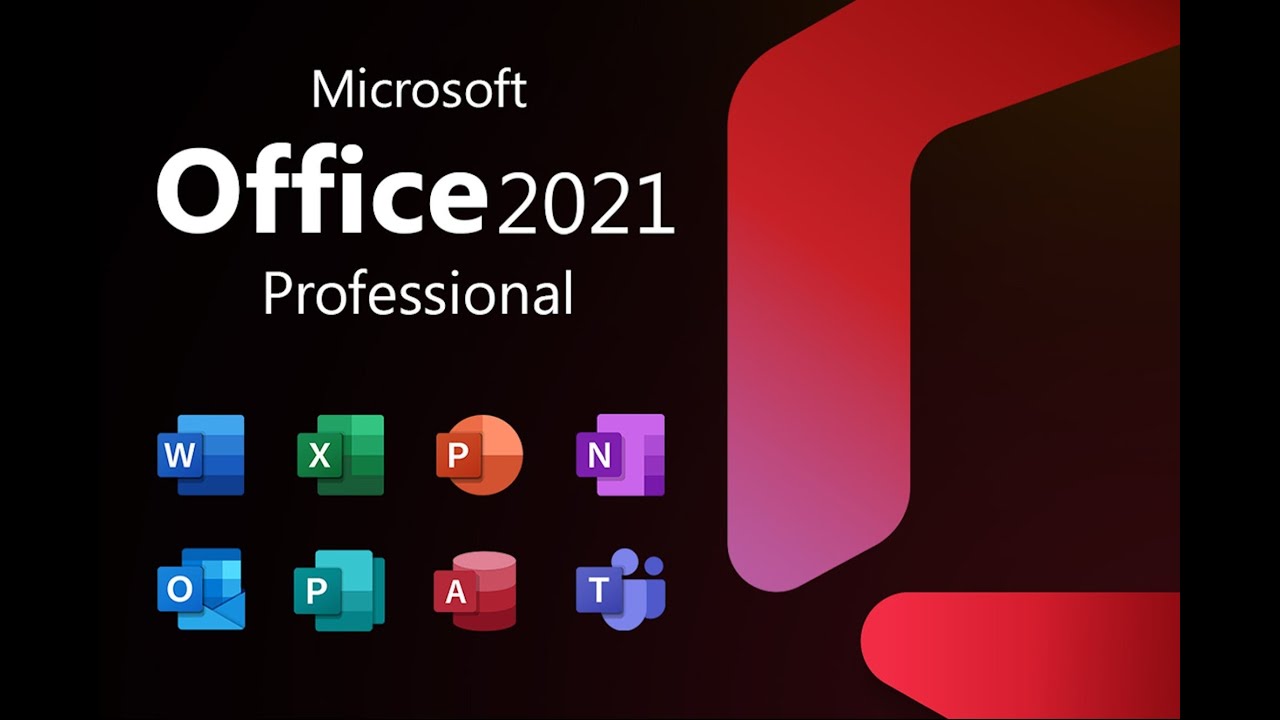
How to Install and Activate Microsoft Office 2021 for Free - Step by Step Guide
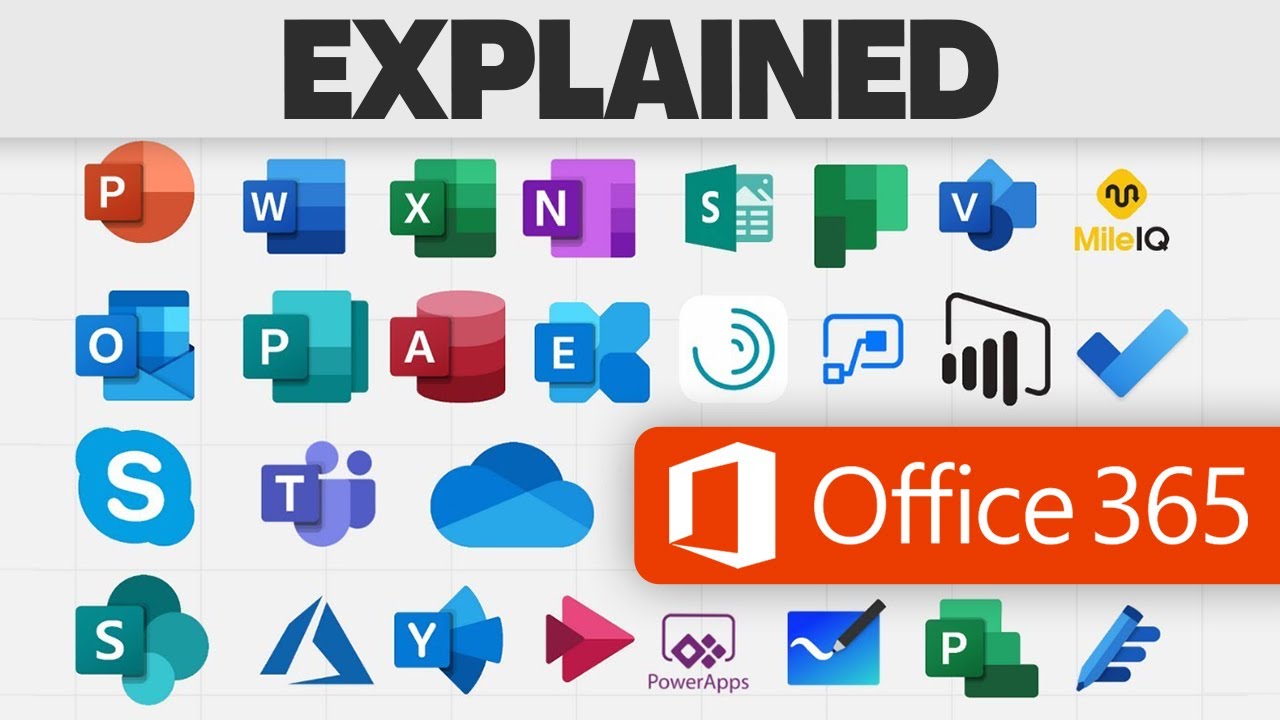
Every Microsoft 365 App: Explained!
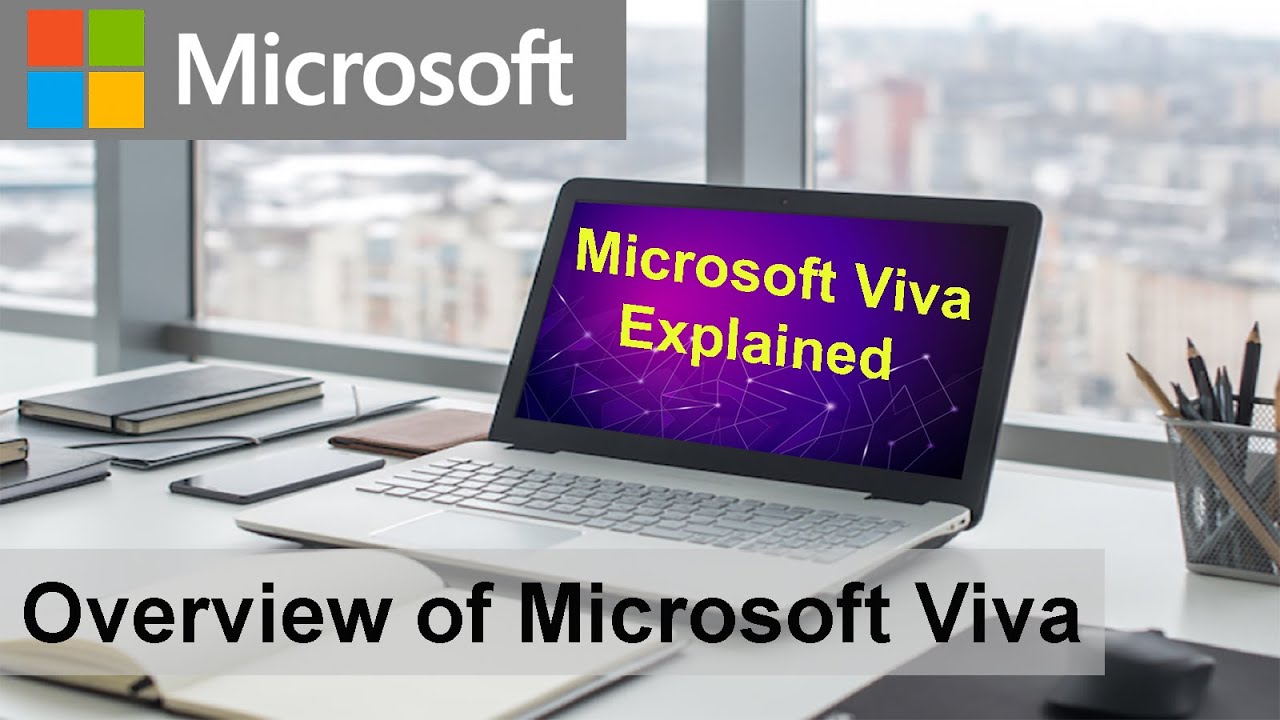
Overview of Microsoft Viva

Microsoft Defender for Endpoint: The Simplified Way!

How I Became a Microsoft MVP: Tips and Insights
5.0 / 5 (0 votes)