Obsidian update version 1.6
Summary
TLDRThe recent Obsidian update has introduced significant changes, including a new command palette for accessing release notes, the ability to hide the left ribbon for a cleaner interface, and enhanced core plugins like the word count feature. The Vault switcher now allows for seamless switching between vaults, even within nested vaults, making it easier to manage different workspaces. Footnotes have also been improved with better visibility and editing suggestions. The update aims to streamline the user experience and enhance productivity within Obsidian.
Takeaways
- 📝 The latest Obsidian update has significantly changed the user experience and is expected to influence future usage patterns.
- 🔍 Users can access the command palette with Ctrl+P or Command+P and search for 'release notes' to view the latest updates and change logs.
- 🛠 The left ribbon can now be hidden or shown through the settings under the appearance tab, providing more customization options.
- 📈 The core plugin 'Word Count' has been updated to count highlighted words, improving the functionality for users who previously relied on community plugins.
- 🗂️ The 'Vault Switcher' feature allows for quick switching between different vaults, including those nested within other vaults, enhancing organizational capabilities.
- 🔄 Obsidian Sync has been improved, allowing for collaborative sync vaults in different workspaces, such as work and personal.
- 👣 The update introduces a new way to handle footnotes, making them easier to find, reference, and edit within documents.
- 🔗 Footnotes now offer a hover feature that allows users to see the reference and link to the source file directly, useful for research purposes.
- 📚 The script mentions a second channel where the user discusses research and personal development using Obsidian in the context of sports coaching.
- 🎓 The speaker uses Brilliant for learning, applying theory into practice with interactive lessons in various subjects, including math and data analysis.
- 🎁 The video is sponsored by Brilliant, offering a 30-day free trial and a 20% discount on an annual premium subscription using the provided link.
Q & A
How can I view the release notes in Obsidian after an update?
-In Obsidian, you can use Ctrl+P or Command+P to bring up the command palette, type in 'release notes', and select 'Show release notes' to view the latest updates. You can also find a complete list of previous changes in the change log on the Obsidian website.
What is the new feature that allows for hiding the left ribbon in Obsidian?
-The new feature to hide the left ribbon is found in the settings under the 'Appearance' tab. You can toggle the 'Show in line title bar' option to hide or show the ribbon.
Why might someone want to hide the left ribbon in Obsidian?
-Hiding the left ribbon can be useful for users who prefer a cleaner interface or who manage their ribbon buttons manually by showing or hiding specific buttons when adding community plugins.
What changes have been made to the core plugin 'Word Count' in the recent update?
-The core plugin 'Word Count' now counts words even when they are highlighted, which was not the case with the community plugin that the user previously used.
How can I switch between different vaults in Obsidian?
-You can use the 'Vault Switcher' located at the bottom left of the Obsidian interface. It allows you to quickly switch between different vaults, including those nested within other vaults.
What is the advantage of using the Vault Switcher for nested vaults?
-The Vault Switcher makes it easy to switch between nested vaults, allowing users to have different workspaces with specific hotkeys, looks, and ribbon configurations for each context, such as work, personal, or private.
How does the new Vault Switcher feature integrate with Obsidian Sync?
-By using Obsidian Sync in specific vaults, users can have a collaborative sync vault in their work vault while maintaining a personal sync vault in their personal vault, allowing for separate synchronization of different contexts.
What improvements have been made to footnotes in Obsidian?
-Footnotes now have a hover feature that shows the reference or linked file, and there is an inline suggestion system that helps users find or create footnotes more easily.
How can I use footnotes effectively for research in Obsidian?
-You can write footnotes using the syntax '[^1]' and then hover over the footnote number to see the source file or linked content. This is useful for quickly referencing and verifying information during research.
What is the relationship between the video script and the platform 'Brilliant'?
-The script is sponsored by Brilliant, and the speaker discusses how they use Obsidian for research related to sports coaching and personal development, similar to how Brilliant offers interactive lessons for various subjects.
What offer is available for new users of Brilliant mentioned in the script?
-New users can try Brilliant for free for a full 30 days by visiting brilliant.org/DannyTalkx or clicking on the link in the description, and they will receive a 20% discount on an annual premium subscription.
Outlines

This section is available to paid users only. Please upgrade to access this part.
Upgrade NowMindmap

This section is available to paid users only. Please upgrade to access this part.
Upgrade NowKeywords

This section is available to paid users only. Please upgrade to access this part.
Upgrade NowHighlights

This section is available to paid users only. Please upgrade to access this part.
Upgrade NowTranscripts

This section is available to paid users only. Please upgrade to access this part.
Upgrade NowBrowse More Related Video

🏆️ TOP 10 BEST Obsidian Plugins 🔌️

Lost Ark: Eye On Arkesia (November 2024)
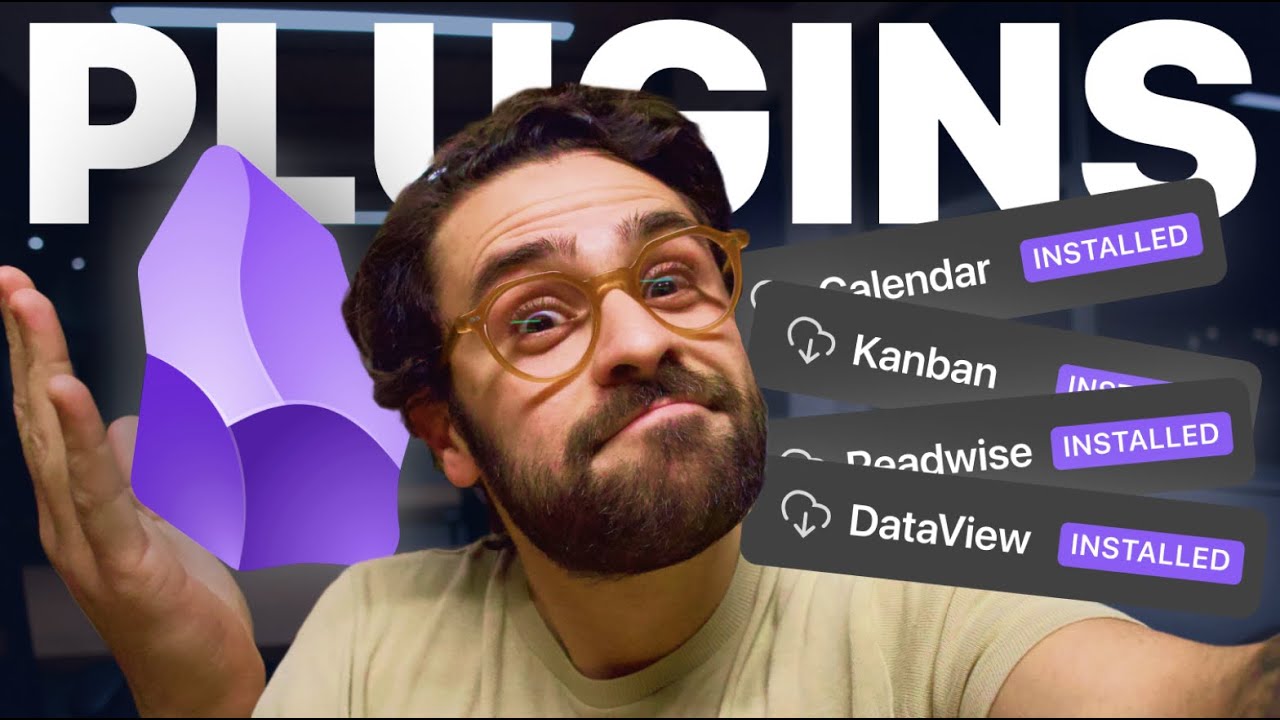
🏆 Top 5 Melhores Plugins para Obsidian | Obsidian Plugins
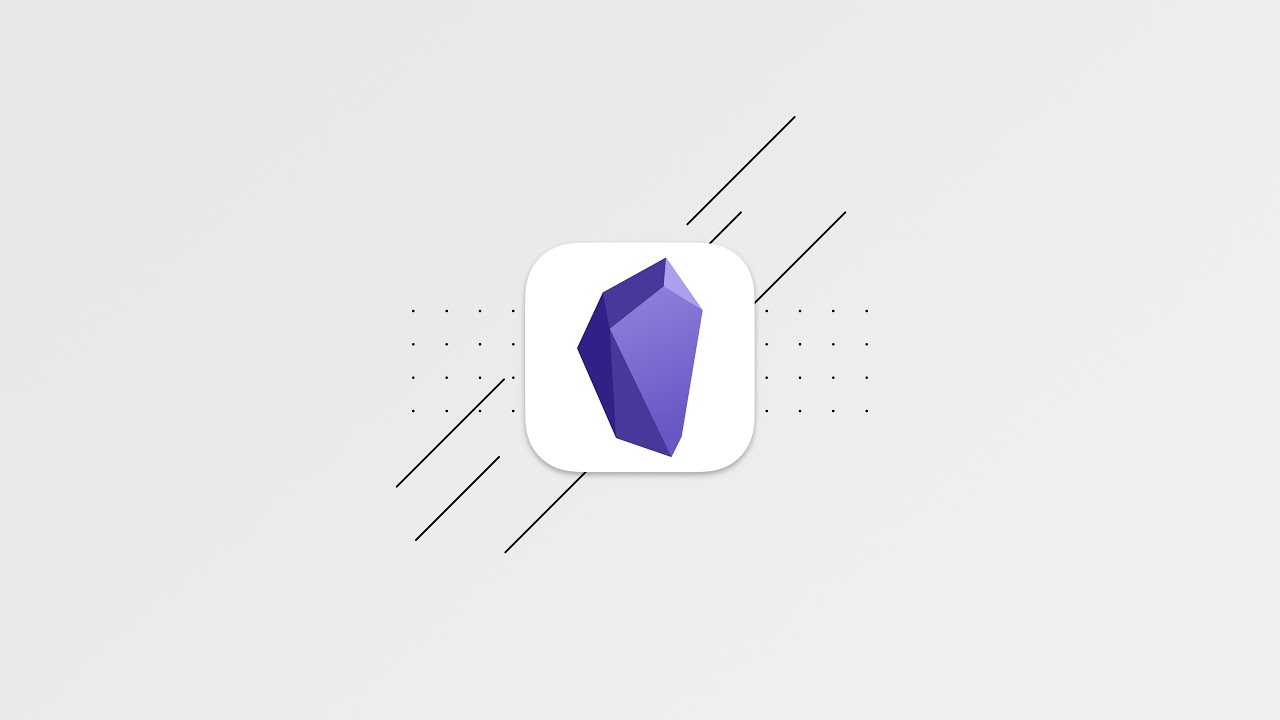
The least scary Obsidian guide you’ll ever see

NO WHITE PUMPKIN, CREAKING HEART CHANGES | Minecraft Bedrock Final Versions?

Effective Notes for OSCP, CTFs and Pentest with Obsidian (2025)
5.0 / 5 (0 votes)