🏆️ TOP 10 BEST Obsidian Plugins 🔌️
Summary
TLDRThe video script discusses the top 10 Obsidian plugins that the speaker finds most useful for their workflow. The first two, Templater and Data View, are highlighted for their ability to automate and process notes with custom syntax. The Update Time on Edit plugin is praised for maintaining crucial temporal metadata, especially after command line operations. The Zotero integration plugin streamlines research paper organization, while the DB Folder plugin offers a fine-grained search tool based on Data View query outputs. The Project plugin aids in managing YouTube video scripts, and the Commander plugin, though underutilized by the speaker, is noted for its potential to automate multiple actions. Daily notes and the Calendar plugin are essential for journaling and tracking progress, with the Periodic Notes plugin facilitating the creation of weekly, monthly, and yearly notes. Lastly, the Supercharged Links and Editor Note Count plugins enhance visual accessibility and organization within the vault. The speaker invites viewers to share their top plugin choices and reasons in the comments.
Takeaways
- 📚 **Templater and Data View**: The first two plugins mentioned are essential for note automation, processing, and viewing, with their own custom APIs and syntaxes for advanced functionality.
- 📅 **Update Time on Edit**: This plugin is crucial for maintaining temporal metadata, especially when using command line operations that may reset file metadata.
- 🔗 **Obsidian Zotero Integration**: A single template can organize all research paper content, including highlights and graphics, making it a must-have for academic work.
- 📁 **DB Folder**: This plugin provides a fine-grained search tool through a data view query output, with clickable buttons for managing large content.
- 🎬 **Project Plugin**: Useful for organizing YouTube video scripts and other projects within Obsidian, offering templates, fields, and various views for organization.
- 💡 **Commander**: Offers the potential to automate several actions into a single command, though the user has not extensively explored its capabilities.
- 📒 **Daily Notes**: A fundamental plugin for journaling and cataloging daily activities, with a template that shows the same day from previous years.
- 🗓 **Calendar and Periodic Notes**: Helps in tracking daily notes and creating weekly notes, with Periodic Notes facilitating access to templates for different time frames.
- 🔍 **Supercharged Links**: Enhances visual accessibility by applying CSS styling based on YAML metadata attributes such as 'type' and 'status'.
- 📂 **Editor Note Count**: A simple plugin that adds a count of notes within folders, providing an overview of the total notes for better organization.
- 🌟 **Top 10 Plugins**: The user recommends these 10 plugins (with some being part of bundles) for their functionality and personal use case, inviting others to share their top choices.
Q & A
What are the two plugins mentioned at the beginning of the script that are essential for automating and processing notes in Obsidian?
-The two essential plugins mentioned are Templater and Data View. They provide a lot of functionality for automating tasks and processing notes with their custom APIs and syntaxes.
How does the Templater plugin help in managing YouTube metadata?
-The Templater plugin can scrape YouTube metadata and create a block with all the metadata around the YouTube videos, making it accessible by Data View queries.
What is the purpose of the 'Update Time on Edit' plugin?
-The 'Update Time on Edit' plugin ensures that the created and updated timestamps (ctime and mtime) are preserved and accessible within the note, even when files are modified through command line operations that might reset metadata.
How does the Zotero integration plugin in Obsidian simplify the workflow for research papers?
-The Zotero integration plugin allows all content from a research paper, including highlights organized by colors, to be automatically imported into Obsidian with a single template, streamlining the workflow.
What does the DB Folder plugin offer in terms of managing and filtering notes based on metadata?
-The DB Folder plugin provides a granular, fine-grain search tool through a Data View query output, with clickable buttons for easy filtering and management of a large number of notes.
How does the Projects plugin help in organizing and managing different projects within Obsidian?
-The Projects plugin allows users to manage multiple projects with different fields and templates within the same interface, offering different views like table, combine, and calendar view for organization.
What is the Commander plugin and how can it be used in Obsidian?
-The Commander plugin in Obsidian allows users to automate several actions into a single command, which can be assigned an icon and placed in various locations within the Obsidian application for quick access.
Why is the Daily Notes plugin important for personal knowledge management?
-The Daily Notes plugin is important for personal knowledge management as it provides a structured way to journal thoughts, highlights, and events of the day, making it easier to keep a record of one's daily experiences and insights.
What is the role of the Calendar plugin in managing daily notes?
-The Calendar plugin helps users keep track of the daily notes they have made and assists in creating weekly notes, providing a visual and organized method to navigate through notes based on dates.
How does the Supercharged Links plugin enhance the visual aspect of links in Obsidian?
-The Supercharged Links plugin allows users to apply CSS styles to links based on specific attributes like 'type' and 'status', which can be defined in the user's theme, enhancing the visual aspect and making it easier to understand the content at a glance.
What is the Editor Note Count plugin and how does it assist in managing the number of notes in folders?
-The Editor Note Count plugin is a simple tool that adds a count of the notes within folders and a total count at the top, helping users to quickly see the number of notes in a folder and manage their content more effectively.
Outlines

This section is available to paid users only. Please upgrade to access this part.
Upgrade NowMindmap

This section is available to paid users only. Please upgrade to access this part.
Upgrade NowKeywords

This section is available to paid users only. Please upgrade to access this part.
Upgrade NowHighlights

This section is available to paid users only. Please upgrade to access this part.
Upgrade NowTranscripts

This section is available to paid users only. Please upgrade to access this part.
Upgrade NowBrowse More Related Video
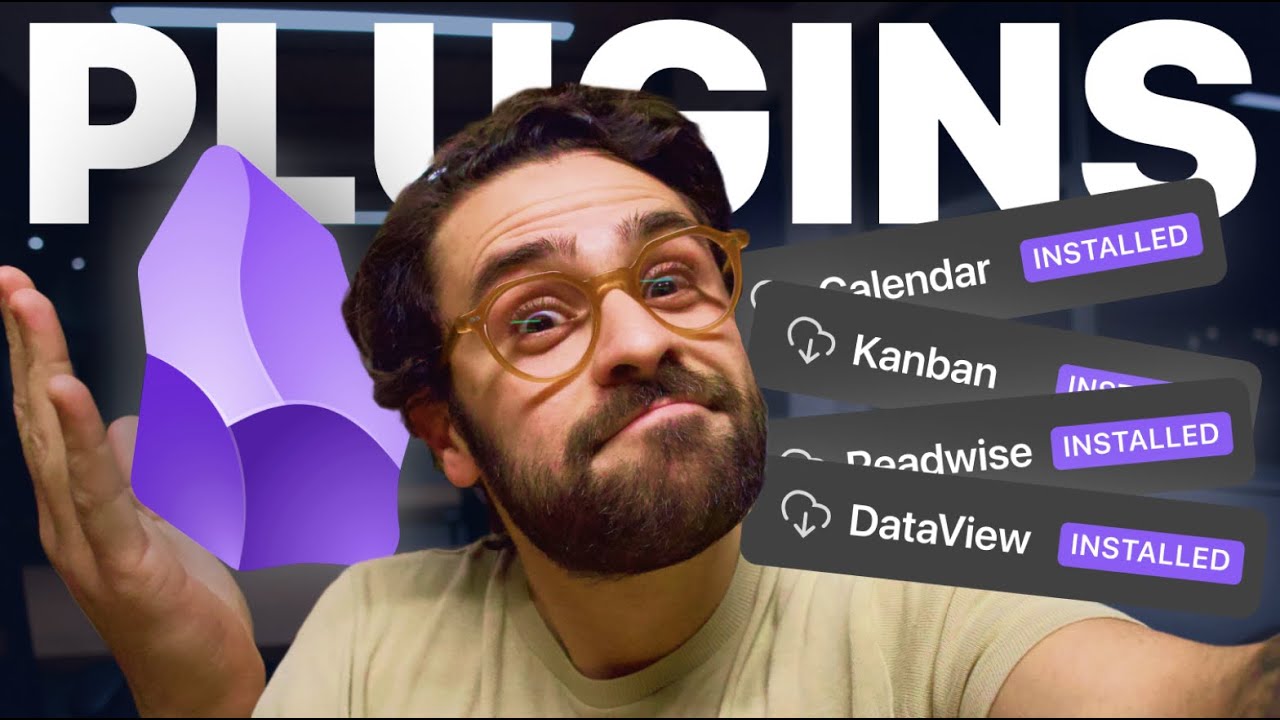
🏆 Top 5 Melhores Plugins para Obsidian | Obsidian Plugins
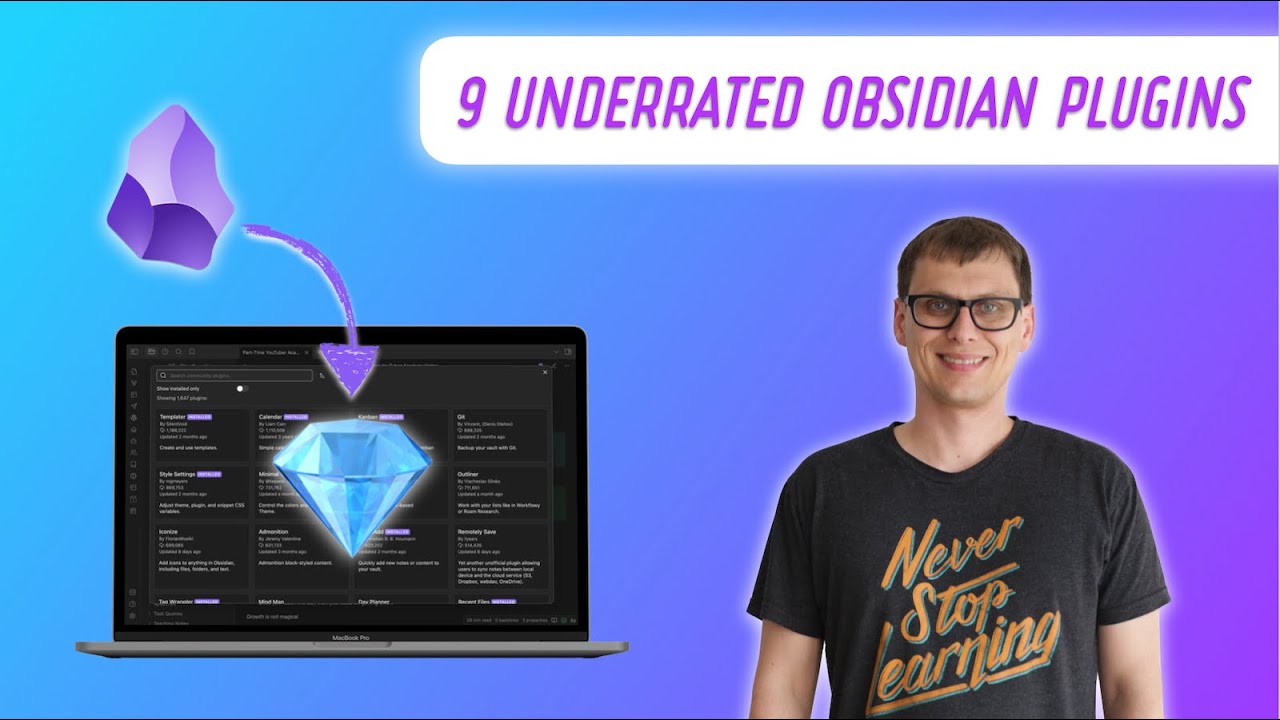
The 9 Best Obsidian Plugins You've (Probably) Never Heard of

BEST of BOTH Worlds? Digitizing Field Notes inside Obsidian [Showcase]

MASTER Obsidian's Powerful METADATA MENU Plugin - Step by Step

Top 10 Best VSTs You Need in 2024
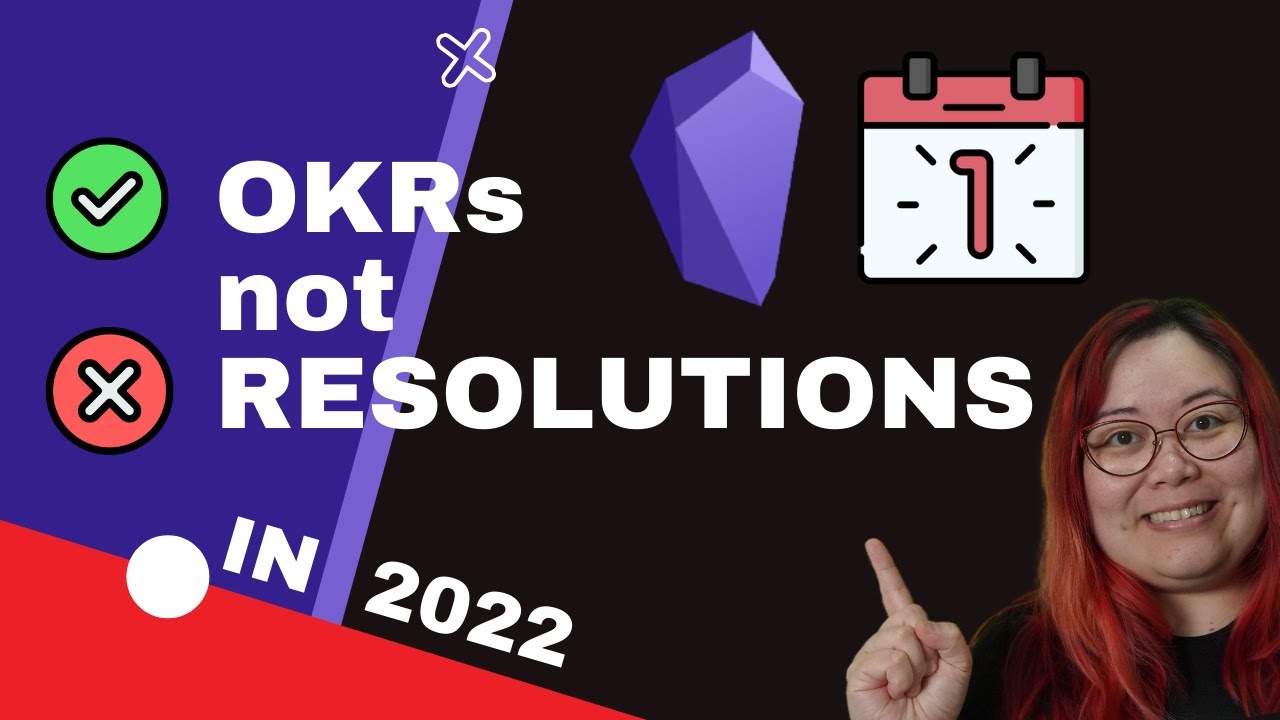
How to set goals in Obsidian // Templates, Periodic Notes
5.0 / 5 (0 votes)