Excel: Working with Multiple Worksheets
Summary
TLDRThis video tutorial explains how to manage multiple worksheets in Excel, from creating new ones to customizing them for different purposes. It covers quickly adding new sheets, duplicating existing ones, renaming, and reordering them. The tutorial also highlights the ability to group worksheets for efficient data management, making bulk changes across multiple sheets at once. Lastly, it touches on deleting unnecessary sheets and color-coding tabs for easier navigation, providing users with a comprehensive guide on organizing data in workbooks, regardless of the number of sheets.
Takeaways
- 😀 New workbooks in Excel come with one default worksheet called 'Sheet1'. You can add additional worksheets to store large amounts of data.
- 😀 To quickly insert a new worksheet, click the 'New Sheet' button on the far right of your tabs.
- 😀 You can copy existing worksheets to maintain the same structure, perfect for repetitive tasks like tracking a monthly budget.
- 😀 To copy a worksheet, right-click the tab, choose 'Move or Copy', check 'Create a Copy', and choose the location.
- 😀 Renaming a worksheet is simple—right-click the tab, select 'Rename', and press Enter to save.
- 😀 You can reorder worksheets by dragging and dropping the worksheet tabs.
- 😀 Excel allows you to color-code worksheets for easier reference. Right-click a tab and choose 'Tab Color'.
- 😀 To delete an unnecessary worksheet, right-click the tab and select 'Delete'.
- 😀 Worksheets can be grouped together for simultaneous editing. Hold the 'Ctrl' key while selecting multiple worksheets.
- 😀 Any changes made to grouped worksheets (like adjusting rent or deleting rows) will apply to all worksheets in the group.
- 😀 To ungroup worksheets, right-click one of the grouped tabs and select 'Ungroup Sheets', or click any sheet outside the group.
Q & A
What is the default worksheet when a new workbook is created in Excel?
-By default, a new workbook in Excel contains one worksheet called 'Sheet1'.
How can you quickly add a new worksheet to a workbook in Excel?
-To quickly add a new worksheet, click the 'New Sheet' button, which is always located at the far right of your worksheet tabs.
Can you duplicate an existing worksheet in Excel, and how?
-Yes, you can duplicate an existing worksheet by right-clicking the worksheet tab, selecting 'Move or Copy', checking the 'Create a Copy' box, and choosing where to place the new worksheet.
How do you rename a duplicated worksheet in Excel?
-To rename a duplicated worksheet, right-click on the worksheet tab and select 'Rename'. Then type the new name and press Enter.
What should you do if you want to reorder worksheets in Excel?
-You can reorder worksheets by dragging and dropping the worksheet tabs into the desired position.
How can you color-code worksheets for easier reference in Excel?
-To color-code a worksheet, right-click the tab and select 'Tab Color'. The color will appear when the worksheet is not selected.
What should you do if you no longer need a worksheet in Excel?
-If you no longer need a worksheet, right-click its tab and choose 'Delete' to remove it from the workbook.
How can you edit multiple worksheets at once in Excel?
-To edit multiple worksheets at once, you can group them by selecting the first worksheet, holding the Ctrl key while selecting the rest, and making changes that will apply to all the grouped worksheets.
How does grouping worksheets help in managing data changes in Excel?
-When worksheets are grouped, any change made to one worksheet (e.g., updating rent or removing a row) will automatically apply to all the other worksheets in the group.
How do you ungroup worksheets in Excel after editing them as a group?
-To ungroup worksheets, right-click one of the grouped worksheets and select 'Ungroup Sheets'. Alternatively, click any worksheet outside the group to ungroup them.
Outlines

This section is available to paid users only. Please upgrade to access this part.
Upgrade NowMindmap

This section is available to paid users only. Please upgrade to access this part.
Upgrade NowKeywords

This section is available to paid users only. Please upgrade to access this part.
Upgrade NowHighlights

This section is available to paid users only. Please upgrade to access this part.
Upgrade NowTranscripts

This section is available to paid users only. Please upgrade to access this part.
Upgrade NowBrowse More Related Video

#2 Mengenal Perkakas Lembar Kerja Pengolahan Angka | Mengenal Bagian-Bagian Microsoft Excel
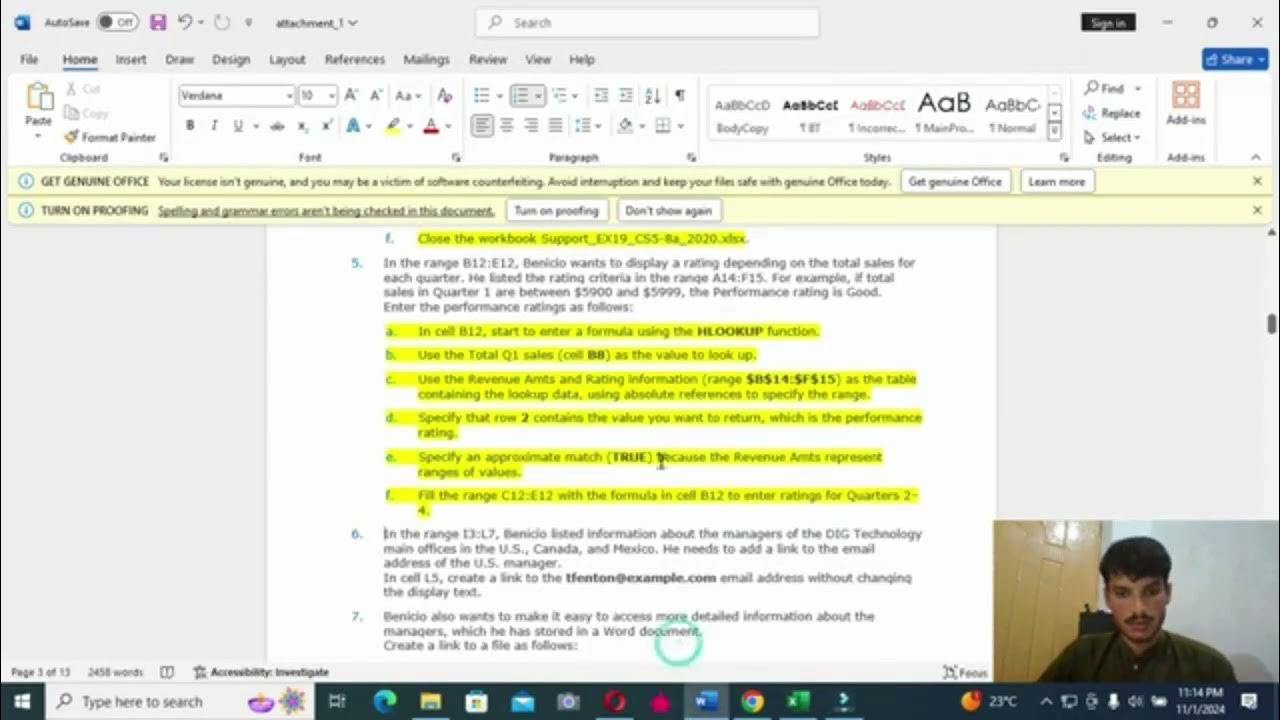
excel module 5-8 sam capstone project a
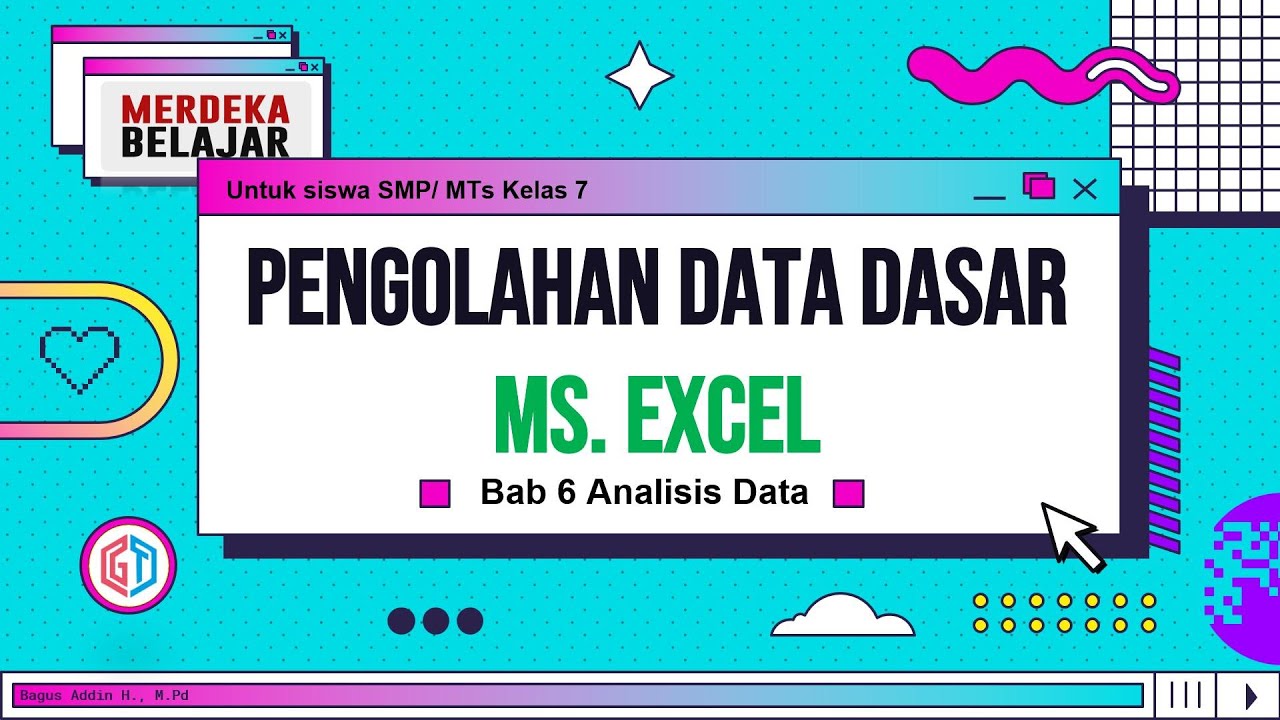
Pengolahan Data Dasar Ms. Excel (Bab 6 Analisis Data) - Informatika Kelas 7 SMP/ MTs

Tutorial 11-How to Create Custom Application in Salesforce

USER CHART on 𝐅𝐔𝐑𝐔𝐍𝐎 𝐅𝐌𝐃 3200/3300

Tutorial Membuat LKPD / LKS dengan Canva
5.0 / 5 (0 votes)