Pengolahan Data Dasar Ms. Excel (Bab 6 Analisis Data) - Informatika Kelas 7 SMP/ MTs
Summary
TLDRThis video tutorial provides a comprehensive introduction to Microsoft Excel for 7th-grade beginners. It covers the basic tools and features, including the Quick Access Toolbar, Ribbon, Formula Bar, and worksheets. The instructor explains how to navigate cells, enter data, freeze panes for easier navigation, and apply formatting for better organization. Additionally, students are taught how to save their work, manage multiple sheets, and use essential Excel shortcuts. This practical guide helps students understand Excel's interface and equips them with the foundational skills to start using the software efficiently.
Takeaways
- 😀 The script introduces a tutorial on how to use Microsoft Excel for beginners, specifically focusing on class 7 students.
- 😀 It explains the process of opening Microsoft Excel and selecting a 'Blank Workbook' to start working.
- 😀 Users are guided on identifying different sections of the Microsoft Excel interface, such as the Quick Access Toolbar, Ribbon, Formula Bar, and Worksheet.
- 😀 The 'Quick Access Toolbar' allows users to create shortcuts for frequently used features, such as Save, Undo, and Redo.
- 😀 The 'Ribbon' contains various menus (Home, Insert, Page Layout, etc.) and can be customized or pinned for easier access.
- 😀 The 'Formula Bar' is crucial for editing and viewing the data input into cells, making it easier for users to correct errors or input complex formulas.
- 😀 Microsoft Excel's interface is divided into columns (labeled A, B, C, etc.) and rows (labeled 1, 2, 3, etc.), forming cells where data is input.
- 😀 The tutorial explains how to navigate and manipulate worksheets, including adding new sheets and renaming them (e.g., 'Class 7A').
- 😀 The 'Freeze Panes' feature is introduced, allowing users to lock rows or columns so that they remain visible while scrolling through large datasets.
- 😀 The script also discusses data entry techniques, such as autofill for sequential data, and how to format the data, including adding borders and changing text alignment.
- 😀 The tutorial emphasizes saving your work by explaining the use of the 'Save' function and organizing files into folders for easier access later.
Q & A
What is the first thing you need to do when opening Microsoft Excel?
-The first thing you need to do is select 'Blank Work' to start with an empty workbook, allowing you to work on a clean sheet.
What is the function of the Quick Access Toolbar in Excel?
-The Quick Access Toolbar is a feature that allows users to add shortcuts to frequently used commands, enabling faster access to tools like Save, Undo, and Redo.
How can you customize the Quick Access Toolbar in Excel?
-You can customize the Quick Access Toolbar by selecting 'Customize' and then checking or unchecking the commands you wish to add or remove.
What is the Ribbon in Microsoft Excel, and how can it be used?
-The Ribbon in Excel contains various tabs such as Home, Insert, and File. It can be used to access tools and features, and you can choose to pin it for easy access or hide it when not needed.
What is the Formula Bar, and how does it assist in editing data in Excel?
-The Formula Bar in Excel displays the data or formula in the active cell. It helps you to view and edit the content directly, making it easier to make changes to your data.
How is data organized in an Excel worksheet?
-Data in an Excel worksheet is organized into rows and columns. Columns are labeled alphabetically (A, B, C, etc.), and rows are labeled numerically (1, 2, 3, etc.). The intersection of a column and a row is called a cell.
What is a worksheet in Excel, and how can you add a new one?
-A worksheet in Excel is a single tab where data is entered and organized. To add a new worksheet, click the '+' sign near the sheet tabs, which creates a new blank sheet.
What is the purpose of Freeze Panes in Excel, and how is it activated?
-Freeze Panes in Excel allows you to keep specific rows or columns visible while scrolling through large datasets. It can be activated by selecting the View tab and choosing 'Freeze Panes'.
How can you rename a worksheet in Excel?
-You can rename a worksheet by right-clicking on the sheet tab and selecting 'Rename', or by double-clicking the sheet tab and typing a new name.
How can you copy a worksheet in Excel?
-To copy a worksheet, right-click on the sheet tab, select 'Move or Copy', then choose 'Create a Copy'. This will duplicate the worksheet within the workbook.
Outlines

This section is available to paid users only. Please upgrade to access this part.
Upgrade NowMindmap

This section is available to paid users only. Please upgrade to access this part.
Upgrade NowKeywords

This section is available to paid users only. Please upgrade to access this part.
Upgrade NowHighlights

This section is available to paid users only. Please upgrade to access this part.
Upgrade NowTranscripts

This section is available to paid users only. Please upgrade to access this part.
Upgrade NowBrowse More Related Video
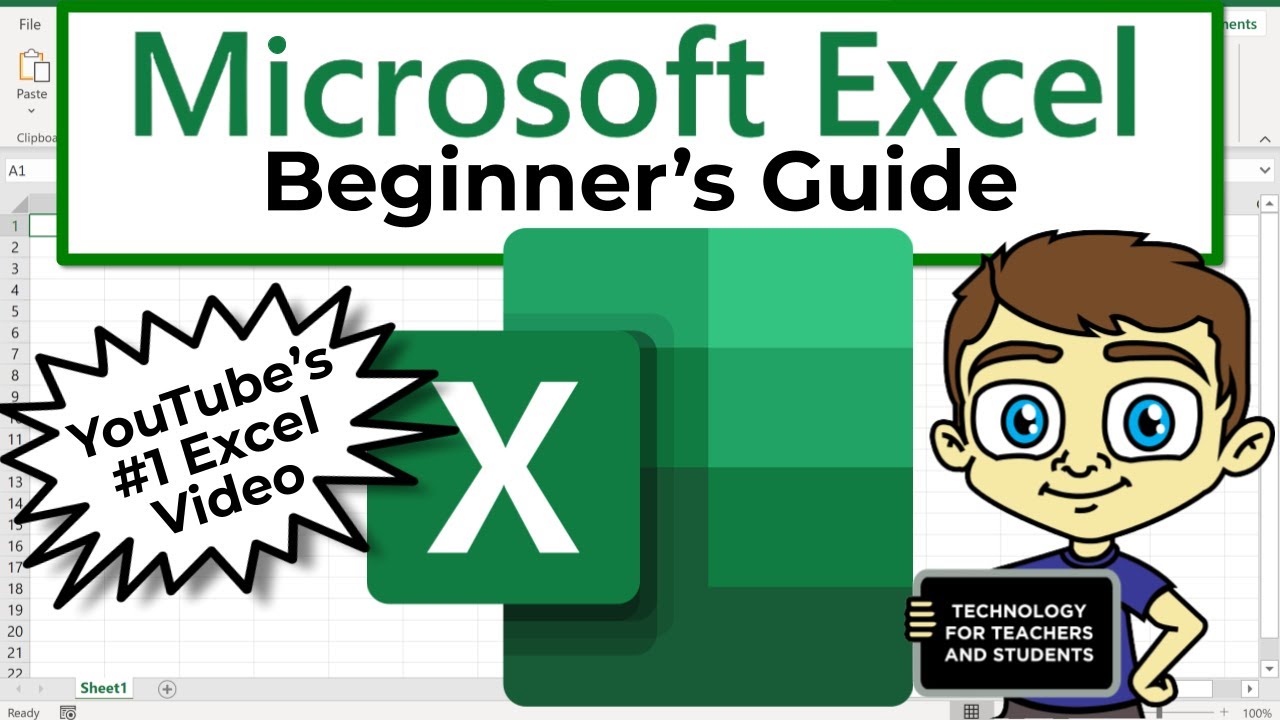
The Beginner's Guide to Excel - Excel Basics Tutorial
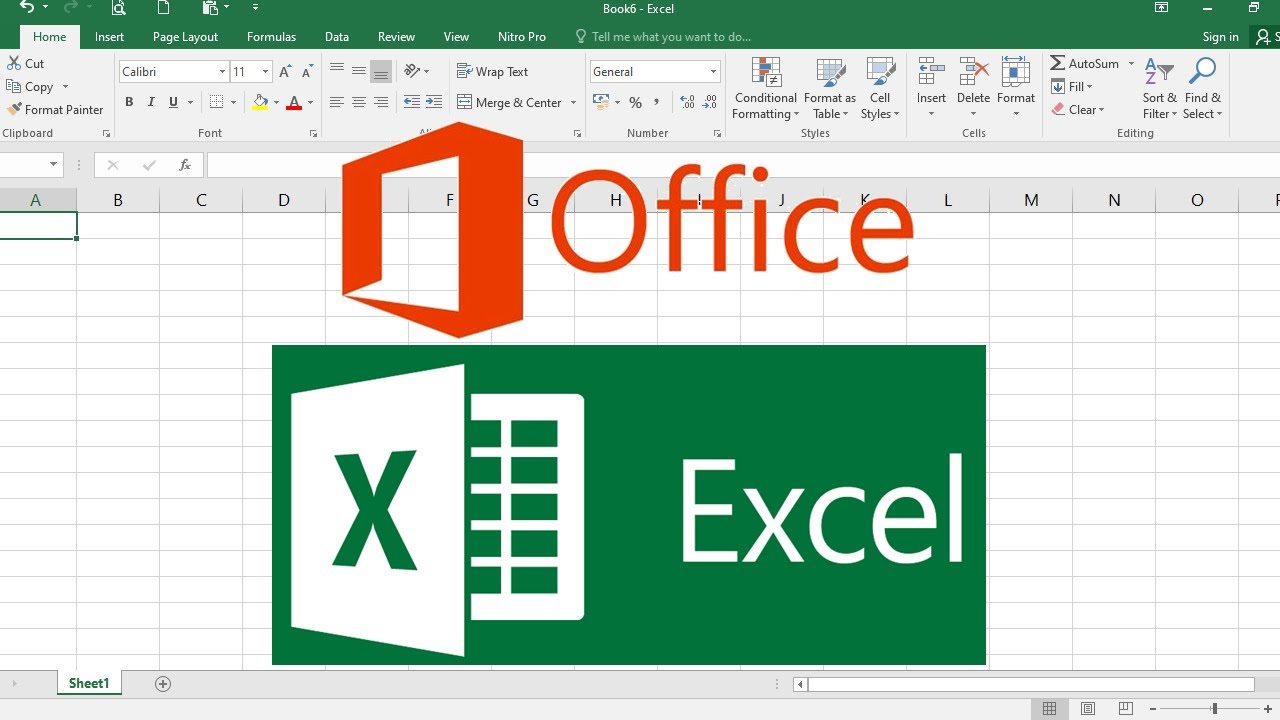
PENGENALAN MICROSOFT OFFICE EXCEL

Kurikulum Merdeka Materi Informatika Kelas 7 Bab 6 Analisis Data Bagian 2

MENGENAL LEMBAR KERJA SPREADSHEET

Cara Menggunakan Rumus IF untuk Menentukan Kelulusan di Excel (LULUS/TIDAK LULUS)

PENGENALAN MICROSOFT OFFICE (WORD, EXCELL, POWER POINT) | VIDEO PEMBELAJARAN MATERI TIK
5.0 / 5 (0 votes)