INSTAL APLIKASI MYOB ACCOUNTING V18 PLUS ED ||| DAN MENGATASI MYOB YANG TERBLOKIR
Summary
TLDRThis tutorial walks users through the process of installing the Accounting Plus application (version 18) on Windows 8, 10, or 11. The video provides a step-by-step guide, starting with downloading and extracting the software, followed by running the setup file with administrator rights. It also covers dealing with potential issues like the app being blocked by Windows security features. Users are shown how to modify registry settings to unblock the app and ensure successful installation. The video concludes with tips for troubleshooting and verifying the app’s functionality.
Takeaways
- 😀 The video provides a step-by-step guide for installing the Moyop Accounting Plus application on Windows 8, 10, or 11.
- 😀 The installation process begins with downloading the application (version 18 for education) and extracting the files.
- 😀 After extraction, users should run the 'setup' application as an administrator to begin the installation.
- 😀 The installation process asks the user to accept terms and conditions, which must be agreed to proceed.
- 😀 Users are given an option to choose a custom installation folder, with 'C' as the default selection.
- 😀 After choosing the destination folder, users proceed with the installation by selecting 'Next' multiple times.
- 😀 The installation process may take some time as files are extracted and the application is installed.
- 😀 Once the installation is complete, users should click 'Finish', which typically redirects them to a website (this step can be closed).
- 😀 To verify the successful installation, users can double-click or run the application as an administrator.
- 😀 If the app is blocked due to Windows security, the solution involves accessing the Registry Editor (regedit).
- 😀 Users must navigate to the specific Registry location and modify a setting to unblock the application, setting the 'Enable UA' value to 0. If this doesn't work, restarting the computer and reversing the change can solve the issue.
Q & A
What is the first step in the installation process of the accounting plus application?
-The first step is to download the accounting plus application version 18, specifically the one for education, which has the code 'Ed'.
How do you begin the installation after downloading the application?
-After downloading, you need to extract the file and then select the setup application. You can either double-click or right-click and select 'Run as administrator'.
What should you do when the installation prompts a command asking 'Yes' or 'No'?
-When prompted, simply click 'Yes' to proceed with the installation process.
What happens after agreeing to the installation terms?
-Once you accept the terms and agree to continue the installation, you can choose a custom installation and select a destination folder for the application, either in C or D drive.
Is it possible to change the destination folder during the installation?
-Yes, you can change the destination folder. In the script example, the user chose to install the application in the C drive.
What should you do if the installation process is taking a while?
-You should wait for the installation process to complete, as it may take some time due to the extraction or installation of application files.
How do you know when the installation is complete?
-Once the installation is complete, a 'Finish' command will appear. You can then click 'Finish' to complete the installation process.
What happens after clicking 'Finish' after installation?
-After clicking 'Finish', the application may direct you to a website. You can close this website and proceed to check whether the application is working.
What should you do if the application is blocked after installation?
-If the application is blocked, you need to open the Run dialog, type 'regedit', and navigate through the registry editor to unblock the application by changing a specific registry setting.
How do you unblock the application using the registry editor?
-In the registry editor, navigate to 'HK_LOCAL_MACHINE', then 'Software', 'Microsoft', 'Windows', and finally 'CurrentVersion'. Under the 'System' section, change the value of 'EnableUA' from 1 to 0. If that doesn't work, restart the computer and try again. If it's still blocked, change the value back to 1.
Outlines

This section is available to paid users only. Please upgrade to access this part.
Upgrade NowMindmap

This section is available to paid users only. Please upgrade to access this part.
Upgrade NowKeywords

This section is available to paid users only. Please upgrade to access this part.
Upgrade NowHighlights

This section is available to paid users only. Please upgrade to access this part.
Upgrade NowTranscripts

This section is available to paid users only. Please upgrade to access this part.
Upgrade NowBrowse More Related Video

How To Block An Application From Accessing The Internet In Windows 11/10 [Tutorial]

Oracle VM VirtualBox needs Microsoft Visual C++ Redistributable Package being installed first Fix ✅
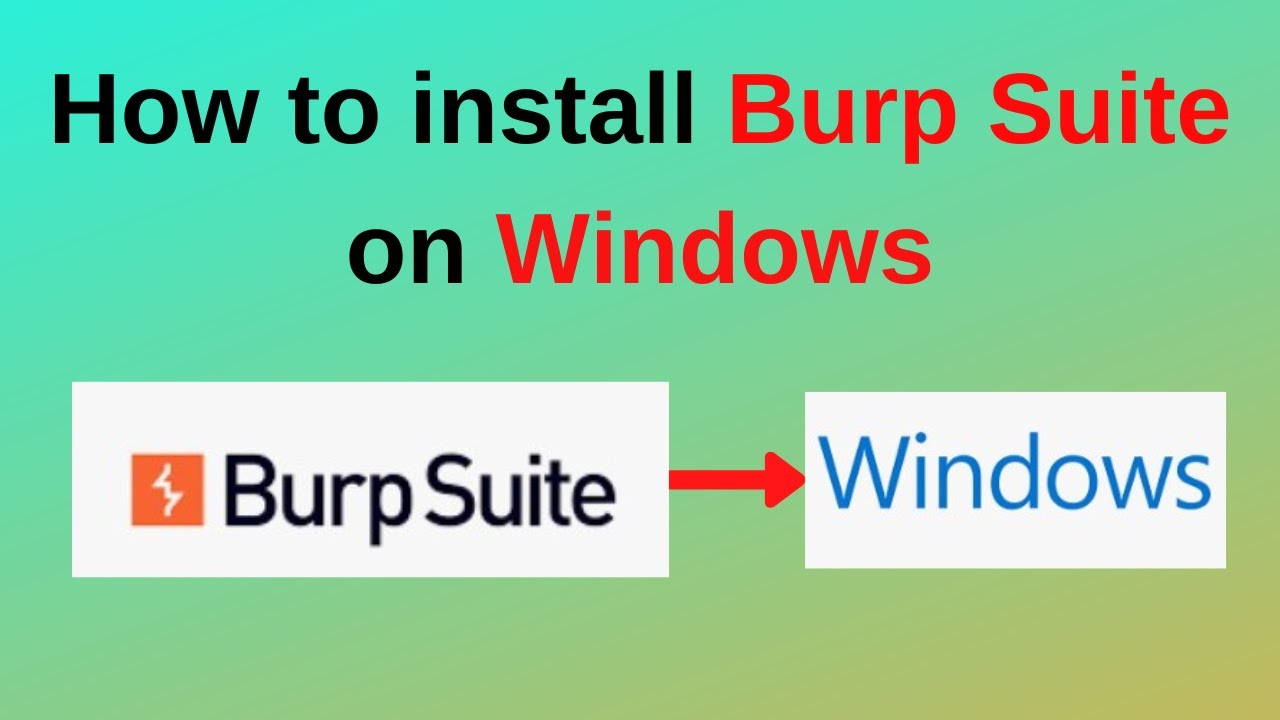
How to download and install Burp Suite on Windows

INILAH CARA MENGINSTAL WINDOWS 10 DENGAN VIRTUALBOX | GAMPANG BANGET
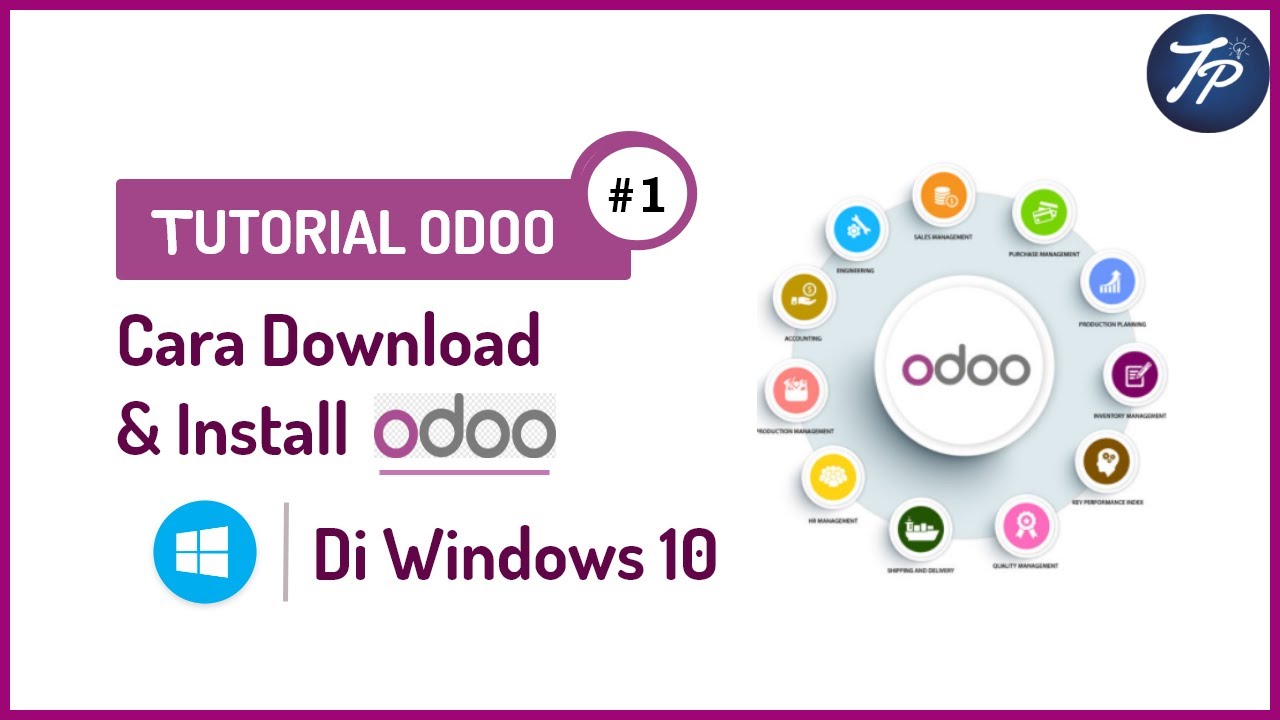
Cara Download Odoo dan Install Odoo di Windows 10 || Install Odoo ERP

How to Download and Install Xilinx ISE Design Suite on Windows 10 & 11 (Step-by-Step Guide)
5.0 / 5 (0 votes)