TUTORIAL PENGGUNAAN APLIKASI LUMIO
Summary
TLDRIn this tutorial, the user demonstrates how to navigate the Lumio application, an online tool for creating interactive presentations and activities. They guide viewers through the process of setting up an account, creating new pages, and exploring various features like PPT templates, video integration, and game-based activities. The tutorial highlights fun options like quizzes, memory games, and word games, showing examples of each. The video aims to provide an easy introduction to using Lumio for educators to create engaging learning experiences.
Takeaways
- 😀 Start by opening Lumio on Google Chrome or Firefox.
- 😀 To access the site, click on 'Get Free' after opening Lumio.
- 😀 If you haven't signed up, register using your email.
- 😀 After logging in, your dashboard will show any previous projects you've worked on.
- 😀 To create a new project, click on 'New Page' and choose a template.
- 😀 You can upload PPT files or add YouTube videos for your project.
- 😀 The platform includes interactive 'green activities' for more engaging content.
- 😀 Explore game-based activities like quizzes, memory match games, and ranking tasks.
- 😀 You can use templates to create different types of quizzes, including multiple-choice and true/false questions.
- 😀 To showcase your project to students, click to start and the project will display accordingly.
- 😀 Word-based games, such as 'Wordir,' are available for interactive learning sessions.
Q & A
What is Lumio, and how is it accessed?
-Lumio is an application or website that can be accessed through web browsers such as Google Chrome or Firefox. To use it, open the website, click on 'Get a Free' to sign up or log in, and start working on projects.
What is the first step after opening Lumio?
-After opening Lumio, the first step is to click on 'Get a Free' to sign up or log in. You can log in using your email address.
How do you create a new page in Lumio?
-To create a new page in Lumio, click on 'New Page'. This will allow you to start a new project or add content like PPT, PDFs, YouTube videos, and more.
Can Lumio be used to create interactive activities?
-Yes, Lumio allows you to create interactive activities such as quizzes, memory match games, and word games, providing various templates and activities for users to choose from.
What types of activities are available in Lumio?
-Lumio offers various game-based activities, including quizzes, memory match games, rank orders, and other educational games. The platform also includes templates for presentations.
How do you add content to a Lumio project?
-You can add content like PPT files (in PDF form), YouTube videos, and other media to your Lumio project by using the 'Add Page' option and selecting the appropriate content type.
How do you customize your project in Lumio?
-You can customize your project by choosing from available templates, adding text, images, videos, and even embedding quizzes or games. The interface allows you to adjust the design and content to fit your needs.
How do you create a word game in Lumio?
-To create a word game in Lumio, click on 'Game Base Activity', then select the 'Wordir' game. You can enter questions and answers for the word game, which will be presented to the students.
What is the purpose of using Lumio's game-based activities?
-The purpose of Lumio's game-based activities is to engage students in a fun and interactive way, enhancing learning and retention through games like quizzes, memory matching, and other educational challenges.
What should you do if you want to use Lumio for the first time?
-If you're using Lumio for the first time, you need to sign up or log in with an email address. After that, you can start a new project, choose templates, and explore various interactive tools available for creating educational content.
Outlines

This section is available to paid users only. Please upgrade to access this part.
Upgrade NowMindmap

This section is available to paid users only. Please upgrade to access this part.
Upgrade NowKeywords

This section is available to paid users only. Please upgrade to access this part.
Upgrade NowHighlights

This section is available to paid users only. Please upgrade to access this part.
Upgrade NowTranscripts

This section is available to paid users only. Please upgrade to access this part.
Upgrade NowBrowse More Related Video
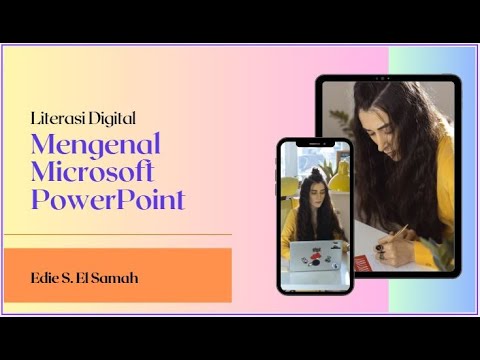
28. Literasi Digital - Mengenal Microsoft PowerPoint - Informatika Kelas X

Tutorial Pembuatan Media Wordwall (Games Based learning) Dalam Pembelajaran Bahasa Arab

Basic Things You Need To Know To Start With MATHEMATICA | Tutorial-1(ENG)

Tutorial 11-How to Create Custom Application in Salesforce

Tutorial Lumio untuk media pembelajaran interaktif berbasis digital
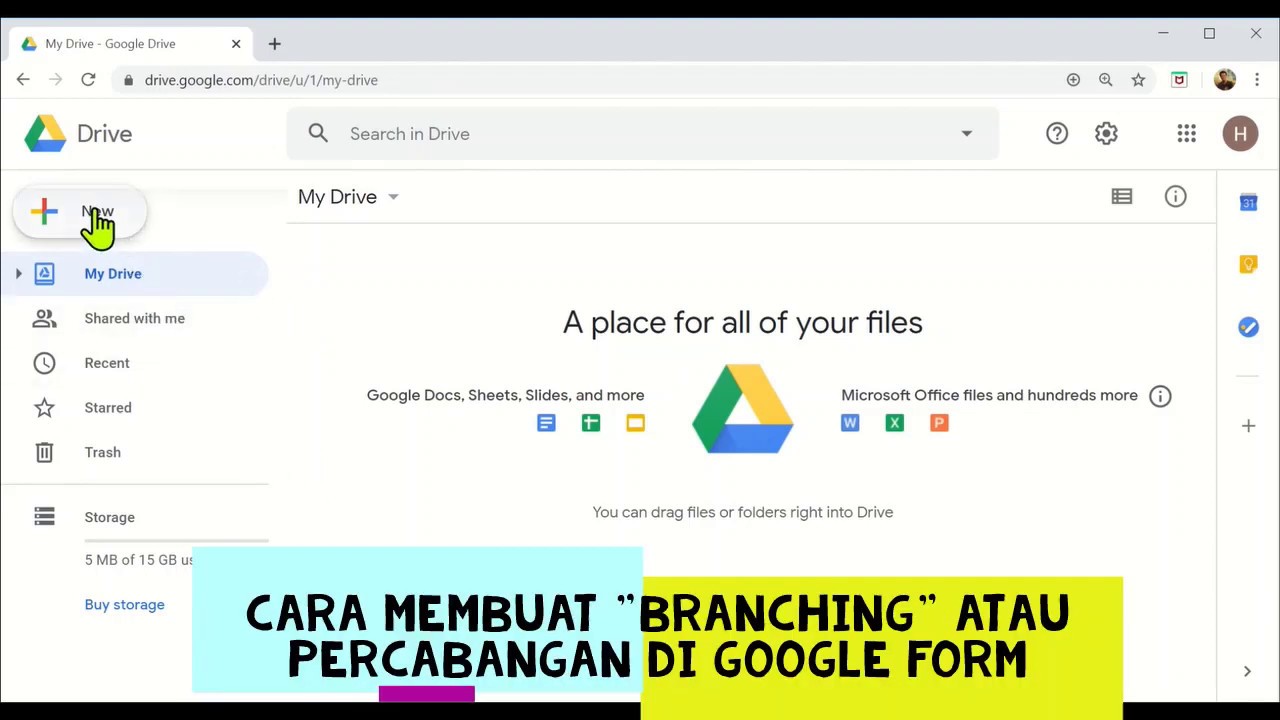
Google Form Branching (Percabangan)
5.0 / 5 (0 votes)