How to make branded social videos | Canva for Journalists Episode 3 of 6
Summary
TLDRThis video showcases how journalists and newsrooms can leverage Canva's easy-to-use video suite to create engaging, snackable content for social media quickly and efficiently. Jonathan Harley, leading the journalist initiative at Canva, demonstrates how to use branded templates and the video editor to craft videos with minimal effort. Whether on desktop or mobile, the process includes adding video clips, trimming, updating copy, adding narration and background music, and publishing directly to social platforms. This streamlined workflow is designed to help journalists produce content on the go, with a focus on speed, scalability, and audience engagement.
Takeaways
- 😀 Canva helps journalists create social video content quickly and efficiently, whether they are in the field or at their desk.
- 😀 Canva's easy-to-use templates and video editor make creating snackable, shareable videos for social media simple and fast.
- 😀 The video creation process is broken down into 5 steps: choosing a template, adding content, trimming clips, updating text, and adding audio.
- 😀 Journalists can use Canva’s video library for stock footage or upload their own clips for seamless integration into the template.
- 😀 The trimming tool in Canva allows precise editing of clips, including setting specific durations for each shot.
- 😀 Canva's stock audio library lets users add background music, sound effects, and voiceovers to enhance their videos.
- 😀 Around 84% of Facebook users watch videos with the sound off, so adding captions is key to improving engagement.
- 😀 Canva allows users to layer multiple audio tracks, including voiceovers and background music, and adjust audio levels for clarity.
- 😀 Mobile users can also create video content with the Canva app, which is great for journalists who need to quickly publish content from the field.
- 😀 The mobile app offers the same editing functionality as the desktop version, allowing users to drag and drop clips, trim them, and add audio on the go.
- 😀 Canva's integration with social media platforms allows users to publish videos directly from the platform, streamlining the process of sharing content.
Q & A
What is the primary goal of this video?
-The primary goal of the video is to showcase how journalists and newsrooms can use Canva's tools, specifically the video suite, to create snackable, social video content quickly and efficiently.
Who is Jonathan Harley and what role does he play in this video?
-Jonathan Harley is the lead of the Journalist and Newsroom Initiative at Canva. In the video, he introduces how Canva helps journalists in creating social video content faster and more effectively.
Why is having a strong social video game important for journalists?
-A strong social video game is essential for audience engagement, as it helps journalists connect with their audience more effectively, especially in an age where video content dominates social media platforms.
What specific tools in Canva does the video demonstrate?
-The video demonstrates Canva's easy-to-use video templates and the video editor, which allow journalists to create quick, branded, and compelling video content for social media.
What is the first step in creating social video content in Canva?
-The first step is to choose a ready-made video template from Canva's brand templates folder and add your video footage into each clip in the sequence.
How does Canva help journalists trim video clips?
-Canva provides two methods for trimming video clips: a quick method by dragging the end of the clip, and a precise method using the trim tool in the top toolbar, where specific parts of the video can be selected.
What role does audio play in the video creation process on Canva?
-Audio is an essential part of creating compelling social video content. Journalists can add voiceovers, background music, and sound effects. Canva offers a stock library for audio, but also allows users to upload their own audio files.
Why is adding captions important for social video content?
-Adding captions is crucial because a large percentage of social media users watch videos with the sound off, especially on platforms like Facebook. Captions make the video accessible to a broader audience.
Can journalists use Canva’s mobile app to create videos?
-Yes, Canva's mobile app allows journalists to create videos directly from their phones. They can upload clips, trim them, add text, audio, and then publish the content quickly on social media.
What does the video suggest about the ease of creating branded content in Canva?
-The video highlights that Canva makes it easy to create consistent, branded content by allowing journalists to use pre-made templates that are customizable with logos, colors, and other brand elements.
Outlines

This section is available to paid users only. Please upgrade to access this part.
Upgrade NowMindmap

This section is available to paid users only. Please upgrade to access this part.
Upgrade NowKeywords

This section is available to paid users only. Please upgrade to access this part.
Upgrade NowHighlights

This section is available to paid users only. Please upgrade to access this part.
Upgrade NowTranscripts

This section is available to paid users only. Please upgrade to access this part.
Upgrade NowBrowse More Related Video
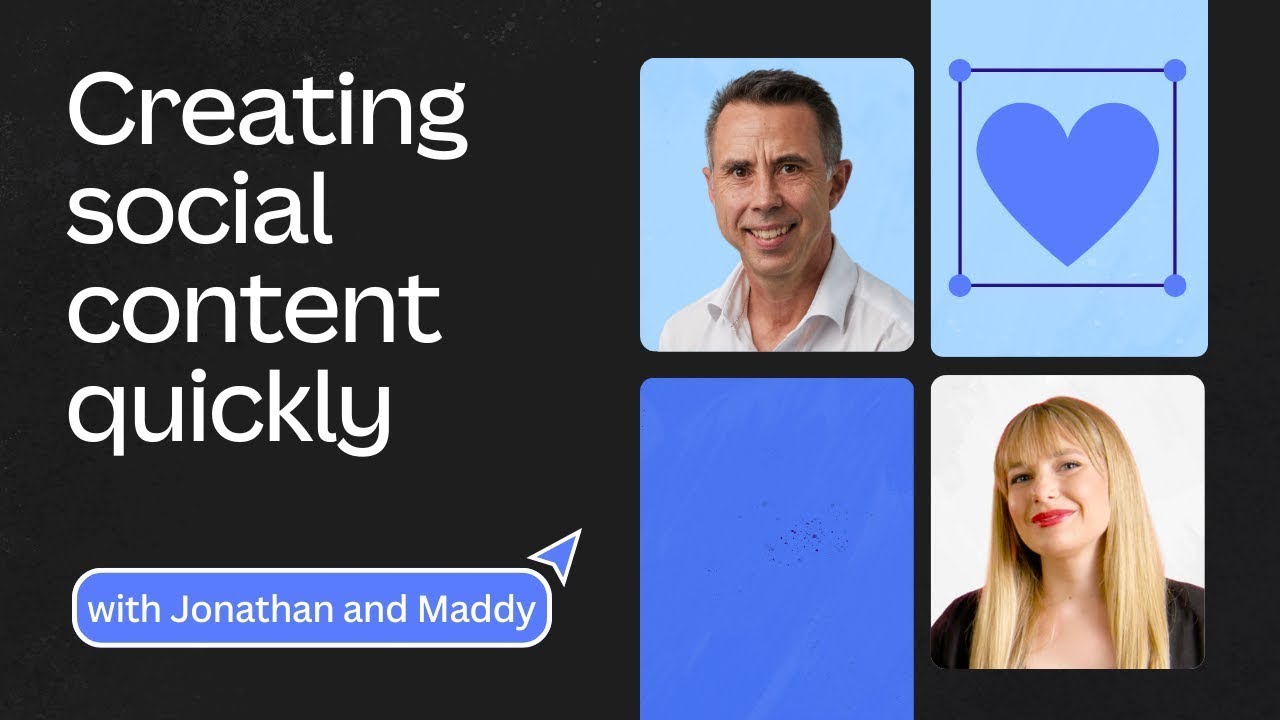
How to create social content quickly | Canva for Journalists Episode 2 of 6

Newsletters made easy in Canva | Canva for Journalists Episode 4 of 6

Tutorial Completo ChatGPT: Gere 100 Ideias de Conteúdo para Instagram
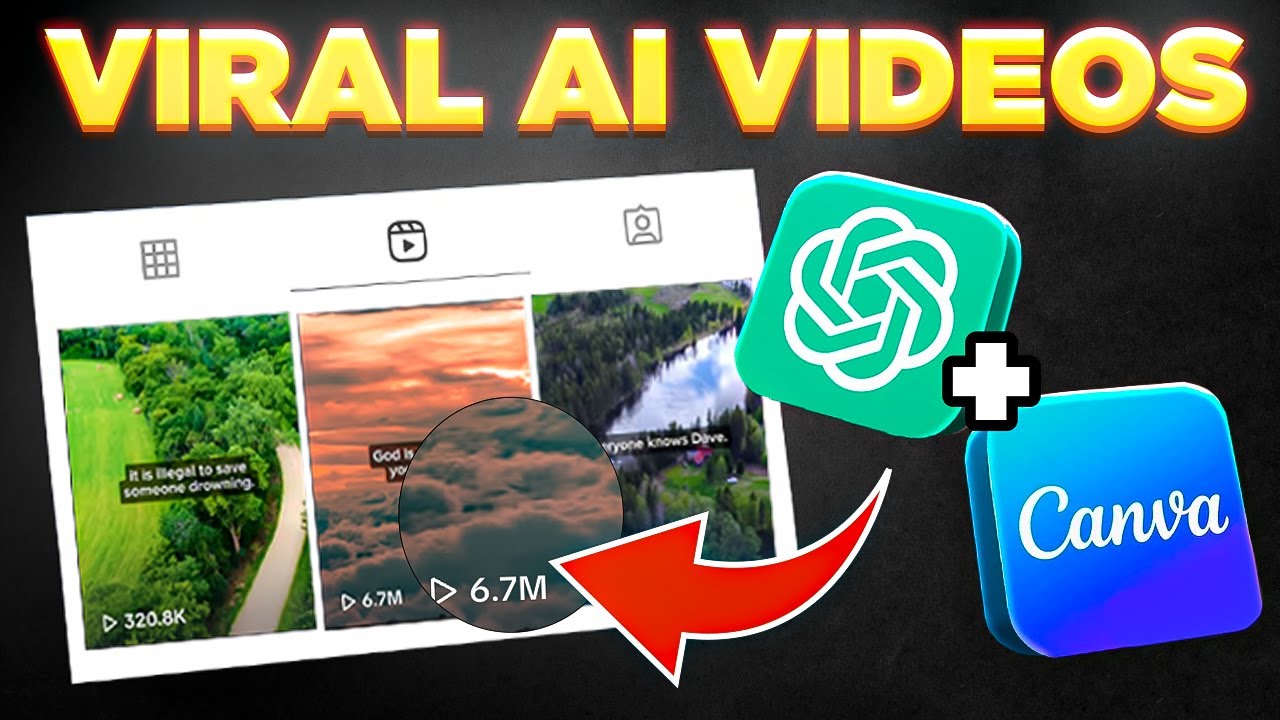
Bulk Create 1000 MONETIZABLE YouTube Shorts In 10 Min (ChatGPT + Canva)

BUAT Gambar kartun 3D Animasi pake AI di Canva bisa dari HP
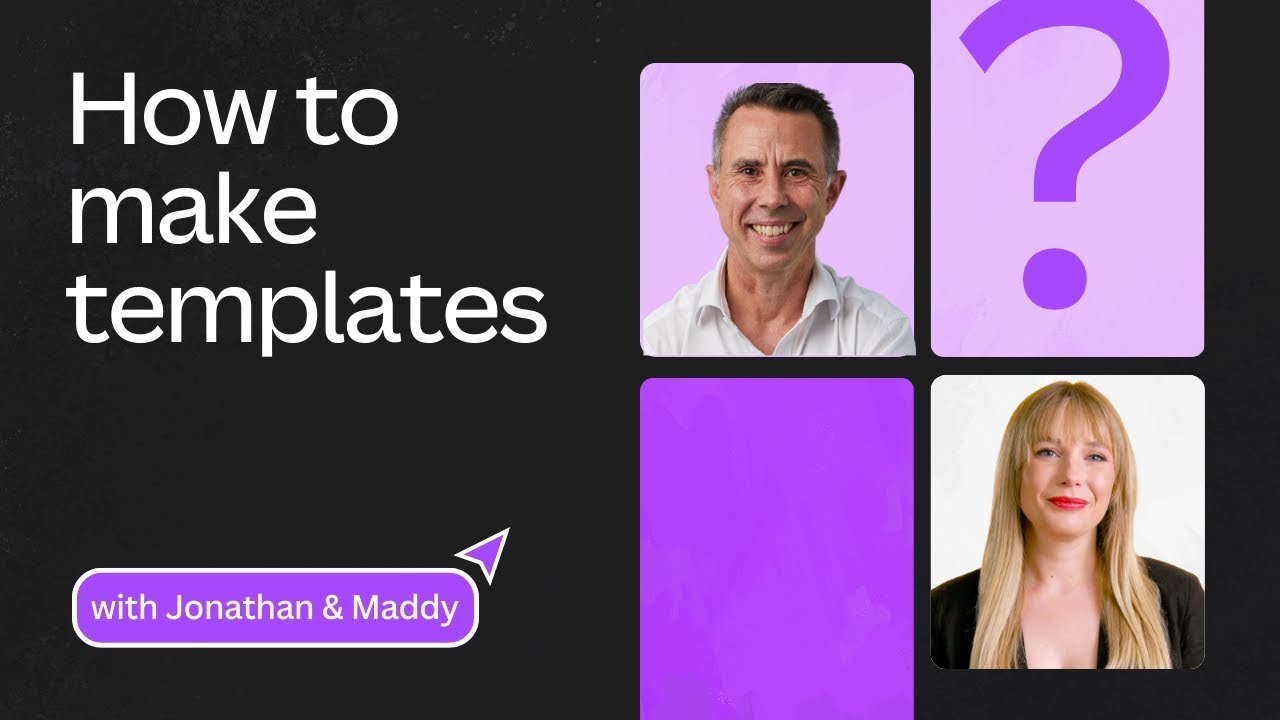
How to make templates easily in Canva | Canva for Journalists Episode 1 of 6
5.0 / 5 (0 votes)