Module 12.1 Création d'un inventaire - Responsables Client & Dépôt, Opérateur
Summary
TLDRThis video guides users through the process of creating and managing inventory missions in a cloud-based system. It covers key steps such as configuring repository preferences, creating inventory files (CSV), importing expected data, resolving errors during the import, and organizing inventory by location. The script highlights the importance of accurate mapping between location names and inventory files, managing large inventories, and creating missions to track specific faces in a warehouse. Users are shown how to handle different types of missions and edit or save their inventory once it's correctly configured.
Takeaways
- 😀 The mission menu in the cloud space allows you to create inventory missions one by one, either for blind missions or missions with expectations.
- 😀 There is an alternative method for inventorying large portions of a repository, such as during a tax inventory, by using the inventory menu at the top of the mission menu.
- 😀 Repository preferences must be configured to match the face naming conventions in the system. This ensures proper identification of faces in the location names.
- 😀 The inventory creation process includes naming the inventory, selecting the relevant acquisition group, and uploading an expected CSV file.
- 😀 An inventory can involve multiple missions with expected results, and the expected file will be different depending on whether you're inventorying an entire depot or part of it.
- 😀 The expected CSV file for inventory may vary based on the scope, such as including all faces in a warehouse or just those within selected cells.
- 😀 Face names in the inventory file must match the naming conventions set in the repository preferences to ensure the proper face is inventoried.
- 😀 If the repository has more than 10,000 expected values, you will need to split the inventory into multiple parts, each containing no more than 10,000 expected values.
- 😀 Errors in the expected file will prevent successful import and require corrections before re-importing the updated file to the system.
- 😀 Once the expected file is correctly uploaded, you can save the inventory and proceed with adding missions. Each mission corresponds to faces with assigned location codes.
- 😀 The inventory's progress is visible in a table, which includes the number of locations with expectations and the associated missions created. If no missions are added yet, the values will be zero.
Q & A
What is the purpose of the mission menu within the cloud space?
-The mission menu allows you to create individual missions for inventorying specific faces or racks, either blind missions or missions with expected results, within a repository.
When should you use the inventory menu instead of the mission menu?
-The inventory menu is useful when you need to inventory a large portion of a deposit, such as an entire warehouse or a specific part of it, with many faces. It helps manage large inventories more efficiently than creating missions one by one.
What happens if the repository preferences are not configured to use the inventory feature?
-If the repository preferences are not set, you will receive a message prompting you to configure the number of characters corresponding to the face name in the naming structure within the repository preferences.
How do you configure the repository preferences to use the inventory feature?
-To configure the repository preferences, navigate to the preferences menu, scroll down, and edit the field corresponding to the number of characters in the face name, ensuring it matches the naming convention used in your warehouse.
What is the role of the expected CSV file in the inventory process?
-The expected CSV file contains the faces and their associated data (such as location names and scanner acquisitions) that need to be inventoried. It helps map the faces in the inventory process and guides the drone during inventorying.
What should you do if your expected CSV file contains errors?
-If errors are detected in the expected CSV file (such as incorrect locations or unused locations), you should correct the file by removing invalid locations or fixing the data before importing it again.
What does the system do when importing the expected CSV file?
-Upon importing the expected CSV file, the system automatically matches faces from the file with the corresponding faces in the cloud, marking them as active or inactive based on their mapping status.
Why might some locations be flagged as 'unused' in the expected CSV file?
-Locations might be flagged as 'unused' if they are not mapped on the cloud or if they are considered unnecessary for the current inventory (e.g., picking locations or non-relevant areas). These should be removed from the CSV file.
What happens after you correct the errors in the CSV file and re-import it?
-Once the errors are corrected and the file is re-imported, the system will validate the updated locations. If no errors are present, the inventory can be saved, and it will show the active faces and associated data.
Can an inventory exceed 10,000 expected codes? If so, how do you handle it?
-If an inventory exceeds 10,000 expected codes, you need to split the inventory into multiple parts, each containing a maximum of 10,000 expected codes, and create separate inventories for each part.
Outlines

This section is available to paid users only. Please upgrade to access this part.
Upgrade NowMindmap

This section is available to paid users only. Please upgrade to access this part.
Upgrade NowKeywords

This section is available to paid users only. Please upgrade to access this part.
Upgrade NowHighlights

This section is available to paid users only. Please upgrade to access this part.
Upgrade NowTranscripts

This section is available to paid users only. Please upgrade to access this part.
Upgrade NowBrowse More Related Video

Managing Your Inventory with ShipHero's Warehouse Management Software

BELAJAR ACCURATE ONLINE 1 - MENYIAPKAN DATA USAHA PERUSAHAAN DENGAN ACCURATE ONLINE
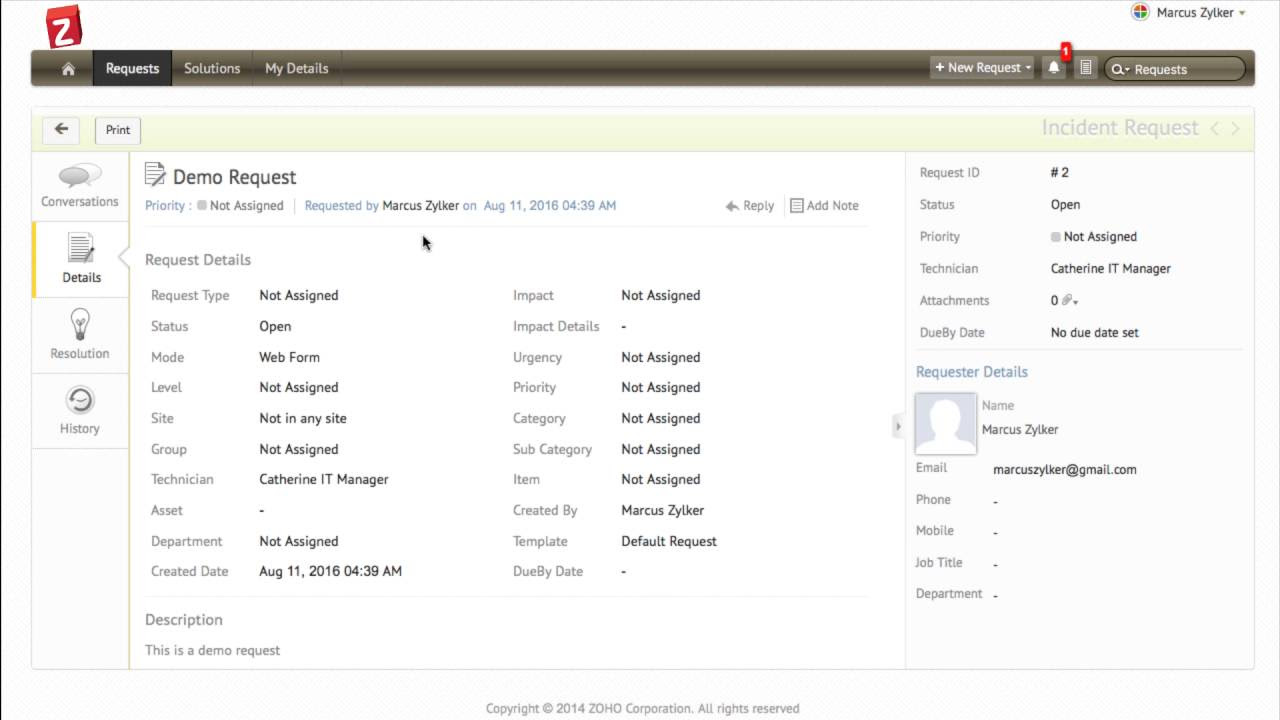
Self service portal in ServiceDesk Plus Cloud
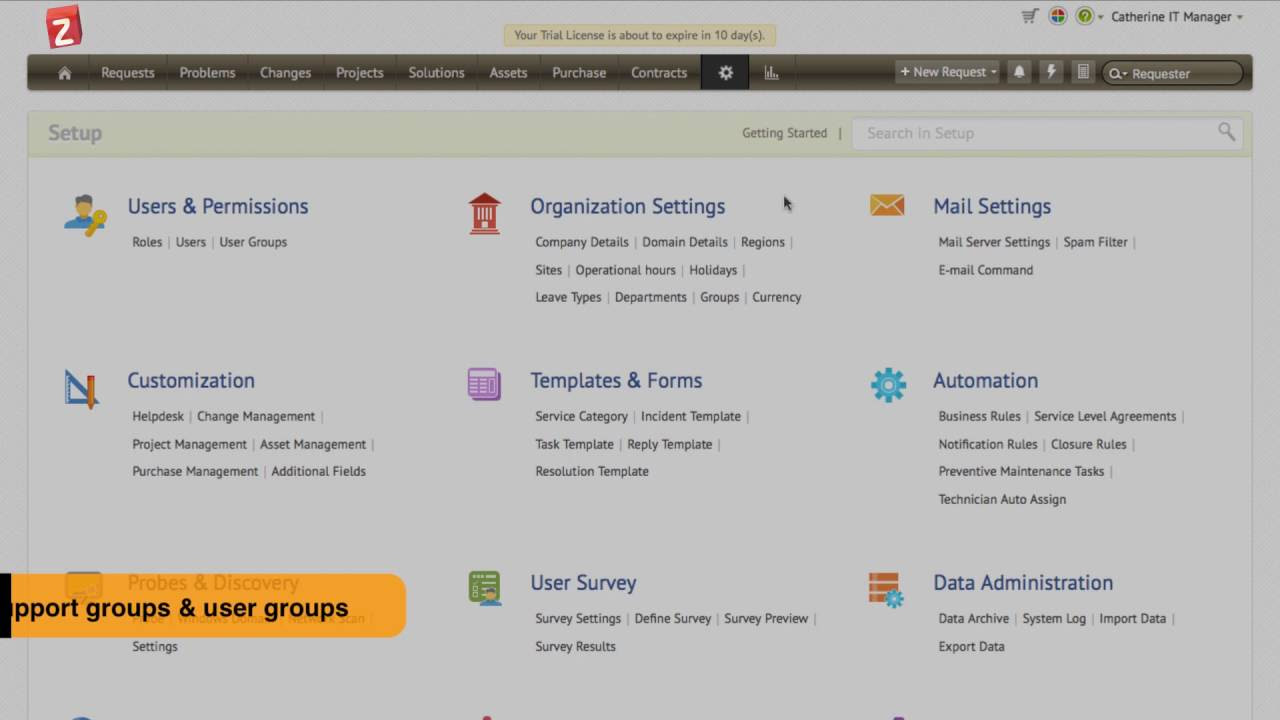
Getting started with ServiceDesk Plus Cloud - Part II

How to download, install, and use the Admiralty Digital Catalogue / Seamans vlog

UE5 - Inventory System: Actor Component (5)
5.0 / 5 (0 votes)