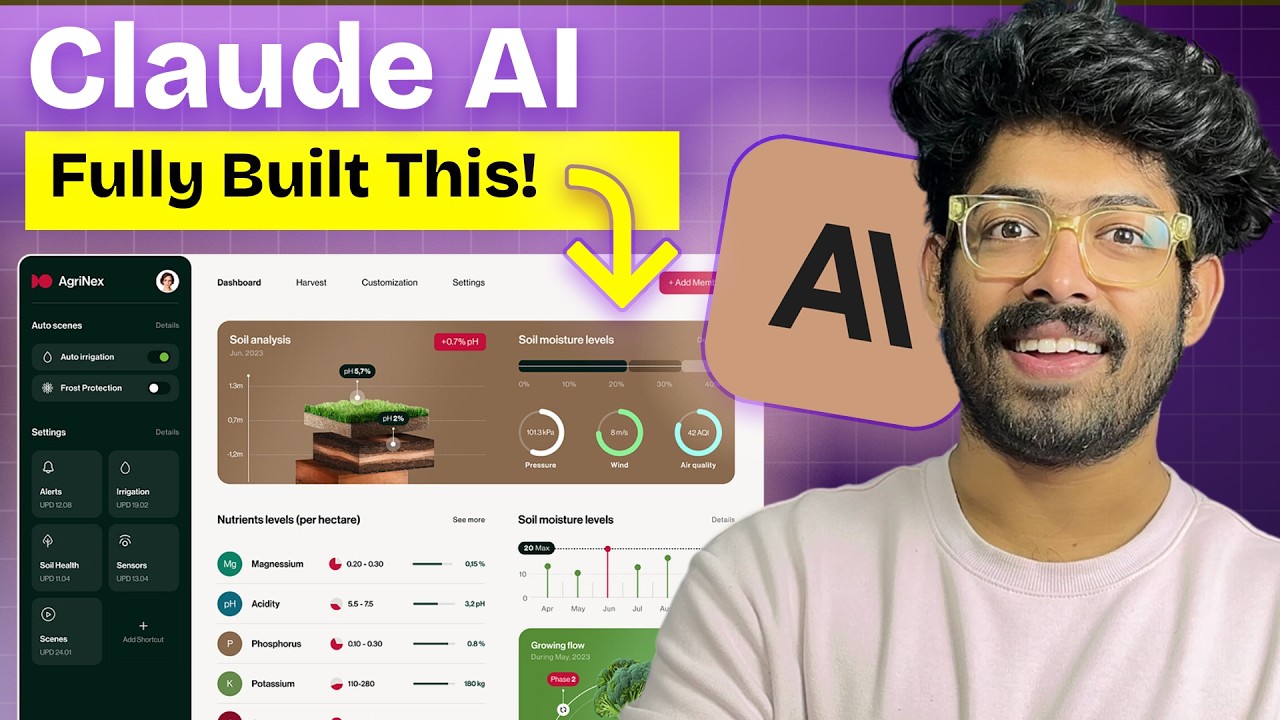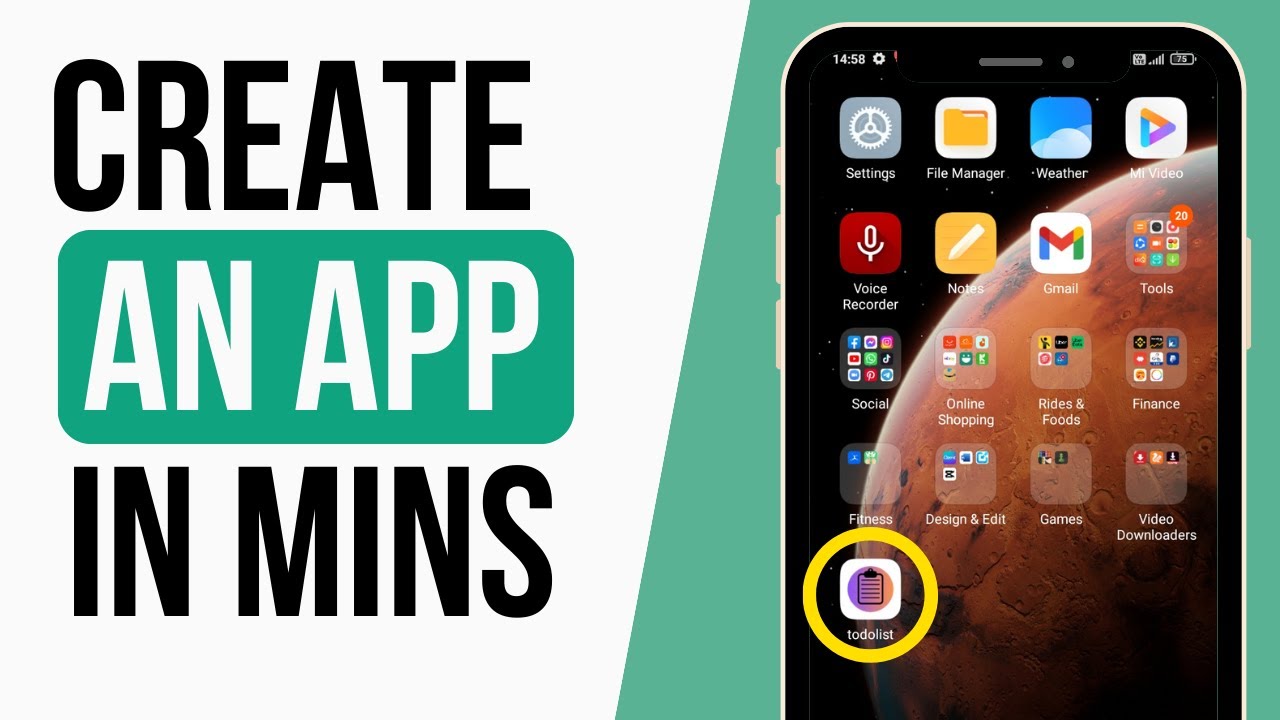What App Can I Build in 15 Claude Prompts?
Summary
TLDRIn this video script, Riley Brown demonstrates the development of a web app called 'Big Mood' using a template and AI-assisted coding. Riley guides viewers through the process of setting up Firebase, integrating Google authentication, and creating a user-friendly interface for uploading images, adding text in various fonts and colors, and organizing content into boards. Despite some styling and functionality issues, the script showcases the app's potential and Riley's ambition to become a senior developer by leveraging AI without writing traditional code.
Takeaways
- 🛠️ The script describes the process of creating an app named 'Big Mood' that allows users to upload images, text, and quotes in different fonts and colors, and arrange them in a grid format to create various boards.
- 🔗 The video demonstrates how to embed YouTube videos into the app using embed codes, although there is a mention of potential issues with YouTube's domain restrictions.
- 🔑 The process involves setting up a Firebase project for 'Big Mood', including creating a Firestore database, setting up authentication, and configuring storage.
- 📝 The script mentions the use of a template and the need to customize it, including changing the background and adding elements like dots for a cleaner layout.
- 📱 The app includes features for signing in with Google, creating and editing boards, and saving progress, with an emphasis on a smooth user experience.
- 🎨 There are discussions about styling issues, such as fixing the appearance of edges, resizing images, and adjusting text fonts and colors within the app.
- 👨💻 The speaker, Riley Brown, outlines a personal challenge to become a senior developer without writing a single line of code, relying on AI to generate code.
- 📈 Riley intends to document the entire journey, including building various apps, with the aim of demonstrating the capabilities of AI in software development by the end of 2025.
- 🌐 The script mentions the importance of configuring the correct domain in Firebase to avoid unauthorized domain errors when testing the web app.
- 🔍 The video script includes troubleshooting steps, such as checking for errors in the console and making necessary adjustments to the code to fix issues like invisible buttons or styling problems.
- 📚 Riley plans to release a new template and provide instructions on setting up a Firebase project to facilitate the use of the template for app development.
Q & A
What is the purpose of the app 'Big Mood'?
-The app 'Big Mood' is designed to allow users to upload images, add text quotes in various fonts and colors, and arrange them in a grid format to create different boards.
How does the video script describe the process of embedding a YouTube video into the app?
-The script explains that you can go to YouTube, grab a link, hit embed to get the embed code, copy it, and then paste it into the app to load the video. However, it mentions an issue with playing the video due to YouTube not liking the dev domain.
What is the issue with the initial implementation of the board in the 'Big Mood' app?
-The initial issue with the board implementation is that the images cannot be resized properly, and the text on the board cannot be edited or added easily.
How does the script mention handling the styling and layout of the app?
-The script discusses changing the background, adding dots for layout, and creating clean layouts. It also talks about fixing the edges and implementing a gradient from gray to the top.
What is the significance of the CLA (Custom License Agreement) chat mentioned in the script?
-The CLA chat is a tool used to create and customize the app 'Big Mood'. The script mentions that the app was developed within a single CLA chat, showcasing the efficiency of the process.
What is the role of Firebase in the development of 'Big Mood'?
-Firebase is used for creating a new project, managing authentication, setting up a Firestore database, and handling storage for the app 'Big Mood'.
What is the main challenge the creator faces when trying to embed videos from YouTube?
-The main challenge is that YouTube does not seem to support the dev domain, which results in an error when trying to play the embedded video.
How does the script describe the process of adding text to the boards in the app?
-The script describes a process where users can add text to the boards, change the font, size, and color of the text, and position it on the board.
What is the creator's goal regarding their development skills by the end of 2025?
-The creator's goal is to reach a senior developer level of coding ability by the end of 2025, but without having written a single line of code themselves, relying solely on AI to write the code.
How does the creator plan to document their journey to becoming a senior developer?
-The creator plans to document their journey by building and showcasing their projects on their central website, making videos, and sharing their progress and learning experiences.
What is the creator's view on the role of AI in learning and development?
-The creator believes in the power of AI for learning and development, stating that they love learning new stuff and will keep learning new skills while documenting the process.
Outlines

This section is available to paid users only. Please upgrade to access this part.
Upgrade NowMindmap

This section is available to paid users only. Please upgrade to access this part.
Upgrade NowKeywords

This section is available to paid users only. Please upgrade to access this part.
Upgrade NowHighlights

This section is available to paid users only. Please upgrade to access this part.
Upgrade NowTranscripts

This section is available to paid users only. Please upgrade to access this part.
Upgrade NowBrowse More Related Video
5.0 / 5 (0 votes)