Embed Power BI Report for Customers using App Own Concept and Service Principal |Part 7
Summary
TLDRIn this tutorial, Druveen walks through the process of embedding Power BI reports into a custom ASP.NET solution using service principal authentication. The video covers the setup of Power BI workspace, the integration of Azure AD application details, and the necessary steps to authenticate and embed reports with ASP.NET SDK. Druveen explains essential configuration, code modifications, and debugging steps, while also providing links to the GitHub repository for code and resources. The session is aimed at developers interested in Power BI embedded solutions, offering clear, hands-on guidance for setting up and troubleshooting.
Takeaways
- 😀 The tutorial is part of a step-by-step Power BI embedded series using ASP.NET SDK with service principal authentication.
- 😀 A fresh Power BI workspace is created in the tutorial, with a specific emphasis on the 'app owns data' concept.
- 😀 The service principal authentication mechanism is set up through Azure Active Directory (Azure AD), including details on app ID, tenant ID, and client secret.
- 😀 Power BI reports are published to a workspace after registration and configuration of the service principal in Azure AD.
- 😀 A sample Power BI report file and code solution are available for download via GitHub to help users practice embedding Power BI reports.
- 😀 Before proceeding, it's necessary to enable a setting in Power BI's admin center to allow service principal usage for Power BI APIs.
- 😀 The tutorial walks through embedding a Power BI report into a custom .NET solution, with a focus on correct configuration in Visual Studio.
- 😀 Essential information such as workspace ID, report ID, app ID, and client secret must be correctly configured in the `web.config` file.
- 😀 The `homecontroller.cs` and `embed report.cshtml` files are central to the embedding process, with details on how to debug and track the flow in Visual Studio.
- 😀 Additional resources, such as daily notifications through WhatsApp and Power Platform podcasts, are provided for further learning and engagement.
Q & A
What is the focus of the video tutorial?
-The video tutorial focuses on embedding Power BI reports using a service principal with ASP.NET SDK. It explains the process step by step, including setting up the environment and handling authentication mechanisms.
What was done in the earlier session before this one?
-In the earlier session, the Power BI application was registered in Azure, and service principal authentication was set up as the authentication mechanism.
What is a service principal in Power BI embedding?
-A service principal is an identity in Azure Active Directory (Azure AD) that represents an application. It allows an application to authenticate against Azure services and access resources like Power BI reports, without the need for a user’s credentials.
What is the first step to set up Power BI embedding using service principal?
-The first step is to create a new workspace in Power BI Service. Once the workspace is created, the service principal needs to be added to the workspace to enable it to access and interact with the reports.
How do you add a service principal to a Power BI workspace?
-To add a service principal, go to the 'Access' section of the workspace, paste the service principal name (Azure AD App), and assign a role (e.g., admin) to grant the necessary permissions.
Where can the sample Power BI file and code solution be found?
-The sample Power BI file and the complete code solution can be downloaded from the GitHub repository linked in the video description. The author has uploaded the code from the official Microsoft GitHub repository after making modifications.
Why is it important to enable the 'Allow service principal to use Power BI APIs' setting?
-This setting needs to be enabled in the Power BI admin center to allow the service principal to authenticate and interact with Power BI APIs, which is required for embedding reports using service principal authentication.
What must be done after publishing the Power BI report to the workspace?
-After publishing the Power BI report to the workspace, the report can be embedded into a custom .NET solution. This involves using the ASP.NET SDK, configuring authentication, and setting up the embedding parameters like workspace ID, report ID, and application secret.
What changes need to be made in the `web.config` file for embedding Power BI reports?
-In the `web.config` file, you must specify the authentication type as 'service principal,' provide the application ID, workspace ID, and report ID, and include the application secret and tenant ID for authentication.
What is the role of the `homecontroller.cs` file in this solution?
-The `homecontroller.cs` file is responsible for handling the main flow of the application. It includes methods to authenticate the service principal, retrieve embedding parameters, and render the Power BI report in the view.
Outlines

This section is available to paid users only. Please upgrade to access this part.
Upgrade NowMindmap

This section is available to paid users only. Please upgrade to access this part.
Upgrade NowKeywords

This section is available to paid users only. Please upgrade to access this part.
Upgrade NowHighlights

This section is available to paid users only. Please upgrade to access this part.
Upgrade NowTranscripts

This section is available to paid users only. Please upgrade to access this part.
Upgrade NowBrowse More Related Video
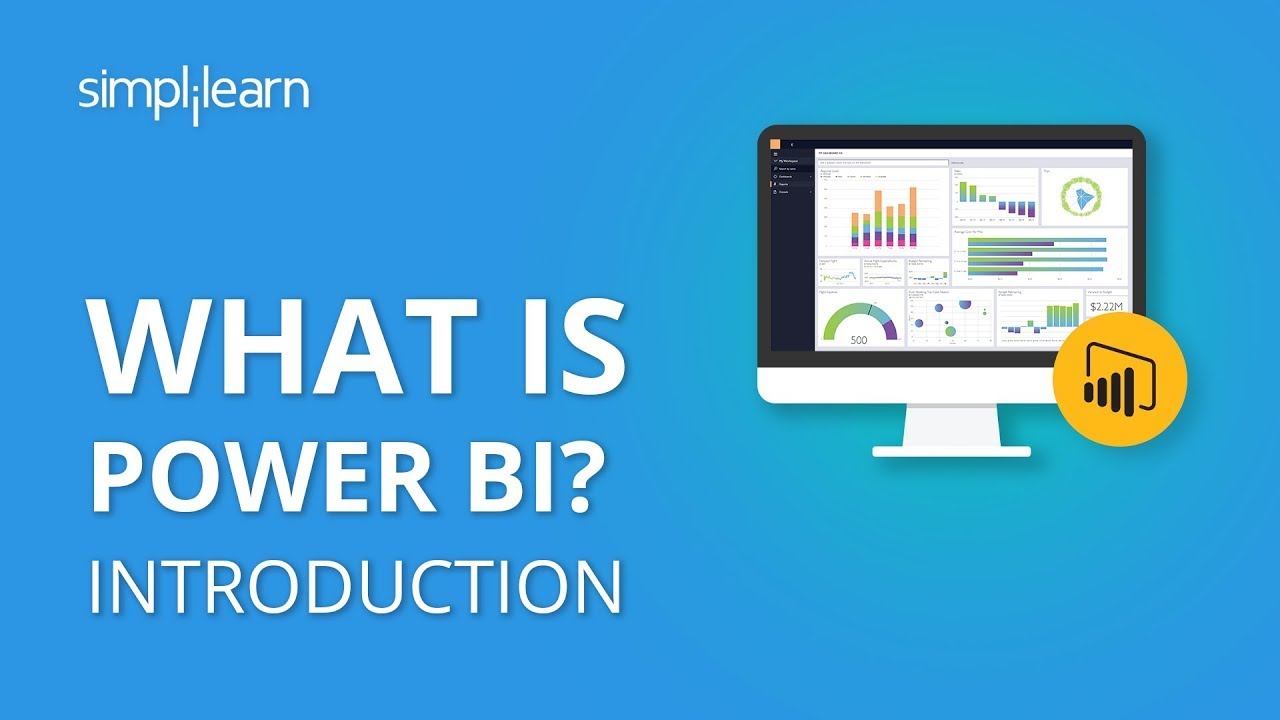
What Is Power BI? | Introduction To Power BI | Power BI Tutorial For Beginners | Simplilearn
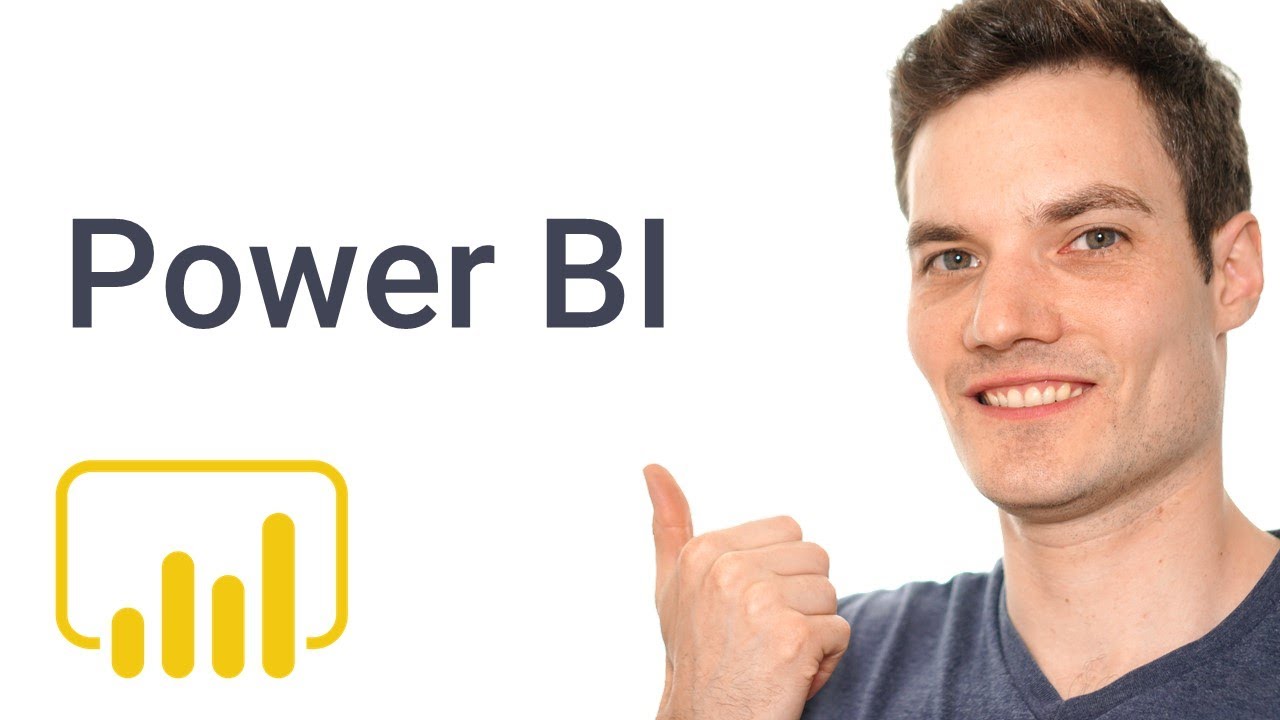
How to use Microsoft Power BI - Tutorial for Beginners
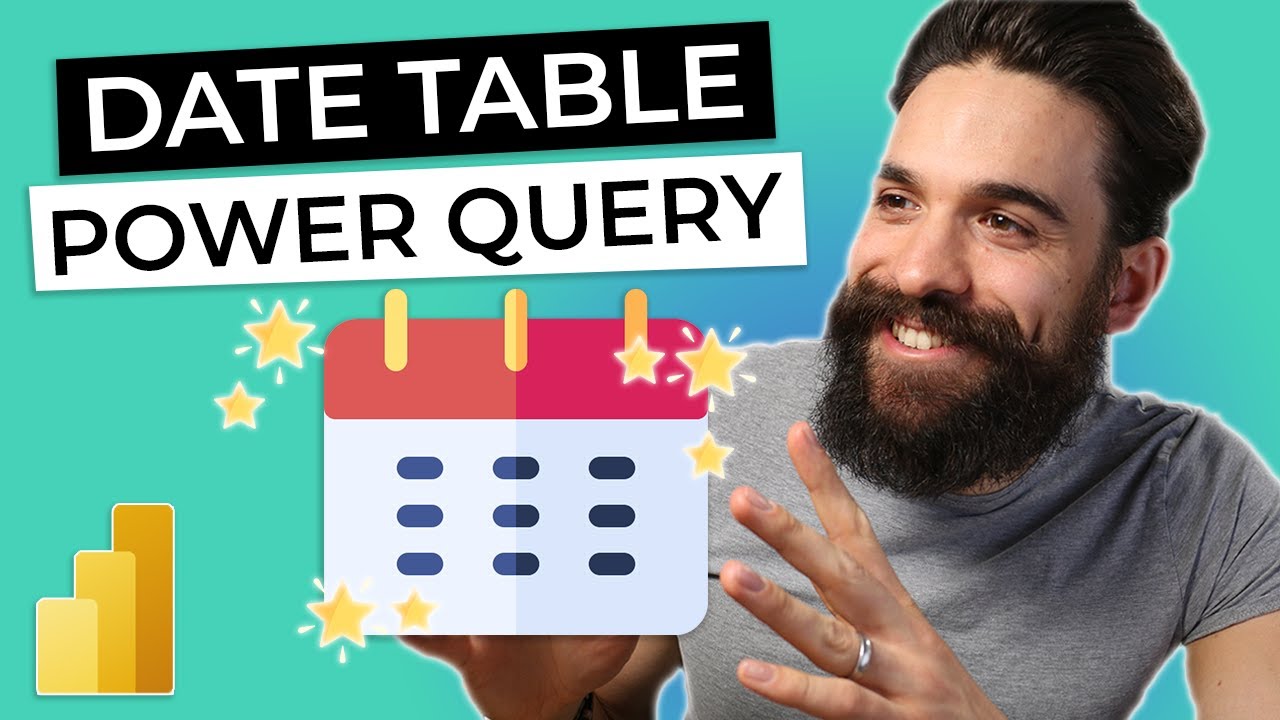
DATE TABLE for Power BI using Power Query

Add Custom HTML/CSS to SharePoint Modern Page | Embed HTML to SharePoint Page - 2 Ways Explained
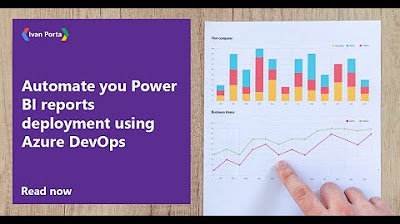
Automate you Power BI reports deployment using Azure DevOps
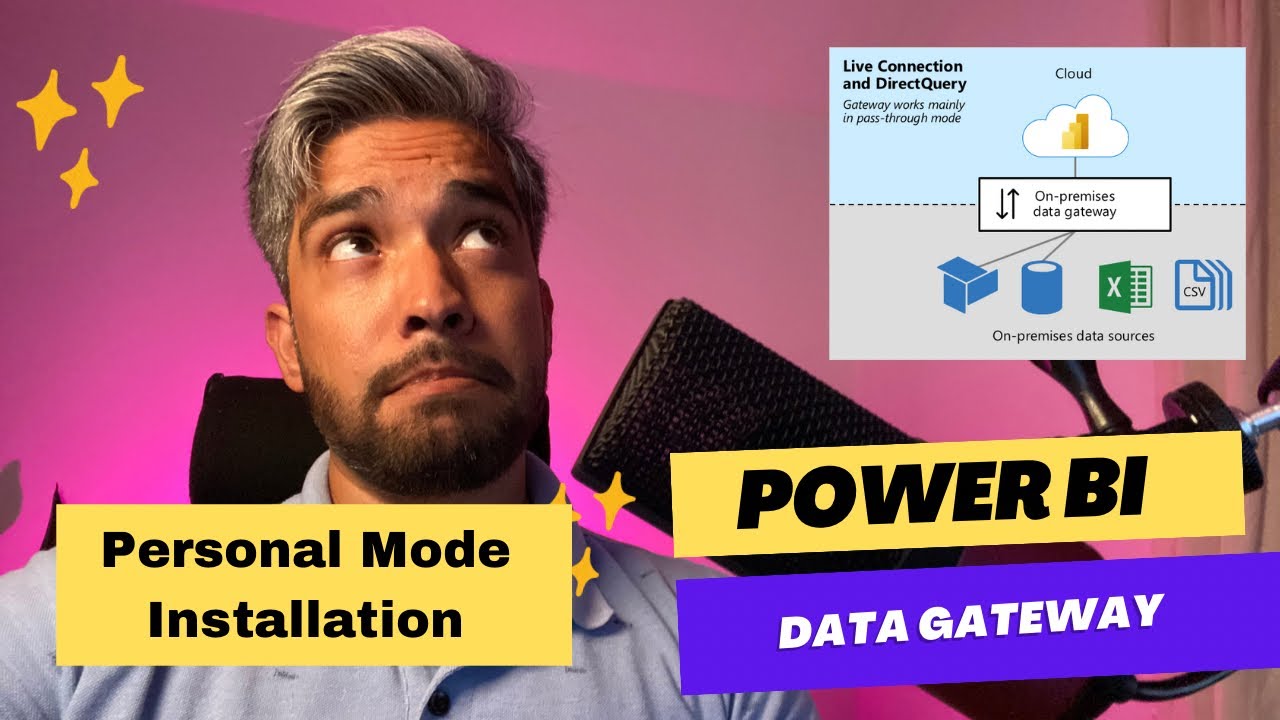
Power BI Data Gateway in Personal Mode: Installation and Usage Tips
5.0 / 5 (0 votes)