Automate you Power BI reports deployment using Azure DevOps
Summary
TLDRThis tutorial demonstrates how to implement Continuous Integration (CI) and Continuous Deployment (CD) for Power BI reports using Azure DevOps. It covers essential steps, including setting up Azure services, creating a service principal for authentication, and configuring API permissions. The presenter guides viewers through enabling service principal settings in Power BI, granting workspace access, and establishing build and release pipelines to automate the report deployment process. Finally, it shows how to manage local repositories and monitor pipeline execution, ensuring a seamless deployment of Power BI reports. This comprehensive guide is ideal for users looking to streamline their Power BI workflows.
Takeaways
- 😀 Start by installing the 'Power BI Actions' extension from the Azure DevOps marketplace to facilitate integration.
- 🔑 Create a service connection in Azure DevOps using a service principal for better management and security.
- 📄 Register a new application in Azure Active Directory to obtain necessary credentials like client ID and tenant ID.
- ✅ Grant API permissions for the registered app to interact with Power BI services, including tenant read and write access.
- 🛠️ Enable service principal access in the Power BI admin portal under developer settings for workspace interaction.
- 📦 Set up a build pipeline in Azure DevOps to copy PBIX files, create a zip file, and publish artifacts on changes.
- 🔄 Connect the release pipeline to the build artifacts and enable continuous deployment for automated updates.
- 🔍 Monitor the execution of pipelines in Azure DevOps to ensure successful builds and deployments.
- 👨💻 Clone the repository locally, make changes, and push them to trigger the CI/CD process automatically.
- 📈 Verify the published reports in Power BI to ensure they reflect the latest changes and data from the local machine.
Q & A
What is the purpose of the tutorial?
-The tutorial demonstrates how to implement continuous integration and continuous deployment (CI/CD) for Power BI reports using Azure DevOps.
Which three services are utilized in this CI/CD process?
-The process uses Azure DevOps, Azure, and Power BI.
How do you install the Power BI Actions extension in Azure DevOps?
-You can install the Power BI Actions extension by navigating to Organization Settings, selecting Extensions, and then browsing the Marketplace to find and install the extension.
What is recommended for authentication when creating a service connection?
-It is recommended to use a Service Principal for authentication, as it is easier to manage compared to using a username and password.
What parameters are required when setting up a Power BI service connection?
-The required parameters include the Application ID, Client Secret, and Tenant ID.
What permissions must be granted to the Power BI application?
-The application needs permissions for Tenant Read All and Tenant Read Write All within the Power BI API permissions.
How do you enable the service principal to use Power BI apps?
-In the Power BI admin portal, you need to go to Developer Settings and enable the option to allow service principals to use Power BI apps.
What are the main tasks performed in the build pipeline?
-The build pipeline copies PBIX files to a temporary directory, creates a zip file without including the root folder, and publishes the artifact.
What should be done if an error occurs during the pipeline execution?
-If an error occurs, you should check the logs to identify the issue and troubleshoot accordingly.
What is the final step after pushing changes to the repository?
-After pushing changes, monitor the pipeline status and verify that the report is successfully published in the designated Power BI workspace.
Outlines

This section is available to paid users only. Please upgrade to access this part.
Upgrade NowMindmap

This section is available to paid users only. Please upgrade to access this part.
Upgrade NowKeywords

This section is available to paid users only. Please upgrade to access this part.
Upgrade NowHighlights

This section is available to paid users only. Please upgrade to access this part.
Upgrade NowTranscripts

This section is available to paid users only. Please upgrade to access this part.
Upgrade NowBrowse More Related Video
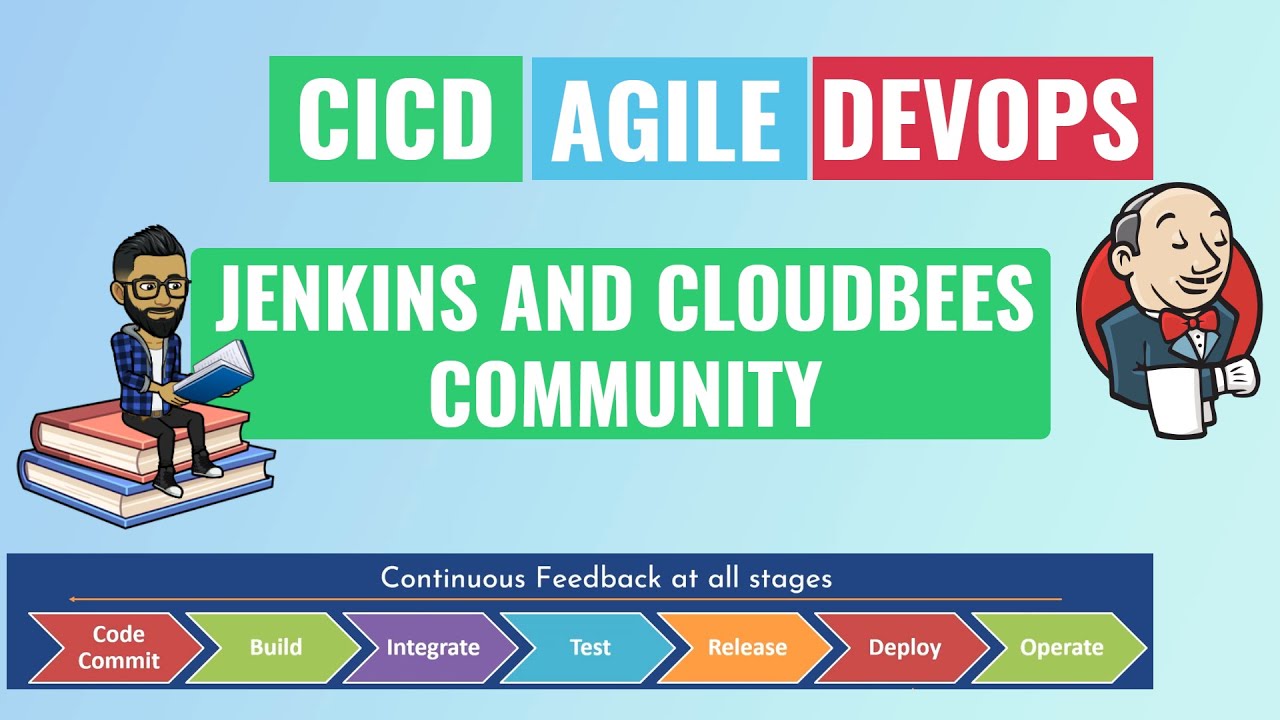
#1 What is DevOps ,Agile and CICD
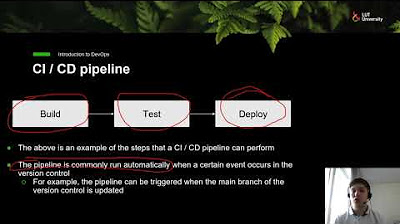
Introduction to DevOps - CI / CD
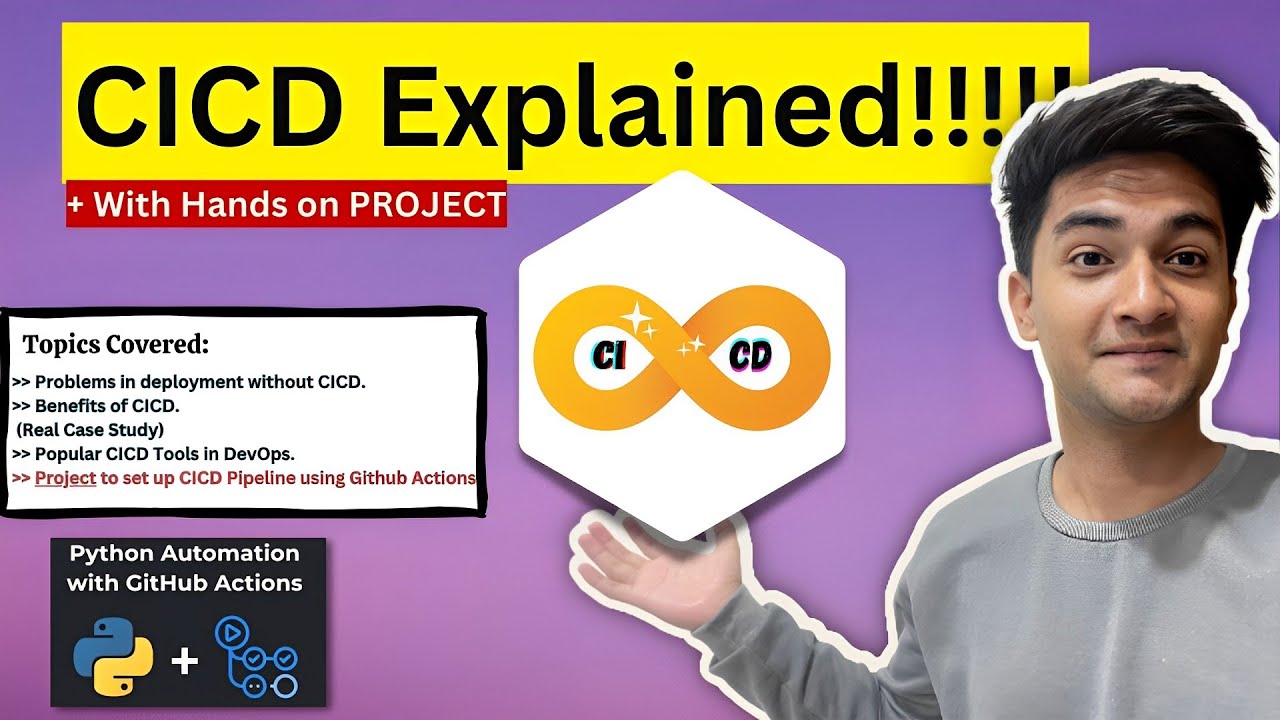
What is CICD Pipeline? CICD process explained with Hands On Project
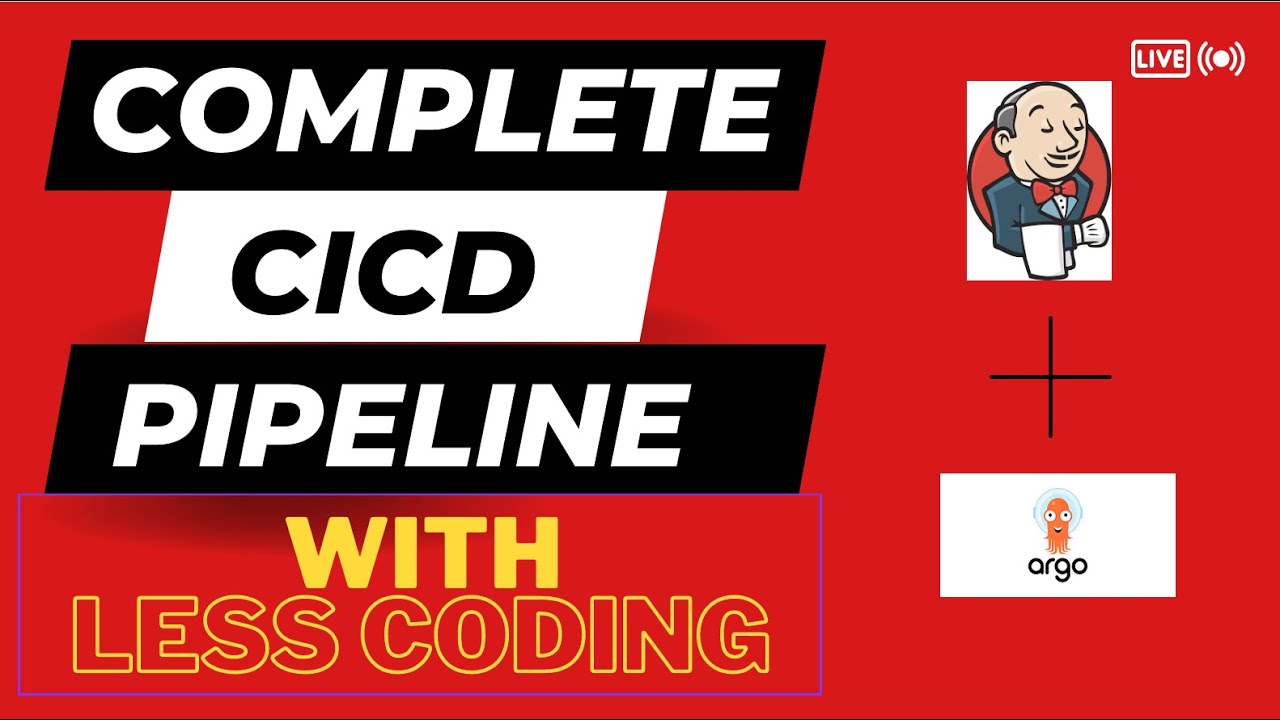
Complete CICD setup with Live Demo | #devops #jenkins| Write CICD with less code| @TrainWithShubham
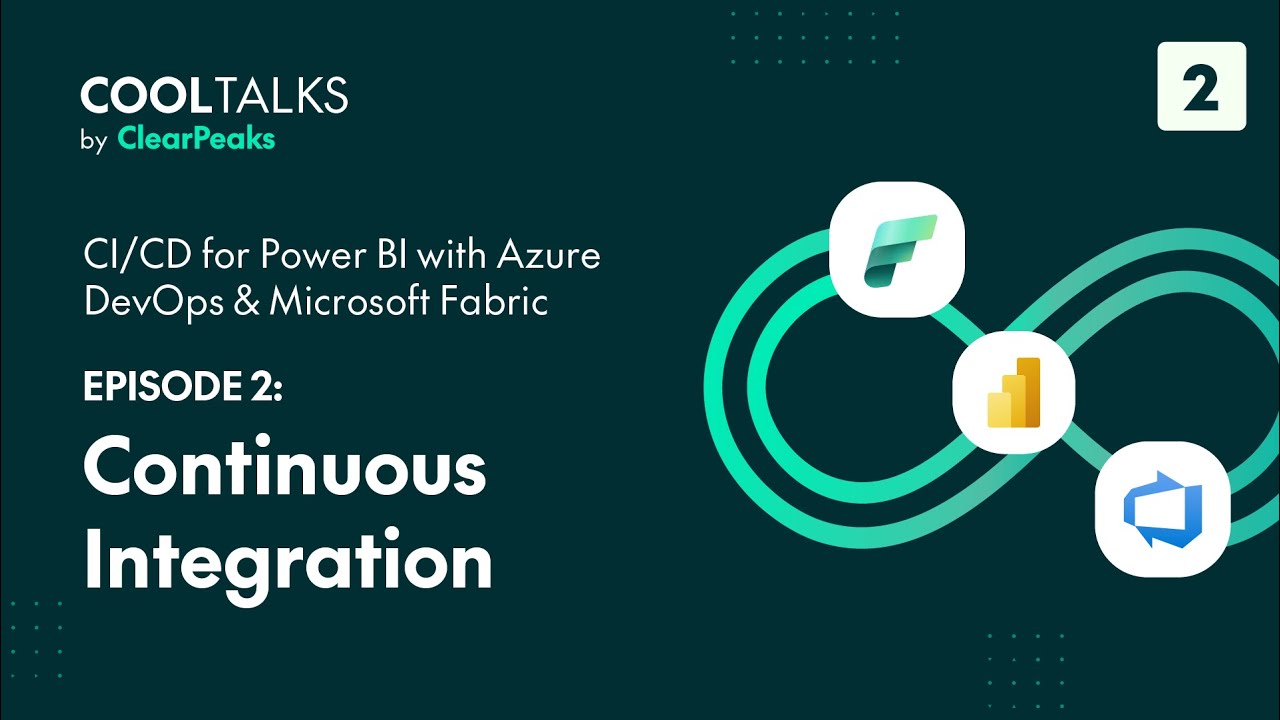
CI / CD for Power BI with Azure DevOps & Microsoft Fabric – Episode 2: Continuous Integration

GitLab: DevSecOps: Part 1/12: What is GitLab? The fundamental concepts of a DevSecOps pipeline.
5.0 / 5 (0 votes)