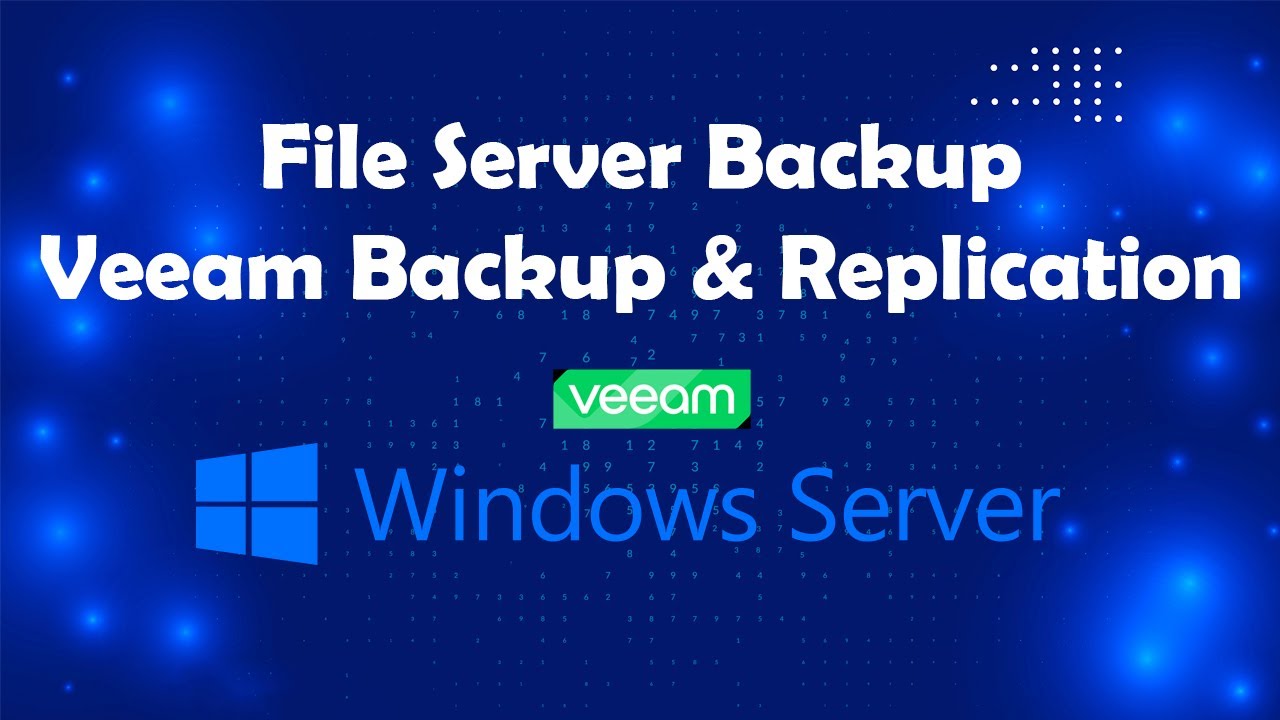Cara Penggunaan Alat HVAS (high volume air sampler)
Summary
TLDRThis video tutorial explains the step-by-step process of setting up and operating a particulate matter (PM10 and PM2.5) sampling device. It covers preparing the sampling setup, adjusting the blower, and selecting between automatic and manual modes for sampling. The guide also demonstrates how to configure the sampling period, adjust blower power, and handle data collection. After sampling, users can save or print the data, which includes essential details like temperature, pressure, and sampling time. The video also addresses troubleshooting and manual sampling in case of malfunction.
Takeaways
- 😀 The installation of PM 10 and PM 2.5 sampling involves using a blower filter, filter paper of the right size, and adjusting it properly for the sampling process.
- 😀 It’s important not to tighten the filter too much to prevent damage from pressure when operating the blower.
- 😀 For PM 10 sampling, an additional part is placed in the middle before locking it in place.
- 😀 For PM 2.5 sampling, a specific additional part is added above 70, after which it is locked similarly to the PM 10 process.
- 😀 The device has a selector for automatic and manual operation modes, with automatic being the default mode when turned to the left.
- 😀 In automatic mode, the display shows information like temperature, pressure, and humidity from the sensor.
- 😀 The sampling process begins by entering the sampling time in minutes and pressing the appropriate keys on the device.
- 😀 The blower's power is adjustable, and the display indicates the pulling power, which can be increased or decreased during the operation.
- 😀 After sampling, data can be saved and/or printed, with the option to do both simultaneously.
- 😀 The file name for the data is automatically set to include the date, month, and time of collection for easy tracking.
- 😀 In case of malfunction or damage, the sampling system can be manually operated by switching the selector to the right, allowing manual control over the process.
Q & A
What is the first step in setting up the sampling process for PM 10 and PM 2.5?
-The first step involves preparing the filter from the blower and selecting the right size filter paper for the sampling process.
Why should the filter be locked without being too tight during installation?
-The filter should not be too tight to avoid pressure build-up when the blower is operating, which could cause issues with the sampling process.
How do you prepare the setup for sampling PM 10?
-For PM 10 sampling, a filter is added in the middle of the setup, and it should be locked into place without excessive force.
What is the procedure for setting up the system for PM 2.5 sampling?
-For PM 2.5, an additional filter is placed in the middle of the setup above 70, and it is locked in the same manner as PM 10.
What does the selector on the device do, and how should it be set for automatic operation?
-The selector determines the operation mode. To use it automatically, the selector should be turned to the left.
What kind of information does the LCD display show during initial setup?
-The LCD shows the initial display, which includes data from the temperature and pressure sensors.
How is the sampling period selected on the device?
-The sampling period can be selected by pressing the 'B' button to access the menu and then entering the desired time, such as 1 minute.
What happens after the sampling period is selected?
-After selecting the sampling period, you can start the sampling by pressing the 'D' button, which initiates the process.
What options are available after completing the sampling process?
-After completing the sampling, you can choose to save the data, print the data, or do both, depending on your preference.
How can you perform manual sampling if the automatic system is not working?
-If the automatic system is not functioning, the selector should be turned to the right to set the system to manual mode, allowing you to manually control the sampling process.
Outlines

This section is available to paid users only. Please upgrade to access this part.
Upgrade NowMindmap

This section is available to paid users only. Please upgrade to access this part.
Upgrade NowKeywords

This section is available to paid users only. Please upgrade to access this part.
Upgrade NowHighlights

This section is available to paid users only. Please upgrade to access this part.
Upgrade NowTranscripts

This section is available to paid users only. Please upgrade to access this part.
Upgrade NowBrowse More Related Video
5.0 / 5 (0 votes)