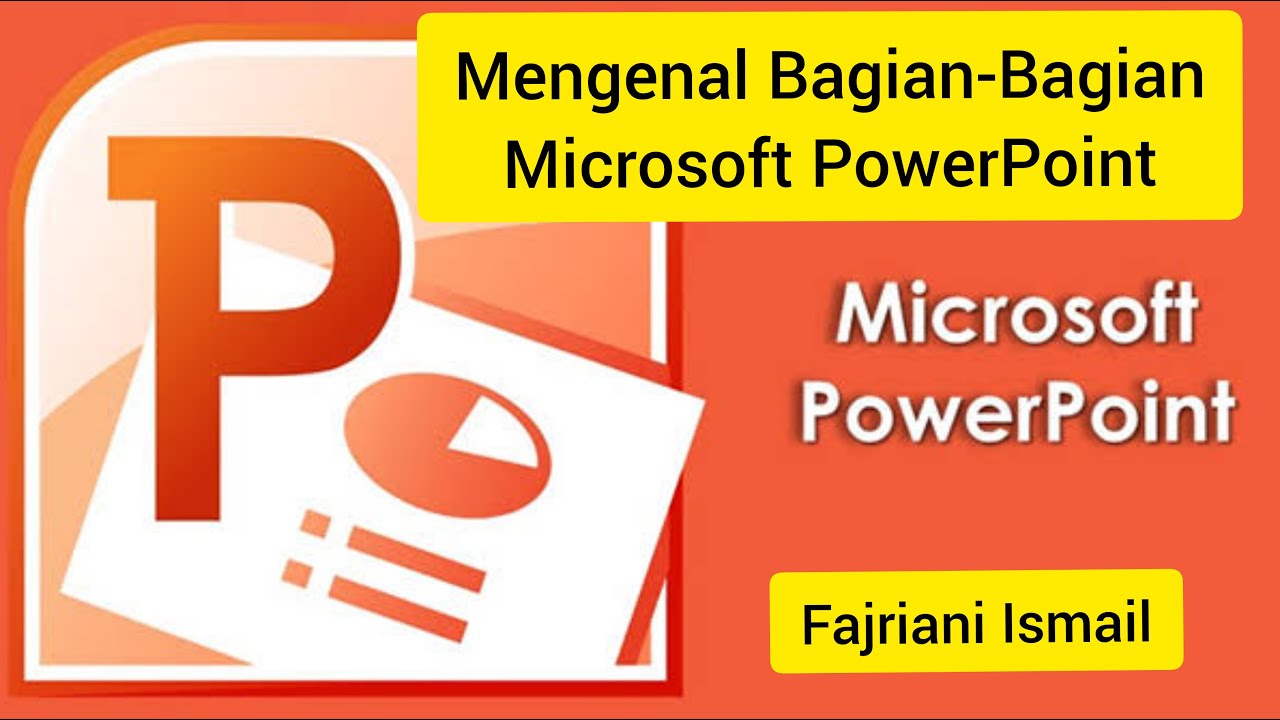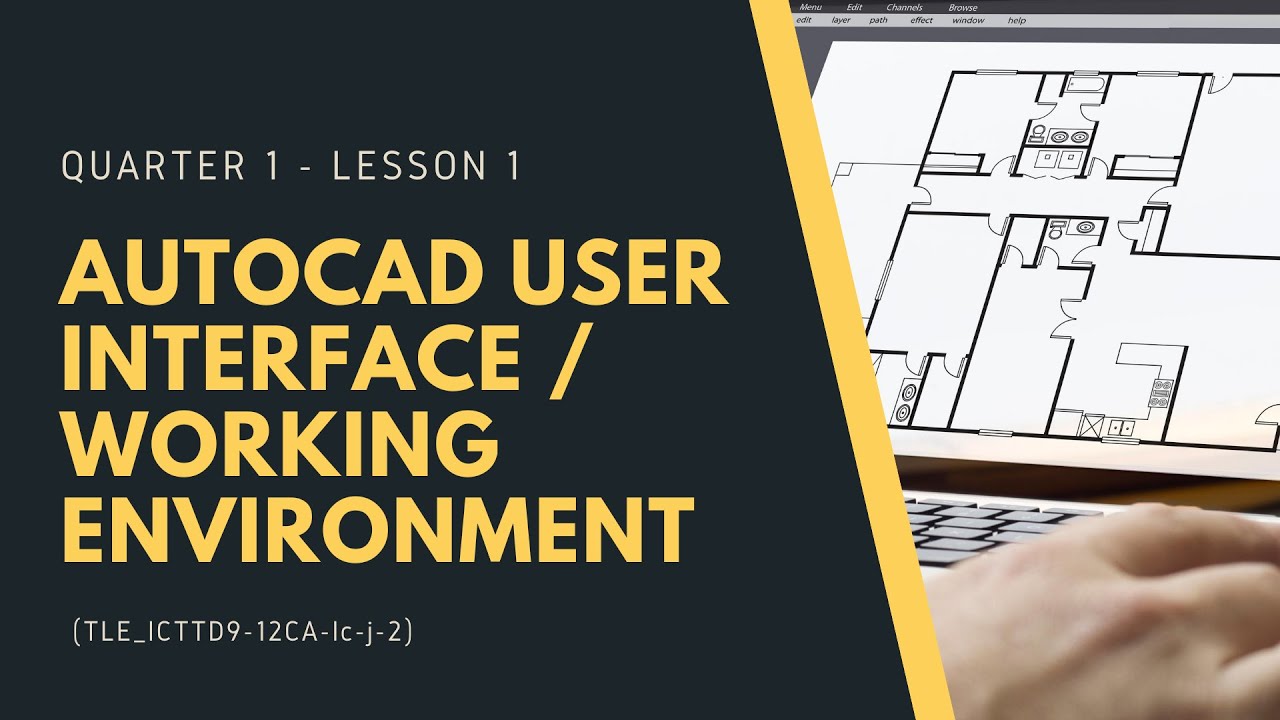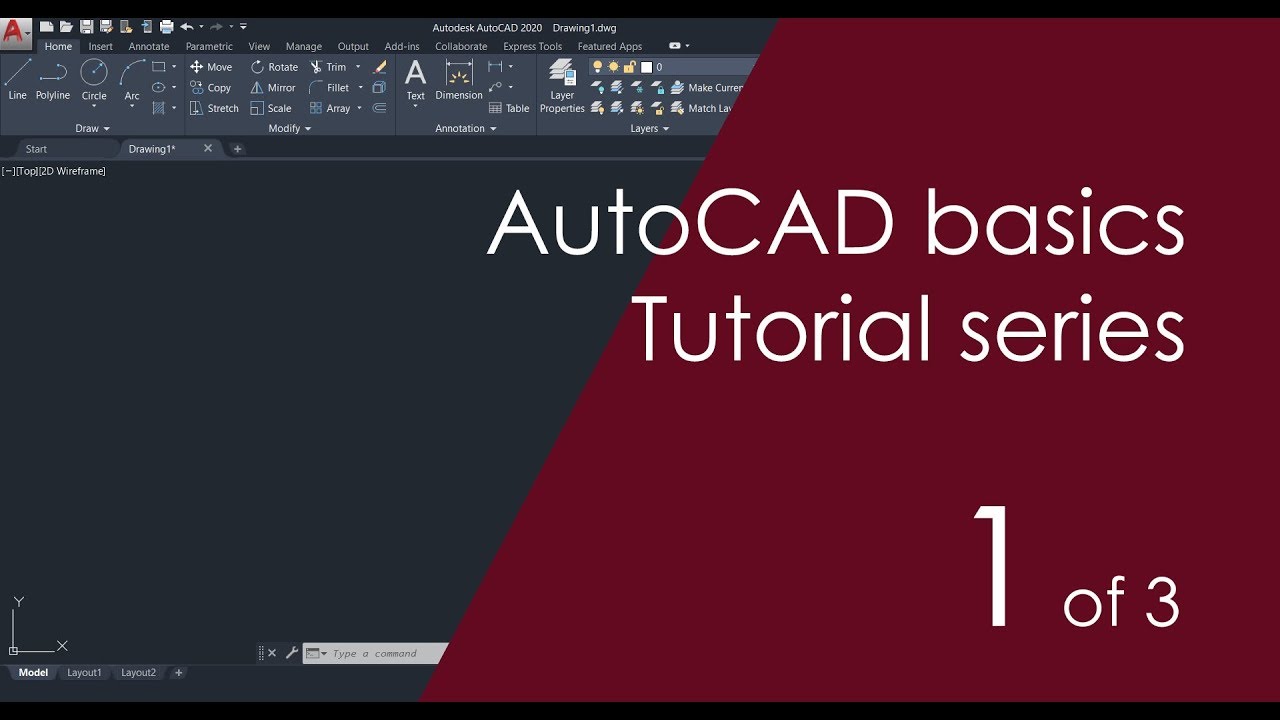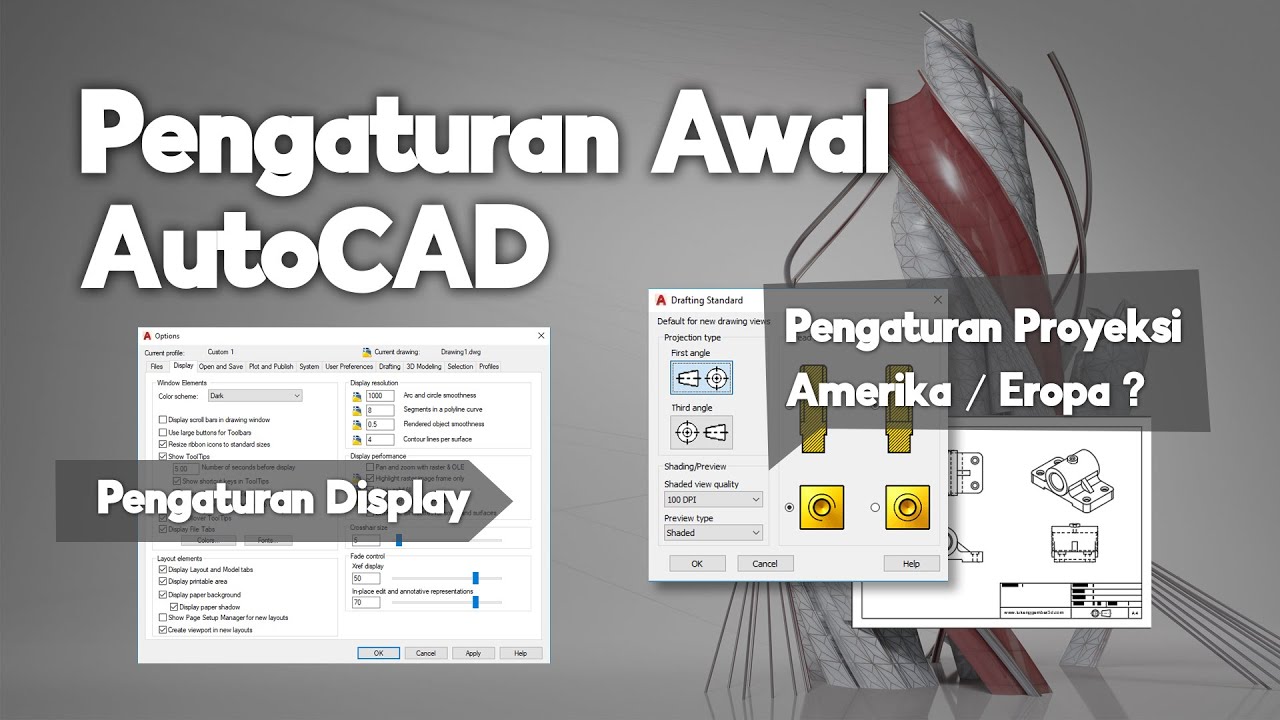AutoCAD Explained - Tour the User Interface
Summary
TLDRThis video provides a detailed overview of the AutoCAD user interface, highlighting its key components. The drawing window is the central workspace, surrounded by the ribbon with panels for tools, and the application menu for file management. The quick access tools, workspace control, and info center are also discussed, offering convenient shortcuts and search options. Additionally, the video covers the viewport control, model and layout tabs, the command line window for commands and feedback, the status bar with helpful tools, and the view cube and navigation bar for efficient navigation in large drawings.
Takeaways
- 😀 The largest area of the AutoCAD user interface is the drawing window, where the main drawing activity happens.
- 😀 The ribbon is located above the drawing window and consists of panels that display various tools.
- 😀 The application menu, located in the upper left corner, provides commonly used file management tools.
- 😀 Quick access tools are located next to the application menu for easy access to frequently used commands, like open and save.
- 😀 The workspace drop-down box on the title bar controls the appearance of the user interface depending on the type of work being done.
- 😀 The info center, also located on the title bar, allows quick access to search for help items while drawing.
- 😀 Below the ribbon, the in-canvas viewport control allows users to adjust the view of their drawing within the drawing window.
- 😀 At the bottom of the drawing window, there are tabs for model space and layouts, the latter being useful for printing.
- 😀 The command line window, located below the drawing window, displays options and feedback for the commands being used in AutoCAD.
- 😀 The status bar, positioned below the command line, contains tools for quick access to drawing aids, model and paper space tools, scaling, and annotation options.
- 😀 On the right-hand side of the drawing area, transparent tools like the view cube and navigation bar become visible upon hovering and assist with navigation and drawing adjustments.
Q & A
What is the largest area in the AutoCAD user interface?
-The largest area in the AutoCAD user interface is the drawing window.
What does the ribbon in AutoCAD display?
-The ribbon in AutoCAD displays a series of panels that contain tools.
What can be accessed from the application menu in AutoCAD?
-The application menu provides access to commonly used file management tools.
What is the purpose of the quick access tools in AutoCAD?
-The quick access tools in AutoCAD are for easily accessing frequently used tools, such as open and save.
How does the drop-down box control the workspace in AutoCAD?
-The drop-down box controls the workspace by adjusting the user interface to fit the type of work being done.
Where is the Info Center located in AutoCAD, and what is its purpose?
-The Info Center is located on the title bar, and it provides quick access to search for help items while working in AutoCAD.
What is the function of the in-canvas viewport control?
-The in-canvas viewport control allows the user to change the views of the drawing within the drawing window.
What are the tabs located at the bottom of the drawing window for?
-The tabs at the bottom of the drawing window are for switching between model space and layout space, the latter of which is used for printing.
What information can be found in the command line window?
-The command line window displays options as commands are being used, and it also indicates when the drawing process is complete in AutoCAD.
What tools are available in the status bar, and what is their purpose?
-The status bar contains groups of tools for quick access, such as drawing aids, model and paper space tools for layouts, and scaling and annotation tools.
Outlines

This section is available to paid users only. Please upgrade to access this part.
Upgrade NowMindmap

This section is available to paid users only. Please upgrade to access this part.
Upgrade NowKeywords

This section is available to paid users only. Please upgrade to access this part.
Upgrade NowHighlights

This section is available to paid users only. Please upgrade to access this part.
Upgrade NowTranscripts

This section is available to paid users only. Please upgrade to access this part.
Upgrade Now5.0 / 5 (0 votes)