Error License Not_Set al abrir ArcGIS Desktop
Summary
TLDRThis video explains a common error encountered during the installation of a software license, specifically when the license type isn't correctly set in the ARIS administrator tool. The process involves running the tool as an administrator, verifying license availability, and ensuring the correct license type (Advanced or Standard) is authorized. If not authorized, users are guided to select and authorize the correct license version using a provided license code. Once the license is properly authorized, the software can be installed successfully without issues.
Takeaways
- 😀 Always run the ARIS X Administrator application as an administrator to make necessary license changes.
- 😀 The issue of license authorization often occurs due to incorrect license type selection for the user.
- 😀 Two main license types are available: Advanced and Standard licenses.
- 😀 Check if the license is authorized by navigating to the 'Availability' section in the ARIS Administrator.
- 😀 If the Standard license is not authorized, ensure that either Advanced or Standard licenses are selected.
- 😀 In case of concurrent licenses, only Advanced or Standard licenses are available for ARIS, unlike other license types like municipal ones.
- 😀 If neither of the two licenses is authorized, proceed with selecting a license to authorize from the available list.
- 😀 The license authorization process can be completed via the internet using the 'Authorize Through Internet' option.
- 😀 The user needs to input the required data and select the appropriate category to authorize the license.
- 😀 The Mozart license code needs to be copied and pasted to finalize the authorization process.
- 😀 After successful authorization, verify that the correct license (Advanced or Standard) has been applied for smooth usage.
Q & A
What is the common error mentioned in the script when installing the text area?
-The common error occurs when the license type of the ARIS Administrator has not been changed, leading to issues with the installation process.
How can the user resolve the license type issue for ARIS Administrator?
-The user must go to the Start menu, search for the ARIS Administrator application, run it as an administrator, and change the license type accordingly.
What are the two types of licenses mentioned in the script?
-The two types of licenses mentioned are the Advanced and Standard licenses.
How can the user verify if the license is correctly authorized on their machine?
-The user can verify license authorization by selecting the 'Bands' option, going to 'Availability,' and checking whether the license is authorized for use on the machine.
What happens if the Standard license is not authorized?
-If the Standard license is not authorized, the user must either ensure availability for the Advanced or Standard license or proceed with generating a new authorization.
Are there any concurrent license types for the ARIS system?
-No, the ARIS system does not have concurrent license types; the available licenses are Advanced or Standard.
What should the user do if neither the Advanced nor Standard license is authorized?
-The user should select the desired license version from the list of codes sent to the IT administrator and authorize it.
What is the next step after authorizing the license?
-After authorizing the license, the user should proceed with the software installation and select the option to authorize the software through the internet.
What information is required when authorizing through the internet?
-The user must fill in their details, select the relevant category for their organization, and input the license code sent to them.
What should the user do after entering the license code for authorization?
-After entering the license code, the user should click 'Next,' and a window will appear showing the progress of the authorization process.
Outlines

This section is available to paid users only. Please upgrade to access this part.
Upgrade NowMindmap

This section is available to paid users only. Please upgrade to access this part.
Upgrade NowKeywords

This section is available to paid users only. Please upgrade to access this part.
Upgrade NowHighlights

This section is available to paid users only. Please upgrade to access this part.
Upgrade NowTranscripts

This section is available to paid users only. Please upgrade to access this part.
Upgrade NowBrowse More Related Video

1. TOSCA BIS657A Experiment 1, Dept. of CSE, RIT Hassan.

Cara Install Windows 11 LENGKAP (Cara Download, Buat Bootable,Cara Install, Cara Partisi)

Level 2 The OS Lesson 2: Installing and Uninstalling Software

Erro Mouse Redragon "No mouse detected"

Spring Boot Whitelabel error page | Easy Solution
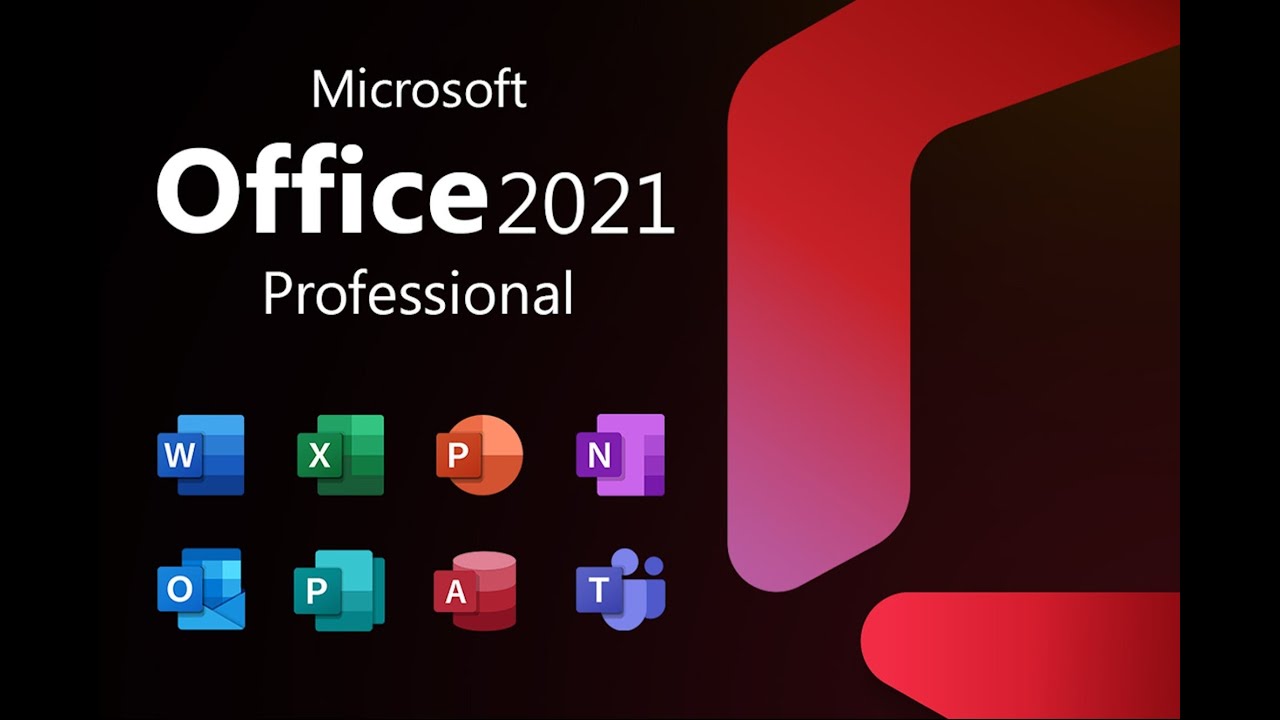
How to Install and Activate Microsoft Office 2021 for Free - Step by Step Guide
5.0 / 5 (0 votes)