Full Setting TP-Link CPE205 Mode AP Hotspot Jarak Jauh Langsung HP
Summary
TLDRIn this tutorial, the process of setting up a TP-Link CPE205 as an access point for a hotspot voucher system is thoroughly demonstrated. The video walks through the physical setup, including wiring, connecting to the power over Ethernet (PoE) adapter, and configuring the device. The presenter explains how to adjust network settings, including the IP address and SSID configuration, as well as security settings for the system. The setup is tested by connecting a computer to the network and verifying the functionality with a voucher-based login. The tutorial is designed to help users set up a stable and efficient Wi-Fi hotspot for public or private use.
Takeaways
- 😀 Proper cable setup is essential for connecting the TP-Link CP205 outdoor access point with a POE adapter and power source.
- 😀 Before setting up, ensure the computer's IP address matches the CP205's network segment for successful configuration.
- 😀 The default login credentials for the CP205 are 'admin' for both username and password.
- 😀 TP-Link CP205 allows configuration through a web interface, accessible by setting a static IP on the computer.
- 😀 The CP205 can be configured in 'Access Point' mode, with options to customize IP addresses, SSID, and wireless settings.
- 😀 For optimal performance, select the correct wireless channel and region (e.g., 20 MHz for channel width).
- 😀 The TP-Link CP205 supports wireless security through voucher-based hotspot access, ideal for cafes or public hotspots.
- 😀 Always save your settings after making changes to avoid losing configurations.
- 😀 It's important to adjust the Ethernet settings on the computer for dynamic IP allocation when connecting to a Mikrotik device.
- 😀 The device's wireless transmit power should be adjusted to optimize coverage without overextending the signal.
- 😀 Testing the setup with a voucher on a connected device ensures the access point is functioning properly with hotspot login.
Q & A
What is the main purpose of the TP-Link CPE220 setup in this tutorial?
-The main purpose is to configure the TP-Link CPE220 as an access point for a hotspot voucher system, to work in conjunction with a MikroTik router.
What is the role of the PoE (Power over Ethernet) adapter in this setup?
-The PoE adapter provides both power and data connection to the TP-Link CPE220, allowing it to function without needing a separate power supply.
Why is it important to configure the computer's IP address to match the device's subnet?
-Configuring the computer’s IP address to be in the same subnet as the TP-Link device ensures proper communication for accessing and configuring the access point.
What IP address is used to access the TP-Link CPE220 for configuration?
-The default IP address used to access the TP-Link CPE220 for configuration is 192.168.0.254.
What are the default login credentials for the TP-Link CPE220?
-The default login credentials for the TP-Link CPE220 are both 'admin' for both the username and the password.
How do you set up the TP-Link CPE220 to work as an access point?
-You use the Quick Setup wizard to select 'Access Point' mode, configure the IP address, SSID, and wireless settings, and then apply the configuration.
What security settings are used in this configuration?
-In this configuration, the security is set to 'none' initially, as the security will be handled via the voucher system in MikroTik.
Why is adjusting the transmit power important in this setup?
-Adjusting the transmit power is crucial to optimize the wireless signal strength while maintaining a balance with the maximum transmission distance. Too high transmit power can reduce signal quality.
How do you ensure the TP-Link device maintains an optimal connection after setup?
-After setup, it is important to verify that the Ethernet LAN settings are configured to automatically obtain an IP address to prevent connection errors and ensure a stable connection.
How do you test the connection after completing the TP-Link CPE220 setup?
-To test the connection, you connect to the SSID created (Pilhan AT7), use a voucher code for login, and verify successful internet access, such as loading YouTube.
Outlines

This section is available to paid users only. Please upgrade to access this part.
Upgrade NowMindmap

This section is available to paid users only. Please upgrade to access this part.
Upgrade NowKeywords

This section is available to paid users only. Please upgrade to access this part.
Upgrade NowHighlights

This section is available to paid users only. Please upgrade to access this part.
Upgrade NowTranscripts

This section is available to paid users only. Please upgrade to access this part.
Upgrade NowBrowse More Related Video

Setting Pakai HP: TP-Link WR840N (ID) Mode AP Hotspot Voucher

Membuat Wifi Voucheran Tanpa Mikrotik Dengan Tp-Link EAP 110 Omada
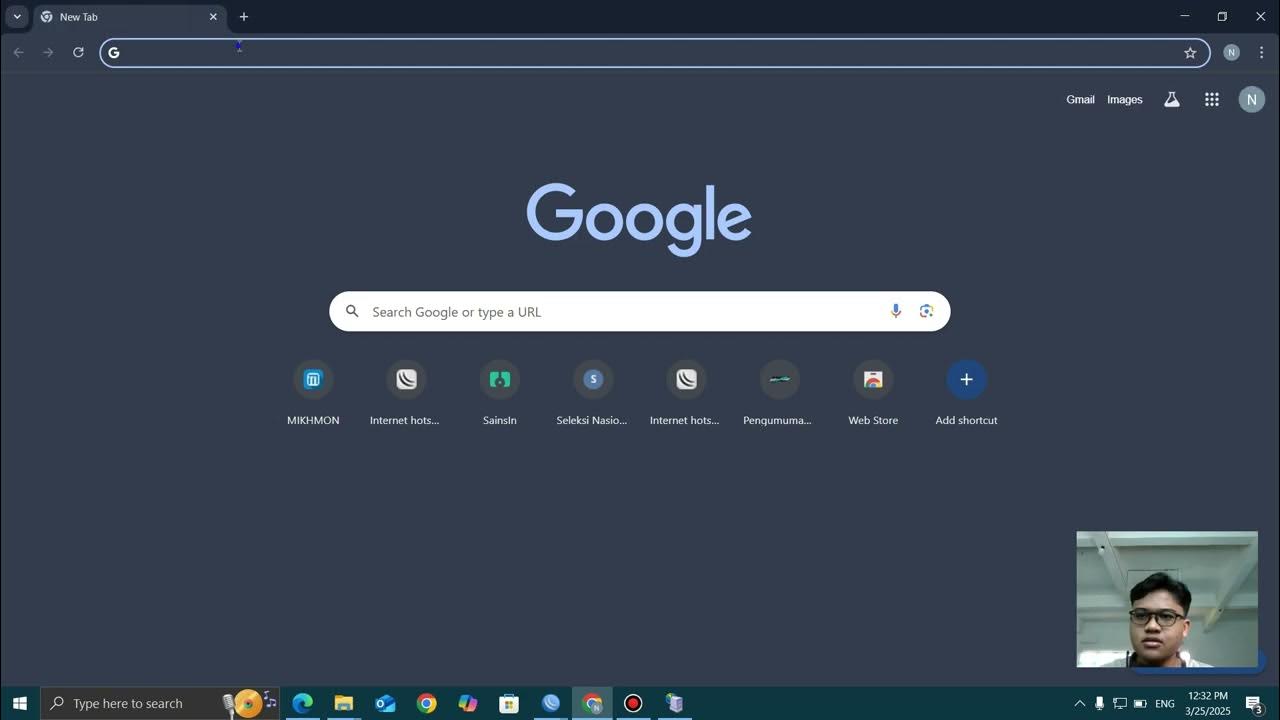
TUTORIAL MEMBUAT WIFI VOUCHERAN MENGGUNAKAN MIKHMON
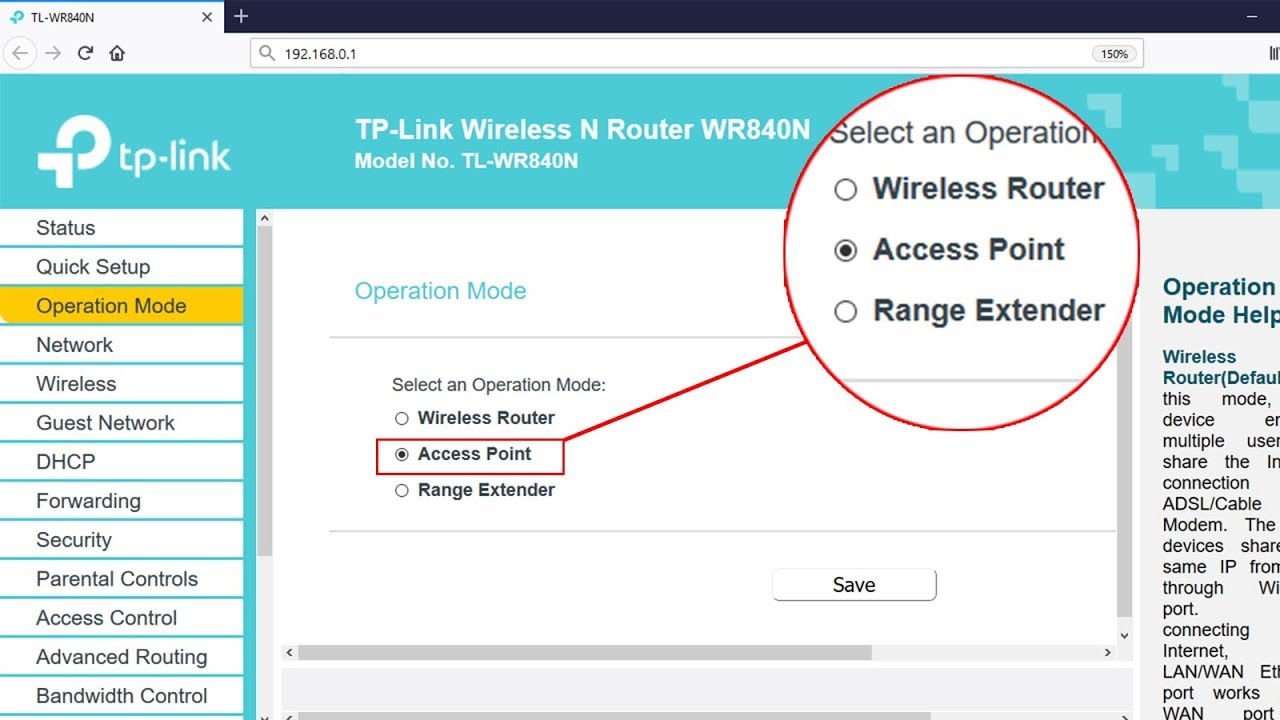
Setup ACCESS POINT mode on TP-LINK TL-WR840N | NETVN

Cara Setting Access Point TP-Link TL-WA701ND || Konfigurasi Dasar Wireless Access Point WAP

TUTORIAL DASAR MIKROTIK (KONEKSI INTERNET)
5.0 / 5 (0 votes)