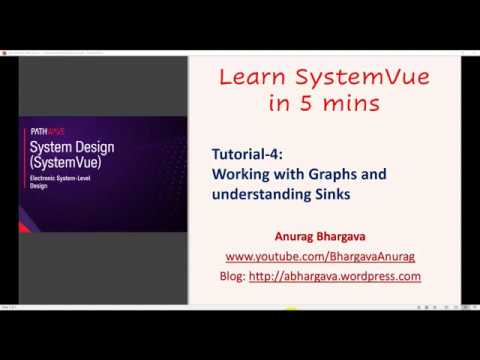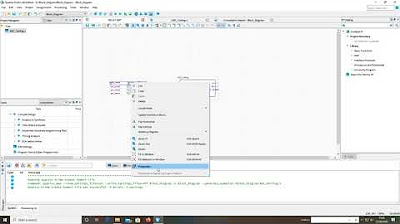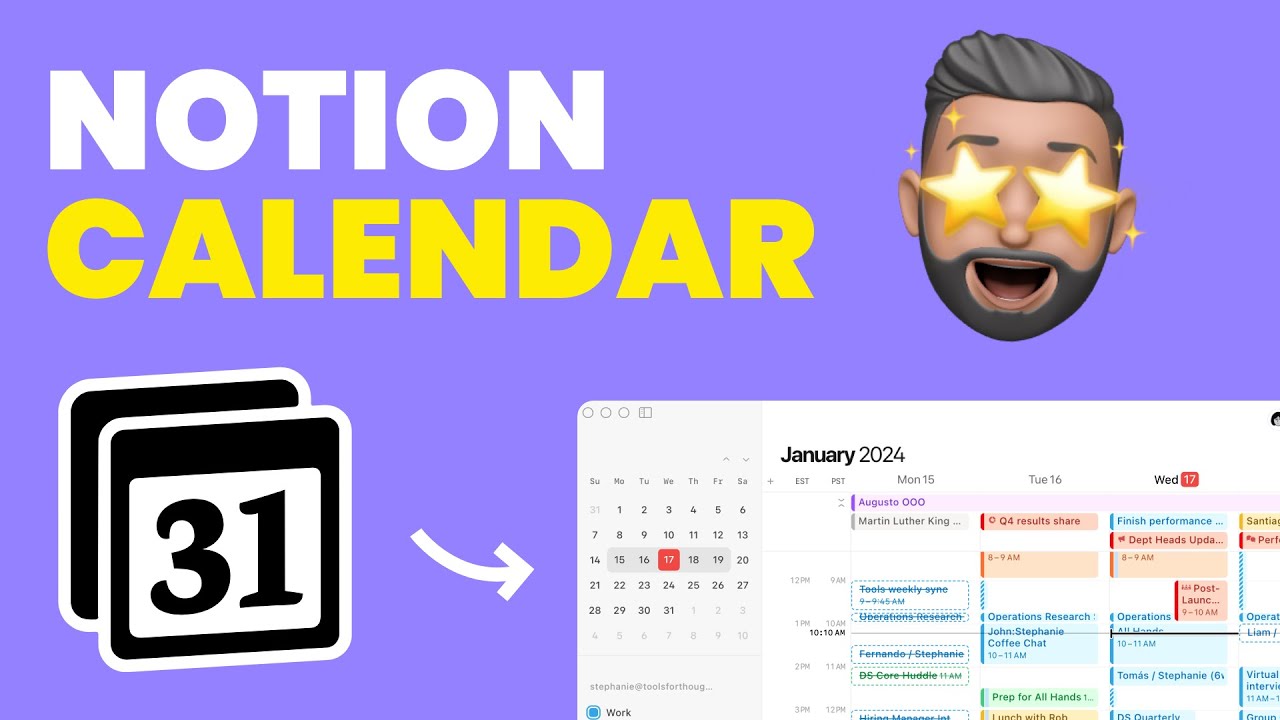Tutorial-12: Customizing Working Preferences and Bus Connections
Summary
TLDRIn this tutorial, we explore how to customize your working preferences in SystemVue, from enabling multiple workspaces to adjusting schematic and graph settings. The video also covers the use of bus connections for simplifying complex designs by grouping multiple components into a single wire, making schematics cleaner and more manageable. Additionally, it demonstrates how to copy components between workspaces, improving workflow efficiency. By the end, viewers will be equipped to tailor their SystemVue environment and streamline their design processes for more organized and efficient work.
Takeaways
- 😀 You can customize your working preferences in SystemVue through the 'Tools' and 'Options' tabs.
- 😀 Enabling the option to open multiple workspaces allows you to work on more than one workspace at the same time.
- 😀 You can hide the simulation status window, though it's not recommended due to its importance in tracking simulation progress.
- 😀 Schematic preferences can be customized, including options for tracking wires and component connections.
- 😀 Graph preferences can be adjusted, including setting default trace colors and graph options.
- 😀 Font settings for data sets, schematics, and tables can be tailored for your work style.
- 😀 Bus connections in SystemVue help simplify complex designs by grouping multiple items into a single wire.
- 😀 To create a bus connection, name each wire with an identifier and use the 'index' format (e.g., 1:2) to group wires.
- 😀 A bus connection visually distinguishes itself from regular wires by being thicker, making the schematic less cluttered.
- 😀 With the 'allow multiple workspaces' feature, you can copy and paste elements between different workspaces seamlessly.
- 😀 Once you're done with a workspace, you can easily close it and return to your primary workspace.
Q & A
How can I customize my workspace preferences in SystemVue?
-You can customize your workspace preferences by going to the 'Tools' menu, selecting 'Options,' and adjusting various tabs, including the General, Schematic, Graph, and Fonts tabs. These allow you to control workspace behavior, font settings, schematic view, and more.
What does enabling the 'Multiple Workspaces' option do in SystemVue?
-Enabling the 'Multiple Workspaces' option allows you to open and manage more than one workspace at the same time. This is helpful for tasks like copying and pasting between workspaces without needing to close one and open another.
How can I manage bus connections in SystemVue?
-To create bus connections, you can name your wires using an index, such as '1:2' or '1:10', to group multiple connections together under one name. This simplifies schematic design by reducing wire clutter and making it easier to connect blocks with multiple inputs.
What are the benefits of using bus connections over individual wires?
-Bus connections help reduce schematic clutter by grouping multiple wires under a single name. This makes complex designs more organized and easier to manage, especially when connecting blocks with multiple inputs or outputs.
What does the 'Simulation Status Window' option control in SystemVue?
-The 'Simulation Status Window' option controls whether the simulation progress is displayed. While it can be hidden, it is recommended to keep it visible so that you can track the progress of your simulations and detect potential issues.
How can I change the font settings in SystemVue?
-You can change the font settings by navigating to the 'Fonts' tab in the 'Tools' > 'Options' menu. Here, you can select the fonts used in your datasets, graphs, and schematics.
What does the 'Tracking of Wires' option do in the Schematic tab?
-The 'Tracking of Wires' option allows you to track the connection of wires from terminals while moving components in the schematic. This ensures that your connections remain intact when rearranging components.
Can I close a workspace after enabling multiple workspaces in SystemVue?
-Yes, after enabling multiple workspaces, you can open several workspaces simultaneously and close them as needed. For example, you can copy components from one workspace to another and then close the original workspace once you're done.
What is the visual distinction between a wire and a bus in SystemVue?
-In SystemVue, wires appear as thin lines, while bus connections are indicated with a thicker line. This visual distinction helps users easily identify buses and wires in their schematic.
How does the 'Grid View' option in the Schematic tab help with designing in SystemVue?
-The 'Grid View' option in the Schematic tab allows you to enable a grid overlay on your schematic. This helps with aligning components and keeping the design organized, making it easier to work within the SystemVue environment.
Outlines

This section is available to paid users only. Please upgrade to access this part.
Upgrade NowMindmap

This section is available to paid users only. Please upgrade to access this part.
Upgrade NowKeywords

This section is available to paid users only. Please upgrade to access this part.
Upgrade NowHighlights

This section is available to paid users only. Please upgrade to access this part.
Upgrade NowTranscripts

This section is available to paid users only. Please upgrade to access this part.
Upgrade NowBrowse More Related Video
5.0 / 5 (0 votes)