[100% Working] Same Prompt but VEO 3 sound not coming | VEO3 No Sound Problem Solution
Summary
TLDRThis video explains why some users may not hear audio in their generated videos, despite using the same prompts. The issue stems from a region-based restriction where the video generation service defaults to V2 (without audio) instead of V3 (with audio). The solution is simple: use a VPN to connect to a supported country, such as Singapore, USA, or Australia, where V3 is available. After reconnecting, reload the page or reopen the app, and the video will generate with audio. The tutorial offers a step-by-step guide to resolve the issue and enjoy sound in generated videos.
Takeaways
- 😀 The issue of no audio in generated videos is often due to the region you're accessing the service from.
- 😀 If you don't hear audio in a generated video, it might be because the video is being processed with a version (V2) that doesn't support sound.
- 😀 The script compares two videos generated with the same prompt, one with sound and one without, highlighting that the difference is related to the V2 or V3 model.
- 😀 When using a VPN, the audio issue can be solved by connecting to a country where the V3 version is available.
- 😀 V3, which supports audio, is not available in certain countries, such as the European Union, Bangladesh, and India.
- 😀 The V2 model is used in unsupported regions, which results in a video being generated without audio.
- 😀 To fix the issue, you need to switch to a server (like in Singapore or the USA) that supports V3 for sound functionality.
- 😀 Disconnecting from the VPN and reconnecting with a supported region server will change the 'Generate with V2' label to 'Generate with V3'.
- 😀 It's essential to use a VPN to access the correct version (V3) in regions where it's unavailable.
- 😀 The video creator shares the solution based on personal experience and encourages viewers to try the same steps if they face this issue.
Q & A
Why is the audio not coming with the video despite using the same prompt?
-The issue occurs because the video generation system is defaulting to V2, which does not support audio. This happens if you are in a region where V3 (which supports audio) is unavailable.
What is the difference between V2 and V3 in this context?
-V2 is an older version of the video generation system that does not support audio, while V3 is the latest version that includes audio capabilities. The availability of V3 is region-dependent.
How can I resolve the issue of no audio in the video?
-To resolve the issue, you need to connect to a region where V3 is available. This can be done by using a VPN to connect to supported countries like Singapore, USA, or Australia.
Which regions currently support V3 for video generation with audio?
-Currently, V3 is available in regions like Singapore, the USA, and Australia. However, it is not available in countries like the European Union, Bangladesh, and India.
Why does disconnecting the VPN cause the audio to disappear?
-When the VPN is disconnected and the user is in an unsupported region, the system defaults to V2, which does not support audio. This is why the audio disappears when the VPN is turned off.
What should I do after connecting to a supported region via VPN?
-After connecting to a supported region through a VPN, you should reload the page or reopen the application to ensure that the system switches to V3 and enables audio.
Is this issue related to the prompt or the video generation platform itself?
-The issue is not with the prompt or the video itself, but with the underlying system (V2 vs. V3) and its availability in different regions. The same prompt works in regions where V3 is available.
Can I use the same video generation prompt to get audio in any country?
-No, the ability to get audio depends on the region and whether V3 is accessible. In unsupported countries, the prompt will not generate audio, even if the same prompt is used.
What happens when I hover over the video icon in the video generation platform?
-When you hover over the video icon, it displays information about the video generation process, such as 'generate with V3' or 'generate with V2,' depending on your region's support for V3.
How do I know if the video generation system is using V2 or V3?
-You can check by hovering over the video icon in the platform. If it shows 'generate with V3,' then you have audio. If it shows 'generate with V2,' then audio will not be included in the video.
Outlines

This section is available to paid users only. Please upgrade to access this part.
Upgrade NowMindmap

This section is available to paid users only. Please upgrade to access this part.
Upgrade NowKeywords

This section is available to paid users only. Please upgrade to access this part.
Upgrade NowHighlights

This section is available to paid users only. Please upgrade to access this part.
Upgrade NowTranscripts

This section is available to paid users only. Please upgrade to access this part.
Upgrade NowBrowse More Related Video

NGERII 🤯 Cara Menggunakan Veo 3 Gratis Buat Video Super Realistis
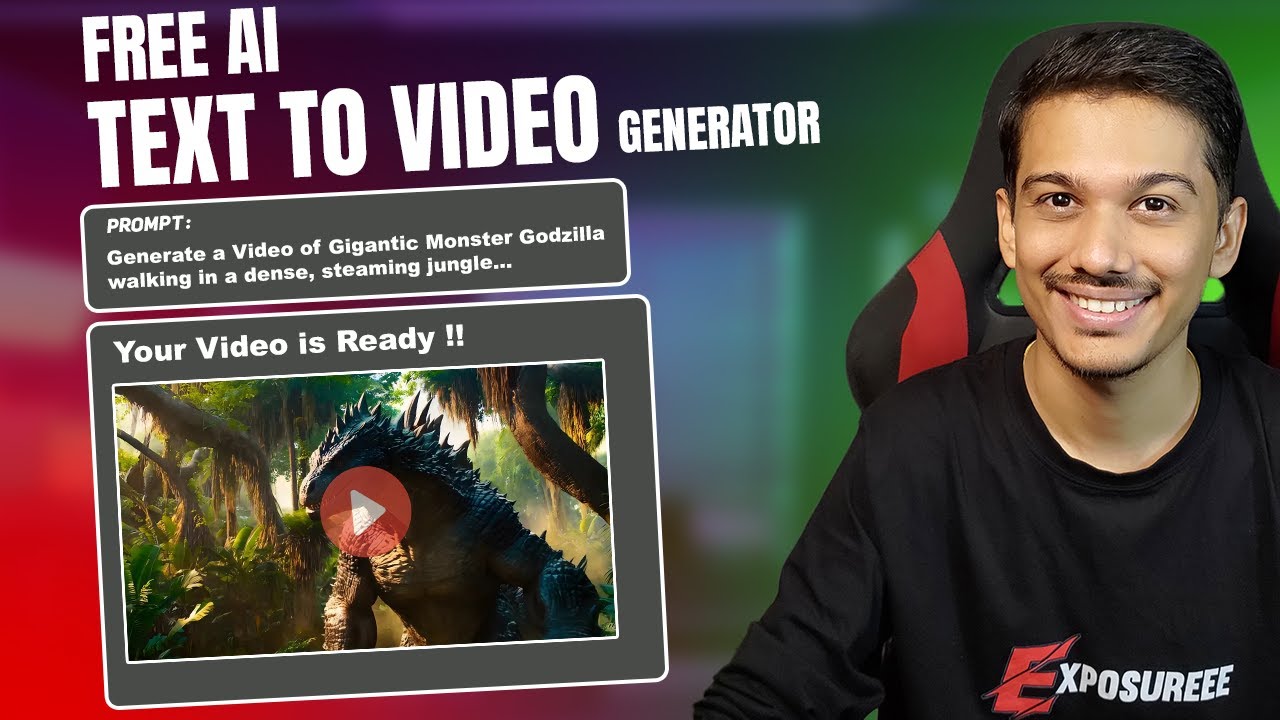
Best AI Text to Video Generator: High Quality, Unlimited Free
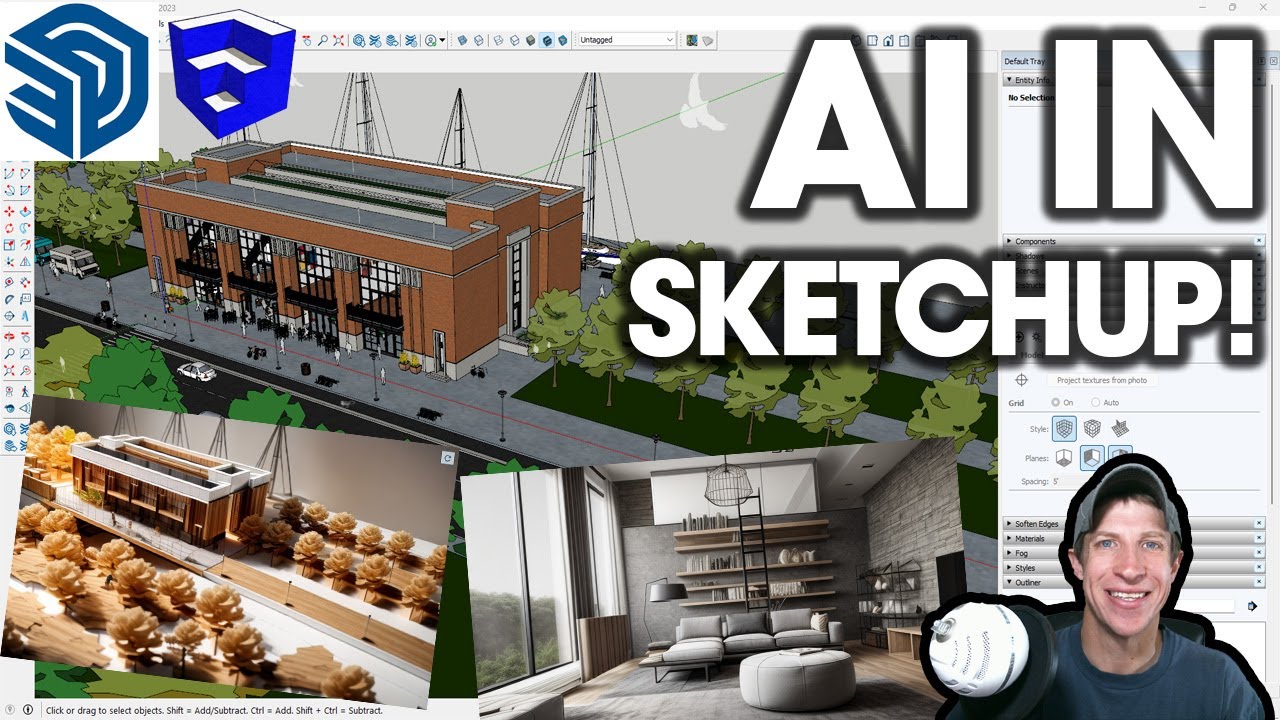
AI Rendering ADDED TO SKETCHUP! But is it worth using?

Criei 60 Youtube Shorts Virais em 60 min com Automação IA
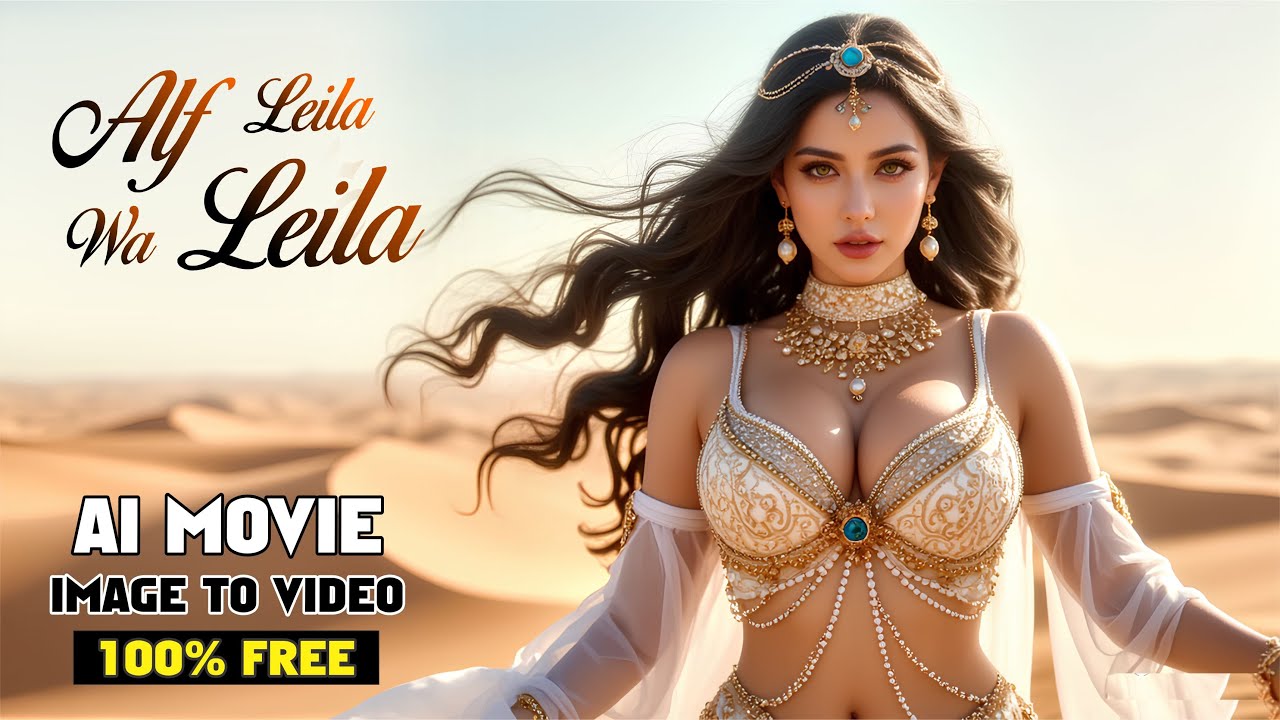
2025 Best AI Tools For FREE Cinematic Images and Videos

This Ai Tool Makes Full Music Videos With Only One Prompt
5.0 / 5 (0 votes)