AI Rendering ADDED TO SKETCHUP! But is it worth using?
Summary
TLDRIn this video, Justin introduces the new AI rendering feature from SketchUp, which integrates stable diffusion directly into the software. This tool allows users to create AI-generated renderings of their 3D models, offering various styles and text prompts to refine the output. Despite some limitations, such as lack of control over materials and inability to edit generated images, the feature is seen as a valuable addition for early conceptual visualization and design exploration, also available on SketchUp for iPad.
Takeaways
- 🚀 AI rendering has been integrated into SketchUp through a feature developed by SketchUp Labs.
- 🔍 The AI rendering tool is based on stable diffusion and can be accessed via the extension warehouse within SketchUp.
- 📦 Users can install the AI rendering tool without any additional computer setup or credit management.
- 🎨 The tool offers various pre-made styles and text prompts for users to create different types of renderings.
- 🛠️ Users have the ability to adjust the influence of the prompt and how closely the rendering respects the model geometry.
- 🖼️ The AI rendering generates multiple images based on the prompt and allows users to download and save these images.
- 📷 The AI rendering may not always accurately represent the materials and details of the 3D model.
- 📱 The AI rendering tool is also available on SketchUp for iPad, and can be combined with Sketch mode for unique visualizations.
- 🎨 Users can overlay the AI-generated images onto their 3D models, creating a hybrid of 3D geometry and 2D rendering styles.
- 👁️ The tool is most useful for early conceptual work and visualization, but may have limitations for detailed or specific design renderings.
- 💬 The SketchUp community is encouraged to share their thoughts on the AI rendering tool and its potential applications.
Q & A
What is the main topic of the video?
-The main topic of the video is the introduction and demonstration of the new AI rendering feature in SketchUp, specifically the integration of generative AI version of stable diffusion.
How was the AI rendering feature added to SketchUp?
-The AI rendering feature was added by incorporating a generative AI version of stable diffusion directly into SketchUp, which is still in development as a beta feature in SketchUp Labs.
How can users access and install the AI rendering tool in SketchUp?
-Users can access and install the AI rendering tool by going to the Extension Warehouse in SketchUp and searching for 'SketchUp diffusion'. They can then download it without needing to install anything on their computer.
What are some of the style options available for AI rendering in SketchUp?
-Some of the style options available for AI rendering include 'aerial master plan', 'pencil sketch', and 'interior photo realistic', among others.
How does the AI rendering tool handle model geometry and materials?
-The AI rendering tool allows users to adjust the influence of the prompt and how strongly it respects the model geometry. However, it may not always accurately represent the materials in the scene.
What is the limitation of the AI rendering tool in terms of editing the generated images?
-The limitation is that users cannot go back and make changes to the generated images directly within SketchUp. They would need to use external software like Photoshop for any modifications.
How can the AI rendering tool be used for early conceptual design or visualization?
-The AI rendering tool can be used for early conceptual design or visualization by quickly generating different styles of renderings based on the user's prompts and model geometry, providing a variety of visual options to explore.
Is the AI rendering feature available in SketchUp for iPad?
-Yes, the AI rendering feature has been added to SketchUp for iPad, and it can be combined with Sketch mode for additional visualization possibilities.
What is the presenter's overall opinion on the AI rendering tool in SketchUp?
-The presenter finds the AI rendering tool to be a decent addition to the toolbox, especially for early conceptual work and visualization, but notes that its usefulness may decrease as the design process progresses due to its limitations.
How can users provide feedback or engage in discussion about the AI rendering tool?
-Users can provide feedback or engage in discussion by leaving comments below the video, sharing their thoughts on the tool and AI in general.
What is the potential use of the AI rendering tool for existing rendered images?
-The AI rendering tool can be used to stylize existing rendered images by importing them into SketchUp, allowing users to quickly create different styles of renderings from a snapshot of the viewport.
Outlines

This section is available to paid users only. Please upgrade to access this part.
Upgrade NowMindmap

This section is available to paid users only. Please upgrade to access this part.
Upgrade NowKeywords

This section is available to paid users only. Please upgrade to access this part.
Upgrade NowHighlights

This section is available to paid users only. Please upgrade to access this part.
Upgrade NowTranscripts

This section is available to paid users only. Please upgrade to access this part.
Upgrade NowBrowse More Related Video

Stable Diffusion 3 Announced! How can you get it?
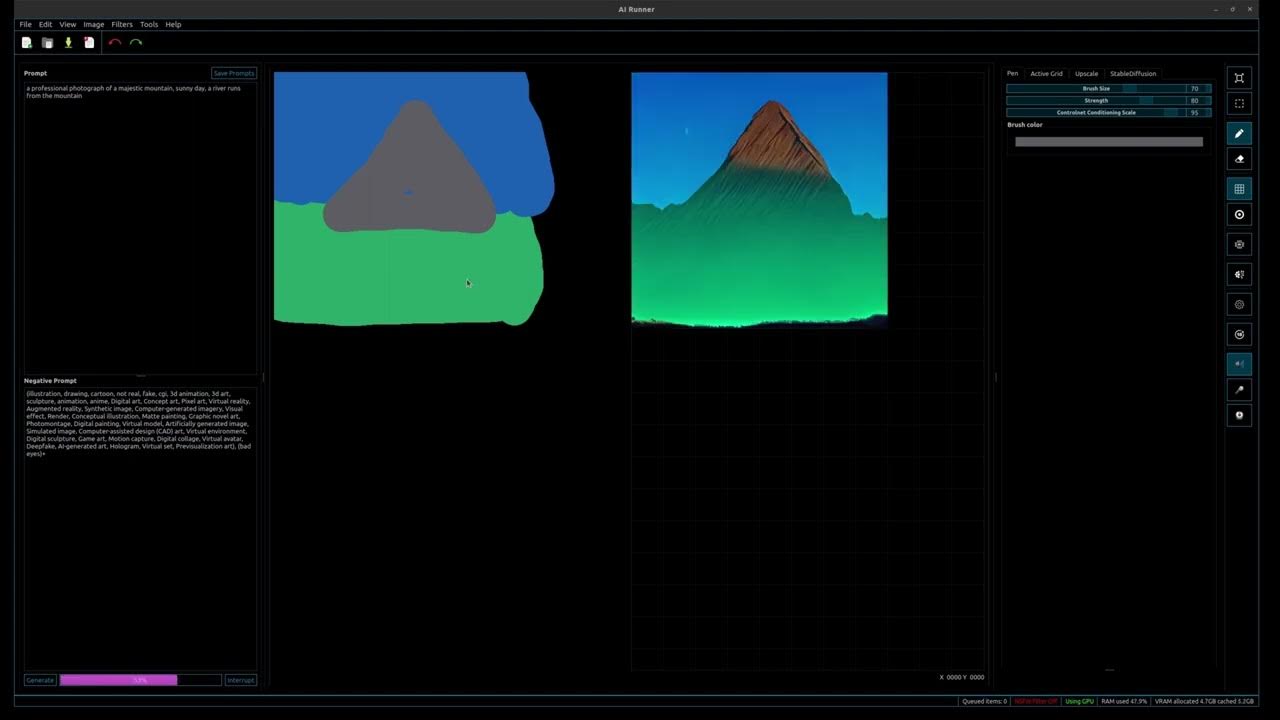
AI Runner 3.0.0 Development Preview: Draw and generate
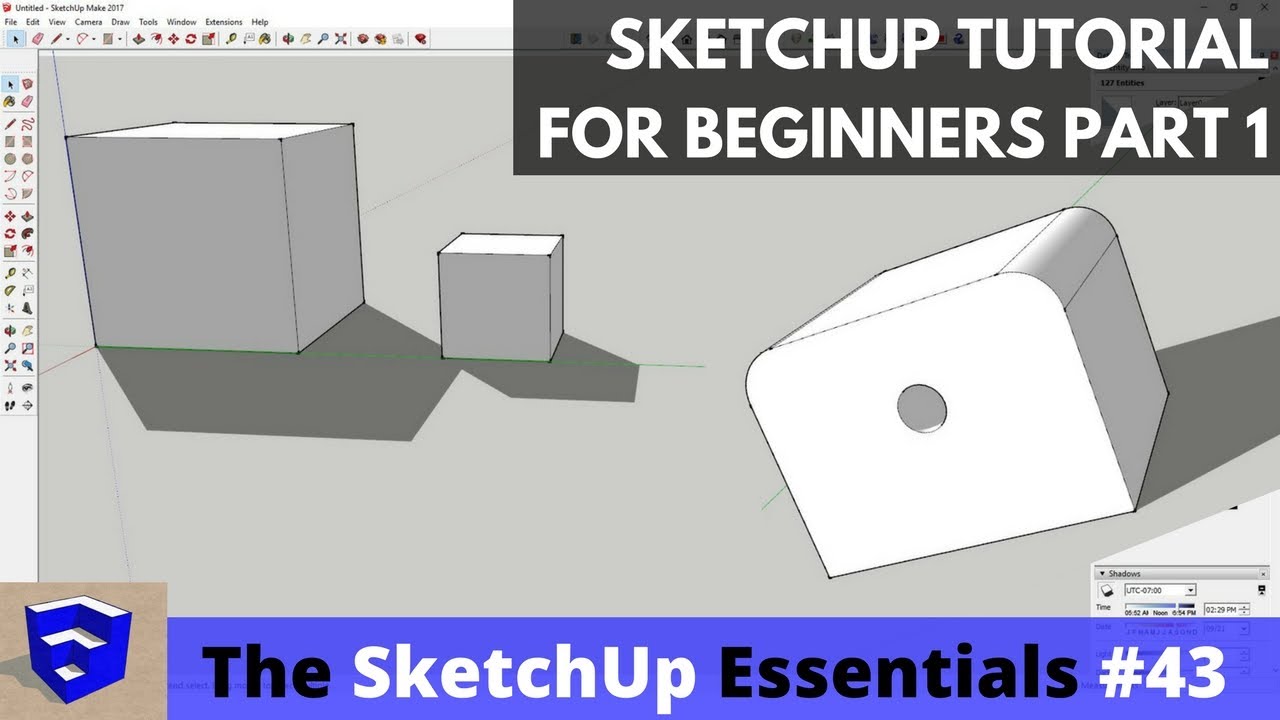
SketchUp Tutorial for Beginners - Part 1 - Basic Functions
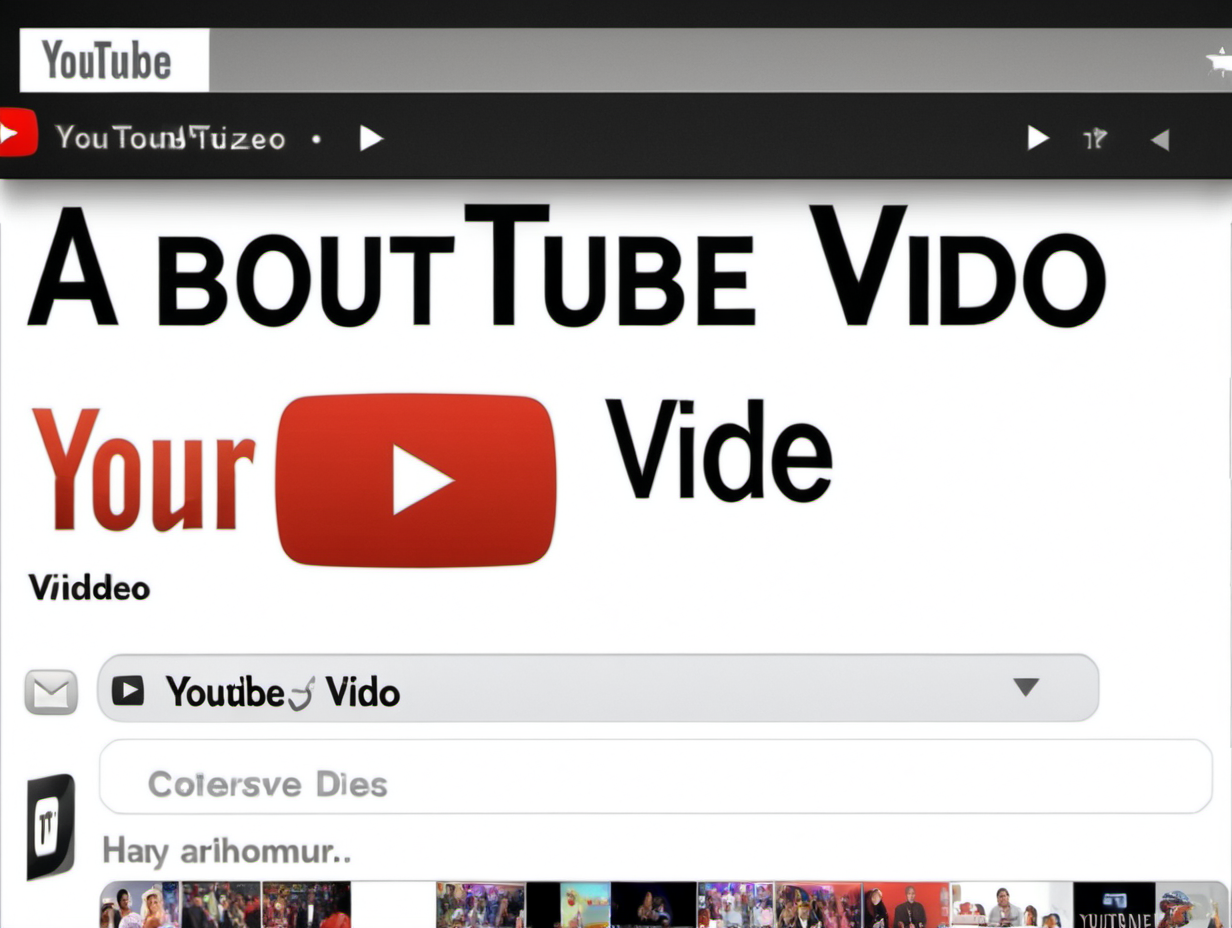
HOW much 💵💰💵 did Stable Diffusion COST to Train?

I Challenged AI in a Design Battle…With Unexpected Results.

Auto-filled properties and in-line AI in Capacities 👀
5.0 / 5 (0 votes)