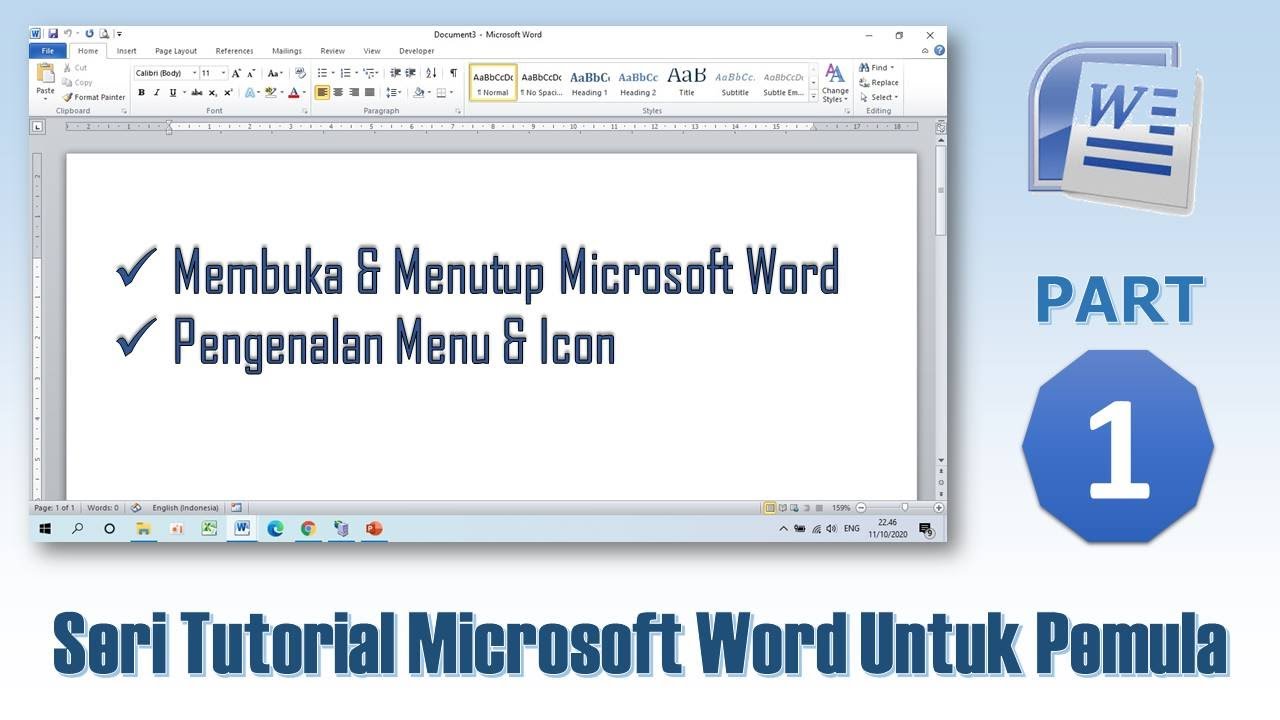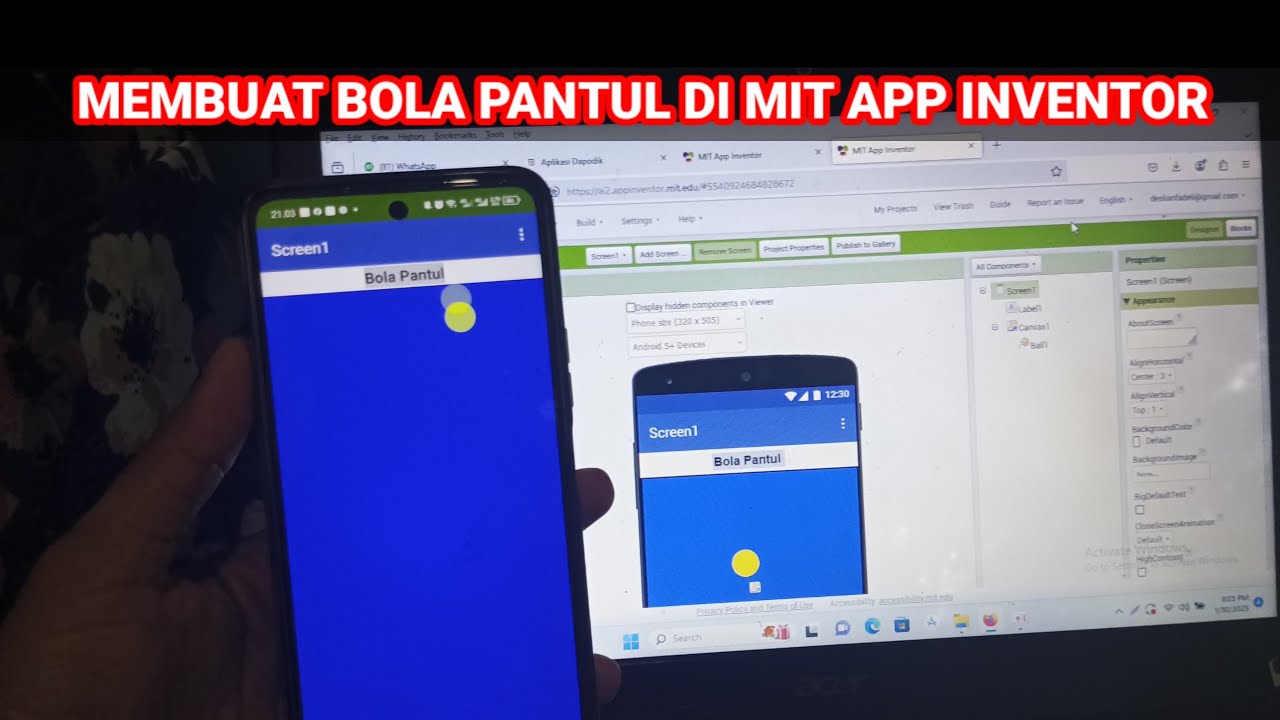Cara Ganti Background Zoom Meeting di Laptop
Summary
TLDRThis tutorial walks viewers through the simple steps to change the video background in Zoom. The process is broken down into easy-to-follow instructions, starting from joining a meeting to adding a custom image as the background. The guide also covers how to fix potential issues with image orientation and adjust settings for those without a green screen. It's a quick and helpful video for anyone wanting to personalize their Zoom meetings with custom backgrounds.
Takeaways
- 😀 The video demonstrates how to change the background in Zoom meetings.
- 😀 To begin, join a Zoom meeting and locate your name in the participant list.
- 😀 Hover over your name and click the three dots next to it for more options.
- 😀 Select the 'Virtual Background' option from the menu that appears.
- 😀 You can add a custom image by clicking the 'Add Image' button.
- 😀 After selecting your image, click 'Open' to upload it as your background.
- 😀 Make sure to uncheck the 'I have a green screen' box if it's not relevant.
- 😀 Check the box to flip your background if needed (for example, reversing text).
- 😀 The virtual background should appear correctly once applied, unless the video is off.
- 😀 The video explains that if the video is turned off, the background will not be visible.
- 😀 The tutorial concludes with a reminder to subscribe and share the video with others.
Q & A
What is the purpose of this tutorial video?
-The purpose of the tutorial video is to guide viewers on how to change the virtual background during a Zoom meeting.
What is the first step to change the virtual background in Zoom?
-The first step is to join the Zoom meeting, then click on your name. If it's not visible, you can find it by clicking on the arrow next to the participants list.
How do you access the virtual background settings in Zoom?
-You can access the virtual background settings by clicking the three dots next to your name and selecting 'Virtual Background'.
What should you do after clicking the 'Virtual Background' option?
-After clicking 'Virtual Background', you need to click the 'Add Image' button to upload your desired background.
How do you upload a custom background in Zoom?
-To upload a custom background, click on the 'Add Image' button and select the image you want to use from your computer.
What is the purpose of the checkbox that says 'I have a green screen' in Zoom's background settings?
-The 'I have a green screen' checkbox should be unchecked if you don't have a physical green screen. If checked, Zoom expects you to have one for better virtual background effects.
What happens if the 'I have a green screen' box is checked but you don't have one?
-If the 'I have a green screen' box is checked without actually using a green screen, the virtual background might not display correctly or look reversed.
How do you finalize the changes to your virtual background?
-After selecting and confirming your background, click 'Close' to finalize the changes.
Why might the virtual background not show up after applying it?
-The virtual background may not show up if your video is turned off. You need to turn on the video for the background to appear.
How can viewers share the tutorial with others?
-Viewers can share the tutorial by subscribing to the channel and sharing the video with friends who might need help with Zoom background settings.
Outlines

This section is available to paid users only. Please upgrade to access this part.
Upgrade NowMindmap

This section is available to paid users only. Please upgrade to access this part.
Upgrade NowKeywords

This section is available to paid users only. Please upgrade to access this part.
Upgrade NowHighlights

This section is available to paid users only. Please upgrade to access this part.
Upgrade NowTranscripts

This section is available to paid users only. Please upgrade to access this part.
Upgrade NowBrowse More Related Video
5.0 / 5 (0 votes)