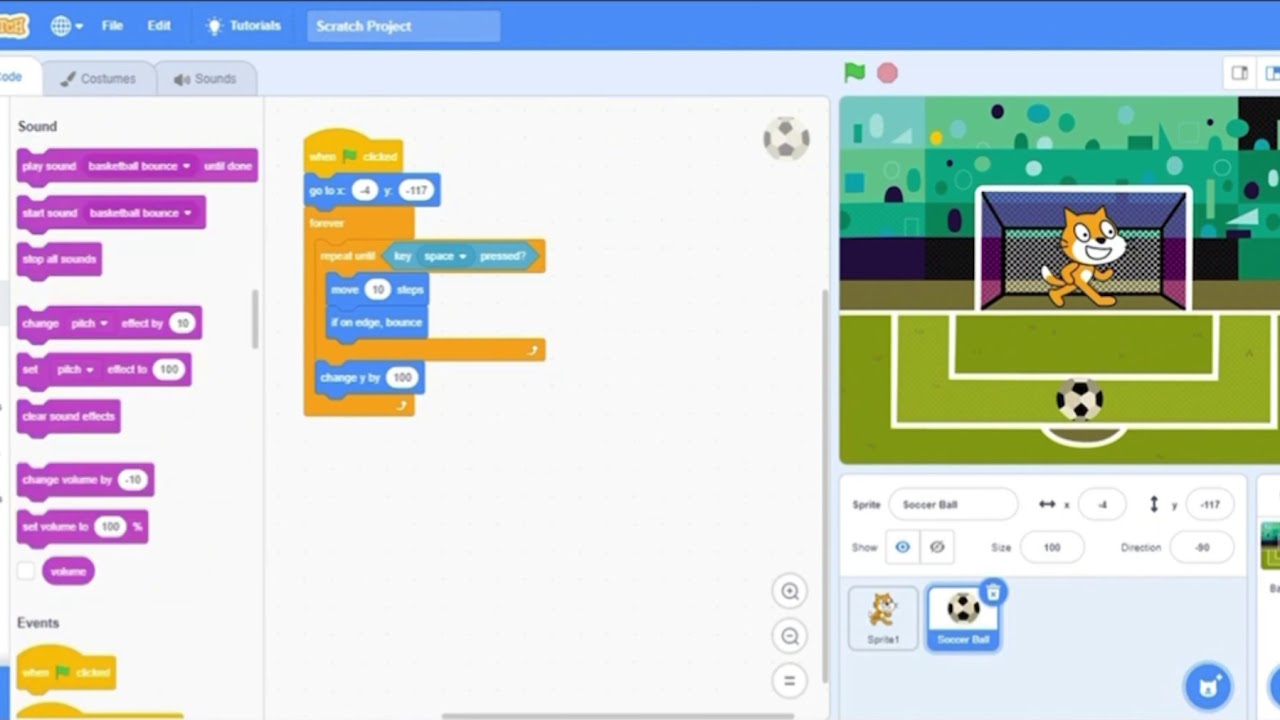Intro to Flowlab Part 1: Make your first game
Summary
TLDRIn this video, Ken introduces beginners to Flow Lab, a game development platform. The tutorial starts with logging into the website and creating a new game. Ken walks through the editor interface, explaining how the grid system works and how to adjust the game's settings, including the name, gravity, and visible game world size. He also demonstrates how to change the background color of the current level. The video concludes with an invitation to explore adding game objects in the next tutorial, offering a simple and accessible guide for newcomers.
Takeaways
- 😀 The video is part one of an introductory series for beginners on using FlowLab.
- 😀 It is aimed at users who have never created a game or used FlowLab before.
- 😀 To start, you need to log into the FlowLab website and go to your games page.
- 😀 On the games page, click the big green 'New Game' button to create a new game and open the editor.
- 😀 The editor screen is divided into a grid, with the game level in the center. The grid uses X and Y coordinates.
- 😀 The toolbar at the bottom of the screen provides access to various settings and configurations.
- 😀 The settings button opens a panel where you can configure aspects of your game, like the name and gravity.
- 😀 You can adjust the gravity setting, but the default values are fine for now.
- 😀 The visible game world size can be adjusted using the width sliders. You can increase the size as needed.
- 😀 To change the background color of the current game level, click the 'Game Levels' button and select a new color from the color swatch.
- 😀 This video covers only the initial setup and configuration of the game; adding game objects will be covered in the next video.
Q & A
What is the purpose of this video series?
-The video series is intended for total beginners, specifically those who have never made a game or used Flowlab before.
What should a user do first when starting to use Flowlab?
-The first step is to log into the Flowlab website and go to the 'Games' page.
What happens when you click the 'New Game' button on the Flowlab site?
-Clicking the 'New Game' button creates a new game and opens up the game editor.
How is the Flowlab editor screen organized?
-The editor screen is divided into a grid, with the current game level displayed in the center. The grid cells are numbered using X-Y coordinates, with 0 at the top left corner.
What is located at the bottom of the Flowlab editor screen?
-At the bottom of the screen is a toolbar, which provides various options for configuring the game.
What can you do in the 'Settings' panel?
-In the 'Settings' panel, you can configure various aspects of your game, such as changing its name and adjusting the gravity settings.
What is the purpose of the width sliders in the settings?
-The width sliders allow you to set the size of the visible game world, making it larger or smaller based on your preference.
How can you change the background color of the current level in Flowlab?
-To change the background color, click the 'Game Levels' button to open the Levels panel, then click the white color swatch to select a new background color.
What can you do in the 'Game Levels' panel?
-In the 'Game Levels' panel, you can view and manage the levels in your game. Initially, there is only one level, but you can add more as you progress.
What will be covered in the next video of the series?
-The next video will cover how to add game objects to your game.
Outlines

This section is available to paid users only. Please upgrade to access this part.
Upgrade NowMindmap

This section is available to paid users only. Please upgrade to access this part.
Upgrade NowKeywords

This section is available to paid users only. Please upgrade to access this part.
Upgrade NowHighlights

This section is available to paid users only. Please upgrade to access this part.
Upgrade NowTranscripts

This section is available to paid users only. Please upgrade to access this part.
Upgrade Now5.0 / 5 (0 votes)