#nodejs Build Complete E-Commerce Web #api - Tools and Environment
Summary
TLDRThis video provides a step-by-step guide to setting up a backend development environment using Node.js, Visual Studio Code, Prettier, Postman, and MongoDB Atlas. It covers the installation of essential tools, including Node.js and VS Code, configuring code formatting with Prettier, and testing APIs using Postman. The tutorial also introduces MongoDB Atlas for cloud database management, offering an efficient setup for backend development. The content is designed to help users create clean, organized code, test APIs, and work with a cloud-based database in their projects.
Takeaways
- 😀 Node.js is essential for package management in JavaScript development. To install it, simply download the version for your operating system from the official Node.js website and follow the installation steps.
- 😀 After installing Node.js, you can confirm the installation and version by running the 'npm version' command in the terminal of Visual Studio Code.
- 😀 Visual Studio Code is a preferred editor for JavaScript development, offering various extensions to improve coding efficiency, such as Prettier and Node.js extensions.
- 😀 Prettier is a popular code formatting tool that can automatically format your code when saving or running specific commands, ensuring clean and consistent code.
- 😀 To use Prettier, you need to first install it through npm by creating a 'package.json' file and running 'npm install prettier'.
- 😀 Visual Studio Code allows you to generate a Prettier configuration file easily using the 'Ctrl+Shift+P' (or 'Cmd+Shift+P' on Mac) command, which can then be customized according to your needs.
- 😀 Prettier can automatically format your code based on the configuration, including setting up indentation and other formatting rules, which ensures consistency across your codebase.
- 😀 Testing APIs can be done using tools like Postman, which allows you to make GET or POST requests and inspect the responses in various formats, such as JSON.
- 😀 MongoDB Atlas offers an online database service that eliminates the need for local installations. You can create an account, set up a project, and connect to a cloud database for your application.
- 😀 In MongoDB Atlas, you can create a cluster and collection for your project, which will be used to store and manage the data for your application.
- 😀 In this course, you will learn to integrate MongoDB with your backend code, building a full application that interacts with the cloud database for storing and retrieving data.
Q & A
What is the first step in setting up development for a Node.js application?
-The first step is to install Node.js, which comes with package management tools required for the application. You can download it from the official Node.js website and choose the recommended stable version.
What are the two installation options for Node.js, and which one should be chosen?
-There are two installation options: LTS (Long-Term Support) and Current. It is recommended to choose the LTS version, as it is stable and suited for most users.
How can you check if Node.js was installed correctly?
-You can check if Node.js was installed correctly by opening the terminal in Visual Studio Code and running the command `npm version`. This will display the version of Node.js installed.
Which editor is recommended for development in the script, and why?
-Visual Studio Code is recommended because it supports many extensions that can speed up development, especially for JavaScript and Node.js. Other editors like Atom or Sublime can also be used, but Visual Studio Code is preferred in this case.
How do you install and configure the Prettier extension in Visual Studio Code?
-To install Prettier, you can search for it in the Visual Studio Code marketplace and click install. After that, you need to configure it by creating a `.prettierrc` configuration file. This can be done by pressing `Ctrl+Shift+P` (or `Cmd+Shift+B` on Mac) and selecting 'Prettier: Create Configuration File'.
What is the purpose of the `package.json` file in a Node.js project?
-The `package.json` file holds metadata about the project, including the libraries and dependencies that need to be installed. In this case, it helps manage the Prettier library.
How does Prettier format code in Visual Studio Code?
-Prettier automatically formats code in Visual Studio Code when you save a file, ensuring consistent code style. You can also manually trigger formatting by pressing `Ctrl+Shift+P` (or `Cmd+Shift+P` on Mac) and selecting 'Format Document'.
What is the significance of the `npm install prettier` command?
-The `npm install prettier` command installs the Prettier library from the npm repository. This allows Visual Studio Code to use Prettier for formatting the code in your project.
How can you customize Prettier’s code formatting?
-You can customize Prettier’s formatting by modifying the `.prettierrc` configuration file. For example, you can change the tab width or other formatting rules as per your coding preferences.
What tool is suggested for testing APIs during development, and how is it used?
-Postman is suggested for testing APIs. You can use it to send GET or POST requests to API endpoints. For instance, you can use Postman to test the JSONPlaceholder API by sending a GET request and receiving a JSON response.
What database service is used for the eShop project, and how is it set up?
-MongoDB Atlas is used as the database service for the eShop project. It is a cloud-based database service. To set it up, you need to create a MongoDB Atlas account, create a project, and then set up a free cluster for your database. Once the cluster is created, you can create collections for your data.
Outlines

This section is available to paid users only. Please upgrade to access this part.
Upgrade NowMindmap

This section is available to paid users only. Please upgrade to access this part.
Upgrade NowKeywords

This section is available to paid users only. Please upgrade to access this part.
Upgrade NowHighlights

This section is available to paid users only. Please upgrade to access this part.
Upgrade NowTranscripts

This section is available to paid users only. Please upgrade to access this part.
Upgrade NowBrowse More Related Video

IntelliJ Idea Installation | Lecture 2 | Java and DSA Foundation Course
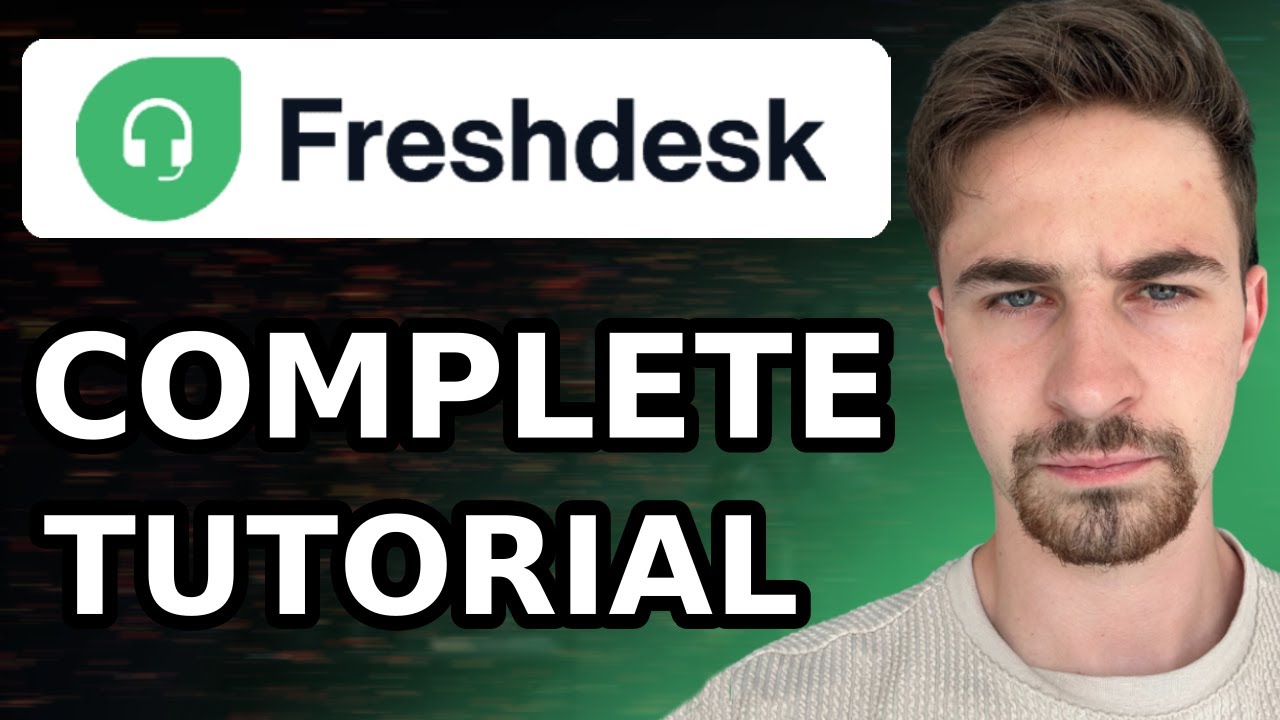
Complete Freshdesk Tutorial For Beginners (2024) | How to Use Freshdesk Customer Service & Ticketing

Belajar Python [Dasar] - 02a - Installasi Python dan VS Code di Windows
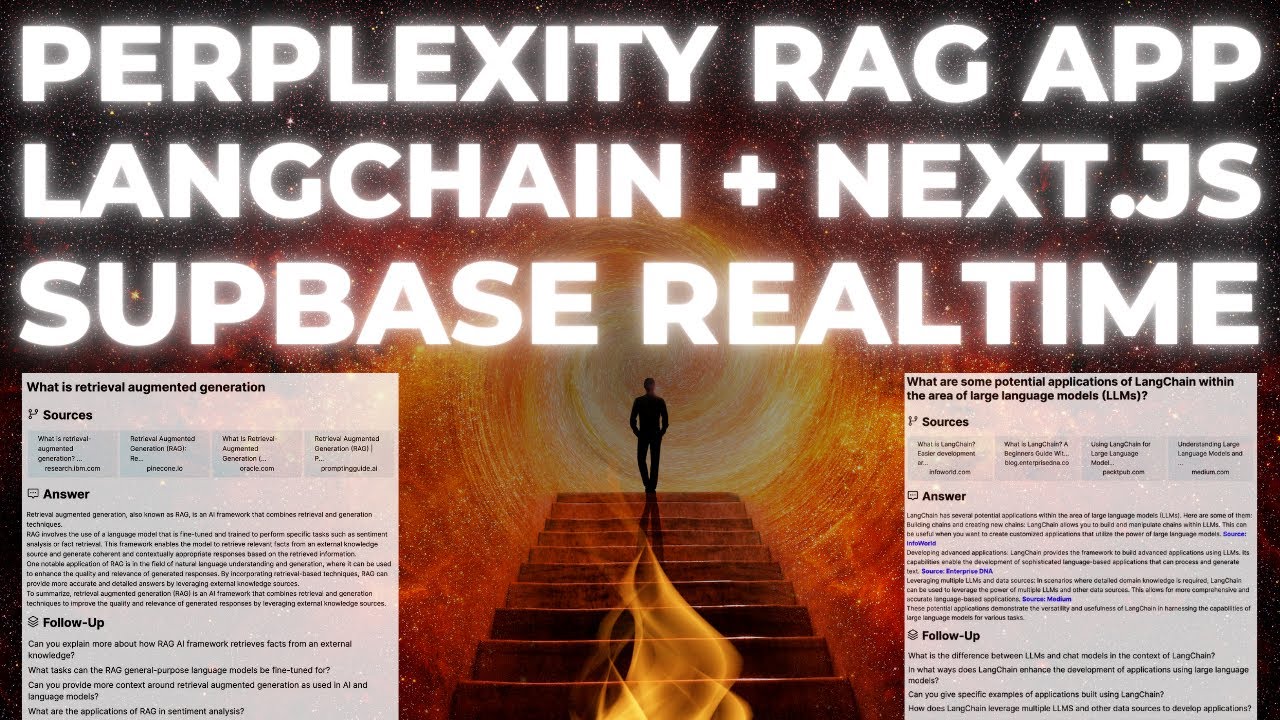
Build a Perplexity Style RAG App with Langchain in Next.JS and Supabase Realtime
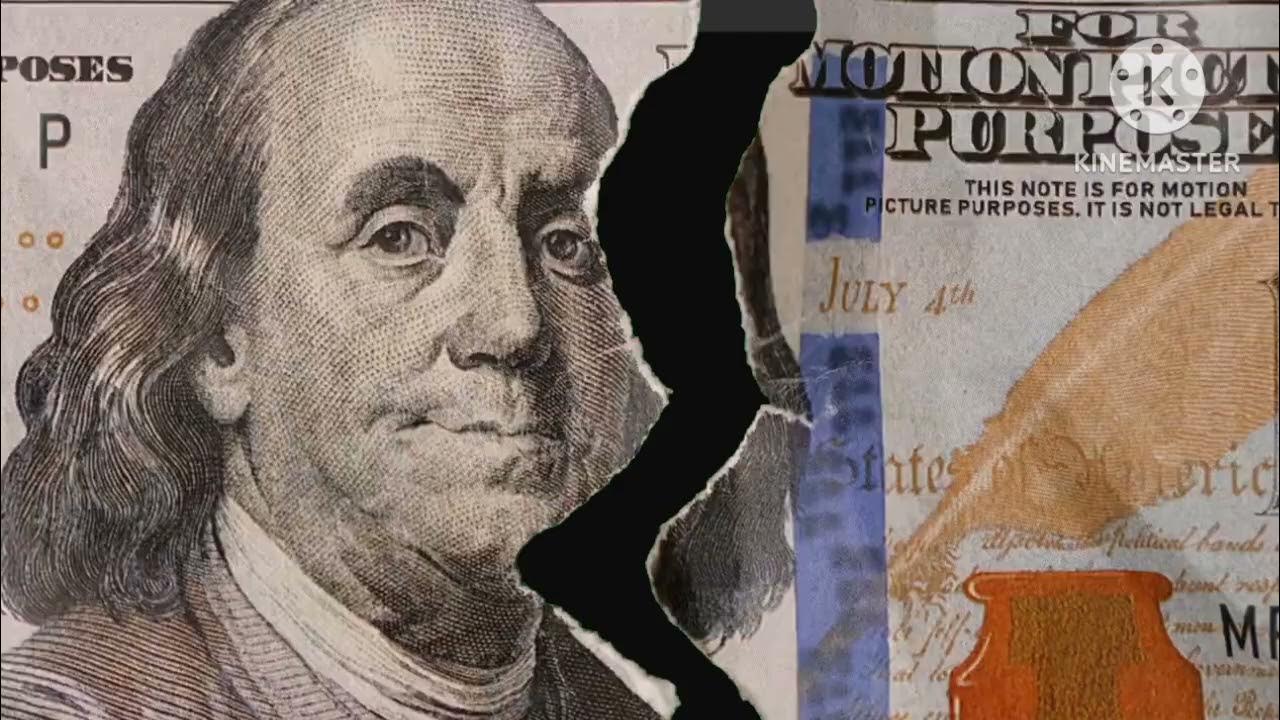
Tutorial Download Vite-React dan Tailwind CSS
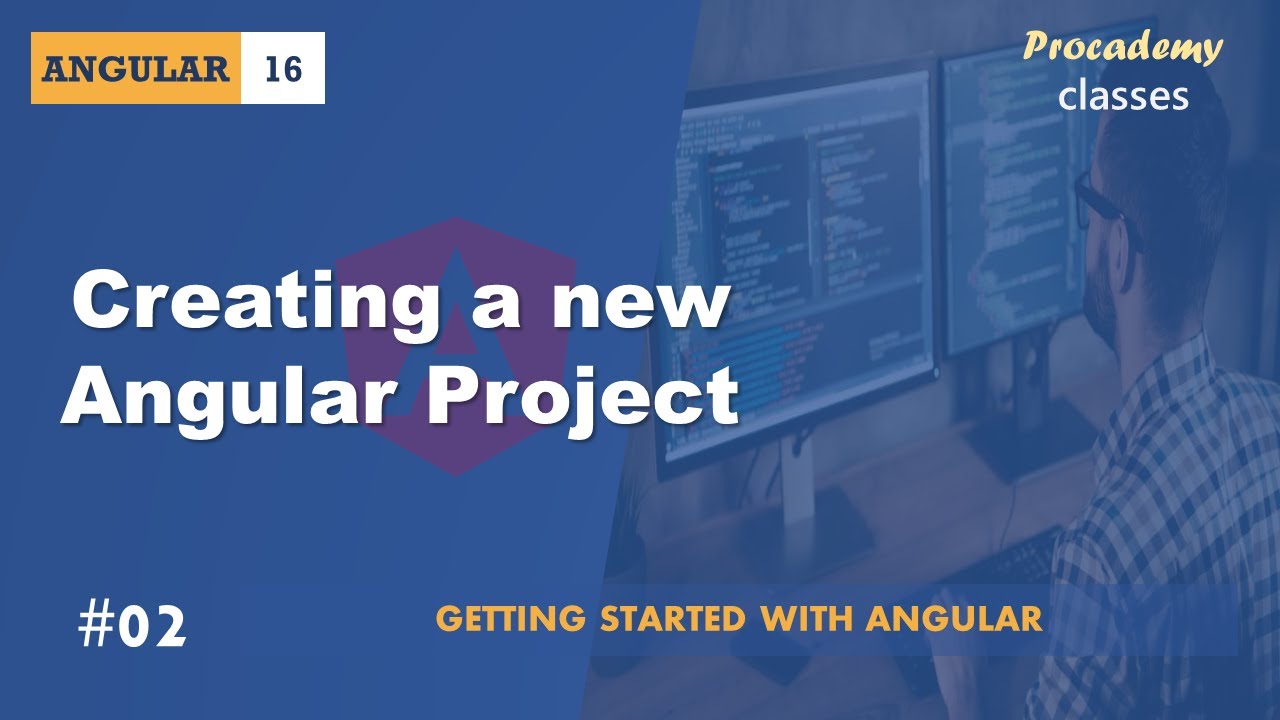
#02 Creating a new Angular Project | Getting Started with Angular | A Complete Angular Course
5.0 / 5 (0 votes)