Membangun Jaringan Nirkabel - Teknik Komputer dan Jaringan
Summary
TLDRThis video script introduces wireless networking, aiming to educate viewers on its principles and configuration. The instructor, Muhammad Slamet Riyadi, explains the concept of wireless networks and their types, such as Wi-Fi, W-LAN, and WAN. It outlines the process of setting up a wireless network, focusing on the use of access points and laptops for configuring and testing connectivity. The video includes a hands-on tutorial, demonstrating how to connect devices, configure IP addresses, and test network performance. The session is designed for students in a vocational school to build and manage wireless networks, from small-scale to large-scale implementations.
Takeaways
- 😀 The importance of wireless networks in modern communication is emphasized, as they eliminate the need for wired connections, simplifying data transmission.
- 😀 The objective of the lesson is to help students understand wireless networks and configure devices to establish them.
- 😀 Wireless networks use transmission media like microwave, infrared, and radio waves to connect devices without the need for cables.
- 😀 The four main types of wireless networks are WiFi, Wlan, Biman, and Wiban, each serving different purposes depending on the scope and distance.
- 😀 WiFi networks are commonly used to connect devices like smartphones to the internet wirelessly.
- 😀 A wireless network setup involves two access points, where one access point receives the internet signal and transmits it to another, which then provides the signal to client devices.
- 😀 Equipment required for setting up the wireless network includes access points, a laptop, cables, and power sources.
- 😀 To configure the access point, reset it to factory settings, connect it to a laptop, and manually assign an IP address for configuration.
- 😀 During the setup, the access point's operation mode is set to 'Bridge with HP' to enable wireless connection between the devices.
- 😀 After configuring the wireless settings, including region selection and password input, the DHCP server should be enabled to allow automatic IP assignment for connected devices.
- 😀 Once setup is complete, test the network by connecting to it with a laptop or smartphone and running a speed test to verify the connection.
Q & A
What is the purpose of the lesson in the video?
-The purpose of the lesson is to help students understand wireless networking and learn how to configure devices to build a wireless network.
What are the key components needed to build a wireless network as mentioned in the video?
-To build a wireless network, two devices that are connected wirelessly are needed, along with a wireless medium like radio waves or microwaves.
What are the types of wireless networks discussed in the video?
-The video discusses four types of wireless networks: Wi-Fi (for devices like smartphones), WLAN (used within buildings of a company), LAN (within a company), and WAN (for large areas or across countries).
What is the significance of an access point in building a wireless network?
-An access point functions as a central hub that connects devices to the internet. It receives the internet signal and broadcasts it for devices like smartphones and laptops to access.
How does an access point transmit internet signals in the network setup shown?
-In the setup, Access Point 1 (AP1) receives the internet signal, which it then transmits wirelessly. Access Point 2 (AP2) receives this signal and transmits it further to connected devices like laptops and smartphones.
What is the first step in configuring an access point?
-The first step is to connect the access point to a power outlet, then press and hold the reset button for 5 seconds to reset the device to its default settings.
How do you configure the IP address on the laptop in the video?
-To configure the IP address, you need to set a static IP on the laptop, with the IP address set to 192.168.0.x, subnet mask 255.255.255.0, and gateway set to 192.168.1.1.
What is the role of DHCP in the network configuration?
-DHCP (Dynamic Host Configuration Protocol) automatically assigns IP addresses to devices connected to the access point, simplifying the network configuration.
What should you do after configuring the access point and setting it up with the laptop?
-After configuring the access point, disconnect the LAN cable from the laptop, then connect your laptop or smartphone to the newly created wireless network and test the connection using a speed test or by browsing.
Why is it important to set the region to 'Indonesia' during the wireless settings?
-Setting the region to 'Indonesia' ensures that the wireless network complies with local regulatory requirements and can operate optimally in the region.
Outlines

This section is available to paid users only. Please upgrade to access this part.
Upgrade NowMindmap

This section is available to paid users only. Please upgrade to access this part.
Upgrade NowKeywords

This section is available to paid users only. Please upgrade to access this part.
Upgrade NowHighlights

This section is available to paid users only. Please upgrade to access this part.
Upgrade NowTranscripts

This section is available to paid users only. Please upgrade to access this part.
Upgrade NowBrowse More Related Video
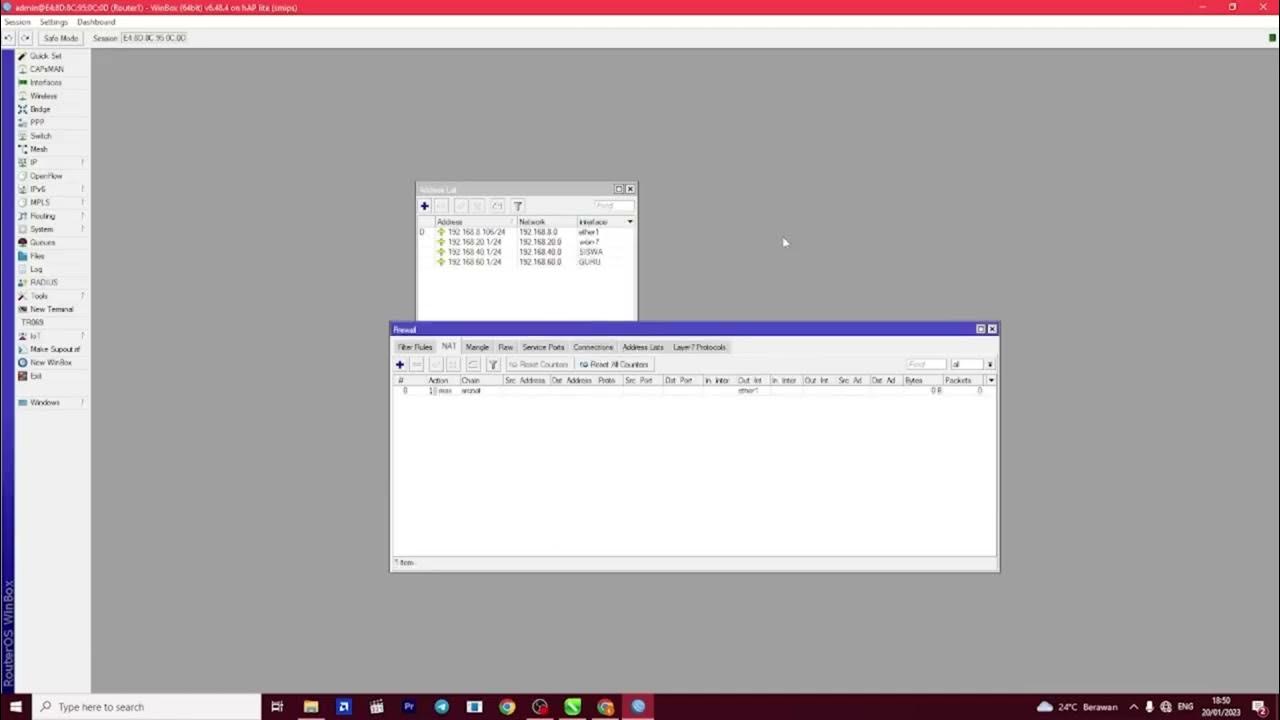
PEMBAHASAN UKK TKJ PAKET 2 TAHUN 2023

CompTIA A+ Core 1 (220-1101) | Wireless Cards | Exam Objective 1.1 | Course Training Video

Redes Locais - LAN - Aula 03 - Sistemas de Cabos - 1ª parte - Meios Físicos

Memasang Jaringan Nirkabel - Sistem Informatika, Jaringan, dan Aplikasi
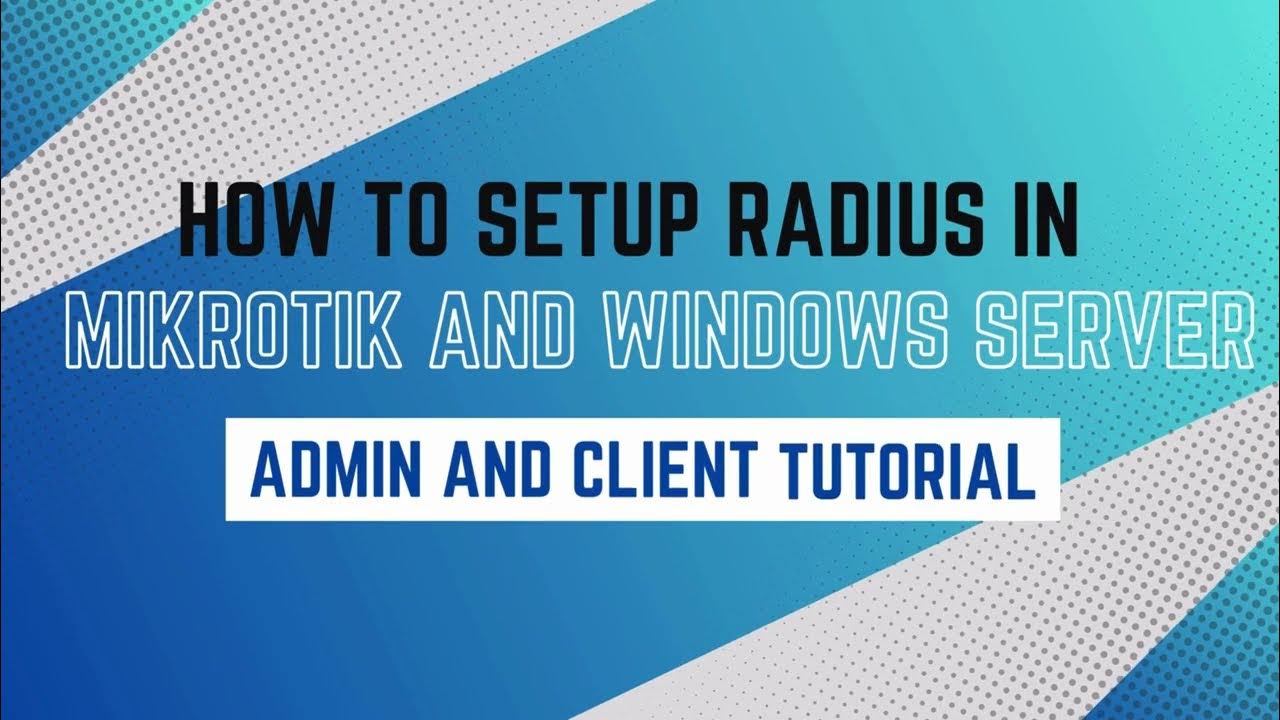
How to setup RADIUS in MikroTik (HapLite) and Windows Server

Animasi : Media Transmisi Jaringan Komputer lengkap UTP, STP, Coaxial, Fiber Optic, Wireless
5.0 / 5 (0 votes)