Creating Reports with Copilot for Power BI | AI-Powered Data Insights
Summary
TLDRIn this video, the presenter explores how to use Microsoft Power BI's Copilot feature to create reports and interact with semantic models more efficiently. By leveraging Copilot, users can reduce effort in report creation, ask data-related questions, and generate new report pages. The video also highlights key limitations, such as the inability to add manual functionalities like slicers or drill-through directly via Copilot. The presenter offers a walkthrough of Power BI's Copilot capabilities, demonstrating how to ask questions, create visualizations, and integrate data. Viewers are encouraged to check prerequisites and limitations before using Copilot in Power BI.
Takeaways
- 😀 Copilot in Power BI helps create reports easily by interacting with your semantic model and reducing manual effort.
- 😀 To use Copilot, ensure your semantic model is set up in a Power BI workspace with Premium or Microsoft Fabric capacity.
- 😀 You can create report pages by simply typing requests like 'Create the first report page for me' in Copilot.
- 😀 Copilot can assist in generating specific report pages, such as sales overview pages, with simple commands.
- 😀 You can ask Copilot questions about your data, like 'Show me sales by region,' and receive instant insights.
- 😀 Copilot cannot add certain visual elements like date slicers or filters automatically. These require manual intervention.
- 😀 If you ask Copilot to create drill-through or drill-down functionalities, it will inform you that these require manual input.
- 😀 Copilot allows you to add more context to your queries, such as asking for sales data for a specific year (e.g., 2024).
- 😀 Some limitations of Copilot include its inability to support live connections or streaming data in Microsoft Fabric Copilot.
- 😀 To use Copilot effectively, ensure all prerequisites are met, including a properly configured semantic model and following best practices outlined in the documentation.
Q & A
What is Microsoft PowerBI Co-Pilot used for?
-Microsoft PowerBI Co-Pilot helps users create reports and query data models more efficiently by automating tasks such as creating report pages and answering data-related questions.
What prerequisites are required before using PowerBI Co-Pilot?
-You need to have a semantic model set up in your PowerBI workspace, which should be supported by either PowerBI Premium Capacity or Microsoft Fabric Capacity.
Can I use PowerBI Co-Pilot without a semantic model?
-No, you need to have a semantic model in your PowerBI workspace to use PowerBI Co-Pilot. It must be backed by a supported capacity, like PowerBI Premium or Microsoft Fabric Capacity.
How do you create a report page using PowerBI Co-Pilot?
-To create a report page, right-click on your dataset, select 'Create Report,' and then click on the Co-Pilot button. You can then type prompts, such as 'Create first report page,' to have Co-Pilot generate the page for you.
What types of questions can PowerBI Co-Pilot answer regarding data models?
-Co-Pilot can answer questions like 'What is the total sales for a particular region?' or 'How many regions are there?' You can also ask about other metrics or data points in your model.
Can Co-Pilot automatically add all report visualizations?
-No, Co-Pilot can create report pages and generate basic visualizations but cannot automatically add certain visual elements like date slicers or drill-through functionalities. These need to be done manually.
What happens if you ask Co-Pilot to create a drill-through functionality?
-Co-Pilot cannot create drill-through functionalities. If you need drill-throughs or drill-downs, you must manually set them up in PowerBI.
What limitations does PowerBI Co-Pilot have when querying data?
-Co-Pilot currently cannot list all tables or measures in a semantic model, nor can it handle datasets with live connections or streaming data. Also, if implicit measures are turned off in the model, Co-Pilot won't function properly.
Can PowerBI Co-Pilot create detailed report pages based on a query?
-Yes, Co-Pilot can create detailed pages, such as a 'sales details' page, based on the query you provide. You can then refine the page or ask additional questions.
What should you do if you want to add a specific filter or slicer that Co-Pilot cannot handle?
-If Co-Pilot cannot add a specific filter or slicer like a date slicer, you’ll need to manually add it yourself in PowerBI, following the regular steps for adding visualizations.
Outlines

This section is available to paid users only. Please upgrade to access this part.
Upgrade NowMindmap

This section is available to paid users only. Please upgrade to access this part.
Upgrade NowKeywords

This section is available to paid users only. Please upgrade to access this part.
Upgrade NowHighlights

This section is available to paid users only. Please upgrade to access this part.
Upgrade NowTranscripts

This section is available to paid users only. Please upgrade to access this part.
Upgrade NowBrowse More Related Video
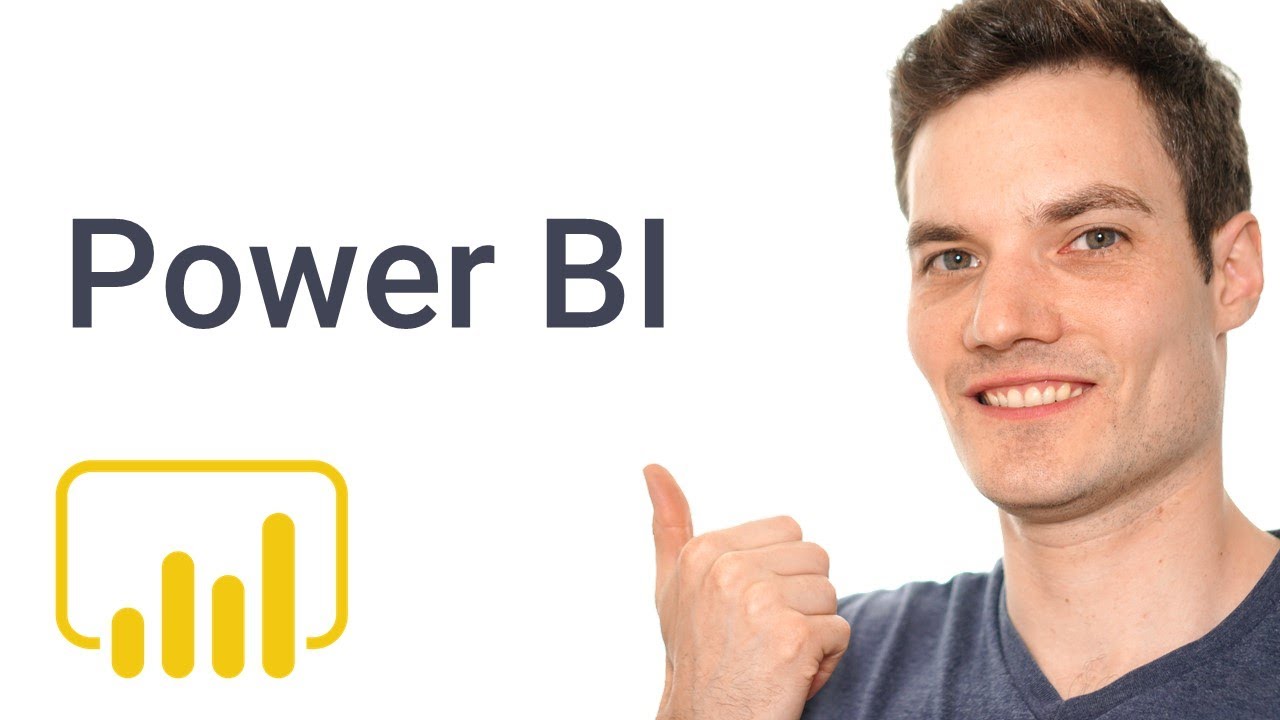
How to use Microsoft Power BI - Tutorial for Beginners

Can’t INPUT DATA in Power BI? Here is a WRITE BACK Option with Power Apps!
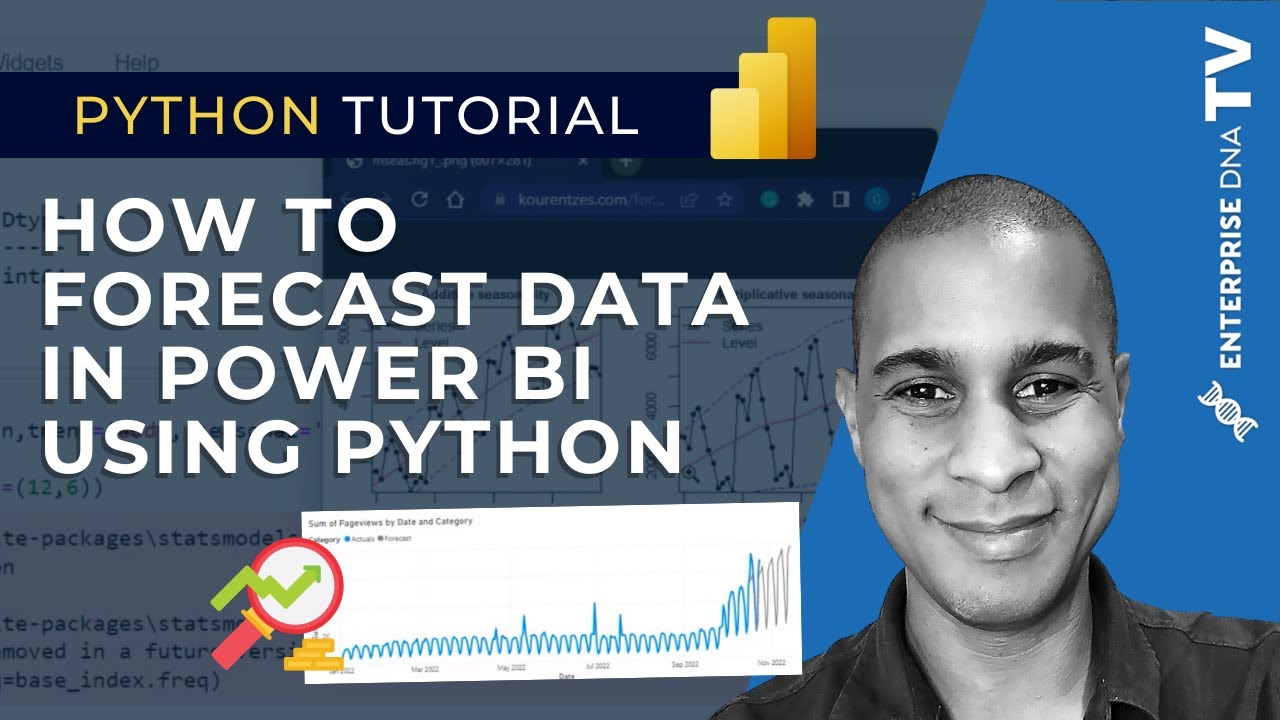
How To Create A Forecast Model In Power BI With Python

Power BI Update - May 2024

Copilot初心者向け入門~無料でGPT-4利用、ChatGPT利用NGの企業でも使える生成AIのCopilotの使い方を学ぶ

Microsoft Copilot: ALLES was du wissen musst für 2025
5.0 / 5 (0 votes)