How to Install Fedora 42 with Btrfs Snapshots and Rollback Support (Step-by-Step Guide)
Summary
TLDRIn this tutorial, the process of installing Fedora 42 Workstation with snapshot and rollback support using BTRFS and Snapper is demonstrated. The guide covers setting up partitions, creating subvolumes for system directories, configuring Snapper for automatic snapshots, and enabling rollback capabilities for system stability. It also discusses optimizing system performance, managing user data with BTRFS subvolumes, and integrating Snapper with DNF for package management. By the end, users will have a fully configured Fedora system capable of quickly reverting to previous stable states, ensuring a powerful and safe system setup.
Takeaways
- 😀 Fedora 42 Workstation installation with snapshot and rollback support enhances system recovery using BTRFS and Snapper.
- 😀 The new Anaconda web UI simplifies the Fedora installation process, exclusive to Fedora Workstation 42.
- 😀 A custom partition layout is necessary for snapshot and rollback functionality, including EFI system and BTRFS partitions.
- 😀 BTRFS subvolumes should be created for critical system directories to ensure flexibility in snapshots and rollbacks.
- 😀 It's recommended to create subvols for directories like root, home, log, cache, and spool for effective snapshot management.
- 😀 ZRAM is used for swap in Fedora, providing faster performance and reducing I/O operations to the disk.
- 😀 For snapshot consistency, the kernel and init RAM FS should reside within the BTRFS root subvolume to avoid mismatches after rollbacks.
- 😀 Changing the default hidden GRUB menu to always visible is crucial for easily booting into snapshots when needed.
- 😀 Snapper automates snapshot creation during package operations, and configuring DNF actions ensures smooth snapshot management.
- 😀 Grub BTRFS integration enables Grub to detect and list snapshots at boot, ensuring easy recovery from previous system states.
- 😀 Enabling automatic timeline snapshots and cleanup ensures periodic snapshots are created, allowing effortless rollback when necessary.
Q & A
What is the purpose of setting up Fedora 42 with snapshot and rollback support?
-The purpose of setting up Fedora 42 with snapshot and rollback support is to provide a safety net for the system. This setup allows you to undo system-breaking changes and quickly restore your system to a previous working state, ensuring greater stability and flexibility in case of issues.
Why is BTRFS chosen as the file system for Fedora 42 in this guide?
-BTRFS is chosen because it supports advanced features like snapshots and rollbacks, which are crucial for maintaining system integrity. It enables users to create snapshots of the system at different points in time, which can then be restored in case of failure or misconfiguration.
What is the role of Snapper in this setup?
-Snapper is used to manage BTRFS snapshots. It automates the process of creating snapshots before and after package operations (such as installs or upgrades), and allows users to roll back to previous snapshots if needed. This ensures system stability during updates and helps recover from errors.
What is the significance of creating multiple subvolumes in BTRFS?
-Creating multiple subvolumes in BTRFS allows for better isolation and control during snapshots and rollbacks. It ensures that specific directories (e.g., system files, user data, logs) are either included or excluded from snapshots, which helps prevent conflicts or unwanted changes during a system rollback.
What is the purpose of isolating directories like /var/log, /var/cache, and /home into separate subvolumes?
-Isolating directories like /var/log, /var/cache, and /home into separate subvolumes ensures that only essential system files are included in snapshots, while excluding transient or user-specific data. This reduces snapshot clutter, prevents unnecessary changes during rollbacks, and preserves user data like configuration files and personal files.
How does the installation process in Fedora Workstation 42 differ from previous versions?
-Fedora Workstation 42 introduces a new, modern Anaconda web UI for installation, which streamlines the process. It offers a more intuitive and user-friendly experience, and is currently exclusive to Fedora Workstation 42.
What is ZRAM, and why is it used in Fedora 42?
-ZRAM is a compressed block device in memory that is used for swap in Fedora 42. It improves swap performance by reducing disk I/O operations, resulting in faster system performance, especially on systems with low memory. It dynamically creates swap space at boot and destroys it at shutdown, offering better responsiveness.
Why is the Grub menu set to always be visible in this tutorial?
-The Grub menu is set to always be visible to facilitate easy access to snapshots during boot. This is particularly important when using snapshot and rollback support, as it allows the user to select and boot into a previous system state if needed.
What is the purpose of enabling timeline snapshots in Snapper?
-Enabling timeline snapshots in Snapper ensures that snapshots are created automatically at regular intervals (e.g., every hour or day). This allows the user to restore the system to any previous point in time, providing a robust method for system recovery in case of problems.
How does Snapper help with system recovery during updates or package installations?
-Snapper helps with system recovery by automatically creating snapshots before and after package operations, such as installations or upgrades. If any issues arise from these changes, the user can easily roll back to a previous snapshot, restoring the system to a stable state.
Outlines

This section is available to paid users only. Please upgrade to access this part.
Upgrade NowMindmap

This section is available to paid users only. Please upgrade to access this part.
Upgrade NowKeywords

This section is available to paid users only. Please upgrade to access this part.
Upgrade NowHighlights

This section is available to paid users only. Please upgrade to access this part.
Upgrade NowTranscripts

This section is available to paid users only. Please upgrade to access this part.
Upgrade NowBrowse More Related Video

Fedora Telemetry Test: Is Linux Now Spying on You?
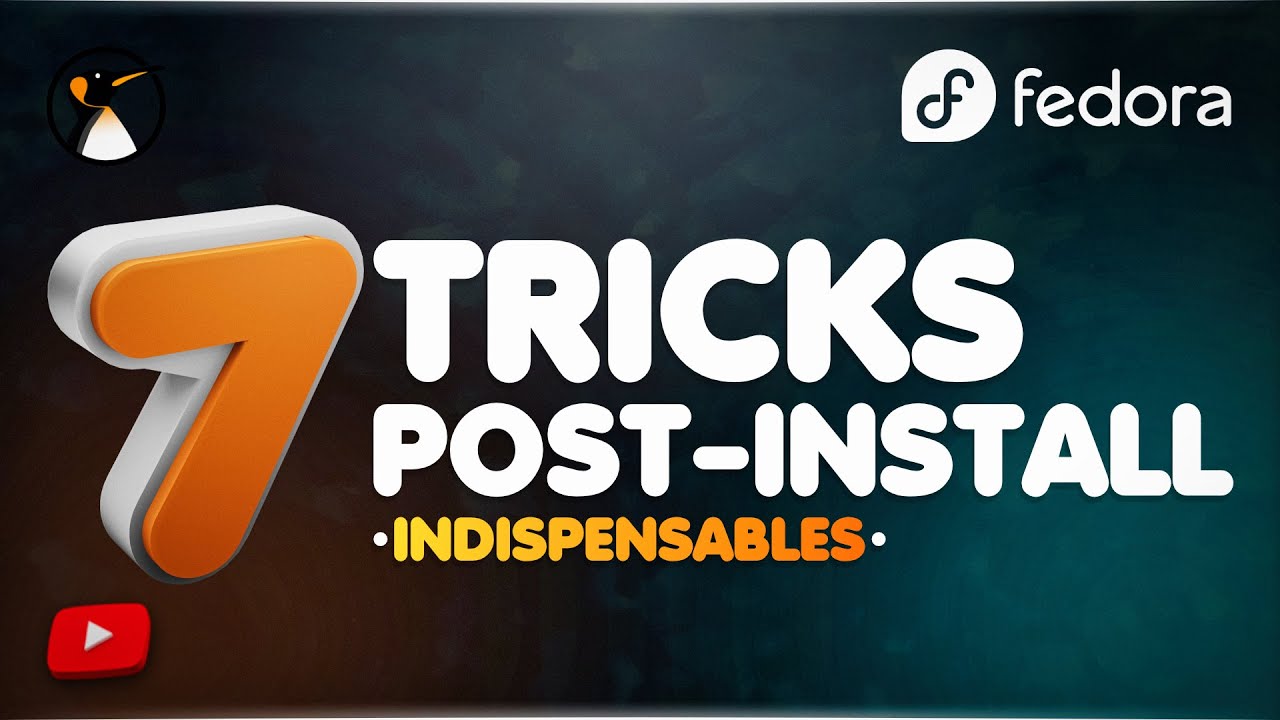
Fedora 37 : 7 choses indispensables à faire après l'installation !

Fedora Silverblue 42 vs Fedora Workstation 42: Which One Should You Choose?

GROUP PROJECT 3: OS INSTALLATION (IMD163) UITM MACHANG
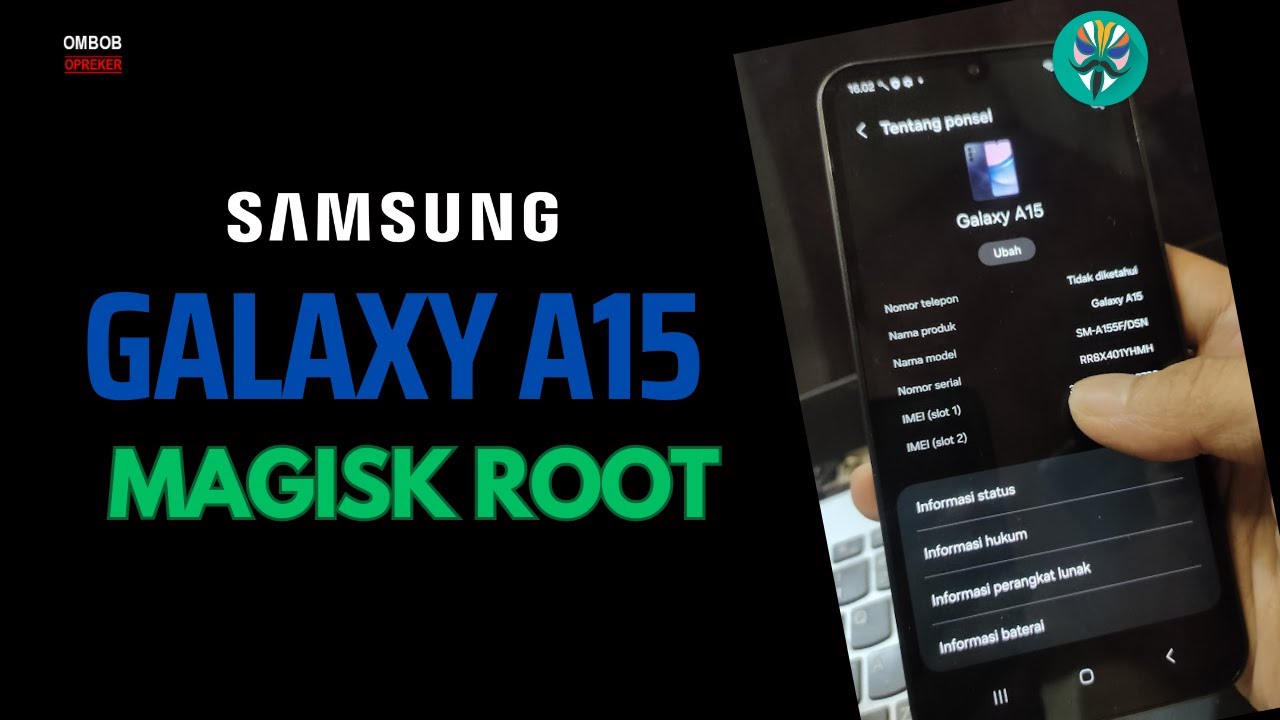
Galaxy A15 Magisk Root -Step By Step Guide For Newbie

MySQL InnoDB Cluster Configuration on Linux | High Availability Solution for MySQL 8
5.0 / 5 (0 votes)