smrtPhone Tutorial #15 - smrtPhone Overview & How to use smrtPhone
Summary
TLDRThis video provides a comprehensive overview of a smartphone dashboard used for managing calls and text messages. It explains how to receive and make calls, send messages, and view call history, all through the dashboard or mobile app. Users can select their caller ID and track incoming and outgoing communications. The video also highlights features such as the inbox for text messages, voicemail access, and a communication log. Future updates will allow texting and messaging directly through the app. This guide aims to streamline communication management and keep users informed.
Takeaways
- 😀 The dashboard allows you to manage calls and texts directly, either through your mobile phone or the web page.
- 📞 To receive calls or texts, click the 'available' sign to ensure your system is ready to receive communications.
- 📱 Calls and texts can be made directly from the dashboard by inputting the number and selecting 'Call' or 'Send Message'.
- 💬 You can select your caller ID, such as the closing coordinator's number, when making calls or sending messages.
- 📜 Call history is available in the system, and you can interact with each entry by sending messages or calling back directly.
- ✍️ Notes can be added after each call to track interactions and follow-up actions more efficiently.
- 📥 All incoming and outgoing text messages are stored in the inbox, ensuring easy access and management.
- 🎤 Voicemails are logged and stored in the system, along with all other communications, for easy tracking and retrieval.
- 🔍 The system logs all calls and messages, categorized by type (incoming/outgoing), for easy reference and management.
- ⚡ If you click to call a missed or recent number, the system will use the last dialed number from your dashboard, which you can track and manage.
- 🔮 Future updates will allow users to send and receive text messages directly through the dashboard, enhancing communication capabilities.
Q & A
What is the purpose of the dashboard in the smartphone system?
-The dashboard allows users to receive calls and texts either through their mobile phone or directly on the web page. It also provides options to make calls or send text messages using a chosen caller ID.
How can users receive calls or messages through the dashboard?
-Users can receive calls or messages directly through the dashboard by clicking on the 'available' sign, which allows them to receive communication either on their mobile phone or the web page.
How can users make a call or send a text message from the dashboard?
-Users can click on the respective tab for calls or text messages. For calls, they can enter a number in the dialer and click 'call'. For messages, they can choose the number from which to send the message and click to send.
What is the purpose of the caller ID option when sending messages?
-The caller ID option allows users to choose which number will appear as the sender when making calls or sending text messages.
Can users view the communications of other accounts?
-No, users can only see their own account's communications. Other users' messages and calls are not visible to them.
Where can users find their call history?
-Users can access their call history by clicking on the 'recent calls' section in the dashboard, which displays the history of all incoming and outgoing calls.
How can users send a message from the call history?
-From the call history, users can click on the envelope icon to send a message to the corresponding number or click 'call' to make a call.
What additional feature is coming soon to the smartphone system?
-A new feature will be added that will allow users to text and receive messages directly through the Pojo platform itself, rather than just via the mobile app.
How are communication logs organized in the system?
-All communication logs, including incoming and outgoing calls or texts, are logged in the communication workspace and the smartphone app, categorized by type of communication.
What happens when users click on an incoming call in the communication app?
-When users click on an incoming call in the communication app, it automatically directs them to their smartphone dashboard, using the last number they dialed, which could be their closing coordinator's number, for example.
Outlines

This section is available to paid users only. Please upgrade to access this part.
Upgrade NowMindmap

This section is available to paid users only. Please upgrade to access this part.
Upgrade NowKeywords

This section is available to paid users only. Please upgrade to access this part.
Upgrade NowHighlights

This section is available to paid users only. Please upgrade to access this part.
Upgrade NowTranscripts

This section is available to paid users only. Please upgrade to access this part.
Upgrade NowBrowse More Related Video
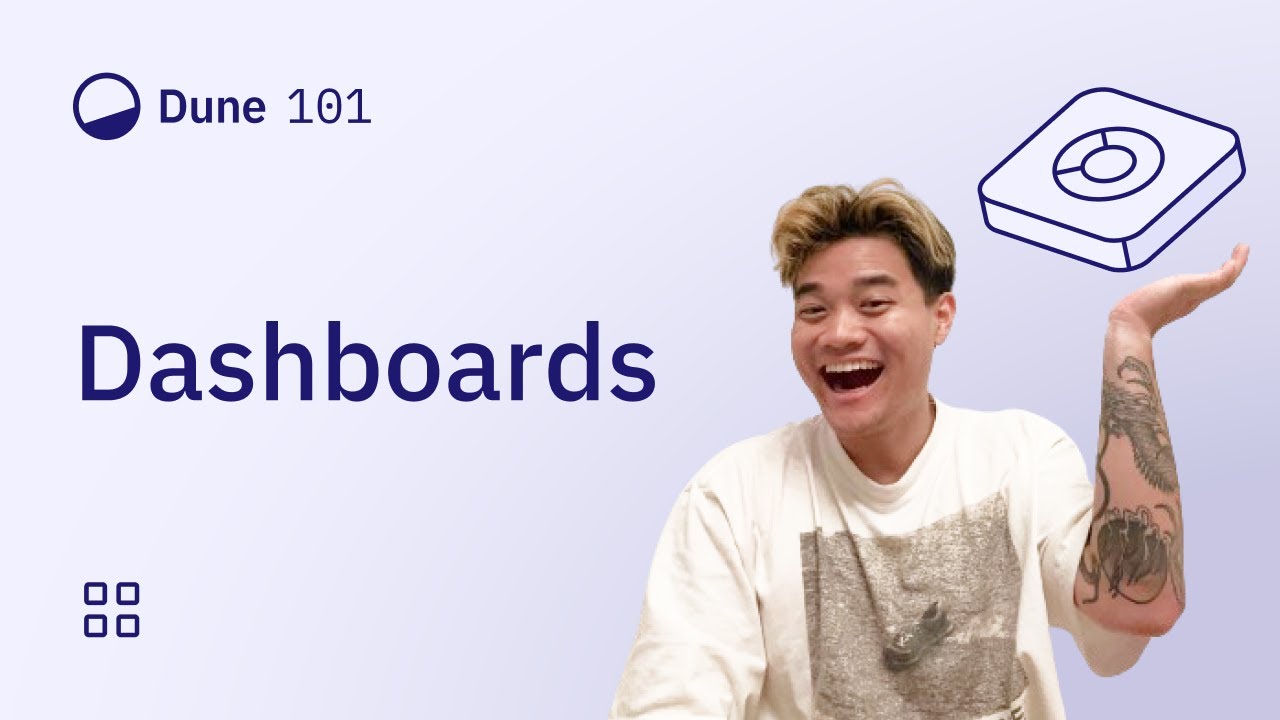
Dune 101: Creating and Managing Dashboards
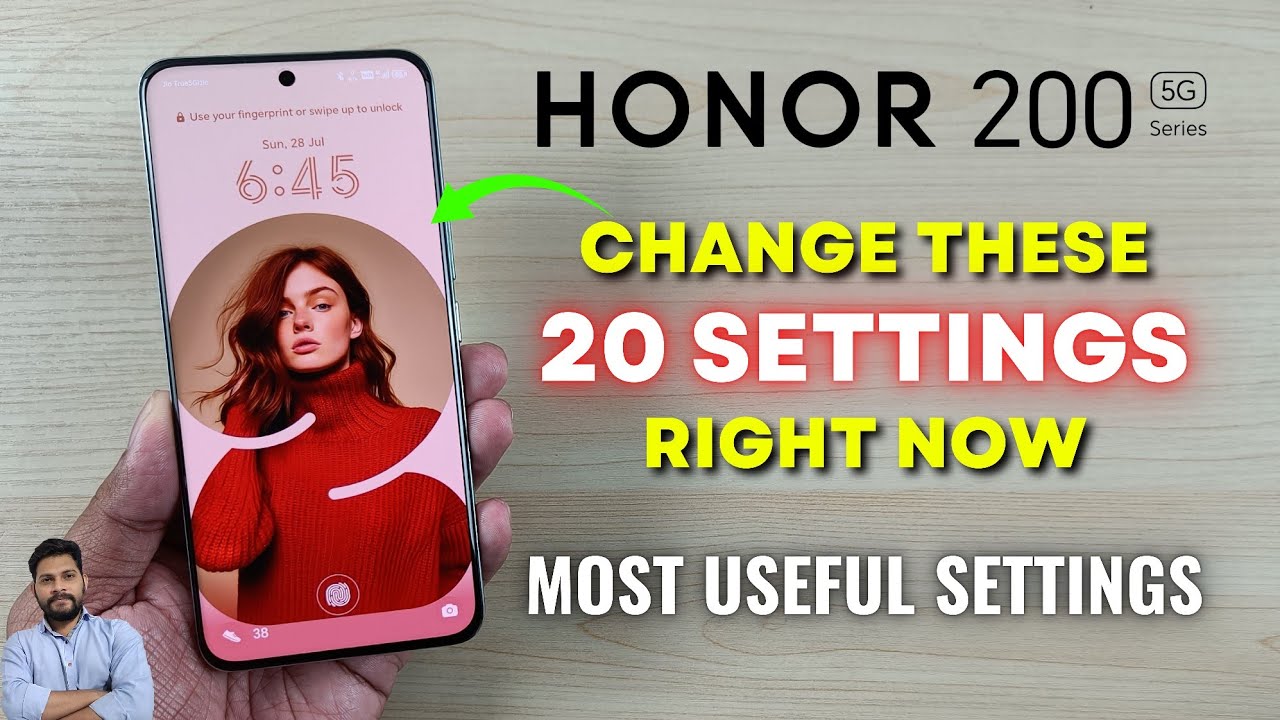
Honor 200 Series : Change These 20 Settings Right Now
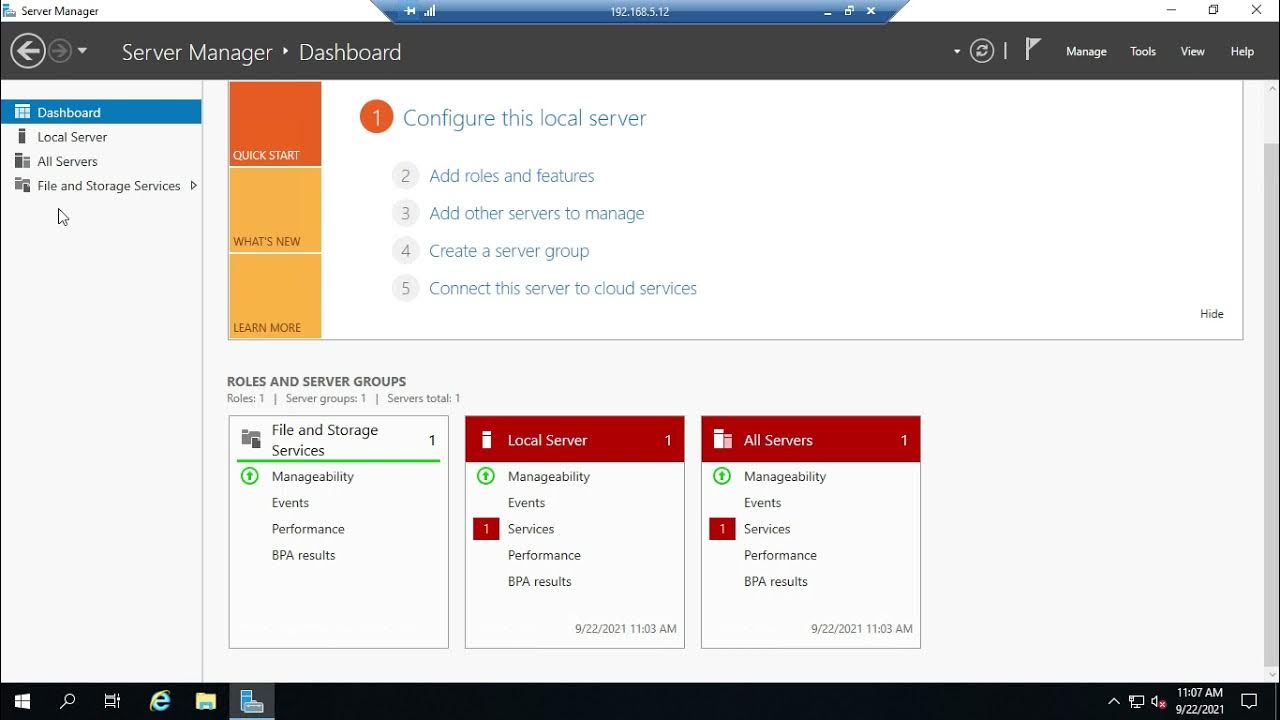
Introducing Server Manager
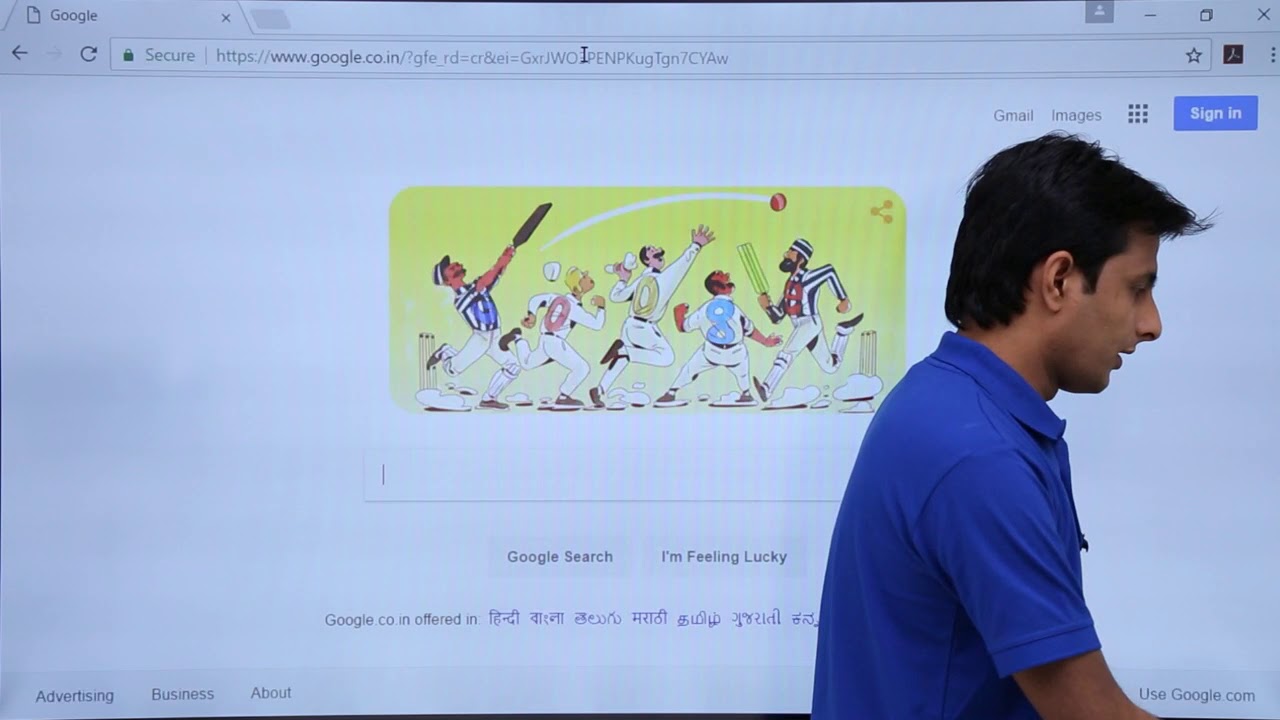
Tableau - Dashboard Webpage

How to use Flow Builder in WATI to build a WhatsApp Chatbot - Quick Guide

Privacy and smartphone apps: What data your phone may be giving away (CBC Marketplace)
5.0 / 5 (0 votes)