How to use Flow Builder in WATI to build a WhatsApp Chatbot - Quick Guide
Summary
TLDRIn this video, the guide provides an introduction to building flows in automation. Users learn how to create a flow from scratch or use pre-existing templates, such as the e-commerce one. The tutorial covers various tools available for sending messages, asking questions, and configuring user responses, including options like open-ended questions, buttons, and list messages. Additionally, advanced features such as subscribing to broadcast lists, updating user attributes, and using webhooks are briefly mentioned. The video provides a comprehensive yet beginner-friendly overview of creating automated flows and linking them to messages.
Takeaways
- 😀 You can start building a flow in the automation tool either from scratch or by using an existing template.
- 😀 The 'e-commerce' template is one example you can choose to quickly get started with a predefined flow.
- 😀 On the left side of the interface, you'll find various tools that you can use to configure your flow, such as sending messages or asking questions.
- 😀 To engage with customers, you can ask different types of questions like open-ended questions, button replies, or a list of up to 10 options.
- 😀 The basic tools to create flows are available in the standard plan, allowing you to build and configure your flows easily.
- 😀 In addition to basic questions, you can set conditions to modify the flow based on customer responses.
- 😀 For users on the professional plan, additional advanced features are available, such as subscribing/unsubscribing customers to broadcast lists or updating their attributes.
- 😀 You can update customer information like language, location, gender, etc., and assign tags based on their responses in the flow.
- 😀 Other advanced operations include triggering another flow, closing chats, sending templates, and setting time delays.
- 😀 For even more advanced features, you can pass data to a webhook or a Google spreadsheet, which will be explained in future videos.
Q & A
What is the Flow Builder in automation used for?
-The Flow Builder is used to create automated workflows, allowing you to design processes like sending messages, asking questions, and triggering actions based on user responses.
Where can you find the Flow Builder in the platform?
-You can access the Flow Builder under the 'Automation' section on the left side of the platform, where you will see the 'Flows' option.
How do you start building a new flow in the Flow Builder?
-To start building a new flow, click on 'Add Flow'. You can choose to start from scratch or use one of the existing templates available, such as the e-commerce template.
What tools are available in the Flow Builder for creating flows?
-In the Flow Builder, you'll find various tools such as 'Message' to send messages, 'Question' to ask customers, and options to configure conditions, tags, and integrate with other services like webhooks or Google Sheets.
What types of questions can you ask customers in the Flow Builder?
-You can ask open-ended questions where customers type a response, use buttons for quick replies, or provide a list of up to 10 choices for the customer to select from.
Are these question features available on all plans?
-The question features mentioned, such as open-ended questions, buttons, and list messages, are available on the standard plan.
What additional features are available on the Professional Plan?
-The Professional Plan offers advanced features such as setting conditions based on responses, subscribing or unsubscribing users from broadcasts, updating customer profiles, assigning tags, and triggering other flows.
Can you automatically close a chat after completing a flow?
-Yes, after completing a flow, you can automatically close the chat, ensuring a smooth end to the interaction.
How can you integrate external tools with the Flow Builder?
-You can integrate external tools like webhooks or Google Sheets for more advanced functionality, such as passing data or automating workflows with other platforms.
What should I do if I want more detailed information on advanced features like webhooks?
-For more detailed information on advanced features like webhooks or Google Sheets integrations, you can watch future videos that will explain these topics in greater detail.
Outlines

This section is available to paid users only. Please upgrade to access this part.
Upgrade NowMindmap

This section is available to paid users only. Please upgrade to access this part.
Upgrade NowKeywords

This section is available to paid users only. Please upgrade to access this part.
Upgrade NowHighlights

This section is available to paid users only. Please upgrade to access this part.
Upgrade NowTranscripts

This section is available to paid users only. Please upgrade to access this part.
Upgrade NowBrowse More Related Video

How to Explain myself as a selenium Automation Tester in The Interview | #byluckysir

Zapier Beginner's Guide: Updated for 2024!
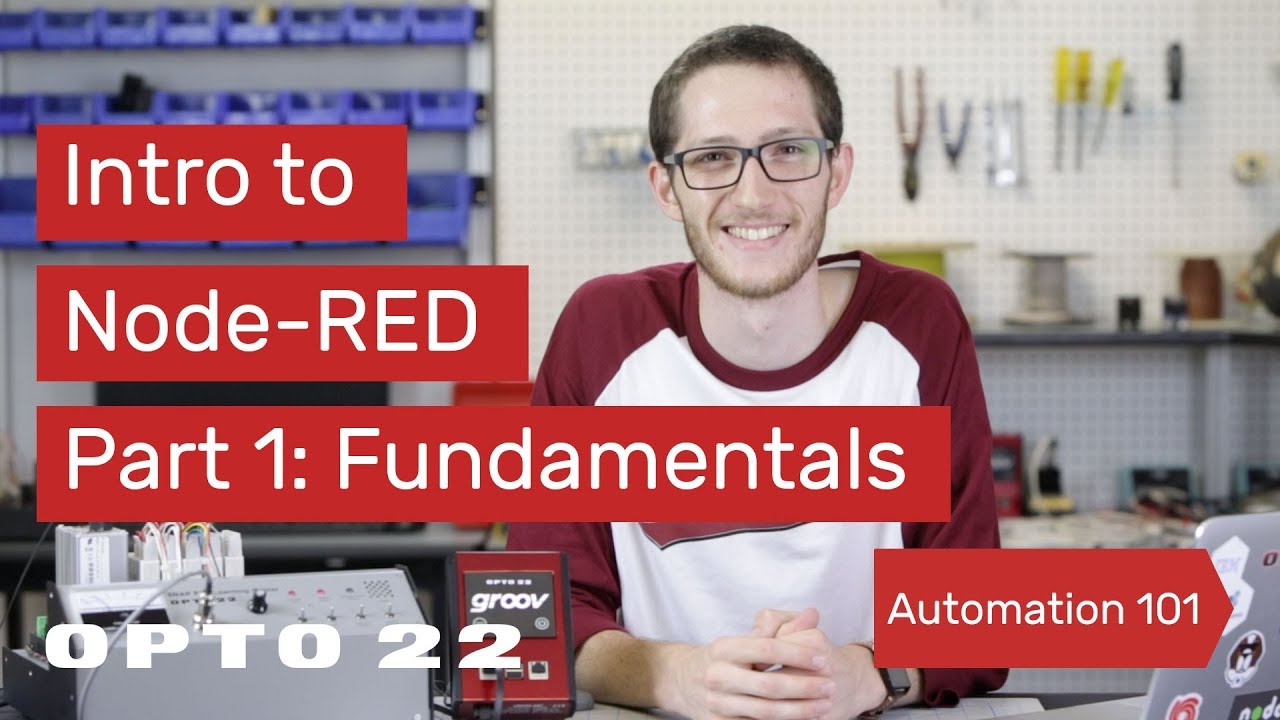
Intro to Node-RED: Part 1 Fundamentals

n8n Beginner Course (1/9) - Introduction to Automation

Screen Flow Action Buttons (beta) in Salesforce Summer 24
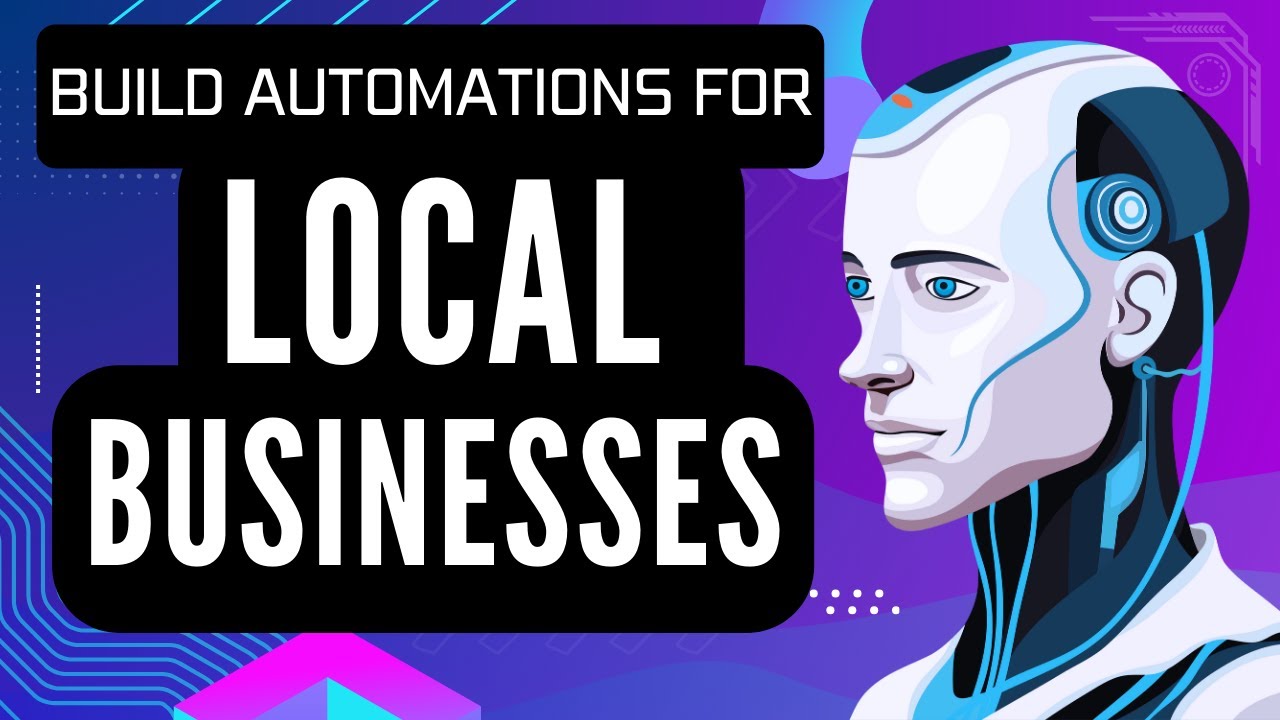
How To Sell Automations to Local Businesses (Client Examples)
5.0 / 5 (0 votes)