Become a shell wizard in ~12 mins
Summary
TLDRThis video dives into the essential shell commands that power Unix-based systems, making them seem like a form of 'black magic.' It covers a wide range of commands, from basics like `ls`, `cd`, and `echo` to more advanced tools like `grep`, `find`, and `fzf`. The video also explores efficient ways to combine commands using pipes, subshells, and redirection. Additionally, it highlights some time-saving aliases and keyboard shortcuts. Whether you're a beginner or a seasoned user, this guide will help you streamline your command-line workflow and boost your productivity.
Takeaways
- 😀 Understand the basics: The terms shell, terminal, console, and command line are often used interchangeably, with the shell (like bash or zsh) doing the work and the terminal providing the interface.
- 😀 Learn commonly used commands: Commands like 'ls' (list), 'cd' (change directory), 'pwd' (print working directory), 'echo' (print text), and others are essential tools for navigating and manipulating files in the terminal.
- 😀 Use 'man' pages: For more in-depth information on commands, the 'man' (manual) command is invaluable, often more helpful than online resources like blog posts or forums.
- 😀 Master file manipulation: Commands like 'cp' (copy), 'mv' (move), 'rm' (remove), and 'touch' (create or update files) are core tools for file management in Unix-like systems.
- 😀 Grasp piping and redirection: You can chain commands together using pipes (|) to pass output from one command into another, and redirect output to files with operators like '>' (overwrite) and '>>' (append).
- 😀 Use 'fzf' for fuzzy searching: The 'fzf' utility allows for efficient searching and selecting of files, which can significantly speed up workflows by integrating with other commands.
- 😀 Get comfortable with 'grep' and 'find': These powerful tools help with pattern matching in files ('grep') and finding files or directories ('find'). Consider using faster alternatives like 'ripgrep' and 'fd'.
- 😀 Leverage subshells and 'xargs': Use subshells ($(...)) to run commands within other commands, and 'xargs' to pass output from one command as arguments to another, streamlining complex workflows.
- 😀 Explore useful keyboard shortcuts: Commands like 'Ctrl+C' (kill), 'Ctrl+L' (clear screen), and 'Ctrl+A'/'Ctrl+E' (move cursor to beginning or end) help navigate and control the terminal more efficiently.
- 😀 Automate with aliases and scripts: Save frequently used command sequences by creating aliases and scripts, making it easy to run complex workflows with a single command.
- 😀 Understand the importance of the 'compgen' command: Use 'compgen' to generate a list of all available commands, which can be useful for discovering new tools or managing system commands.
Q & A
What is the difference between the shell, terminal, console, and command line?
-The shell, like Bash or Zsh, is the program that actually processes commands. The terminal, console, or command line is the interface you use to interact with the shell. While the terms are often used interchangeably in conversation, the main difference is that the shell does the work, and the terminal is the interface.
What does the 'ls' command do, and how can it be customized?
-'ls' lists the contents of a directory. It can be customized by using flags such as '-lat', which sorts the files by time in reverse order and shows human-readable file sizes. You can also specify a directory as an argument, such as 'ls .config', to list the contents of a specific directory.
How can you safely delete files using the 'rm' command?
-To delete files with 'rm', use the command followed by the file name. If you want to delete a directory and its contents, use 'rm -r'. For forceful deletion without prompts, you can add '-f' to the command, but be cautious with 'rm -rf /', as it deletes all files in your system.
What is the purpose of the 'grep' command, and what alternative tool can be used for faster performance?
-'grep' is used for pattern matching in text files. It searches for specific text within the content. A faster alternative is 'ripgrep', which is similar to 'grep' but performs better with larger datasets.
How does piping work in the shell, and how can it be used effectively?
-Piping allows you to pass the output (stdout) of one command directly as input (stdin) to another command. This can be done by using the pipe operator ('|'). For example, 'cat file.txt | grep pattern' will display the lines of 'file.txt' that match 'pattern'. You can chain multiple commands to create powerful workflows.
What are subshells in the shell, and how do you use them?
-A subshell allows you to run a set of commands in a temporary environment and inject its output into the command line. It's used with the syntax '$()'. For example, 'echo $(date)' will run the 'date' command in a subshell and print its output.
What is the significance of redirection, and how is it performed in the shell?
-Redirection allows you to control where the output of a command goes. The '>' operator writes output to a file, overwriting its contents. The '>>' operator appends output to a file. The '<' operator passes content from a file as input to a command.
What is 'fzf', and how can it enhance your workflow?
-'fzf' is a fuzzy finder that allows you to search and select files or match patterns within a file tree quickly. It's especially useful for navigating directories and filtering large datasets, and you can pipe other commands into it to build complex workflows.
What are some examples of useful shell hotkeys, and how do they improve productivity?
-Some helpful hotkeys include 'Ctrl+C' to cancel a running process, 'Ctrl+L' to clear the terminal screen, 'Ctrl+A' to move the cursor to the beginning of the line, and 'Ctrl+E' to move it to the end. These hotkeys can greatly improve navigation and editing efficiency in the shell.
How can you automate frequently used workflows in the shell?
-You can automate workflows by creating aliases for commands or saving complex commands in shell scripts. Aliases can be defined in your shell configuration file (like .bashrc or .zshrc) for easy reuse, and shell scripts allow you to encapsulate sequences of commands into a single executable file.
Outlines

This section is available to paid users only. Please upgrade to access this part.
Upgrade NowMindmap

This section is available to paid users only. Please upgrade to access this part.
Upgrade NowKeywords

This section is available to paid users only. Please upgrade to access this part.
Upgrade NowHighlights

This section is available to paid users only. Please upgrade to access this part.
Upgrade NowTranscripts

This section is available to paid users only. Please upgrade to access this part.
Upgrade NowBrowse More Related Video

Piscine C - Shell00 - Unix Shell

50 macOS Tips and Tricks Using Terminal (the last one is CRAZY!)
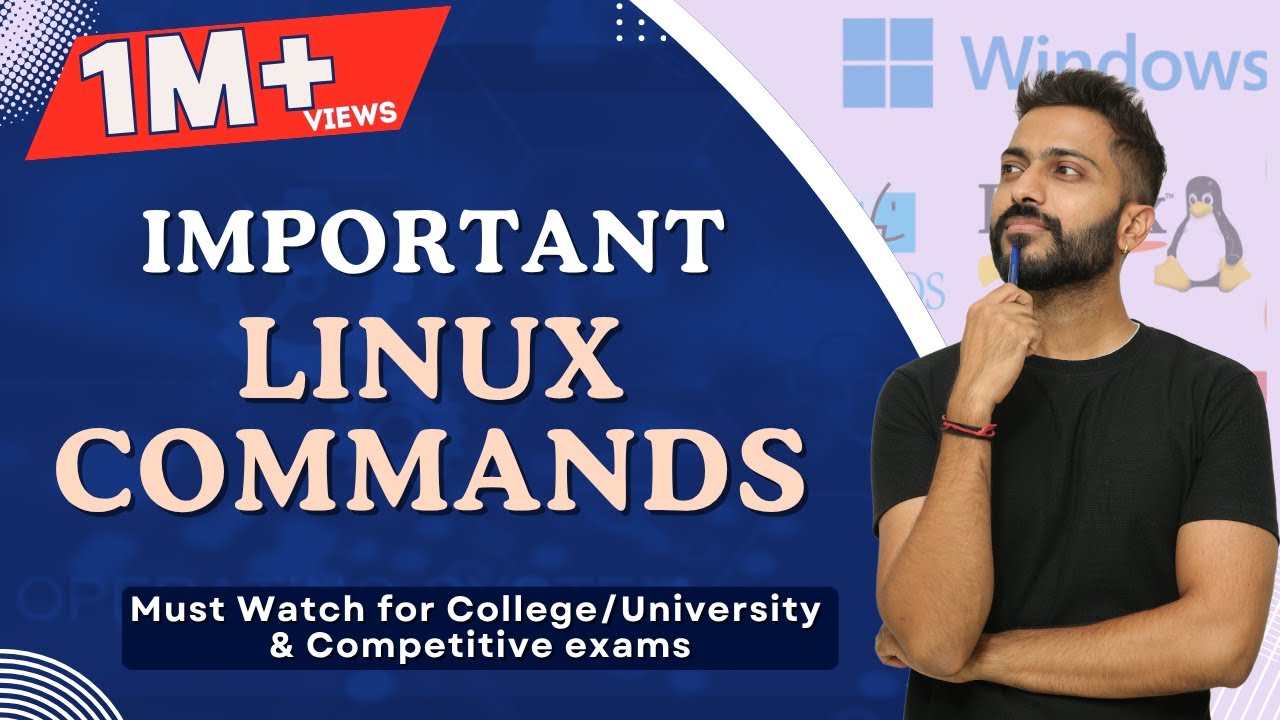
L-1.6: Imp Linux Commands(Operating System) | Must Watch for College/University & Competitive exams

How Old Can a File Be?

Day-6 | Linux & Shell Scripting | Complete Shell Scripting Playlist| #aws #azure | #devops

UNIX: Making Computers Easier To Use -- AT&T Archives film from 1982, Bell Laboratories
5.0 / 5 (0 votes)