Zendesk demo: Ticket basics guide 2025
Summary
TLDRThis video explains how to use tickets in Zenesk to efficiently manage customer interactions. It demonstrates how every customer request turns into a ticket, assigned to agents for resolution. Tickets can be organized using views, ensuring no request is overlooked. The video covers the agent's perspective, including how to assign tickets, track customer conversations, and use macros for quick responses. It also highlights features like ticket statuses, internal notes, and customizable templates to streamline communication. By utilizing Zenesk's ticketing system, businesses can enhance their customer support and maintain a smooth workflow.
Takeaways
- 😀 Tickets in Zenesk help organize and track customer interactions in one place.
- 😀 Each customer request becomes a ticket that can be assigned to an agent for response.
- 😀 Using tickets ensures accountability and helps prevent customer requests from being overlooked.
- 😀 The Support Home provides an at-a-glance view of all active tickets across your account.
- 😀 Views in Zenesk allow you to organize tickets based on attributes like unresolved or unassigned tickets.
- 😀 Custom views can be created based on specific needs, such as region or priority.
- 😀 An automated response is sent to customers upon receiving their support requests, customizable to fit your brand tone.
- 😀 Agents receive ticket notifications via email and can view detailed information about the ticket in the agent dashboard.
- 😀 Key ticket details include assignee, followers, tags, and ticket fields that collect important information.
- 😀 Macros are pre-written responses or actions that streamline ticket handling, saving time and improving efficiency.
- 😀 Ticket statuses such as 'New', 'Open', 'In Progress', 'Pending', and 'Solved' help track the ticket’s lifecycle.
- 😀 Custom macros can automatically insert responses, update ticket statuses, add tags, and more, based on specific conditions.
Q & A
What is the main purpose of using tickets in Zenesk?
-The main purpose of using tickets in Zenesk is to keep track of all customer interactions in one place, ensuring efficient communication, organization, and accountability by capturing all conversations, updates, and actions taken to resolve a ticket.
How does Zenesk help ensure that customer requests don't slip through the cracks?
-Zenesk helps ensure that no customer requests slip through the cracks by organizing tickets, allowing them to be assigned to the right agents, and providing a central view of the ticket statuses, enabling timely responses and accountability.
What are the different views available in the Zenesk support home?
-In Zenesk's support home, different views allow users to organize tickets by attributes such as unresolved tickets, unassigned tickets, recently updated tickets, and custom views based on specific needs like region or priority.
What happens when a customer submits a support request in Zenesk?
-When a customer submits a support request in Zenesk, they receive an automated response confirming receipt of their request. This autoresponse can be customized to match the company's brand tone and messaging.
What information is available to agents when they receive a new ticket?
-When agents receive a new ticket, they can view key details such as the requester's name, ticket assignee, internal followers, tags, ticket fields, and the conversation history. They also have access to customer context and relevant knowledge base articles.
What is the role of 'Tags' in Zenesk tickets?
-'Tags' in Zenesk are used to categorize tickets, which helps in organizing and filtering tickets. Tags can also be used to automate certain ticket actions based on the assigned tag.
What are 'Macros' in Zenesk, and how are they used?
-Macros in Zenesk are pre-written responses or actions that can be applied to tickets to save time and ensure consistency. Agents can use macros to automate responses and updates, like requesting more information from a customer or adjusting ticket statuses.
What options are available when agents submit a response to a customer in Zenesk?
-When submitting a response, agents can choose the status of the ticket (e.g., New, Open, In Progress, Pending, Solved) and decide what happens after submission, such as closing the tab or staying on the ticket. They can also choose the reply channel, including email, phone, or social media channels like Facebook, Messenger, or WhatsApp.
What is the significance of the 'Internal Note' field in Zenesk?
-The 'Internal Note' field in Zenesk is for agents to add internal comments visible only to the team. This is useful for providing context when the ticket is handed off to another agent or for collaboration within the team.
How can agents customize the Zenesk ticket interface to suit their needs?
-Agents can customize the Zenesk ticket interface by creating custom views based on ticket attributes like region, priority, or other specific needs. Additionally, admins can create custom fields and macros to streamline the workflow and improve efficiency.
Outlines

This section is available to paid users only. Please upgrade to access this part.
Upgrade NowMindmap

This section is available to paid users only. Please upgrade to access this part.
Upgrade NowKeywords

This section is available to paid users only. Please upgrade to access this part.
Upgrade NowHighlights

This section is available to paid users only. Please upgrade to access this part.
Upgrade NowTranscripts

This section is available to paid users only. Please upgrade to access this part.
Upgrade NowBrowse More Related Video
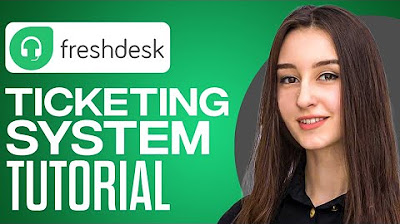
Full Freshdesk Ticketing System Tutorial 2024 (For Beginners)

03 - TALK TO ME DIGILIZA

1/17 - Hotel Management System | Java Project | Introduction
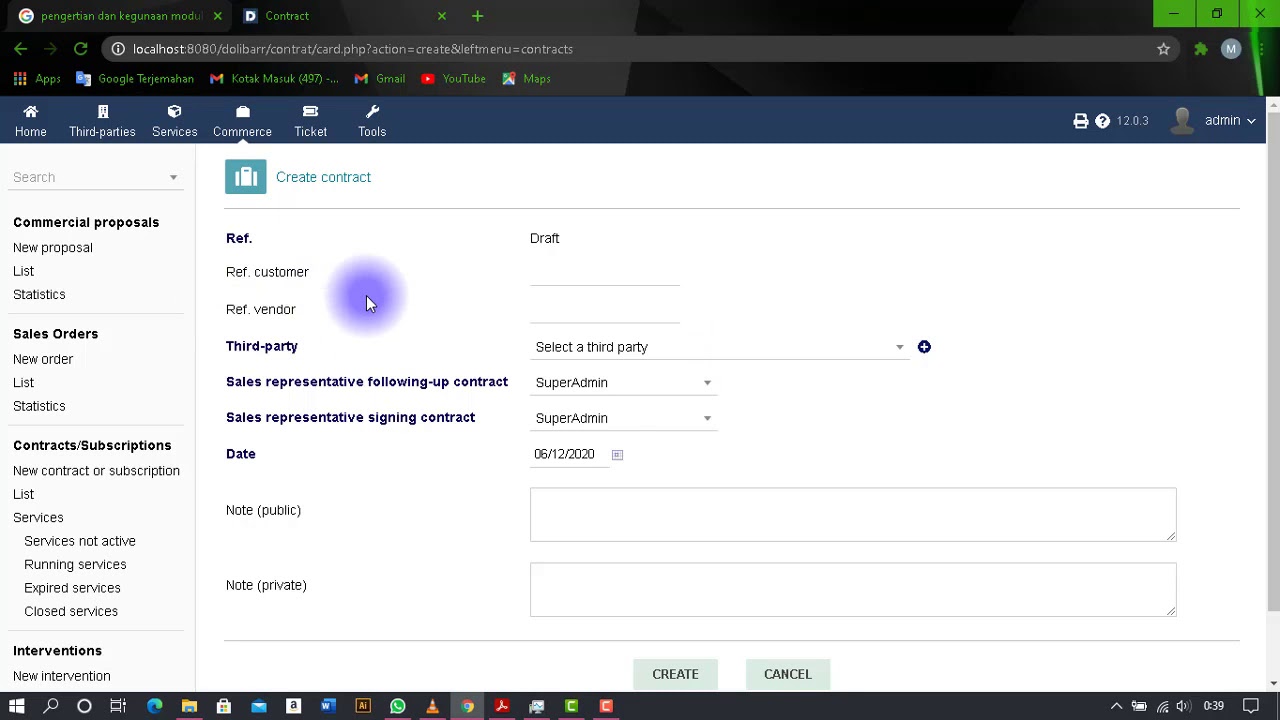
Dolibarr ERP - Modul Manajemen Hubungan Pelanggan (CRM)
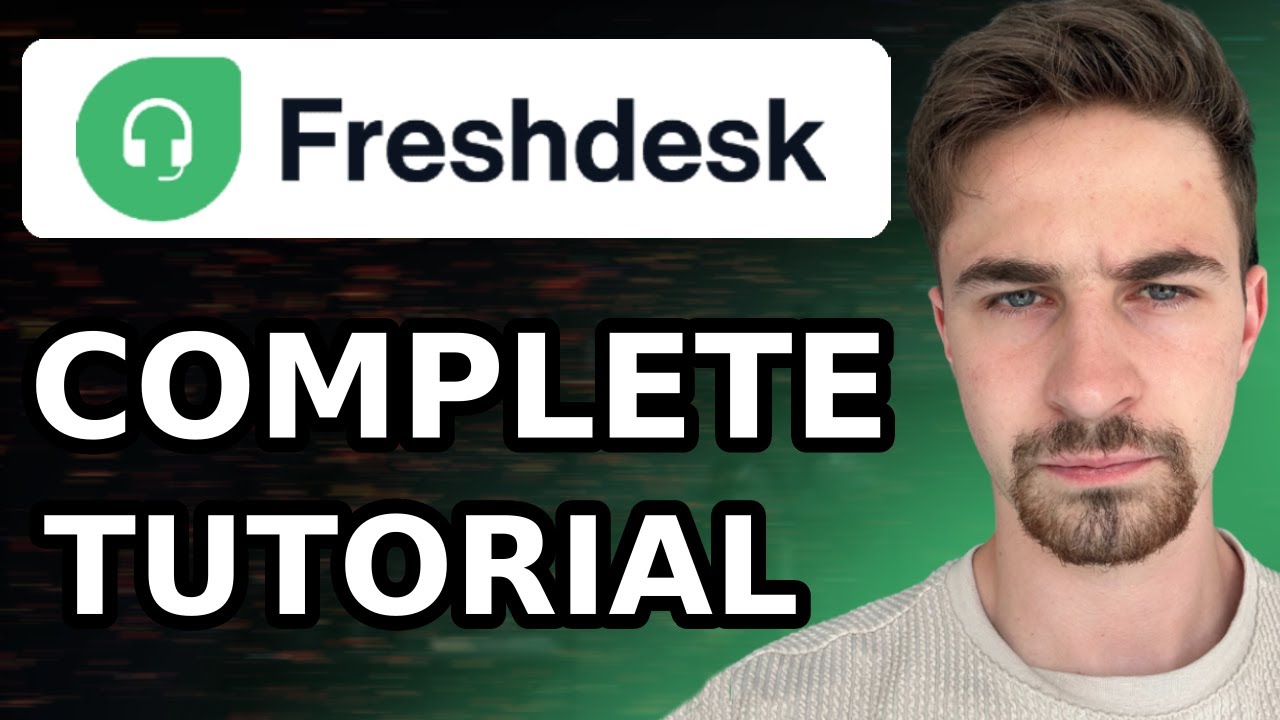
Complete Freshdesk Tutorial For Beginners (2024) | How to Use Freshdesk Customer Service & Ticketing
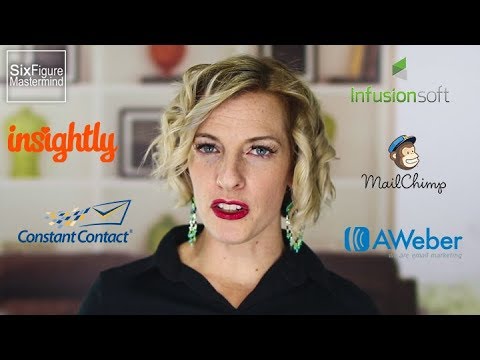
How To Use CRM Software
5.0 / 5 (0 votes)