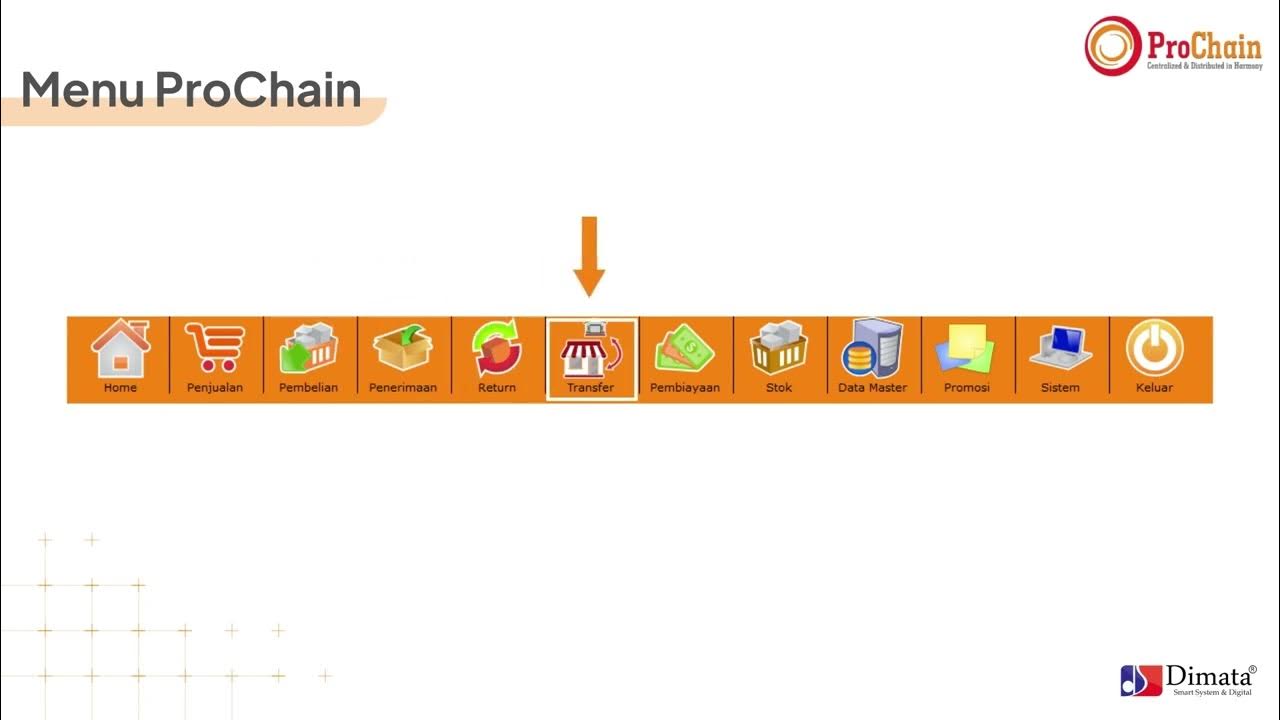Tutorial Penggunaan Srikandi
Summary
TLDRThe Srikandi application streamlines administrative tasks, offering a comprehensive workflow for document management, including user and unit management, letter creation, and verification processes. Admins add and manage users and positions, while documents are created, verified, and electronically signed. The system integrates WhatsApp notifications for seamless communication and allows efficient handling of both outgoing and incoming documents. It simplifies administrative processes, ensuring smooth operations in document circulation and approval.
Takeaways
- 😀 Admin users log in to the Srikandi application via the domain 'sipp.go.id' and manage different administrative functions.
- 😀 The 'Unit Kerja' menu allows admins to add, edit, delete, or deactivate work units.
- 😀 The 'Jabatan' menu is used for managing positions by adding, editing, deleting, or deactivating them.
- 😀 Admins can manage user accounts through the 'Pengguna' menu, with similar options for adding, editing, deleting, or deactivating users.
- 😀 The workflow for adding positions requires first adding a work unit, followed by the addition of a position and then users.
- 😀 Admins can handle user mutations or retirements by replacing old user data with new user information.
- 😀 The 'Pengaturan' menu allows for automatic numbering of documents based on the type of letter, as well as configuring signatories and verifiers.
- 😀 The application supports letter registration, which includes selecting the type, uploading documents, and specifying the signers and verifiers.
- 😀 Electronic signatures are integrated into the workflow, with the verifier checking and approving the letter before it's signed digitally by the designated signatory.
- 😀 Notifications regarding document processing and updates are sent to users via WhatsApp, ensuring timely communication about document statuses.
- 😀 Incoming documents from external sources can be registered through the application, allowing for efficient processing and follow-up actions.
Q & A
What is the main purpose of the Srikandi application?
-The Srikandi application is used for managing document workflows, including adding and managing users, units, and positions, as well as handling the creation, verification, and signing of official documents.
How does an admin log into the Srikandi application?
-An admin can log into the Srikandi application by accessing the domain 'sipp.go.id' and entering their username and password.
What actions can an admin perform under 'Unit Work Management'?
-An admin can add, edit, delete, or deactivate units of work within the Srikandi application.
What is the workflow for adding a position in the Srikandi application?
-To add a position, the admin must first add a unit of work, then proceed to add the position and the user who will occupy it.
What happens when there is a user mutation or retirement?
-When a user undergoes mutation or retirement, the admin must update the old user’s data with the new user information.
How does the Srikandi application handle document registration?
-Documents are registered by filling out the form with details, selecting the document's classification, and uploading the file in '.doc' or '.dx' format. After registration, the document undergoes verification and approval before being signed electronically.
How does the electronic signature process work in Srikandi?
-After a document is verified, the designated signer applies an electronic signature by selecting the file and confirming the signature. Once signed, the document is ready for distribution.
What is the role of the verifier in the Srikandi document workflow?
-The verifier's role is to check the document for correctness and approve it before it can be signed electronically.
How is a document forwarded to other officials in Srikandi?
-After receiving a document, it can be forwarded to other officials for further action by selecting the 'Tindak Lanjut' (Follow Up) option in the document details.
Can the Srikandi application handle incoming documents from external sources?
-Yes, Srikandi allows users to register incoming documents from external sources by entering their username, filling out the form, and uploading the document in PDF format.
Outlines

This section is available to paid users only. Please upgrade to access this part.
Upgrade NowMindmap

This section is available to paid users only. Please upgrade to access this part.
Upgrade NowKeywords

This section is available to paid users only. Please upgrade to access this part.
Upgrade NowHighlights

This section is available to paid users only. Please upgrade to access this part.
Upgrade NowTranscripts

This section is available to paid users only. Please upgrade to access this part.
Upgrade Now5.0 / 5 (0 votes)