Belajar Membuat Aplikasi Android MIT App Inventor | 2. LIST PICKER, DATE PICKER, LIST VIEW
Summary
TLDRThis video tutorial walks users through creating a project from scratch, covering UI components like buttons, labels, textboxes, and speakers. The instructor demonstrates the use of an emulator, connecting the app to a phone via the Mazda2 Companion app. Key features include setting up responsive screens, adding interactive components like dropdown lists (speakers), date pickers, and handling user input. The session also includes a task for viewers to create forms with fields such as name, email, birth date, and country. The tutorial emphasizes basic coding logic and user interface design, aiming to help viewers build interactive mobile apps.
Takeaways
- 😀 The lesson starts with creating a new project named 'latihan2' for practicing app development.
- 😀 The application is set to be responsive and scrollable, making it easier to navigate on different devices.
- 😀 The emulator used is 'Mazda2 Companion,' which requires the mobile device and computer to be connected to the same WiFi network.
- 😀 The script demonstrates the use of buttons, labels, and textboxes to create basic input forms in the app.
- 😀 A speaker component is introduced, showing how to implement options like fruit choices (e.g., apple, mango, papaya) that can be selected by the user.
- 😀 Two methods for handling user input with the speaker are shown: direct input into properties and coding logic with blocks.
- 😀 A functional example is given where user selection (e.g., vehicle types) dynamically updates a label on the screen.
- 😀 A Date Picker component is also covered, allowing users to select dates, such as a birthdate, which is then displayed as text.
- 😀 The logic for updating the UI dynamically with selections from the speaker and date picker components is explained, including how to format and display the chosen values.
- 😀 The task involves creating a form with fields like name, email, date of birth, and country, which are inputted manually or selected using a speaker, then displayed in a list view after clicking a submit button.
Q & A
What is the purpose of creating a new project as mentioned in the script?
-The purpose of creating a new project is to create a practice environment where users can learn and experiment with various components in app development, such as screens, buttons, and other UI elements.
Why does the presenter use the Mazda2 Companion app instead of a regular emulator?
-The presenter uses the Mazda2 Companion app because it allows the mobile device to directly connect to the computer through WiFi, facilitating real-time testing of the application without relying on an emulator.
What does the 'speaker' component do in the app development process?
-The 'speaker' component is used to create a selection menu that allows users to choose from predefined options, such as fruits or vehicles, within the app interface.
How are the options in the speaker component set up?
-The options in the speaker component are set up by defining a list of items (e.g., fruits like apples, mangoes, etc.) in the properties section, separated by commas.
What is the second method for implementing the speaker component?
-The second method involves using code to define the options dynamically through the screen's event handlers, setting the options list programmatically using a script.
How does the app respond after a user makes a selection in the speaker component?
-After a user makes a selection, the app responds by updating a label to display the chosen item, using an event like 'AfterSelection' to trigger this change.
What role does the 'dtpicker' component play in the app?
-The 'dtpicker' component is used to allow users to select a date, such as their birthdate or a schedule, by presenting a calendar interface where they can choose the year, month, and day.
How does the 'dtpicker' component update a label or textbox with the selected date?
-When a date is selected from the 'dtpicker' component, a script is used to capture the date and format it into a string, which is then displayed in a textbox or label.
What is the purpose of using the 'list view' component in the app?
-The 'list view' component is used to display multiple entries or data points in a list format, allowing users to see and interact with selected information, such as personal data or choices made within the app.
What happens when the 'submit' button is pressed in the app?
-When the 'submit' button is pressed, the app collects the input data from the textboxes and dropdowns (like name, email, and date of birth), and displays the entered information in a formatted list below the button.
Outlines

This section is available to paid users only. Please upgrade to access this part.
Upgrade NowMindmap

This section is available to paid users only. Please upgrade to access this part.
Upgrade NowKeywords

This section is available to paid users only. Please upgrade to access this part.
Upgrade NowHighlights

This section is available to paid users only. Please upgrade to access this part.
Upgrade NowTranscripts

This section is available to paid users only. Please upgrade to access this part.
Upgrade NowBrowse More Related Video
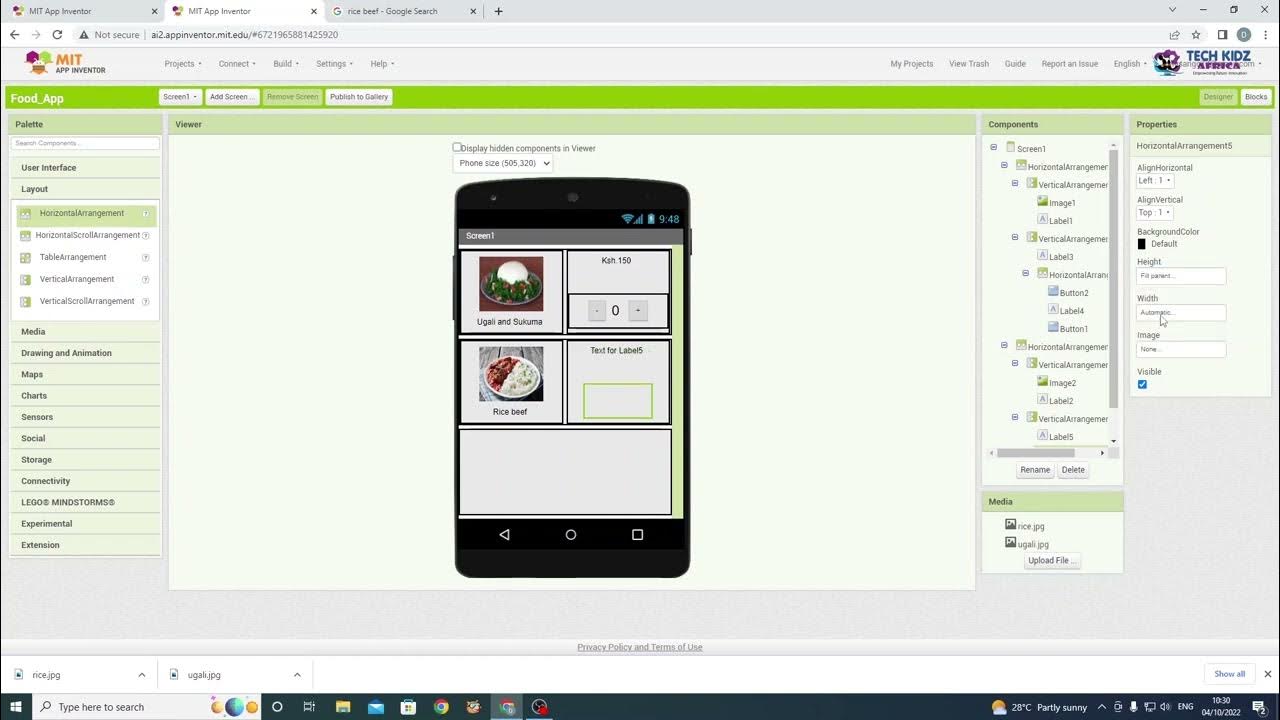
FOOD App Android Design on MIT App Inventor - How to make food ordering App.

Firebase phone authentication | Sign in | Phone country code | React phone input | Reactjs,firebase

TUTORIAL MEMBUAT PROGRAM MENGHITUNG DISKON VISUAL BASIC 2019 DASAR-DASAR VISUAL BASIC 2019 VB 2019
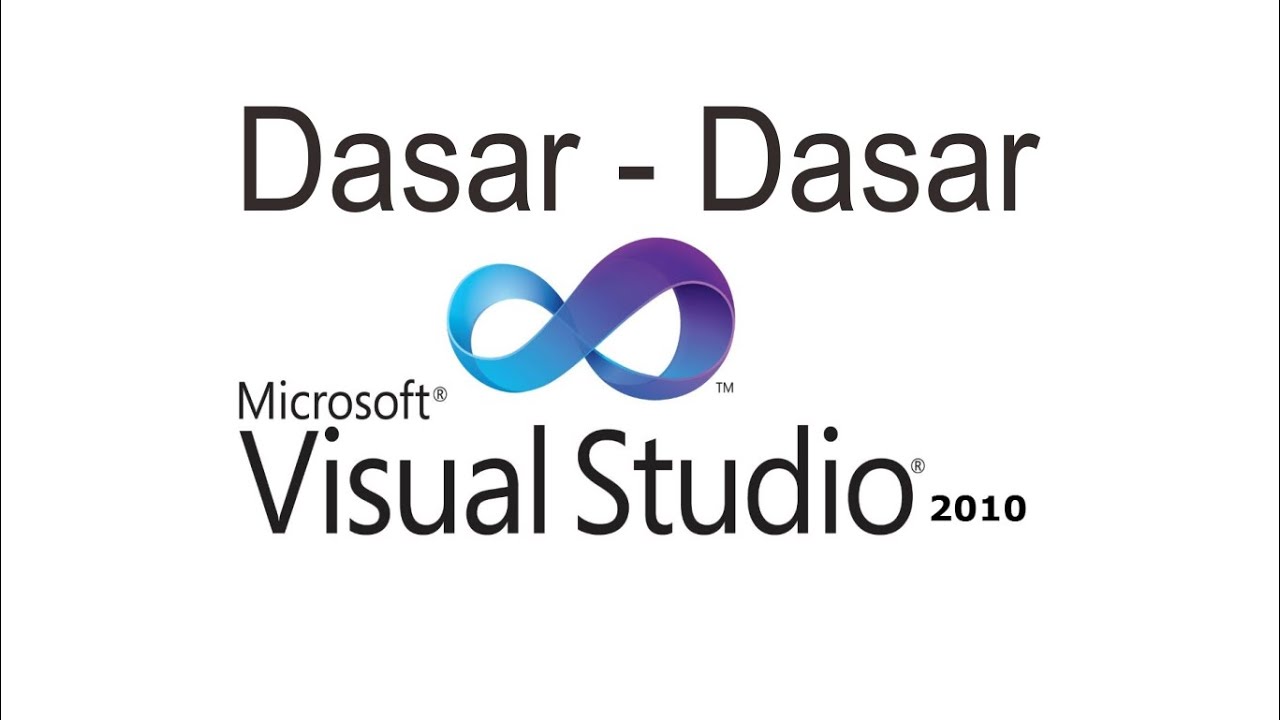
Belajar VB.NET - Dasar Visual Studio 2010
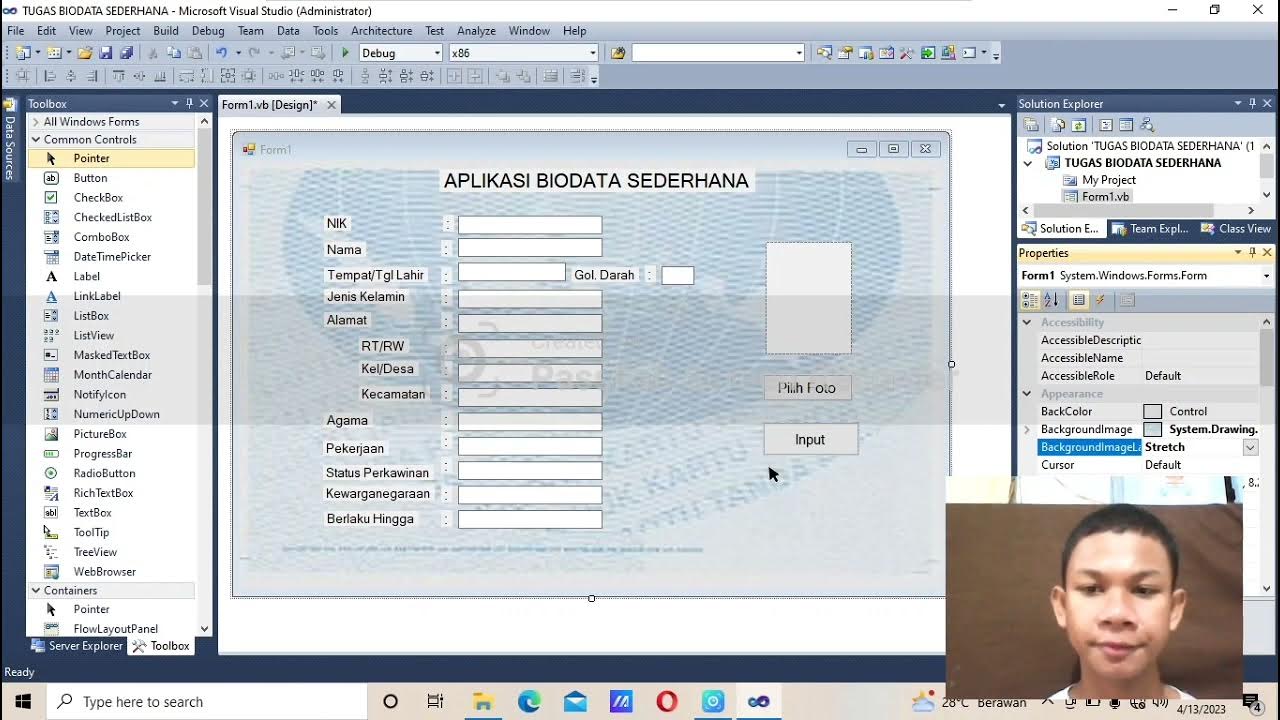
(Tugas 1 VB. Net) Membuat aplikasi biodata sederhana (KTP) dengan menggunakan visual basic 2010!!

Membuat Aplikasi Pojok Literasi Digital
5.0 / 5 (0 votes)