FOOD App Android Design on MIT App Inventor - How to make food ordering App.
Summary
TLDRThis video tutorial walks through building a food ordering system using a block-based visual programming platform. It covers designing the UI with components like images, labels, and buttons for food items, along with logic to update quantities and total prices. The app allows users to increase or decrease quantities with buttons, and dynamically adjusts the total price based on selected items. The tutorial also demonstrates backend programming to ensure correct behavior when interacting with the interface, with a final run-through using the AI Companion for testing. The process is shown step-by-step to help users create an interactive ordering app.
Takeaways
- 😀 The layout consists of multiple horizontal and vertical arrangements to organize UI elements effectively.
- 😀 'Fill parent' is used for height and width to ensure UI elements stretch and adjust dynamically to screen size.
- 😀 Vertical arrangements are placed inside horizontal arrangements, and both alignments are centered for better presentation.
- 😀 Images of Ugali and rice are inserted into vertical arrangements with specific height and width (20% and 30% respectively), using 'scale picture to fit' to maintain proper aspect ratio.
- 😀 Labels are used to name the food items, with the first label calling the food as Ugali and the second one as Rice.
- 😀 The second vertical arrangement includes a label for displaying the price and a horizontal arrangement to adjust quantity with buttons and a label.
- 😀 Buttons for quantity control are labeled as 'Plus' and 'Minus', with the label showing the quantity starting at 0. Font size is adjusted for better visibility.
- 😀 Total price updates dynamically as the quantity is adjusted. The 'Plus' button increases both quantity and total price, while the 'Minus' button decreases them, provided the quantity is greater than 0.
- 😀 If the quantity reaches 0, the 'Minus' button is disabled to prevent negative quantities, ensuring no items can be removed from the cart if none have been added.
- 😀 The app logic includes 'if' conditions to ensure that the total price and quantity remain consistent with the actual cart contents, and adjusts dynamically as users interact with the interface.
Q & A
What is the purpose of using 'Fill Parent' for the height and width in the layout?
-The 'Fill Parent' setting ensures that the UI elements adjust dynamically based on the screen size, allowing them to take up all available space and maintain a consistent layout across different screen sizes.
How are vertical arrangements used in the UI design?
-Vertical arrangements are placed inside horizontal arrangements to organize the layout. Each vertical arrangement contains an image and a label, ensuring a structured, easy-to-navigate design.
Why are images assigned specific dimensions (20% height and 30% width)?
-The images are given specific dimensions to ensure they fit well within the vertical arrangement. These percentages allow the images to scale appropriately while maintaining a consistent design.
What role do the labels play in the interface design?
-Labels are used to display text in the interface, such as food item names and prices. They provide necessary information to the user about the product being displayed.
What functionality does the '+' button provide?
-The '+' button increases the quantity of the selected food item by 1 each time it is pressed. It also updates the total price based on the new quantity.
How is the total price updated when the '+' button is clicked?
-When the '+' button is clicked, the quantity label increases by 1, and the total price is updated by adding the unit price of the food item (e.g., 150 for Ugali or Rice) multiplied by the new quantity.
Why is there an 'if' condition used for the '-' button?
-The 'if' condition ensures that the quantity cannot be decreased if it is already at zero. This prevents users from attempting to subtract from a quantity that hasn’t been added yet.
How does the '-' button work if the quantity is greater than zero?
-If the quantity is greater than zero, the '-' button decreases the quantity by 1 and updates the total price by subtracting the unit price (e.g., 150 for Ugali or 200 for Rice).
How does the backend logic handle the pricing for multiple food items?
-The backend logic handles each food item separately by setting unique prices (e.g., 150 for Ugali, 200 for Rice). When buttons are clicked for each item, the respective quantity and total price are updated accordingly.
What is the significance of duplicating the blocks for the second food item (Rice)?
-Duplicating the blocks for the second food item (Rice) allows the same functionality to be applied to multiple items. It ensures that both food items have identical controls for adjusting quantity and updating prices, without needing to manually replicate the logic for each item.
Outlines

This section is available to paid users only. Please upgrade to access this part.
Upgrade NowMindmap

This section is available to paid users only. Please upgrade to access this part.
Upgrade NowKeywords

This section is available to paid users only. Please upgrade to access this part.
Upgrade NowHighlights

This section is available to paid users only. Please upgrade to access this part.
Upgrade NowTranscripts

This section is available to paid users only. Please upgrade to access this part.
Upgrade NowBrowse More Related Video
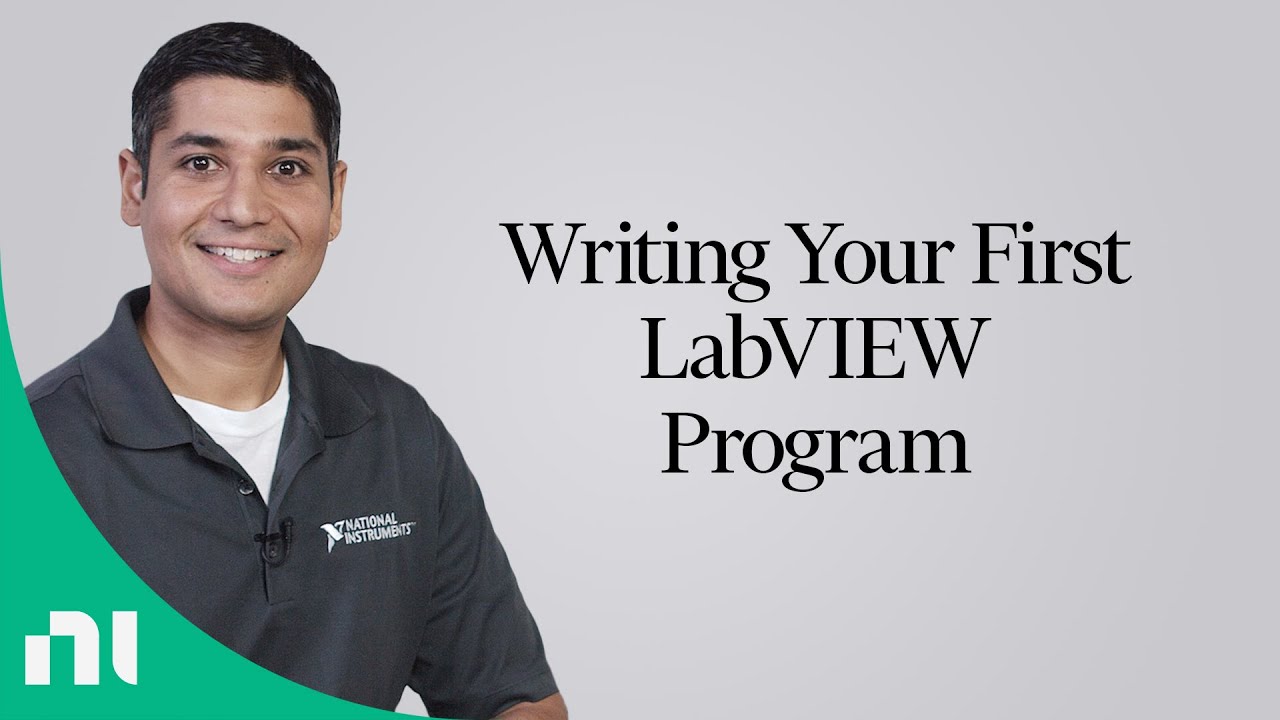
Writing Your First LabVIEW Program

Creating a Web-based Cafe Ordering Application Part 1 - Explanation and Creation of the Header

cara membuat game sederhana dengan scratch│tutorial scratch pemula
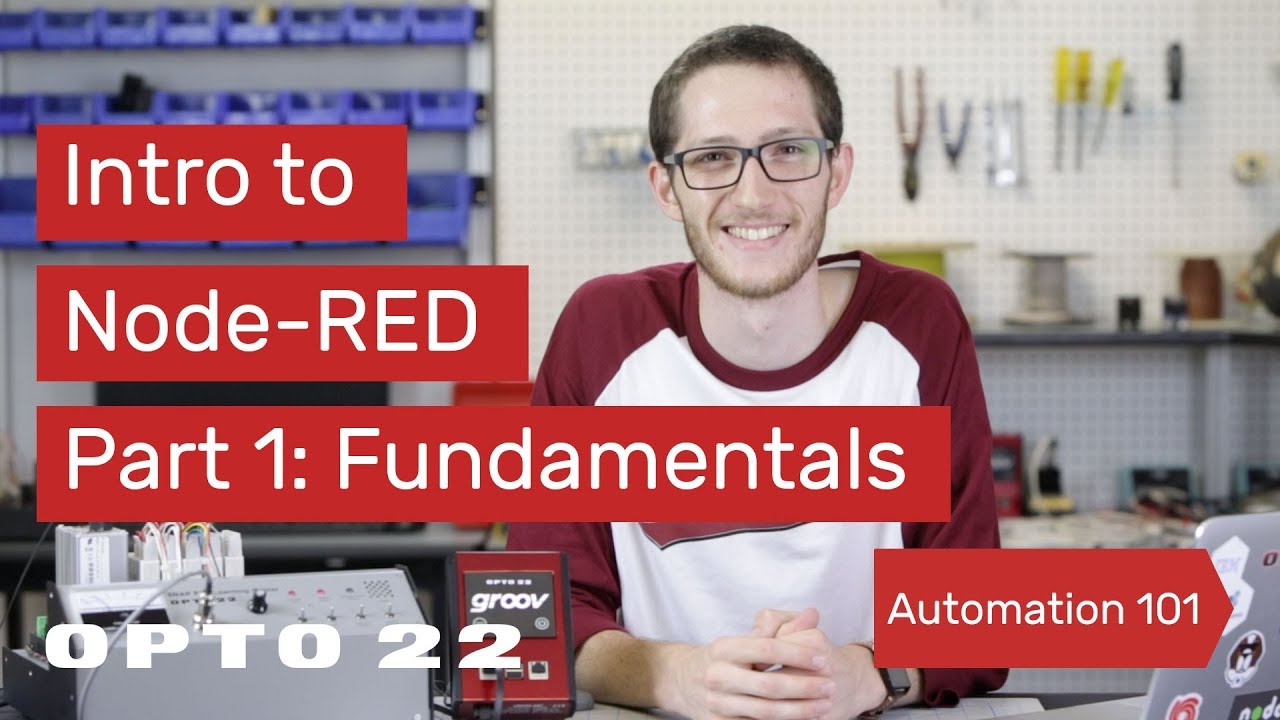
Intro to Node-RED: Part 1 Fundamentals
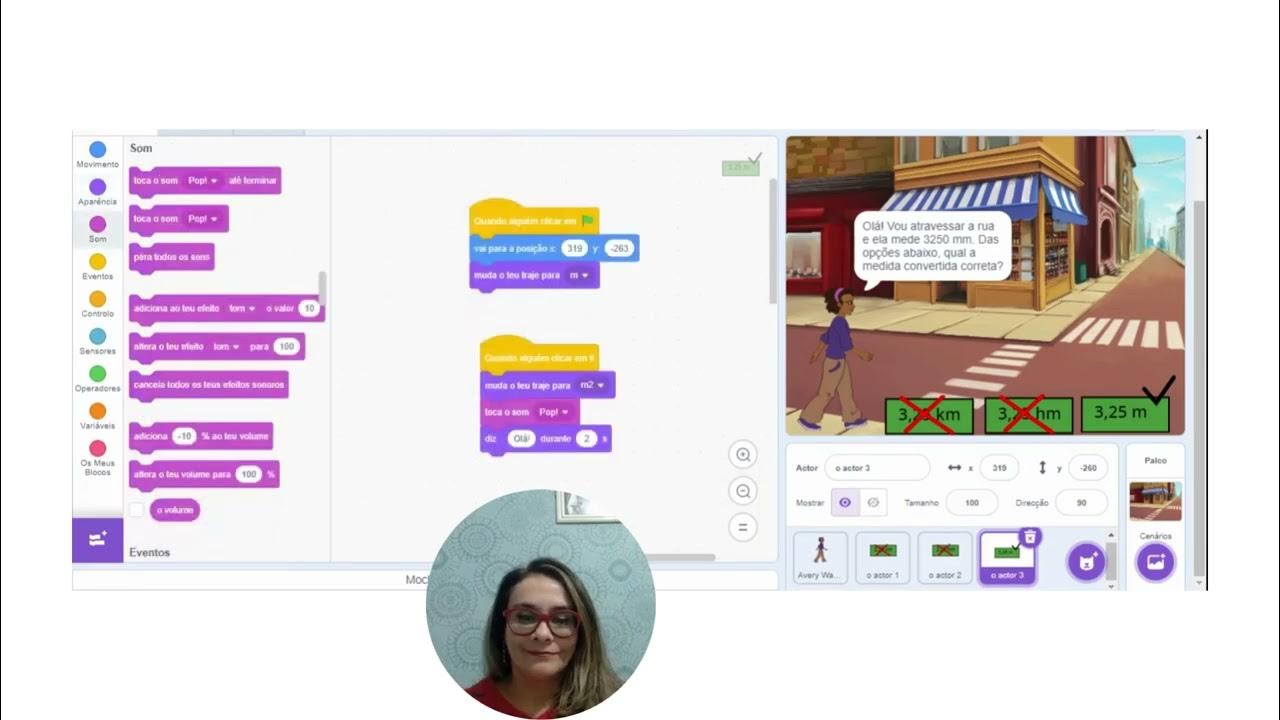
Exercício de matemática sobre unidade de medida elaborado na plataforma Scratch

Logika Fuzzy MAMDANI dengan MATLAB | Fuzzy Logic Designer Toolbox
5.0 / 5 (0 votes)