Talk To Me (part 2), MIT App Inventor Tutorial #2
Summary
TLDRIn this App Inventor tutorial, Emily and Shay show how to extend the 'Talk to Me' app by adding two exciting features: shaking the phone to make it talk and allowing users to input their own custom text. The tutorial walks through adding the AccelerometerSensor component to trigger speech when the phone shakes and introduces a TextBox for user input. By the end, users learn how to make the app more interactive and can try out their own creative customizations, making the app more fun and personalized.
Takeaways
- 😀 Learn how to extend the Talk to Me app by adding shake functionality and a customizable text input feature.
- 😀 The app will respond when the phone is shaken, making it more interactive.
- 😀 The app can also allow users to input their own text, making the app customizable and personal.
- 😀 App Inventor’s design and block editor make app development simple and quick.
- 😀 The tutorial demonstrates how to use the AccelerometerSensor to trigger an event when the phone shakes.
- 😀 A shortcut in App Inventor allows you to copy and paste blocks to speed up the development process.
- 😀 The app's TextToSpeech feature can be triggered by shaking the phone or clicking a button.
- 😀 A fun and simple feature like 'Stop Shaking Me!' is used to make the app engaging.
- 😀 The app can be personalized further by letting users type their own messages into a TextBox and have the phone speak those messages.
- 😀 The video encourages users to experiment with and extend their apps with ideas provided in the tutorial.
- 😀 The video ends with a preview of an upcoming app that will involve creating a ball that moves across the screen when flicked.
Q & A
What is the purpose of the Talk to Me app in the video?
-The Talk to Me app allows the phone to speak aloud when a button is clicked, providing a simple interactive feature.
How does the app respond when the phone is shaken?
-The app uses an Accelerometer component to detect when the phone is shaken, and it triggers the phone to speak a phrase when this event occurs.
What is an Accelerometer component, and why is it used?
-The Accelerometer component detects motion, such as shaking or tilting the phone. It is used in the app to trigger the speaking function when the phone is shaken.
What happens when the user copies and pastes blocks in the Blocks editor?
-Copying and pasting blocks allows users to duplicate existing blocks, which helps speed up the development process without having to manually recreate the same blocks.
How does the app handle custom input from users?
-The app allows users to type text into a TextBox, and when they click the button, the app will speak the text entered by the user instead of a fixed phrase.
What is the role of the 'TextBox1.Text' block in the Blocks editor?
-'TextBox1.Text' is a getter block that retrieves the text entered into the TextBox. It is used in the 'When Button Click' event to dynamically change the phrase the phone speaks based on user input.
What is the significance of the 'When AccelerometerSensor1.Shaking' block?
-This block defines the event handler for when the phone is shaken. It is triggered whenever the accelerometer detects motion, initiating the phone to speak a phrase.
Why is a TextBox added to the app, and how does it impact the app's functionality?
-The TextBox allows users to input their own text. This enables the app to speak custom phrases based on what the user types, enhancing interactivity and personalization.
What phrase is used in the example when the phone is shaken?
-The phrase used in the example is 'Stop Shaking Me!' which the app speaks out loud when the phone is shaken.
What future enhancements are suggested for the Talk to Me app?
-The script suggests exploring further enhancements such as adding more interactivity, such as adjusting the app to respond with different phrases or actions based on additional input or conditions.
Outlines

This section is available to paid users only. Please upgrade to access this part.
Upgrade NowMindmap

This section is available to paid users only. Please upgrade to access this part.
Upgrade NowKeywords

This section is available to paid users only. Please upgrade to access this part.
Upgrade NowHighlights

This section is available to paid users only. Please upgrade to access this part.
Upgrade NowTranscripts

This section is available to paid users only. Please upgrade to access this part.
Upgrade NowBrowse More Related Video
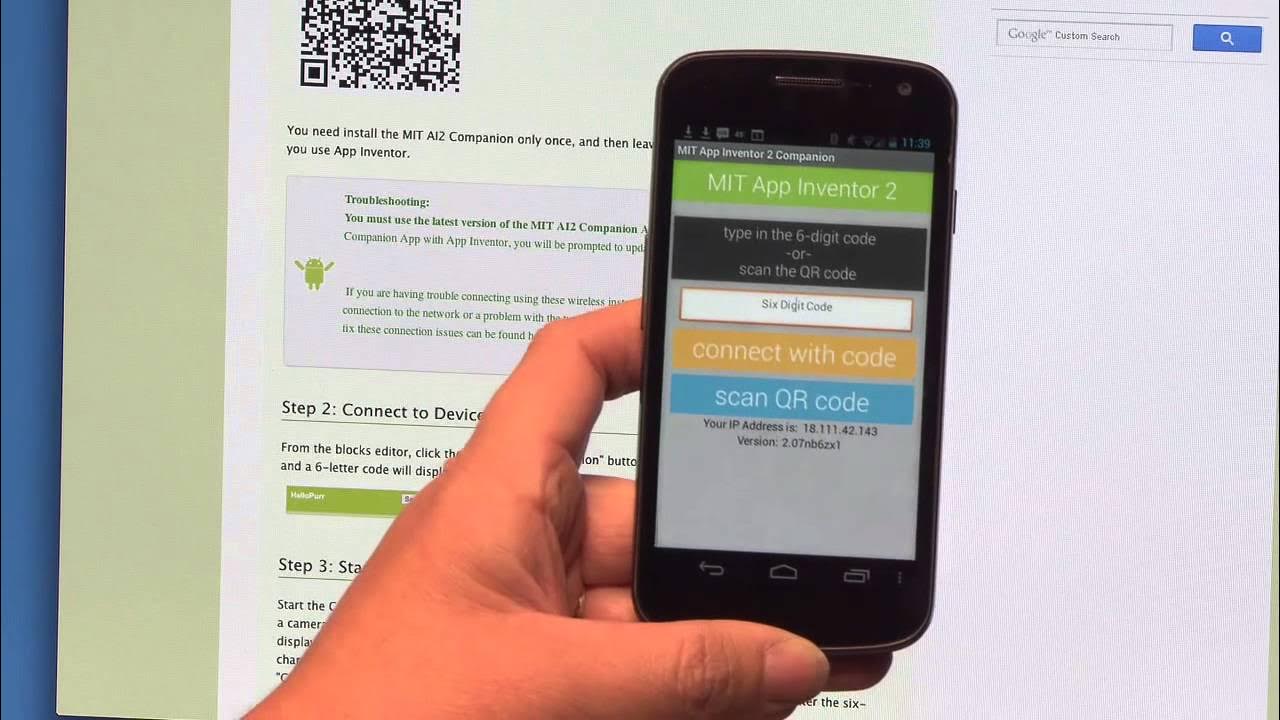
Talk To Me (part 1), MIT App Inventor Tutorial #1

Tutorial Cepat Membuat Aplikasi Translator, menggunakan MIT App Inventor.
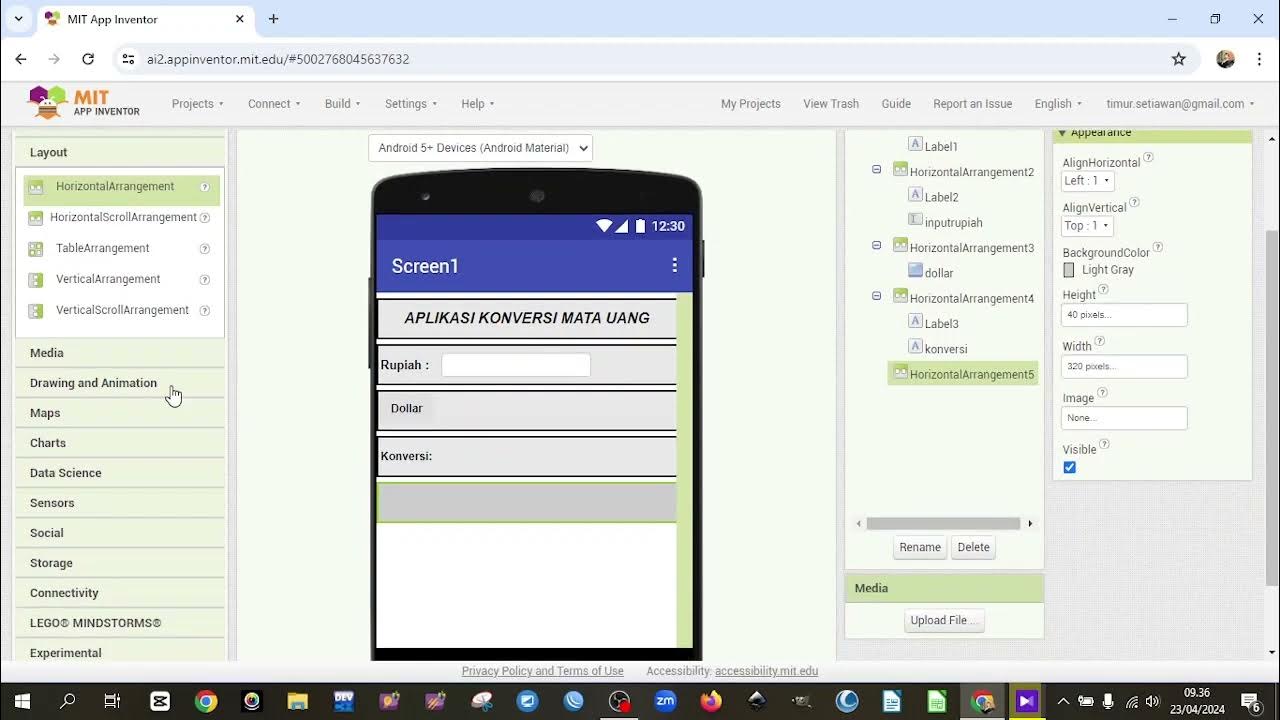
2. TUTORIAL MEMBUAT APLIKASI KONVERSI MATA UANG DENGAN MIT APP INVENTOR

MIT APP INVENTOR KALKULATOR
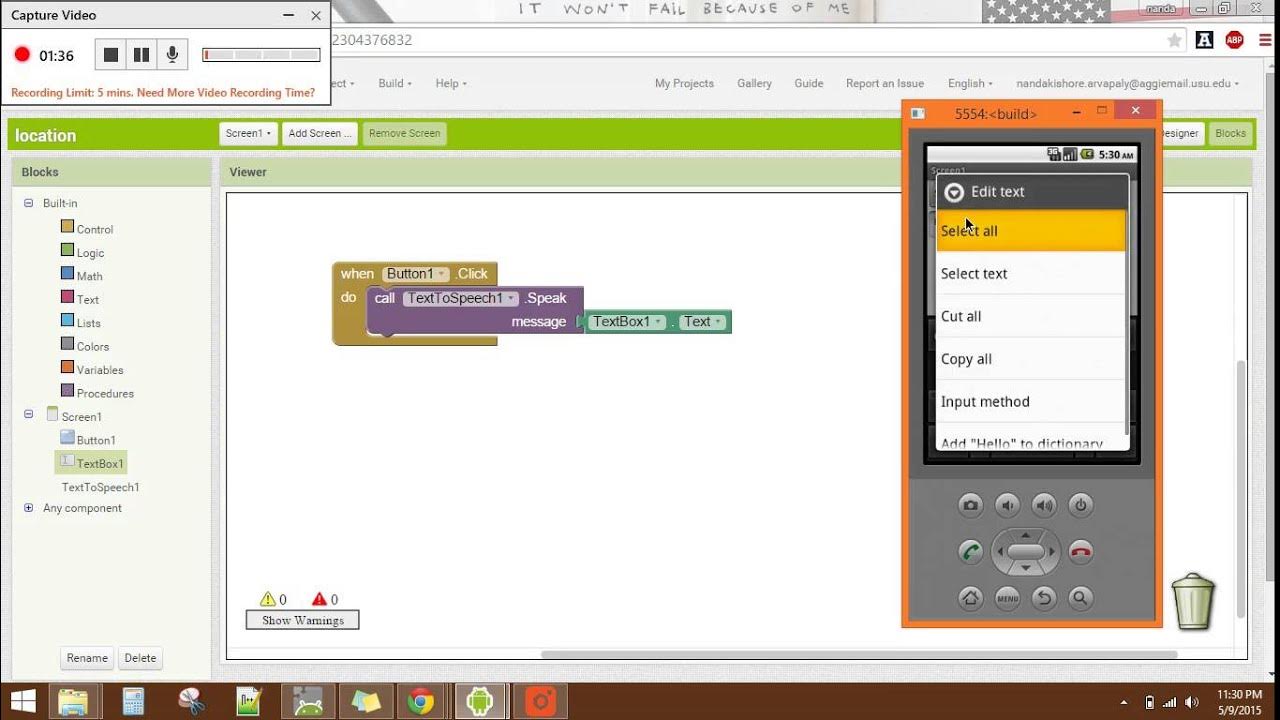
Text To Speech MIT APP Inventor 2
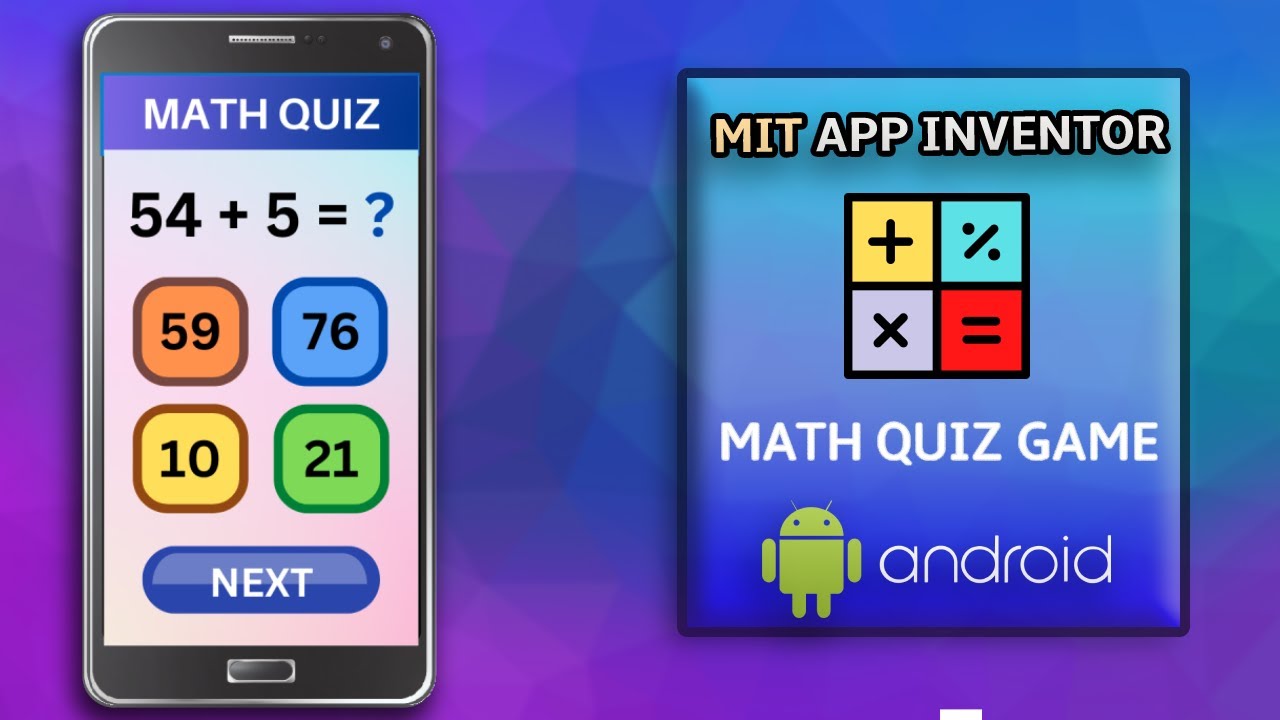
Create a Math Quiz App in MIT App Inventor 2 || Quiz Mobile App || MIT App Inventor Educational App
5.0 / 5 (0 votes)