Lesson 01 Maya Interface and Viewport Operating
Summary
TLDRIn this video, Mahesh Gurjar introduces Maya software, a powerful tool for animation. He explains how to install the software using the free student version, provides a walkthrough of the interface, and discusses various essential features. Key areas include the context-sensitive menu bar, input line, toolbars, viewport, and timeline. Additionally, he demonstrates how to navigate, zoom, rotate, and change perspectives in Maya. The video also covers how to use the help system, as well as the Python and MEL programming languages supported by the software. For further details, notes are available on request.
Takeaways
- 😀 Maya software is a powerful 3D animation tool, available for free for students for one year.
- 😀 The student version of Maya can be accessed through a registration process, with a link provided in the description and notes.
- 😀 The script explains the process of installing Maya software, including signing in and downloading the product.
- 😀 Maya's interface consists of several components such as the menu bar, toolbars, input lines, status line, and viewports.
- 😀 The menu bar in Maya is context-sensitive, changing its options depending on the task or selected mode.
- 😀 The viewport in Maya allows for zooming in and out, rotating, and panning with specific mouse gestures and keyboard shortcuts.
- 😀 Maya supports Python scripting as well as its own embedded language for automating tasks.
- 😀 The interface also includes important areas like the timeline for animation, range sliders for frame control, and command lines for executing scripts.
- 😀 The script introduces the concept of different viewing perspectives in Maya, such as top, front, and side views, and how to switch between them.
- 😀 The lesson emphasizes how to navigate Maya's workspace with keyboard and mouse shortcuts for efficient workflow.
- 😀 The video also provides detailed information on using the hotbox in Maya, which allows quick access to various menus and tools.
Q & A
What is Maya software, and what is its primary purpose?
-Maya is a professional 3D software used primarily for animation, modeling, simulation, and rendering. It is widely used in the film and gaming industry for creating high-quality graphics and animations.
Is Maya free to use for students?
-Yes, Maya offers a free student version that is available for one year. The registration and download link for the student version is provided in the description or the notes.
How do you download the Maya software?
-To download Maya, visit the Autodesk website, sign up or log in, and select Maya from the list of Autodesk products. After clicking 'Get Product', you can download and install the software.
What are the different parts of Maya's user interface?
-Maya's interface consists of the following main parts: the Menu Bar (context-sensitive), Input Line/Status Line, Tool Bar, Viewport, Timeline, Range Slider, Command Line, Help Line, and Channel Box/Layer Editor on the right side.
What is a context-sensitive Menu Bar in Maya?
-A context-sensitive Menu Bar means that the menu options change depending on the context you are working in. For example, selecting different modes like Modeling, Animation, or Rendering will display different menu options.
What is the purpose of the Timeline in Maya?
-The Timeline in Maya is used for animation. It allows users to manage keyframes and animate objects over time by adjusting their position or properties.
What is the Command Line in Maya, and how does it work?
-The Command Line in Maya is a text-based interface where you can enter commands or scripts. Maya supports languages like Python and MEL (Maya Embedded Language) for programming, allowing users to automate tasks or create custom tools.
How can you zoom in and out of the Viewport in Maya?
-To zoom in and out of the Viewport, you can use the mouse wheel. Alternatively, hold the Alt key and right-click to zoom smoothly. You can also use the middle mouse button for panning and the left mouse button to rotate or tumble the view.
What are the different types of viewports in Maya?
-Maya has two main types of viewports: Perspective View and Orthographic Views. Orthographic views include Top, Bottom, Left, Right, Front, and Back, which offer a flat, 2D view from different angles, while the Perspective View provides a 3D view.
What is the Hotbox in Maya?
-The Hotbox is a quick-access menu in Maya that appears when you press and hold the spacebar. It provides shortcuts to various commands and options, making it easier to navigate and access tools.
Outlines

This section is available to paid users only. Please upgrade to access this part.
Upgrade NowMindmap

This section is available to paid users only. Please upgrade to access this part.
Upgrade NowKeywords

This section is available to paid users only. Please upgrade to access this part.
Upgrade NowHighlights

This section is available to paid users only. Please upgrade to access this part.
Upgrade NowTranscripts

This section is available to paid users only. Please upgrade to access this part.
Upgrade NowBrowse More Related Video
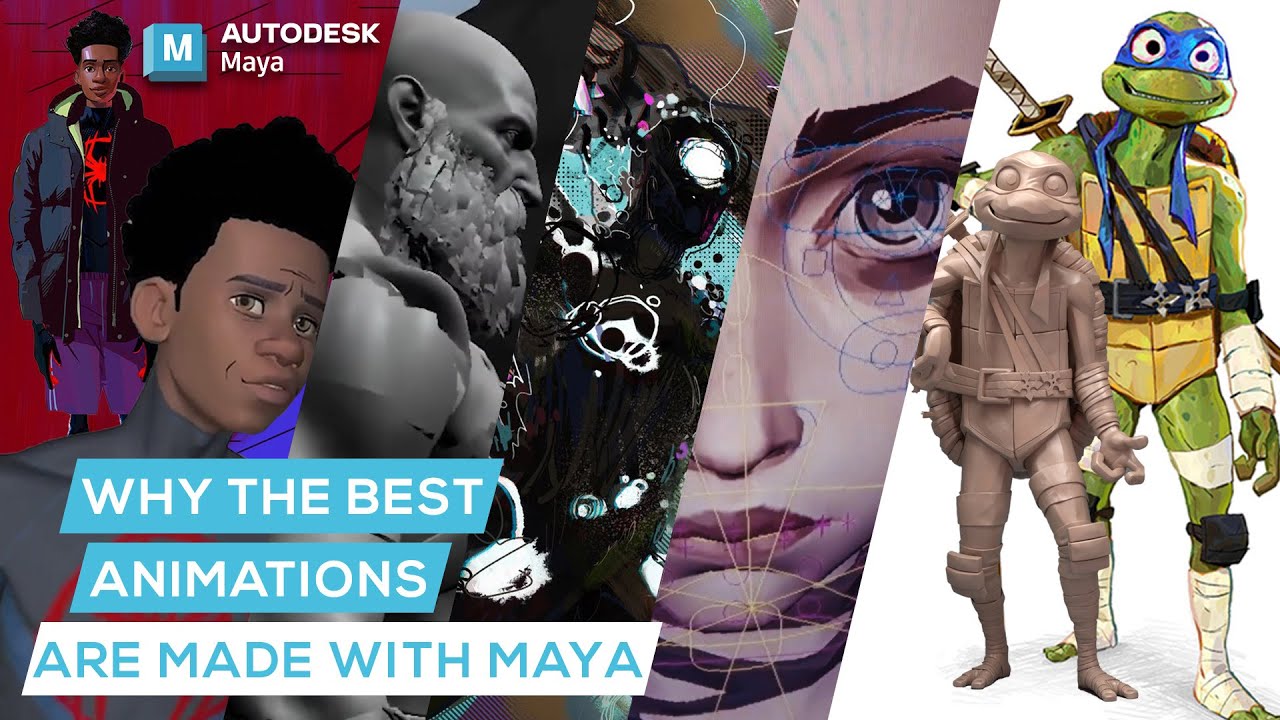
Why the Best Animations in the World are Made with Autodesk Maya

🔴 TUTORIAL MEMBUAT CERITA ANIMASI 3D DENGAN AI | Belajar AI untuk Pemula
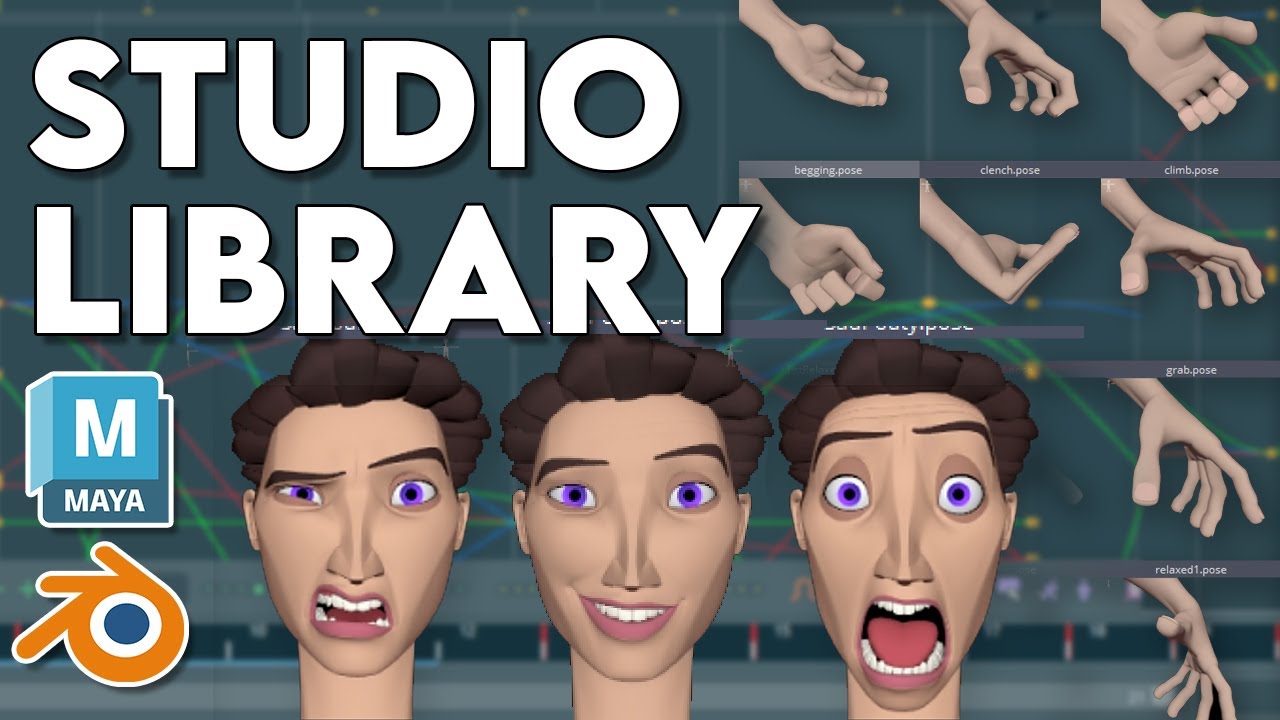
400% FASTER Animation with Studio Library
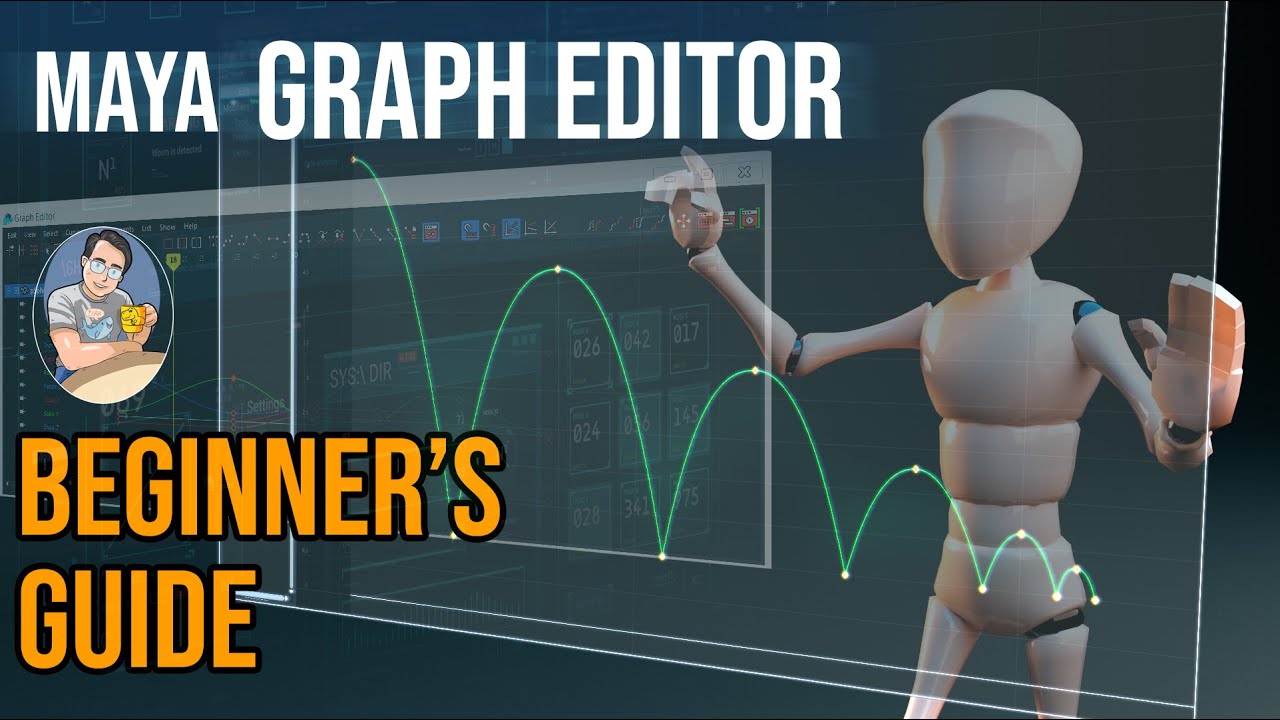
Maya Bouncing Ball Tutorial + Graph Editor Explained | A Step by Step Guide
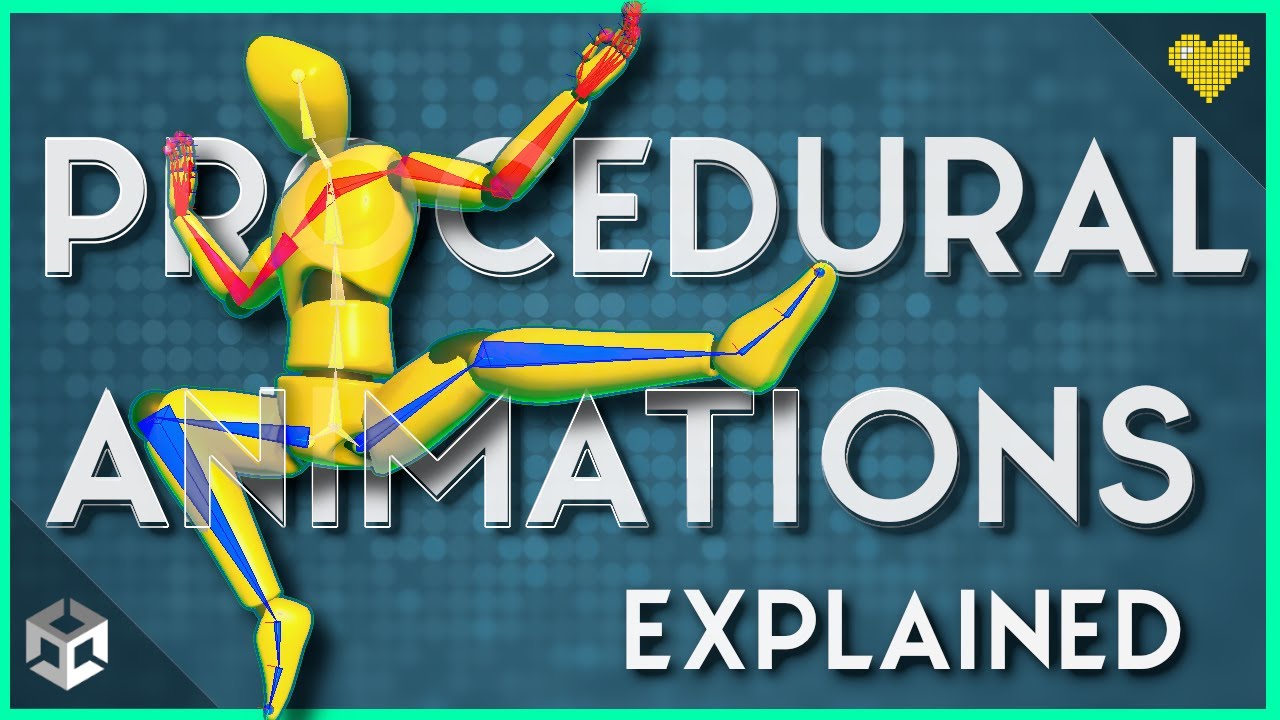
Intro to Animation Rigging & Procedural Animation in Unity
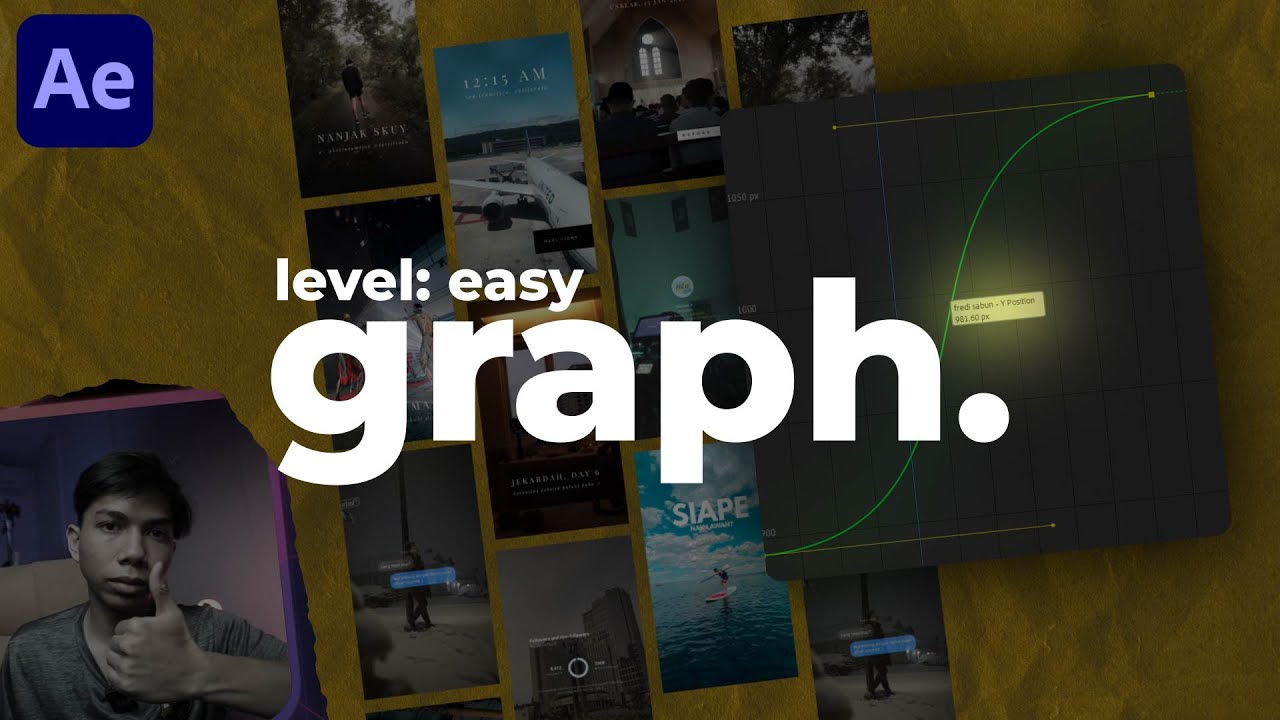
cara pake graph editor.
5.0 / 5 (0 votes)