Basic Excel Course 2025 | Lesson 01 | FREE
Summary
TLDRIn this introductory video, Caio, an Excel professor, warmly welcomes viewers to a free 2025 basic Excel course. He emphasizes the importance of mastering Excel for career advancement and presents a step-by-step overview of Excel’s structure, including cells, columns, rows, and workbooks. Caio introduces key features like tabs, the formula bar, and the name box, using relatable analogies like a naval battle game to explain how Excel works. Viewers are encouraged to practice along with downloadable materials to enhance their learning experience as they embark on this Excel journey.
Takeaways
- 😀 A warm greeting and introduction to a free Excel course for 2025.
- 😀 The course is designed for beginners, with four lessons to help users master the basics of Excel.
- 😀 The goal is for viewers to stand out in the job market by learning Excel in 2025.
- 😀 The first lesson focuses on explaining the Excel interface and basic concepts, like rows, columns, and cells.
- 😀 Excel's structure is compared to a game, where understanding the rules and setup (e.g., rows and columns) is crucial before advancing.
- 😀 Excel cells are the intersection of rows and columns, and each cell has a unique reference (e.g., E5, C4).
- 😀 The Excel workbook can contain multiple sheets (tabs), which are commonly referred to as 'worksheets' or 'tabs' in the workplace.
- 😀 Users can add new sheets, and each sheet can have its own data while maintaining the same structure of rows and columns.
- 😀 The guide emphasizes the importance of Excel's tabs, such as 'Home,' for accessing key tools like fonts, formulas, and formatting.
- 😀 The formula bar and name box (referred to as a 'compass') are key tools for navigating and entering data or formulas within the spreadsheet.
- 😀 A crucial shortcut (Ctrl + Home) allows users to quickly navigate back to the top-left corner (cell A1) of their worksheet, improving productivity.
Q & A
What is the main objective of the first lesson in this Excel course?
-The main objective of the first lesson is to introduce the basic structure of Excel, focusing on helping learners understand how Excel works, including its interface, cells, columns, rows, and how to navigate the software.
How does the instructor compare learning Excel to playing a game?
-The instructor compares learning Excel to learning the rules of a game, where the first step is to understand the structure and rules (columns, rows, and cells), and once that is grasped, you can then focus on mastering the tool and using it effectively.
What are the key components of an Excel worksheet as mentioned in the script?
-The key components of an Excel worksheet include rows, columns, and cells. The rows are numbered (1, 2, 3…), columns are labeled alphabetically (A, B, C…), and the intersection of a row and column forms a cell.
What analogy does the instructor use to explain the structure of Excel?
-The instructor uses the analogy of the game 'Battleship' to explain Excel's structure. Just as in Battleship, where players move ships on a grid, Excel has a grid structure with rows and columns, and the cells can be referred to by their coordinates (like C5, E3).
What is the difference between a 'workbook' and a 'worksheet' in Excel?
-A workbook refers to the entire Excel file, which can contain multiple worksheets. Each worksheet, also called a 'tab' or 'sheet', is a single grid where data is organized, and different sheets can be added or removed within a workbook.
What are 'tabs' in Excel, and how are they commonly referred to in the workplace?
-Tabs in Excel are the different worksheets within a workbook, and they are often referred to as 'sheets' or 'tabs' in the workplace. For example, a worksheet might be called 'Sales', 'Inventory', or 'Projects' depending on the content it holds.
What are Excel's 'ribbons' and how are they used?
-Excel's ribbons are the tabs at the top of the window (like 'File', 'Home', 'Insert', etc.), each containing different tools and commands that allow users to perform various tasks like formatting, inserting tables, charts, and managing data.
What does the 'formula bar' in Excel do?
-The formula bar in Excel shows the content of the selected cell, including any formulas or data. It allows users to view and edit the data or formulas behind a cell's displayed result.
How does the 'name box' or 'name field' help with navigation in Excel?
-The name box, also called the 'name field', allows users to quickly navigate to any cell in the worksheet by typing the cell's reference (such as 'A1' or 'Z1000'). It's a helpful navigation tool, especially when working with large datasets.
What keyboard shortcut is recommended for quickly returning to the beginning of an Excel worksheet?
-The recommended keyboard shortcut for quickly returning to the beginning of an Excel worksheet is pressing 'Ctrl + Home'. This takes the user back to cell A1, which is generally where the worksheet begins.
Outlines

This section is available to paid users only. Please upgrade to access this part.
Upgrade NowMindmap

This section is available to paid users only. Please upgrade to access this part.
Upgrade NowKeywords

This section is available to paid users only. Please upgrade to access this part.
Upgrade NowHighlights

This section is available to paid users only. Please upgrade to access this part.
Upgrade NowTranscripts

This section is available to paid users only. Please upgrade to access this part.
Upgrade NowBrowse More Related Video

Como Aprender Excel do Zero

AULÃO DE EXCEL 2024 | Nível Básico 01 | Curso de Excel

Introduzione interfaccia - EXCEL TUTORIAL ITALIANO 01 [Corso 2024]

Como Aprender Excel do ZERO [GUIA ATUALIZADO]

Industrial Motor Control Topic 1
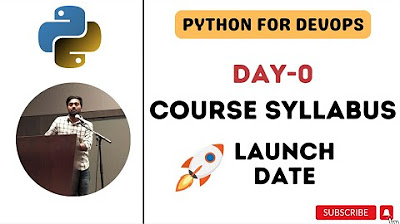
Day-0 | Python for DevOps Course Syllabus | Learn Python from Basics | #abhishekveeramalla #python
5.0 / 5 (0 votes)