WING DAW Recording : Reaper Basic Setup
Summary
TLDRIn this video, the presenter demonstrates how to set up and use a Wing audio interface with Reaper DAW. After discussing basic setup steps, including selecting the Wing as the audio interface and configuring buffer sizes, the tutorial covers recording multiple tracks, setting input channels, and using stereo tracks for instruments like drums. The video also explains monitoring through the console and adjusting metronome settings for optimal recording. The session concludes with tips on overdubbing and layering tracks. This foundational guide prepares users for basic recording and session management in Reaper, with more advanced topics to follow in future videos.
Takeaways
- 😀 Set up WING as your audio interface in Reaper by selecting the correct sample rate and buffer size for optimal performance.
- 😀 Ensure you are using WING's 48-channel input/output configuration for multi-track recording.
- 😀 To record multiple tracks in Reaper, you can create tracks manually or insert multiple tracks and assign inputs to each track.
- 😀 Use the track input settings to enable specific channels for recording, such as setting input channels for drums or other instruments.
- 😀 After creating tracks, save your session as a template to streamline future projects with similar setups.
- 😀 Monitoring during recording is best done through the WING console to avoid latency issues while tracking.
- 😀 To listen to playback during recording, make sure to adjust USB return settings in the WING console and solo the necessary fader.
- 😀 The metronome in Reaper can be customized for volume levels and tempo adjustments, ensuring you stay in sync during recording.
- 😀 When overdubbing, arm the track you want to record on and select the appropriate input (e.g., for recording bass or vocals).
- 😀 Reaper allows you to layer new tracks on top of previously recorded ones, making overdubbing easy for multi-instrument setups.
- 😀 The tutorial assumes a basic understanding of Reaper and WING setups, with advanced topics planned for future videos.
Q & A
What is the first step to using the Wing with Reaper?
-The first step is to set up the Wing as the audio interface in Reaper by going to the audio device settings and selecting the Wing as the active device. You also need to configure the sample rate and buffer size.
How do you configure the audio device settings in Reaper?
-In Reaper, go to 'Audio Device Settings' from the top menu, select the Wing as the audio interface, set the sample rate to 48k, and adjust the buffer size to 1024 for optimal performance.
How do you add multiple tracks in Reaper for recording?
-To add multiple tracks in Reaper, you can either click 'New Track' or right-click and select 'Insert Multiple Tracks'. After adding the desired number of tracks, you can then set each track's input manually.
What is the purpose of record enabling tracks in Reaper?
-Record enabling tracks in Reaper allows the software to prepare them for recording. Each track needs to be manually set to its respective input, and only then will it be ready to record audio.
How do you configure a stereo track in Reaper?
-To create a stereo track in Reaper, select two inputs (e.g., inputs 7 and 8 for overhead mics). This allows for a stereo track to record audio from both channels simultaneously.
What should you do after setting up your tracks for recording?
-Once the tracks are set up for recording, it's a good practice to save the session as a template for future use. This allows for easy access and consistency in future projects.
How do you monitor audio in Reaper while recording?
-In this setup, monitoring is done through the console rather than Reaper itself. You must ensure that the USB input channels 1 and 2 are routed correctly to hear the playback and monitor recordings.
How do you adjust the metronome and tempo in Reaper?
-To adjust the metronome in Reaper, right-click on the metronome icon at the top of the session to change the beat level. Additionally, you can adjust the tempo in the bottom-right corner where the BPM value is displayed.
What is the advantage of monitoring through the console?
-Monitoring through the console provides almost zero latency, allowing musicians to hear themselves in real-time while recording, which is crucial for performance and synchronization during recording sessions.
How do you overdub a new track in Reaper?
-To overdub in Reaper, arm the track you want to record, select the input for that track (e.g., input 9 for a bass guitar), and press record. The new track will be recorded on top of the previously recorded material, allowing for layering of multiple instruments.
Outlines

This section is available to paid users only. Please upgrade to access this part.
Upgrade NowMindmap

This section is available to paid users only. Please upgrade to access this part.
Upgrade NowKeywords

This section is available to paid users only. Please upgrade to access this part.
Upgrade NowHighlights

This section is available to paid users only. Please upgrade to access this part.
Upgrade NowTranscripts

This section is available to paid users only. Please upgrade to access this part.
Upgrade NowBrowse More Related Video
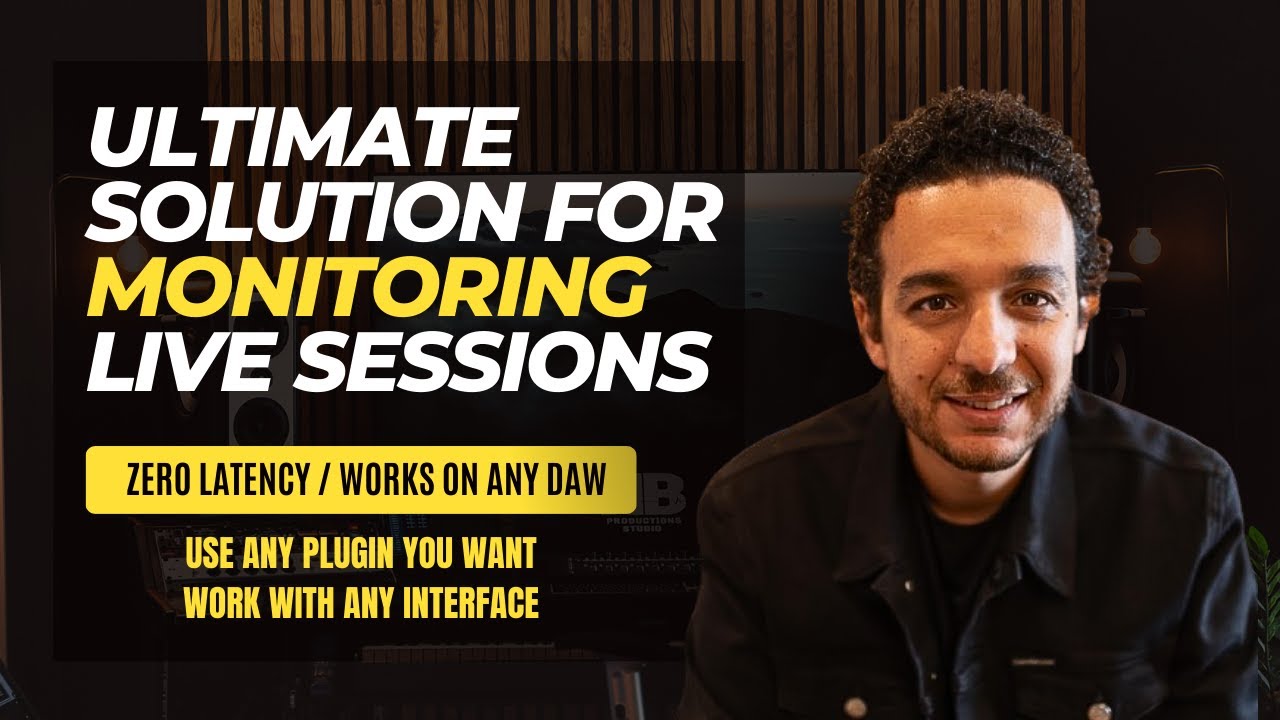
Ultimate Solution for Zero Latency Monitoring Without DSP (Works with any Interface & any Daw)

Collaboration Tool for Teachers- Get Students Working in Groups

BEGINNER HOME STUDIO SETUP (and why every musician needs one)

Curso de HTML Completo: Aula 13 - Áudio

Snapback Latency, PDC, and Reverse ReaVerb

How to RECORD DRUMS for beginners!
5.0 / 5 (0 votes)