Plugin de iconos para Obsidian.md
Summary
TLDRThis video demonstrates how to enhance your Obsidian workspace using the Iconize plugin. The guide covers installation, adding icon packs (like Remix Icons), customizing icons for notes and folders, and even changing icon colors. It also introduces creating custom icon rules based on note and folder names, allowing for automatic icon assignments using regular expressions. The video shows how to make these modifications via the settings, from basic manual adjustments to automated icon assignments, helping users personalize their Obsidian environment for easier navigation and organization.
Takeaways
- 😀 The video introduces a plugin for Obsidian called 'Iconize,' which allows users to add and modify icons in Obsidian.
- 😀 To install the plugin, go to the settings, enable community plugins, search for 'Iconize,' and install it.
- 😀 Once installed, users can customize Obsidian's interface by adding icon packs, including default ones like Lucide or custom packs like Remix Icons.
- 😀 Users can add, remove, or change icons for notes and folders by right-clicking and selecting 'Change Icon.'
- 😀 Icons can be customized with colors by selecting a color through a provided color picker.
- 😀 The 'Visibility of Icons' feature allows users to display icons on note tabs and in the note title.
- 😀 Users can also add icons directly into notes using the syntax ':iconName' and selecting an icon from the list.
- 😀 For efficient organization, users can set custom rules to apply specific icons to notes and folders, such as having a default icon for newly created files.
- 😀 The plugin supports regular expressions (regex) to create rules that match specific note or folder names, making it easier to apply icons based on naming conventions.
- 😀 Although the rule system can sometimes experience issues, users can still manage and fine-tune their icon assignments manually or by adjusting rules.
- 😀 The video concludes with tips on using the plugin's rules for automatic icon application and encourages users to share their feedback on the plugin.
Q & A
What is the purpose of the Iconize plugin in Obsidian?
-The Iconize plugin allows users to modify and add icons to any part of Obsidian, enhancing visual organization and navigation.
How do you install the Iconize plugin in Obsidian?
-To install the Iconize plugin, click on the gear icon, go to the 'Community Plugins' section, enable community plugins if not already done, search for 'Iconize' by Florian Welk, click install, and then activate the plugin.
Can you use custom icon packs with the Iconize plugin?
-Yes, you can add custom icon packs by going to the 'Icon Packs' section in the plugin settings, selecting 'Add a custom icon pack,' and uploading your desired pack.
What are the default icon packs available in Obsidian?
-The default icon packs in Obsidian are the Lucide icons, which are pre-installed and supported by the plugin.
How do you change the icon of a note or folder in Obsidian?
-To change the icon, right-click on a note or folder, select 'Change Icon,' and choose from the available installed icons, such as those from the Lucide or Remix icon packs.
Is it possible to change the color of the icons in Obsidian?
-Yes, you can change the color of icons by right-clicking on the note or folder, selecting 'Change Color of Icon,' and using the color picker to choose your desired color.
What happens if you want to remove an icon from a note or folder?
-To remove an icon, right-click on the note or folder and select 'Remove Icon,' which will revert the note or folder to its default appearance.
How can you make icons visible in the tab and title of a note?
-You can enable icon visibility in the tab and title by going to the plugin settings, under 'Visibility of Icons,' and activating the options for displaying icons in both locations.
What are 'custom icon rules' in the Iconize plugin?
-Custom icon rules allow users to set specific rules for automatically assigning icons to notes or folders based on their names or other criteria. For example, you can set an icon for all notes starting with the word 'Blog.'
How do you apply custom icon rules to notes or folders in Obsidian?
-To apply custom icon rules, go to the plugin settings, find 'Custom Icon Rules,' define your rule (such as a specific name pattern), select the desired icon, and save the settings. The rule will automatically apply to new notes or folders that match the criteria.
Outlines

This section is available to paid users only. Please upgrade to access this part.
Upgrade NowMindmap

This section is available to paid users only. Please upgrade to access this part.
Upgrade NowKeywords

This section is available to paid users only. Please upgrade to access this part.
Upgrade NowHighlights

This section is available to paid users only. Please upgrade to access this part.
Upgrade NowTranscripts

This section is available to paid users only. Please upgrade to access this part.
Upgrade NowBrowse More Related Video
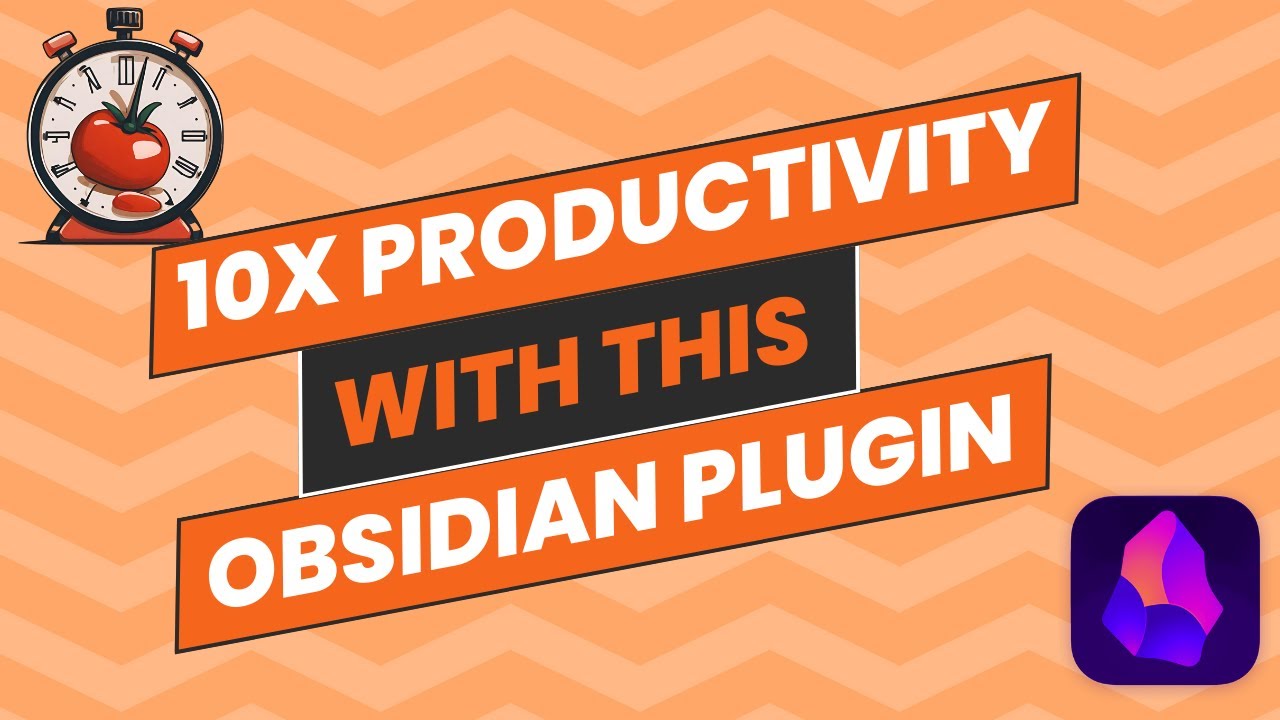
Pomodoro Timer: Improve Your Productivity With This Obsidian Plugin
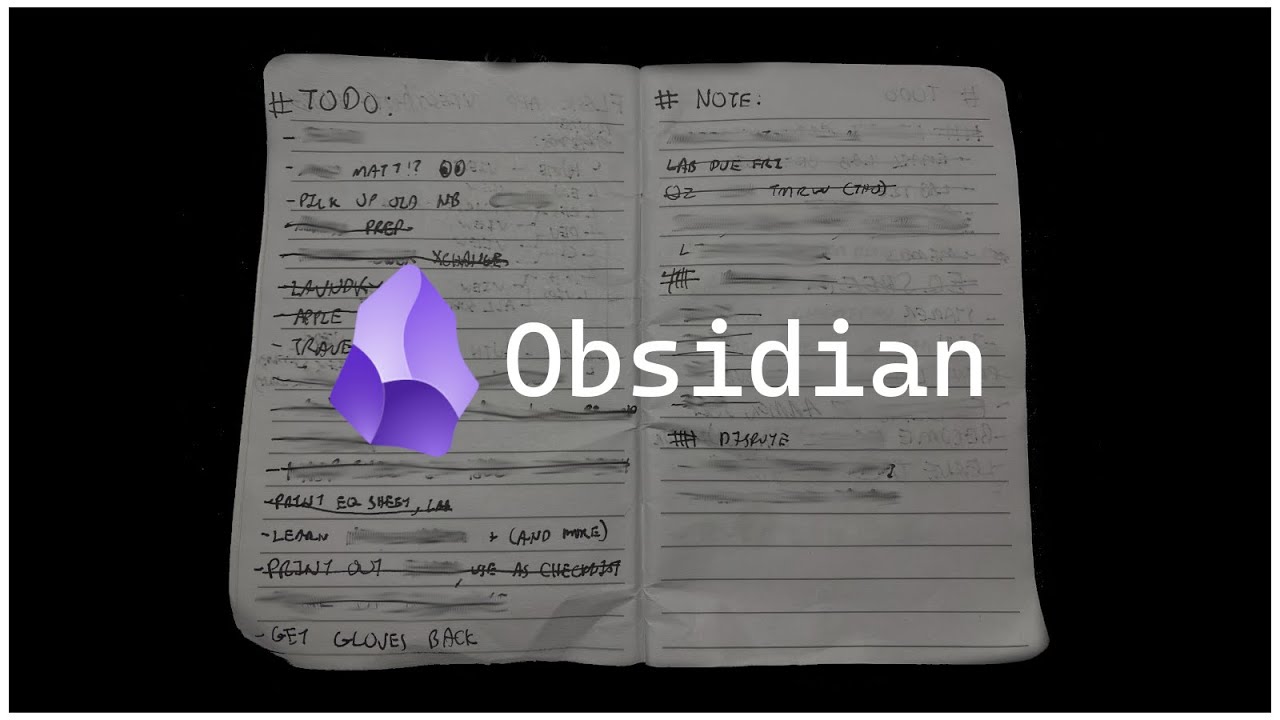
How HACKERS Take Notes!! (Obsidian & More)

Cardboard Plugin: The Best Way to Manage Tasks in Obsidian
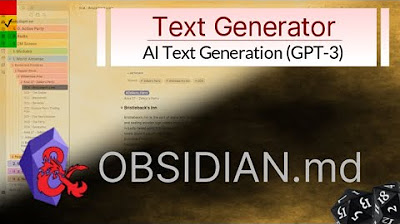
Obsidian - AI Text Generation
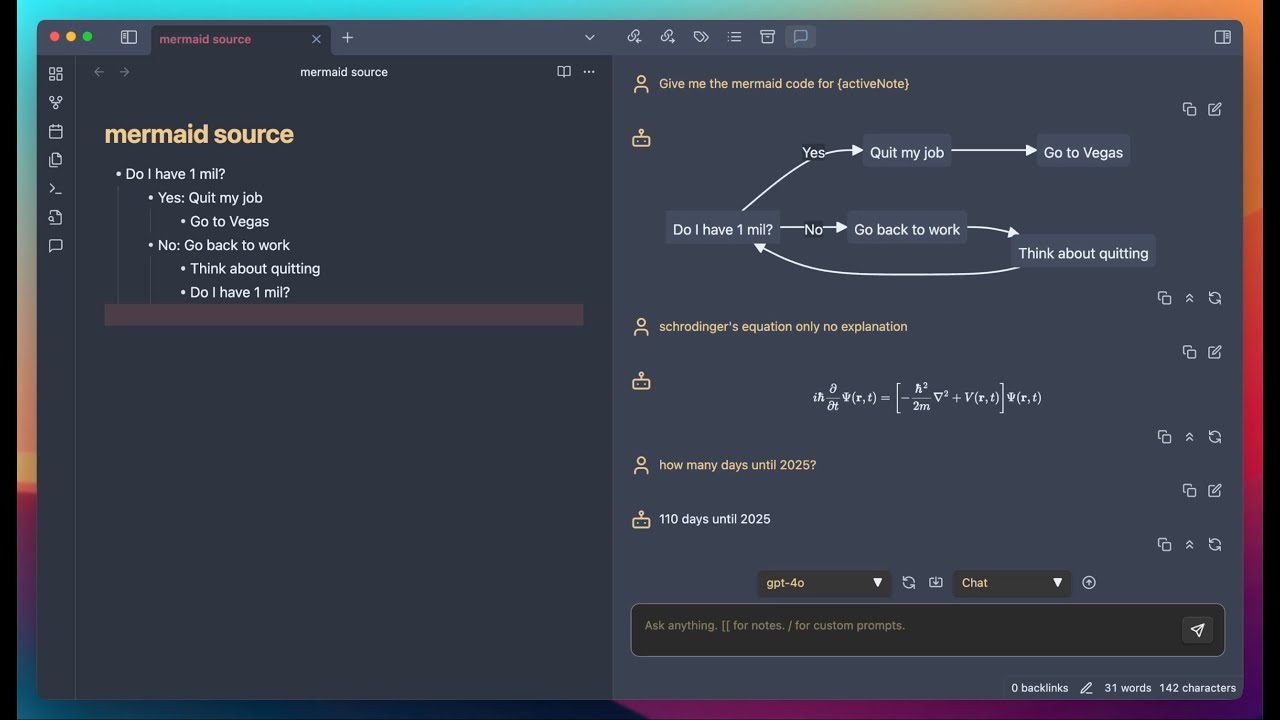
What Does the BEST LLM Experience Look Like in Obsidian
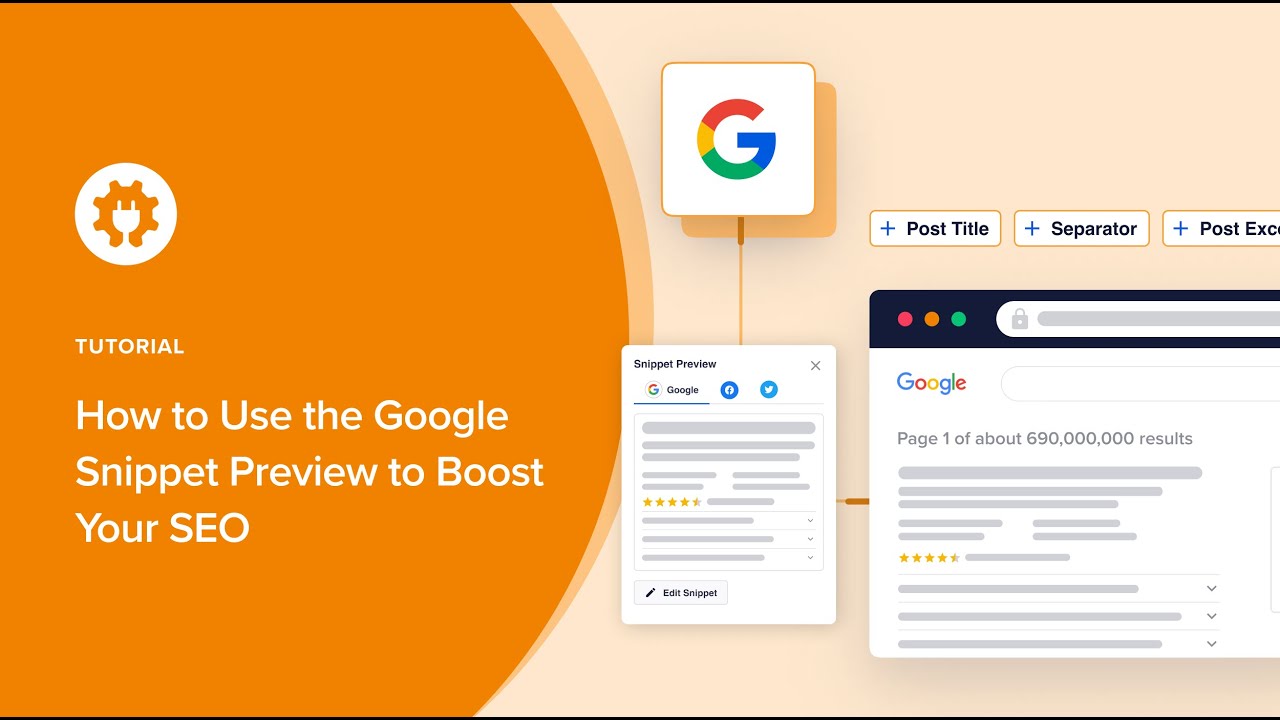
How To Use a Google Snippet Preview Tool to Boost Your SEO
5.0 / 5 (0 votes)